Set up project alerts
To keep a better track of your project estimates, you can set up Alerts and get an email notification when a project has reached a certain percentage of its estimated time or expenses.
Alerts is a paid feature, which you can enable by upgrading your workspace to Pro or Enterprise plan.
To get notified when someone tracks too much time, set up overtime reminders.
Steps to set up project alerts #
- Open the menu next to the workspace name
- Choose Workspace settings
- Switch to Alerts tab
- Choose if you’d like alerts to be sent for projects or tasks, at what percentage of the estimated time, and to whom
- Add the alert
Alert will be sent once the set percentage of estimated time is reached. In case someone edits their time and percentage goes below the one that is set, an alert will be sent again once it reaches the set percentage of the estimated time.
Alerts apply to all projects that have estimates (you can’t set up alerts just for some specific projects).
If you exclude nonbillable time from project’s time estimate, both project status and alerts won’t count nonbillable time as part of the estimate.
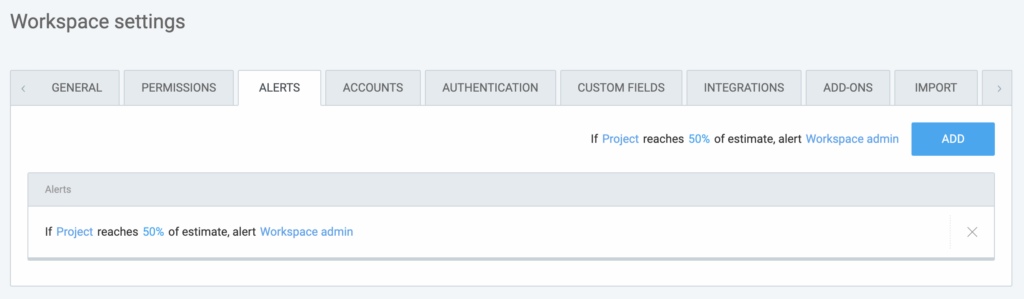
You can choose who will receive alerts:
- All admins
- All project managers (for their respective projects)
- People added to the project (for project alert)
- People assigned to the task (for task alert)
Alerts are generated and sent at the 30-minute mark of each hour.
Users who haven’t verified their email address won’t receive alerts.
Remove alerts #
To delete the alert, simply click the X on the very right hand side of the Alert you’d like to remove and select Delete.