Manage people on projects
Project privacy settings #
There are two types of projects – Public and Private. When you create a project, you can choose whether it’ll be Private or Public (default option).
You can change the default option for project’s privacy in the Workspace settings.
Public projects are:
- Accessible to all workspace users
- Everyone can select the project when tracking time
- Everyone can see all time entries for that project in reports
Private projects are:
- Only accessible to project members
- Only project members can select the project when tracking time
- Members can only see their own tracked time in reports (if Hide time from users is enabled)
- Only project managers can see all tracked time on their project in reports if Hide time from users is enabled
Once you create a project, you can always change its visibility by selecting Public or Private in the project’s Access tab.
Only Admins and Project Managers can change visibility after a project is created.
Admins can see and edit all projects and time entries, no matter if the project is public or private.
By default, only admins can create projects but you can allow regular users to create projects and clients when you set Who can create projects and clients to Everyone in your Workspace settings.
Add people to projects #
To invite people and groups on a project:
- Click on a project
- Go to the Access tab
- Click + Add members
- Select people or groups you want to add to the project
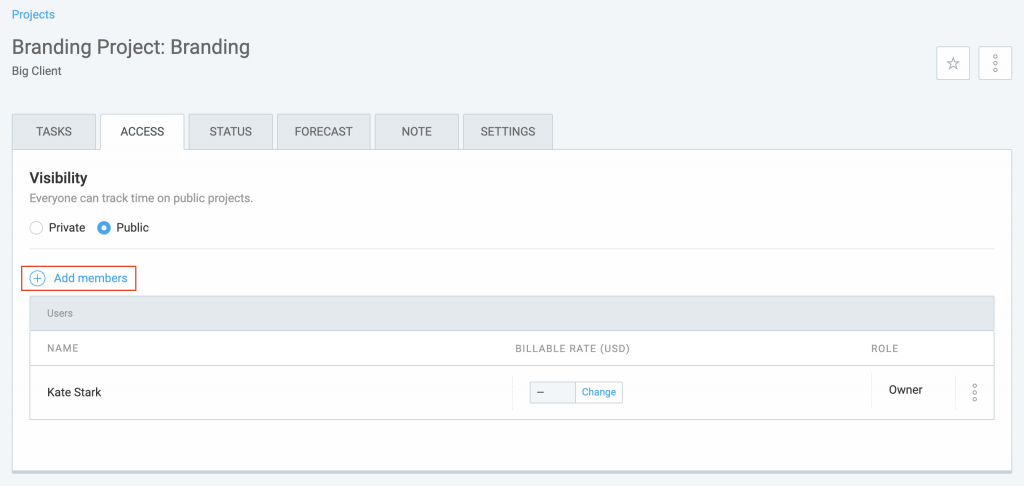
People will automatically get access to the project once you add them (meaning, there’s no project invite).
Once people are added to the project, they can select the project when tracking time.
Only people who are invited to your workspace can be invited to a project.
Remove people from projects #
To remove a user from a project, go to the Access tab of the project, click the three little dots near the user’s name and then click Remove.
Set a billable rate for people on the project #
If you want to assign a different billable rate for each person on some particular project, go to the Projects page, click on the name of the project you want, switch to the Access tab and then define the billable rate for the users in the project.
Project roles #
The user who creates a project automatically gets the Manager role on that project. A project can have more than one manager.
To give someone manager rights, go to the project’s Access tab, click three dots next to the person’s name, and select Give manager rights. To revoke manager role, click three dots next to the person’s name and select Revoke manager rights.
Admins can see and edit everything, at all times.
Regular users can:
- See and edit all information regarding tasks (unless disabled)
- See who has access to the project (can’t edit)
- See rates if Who can see rates and amounts is set to Everyone
Project managers can:
- See and edit project details
- See and edit all information regarding tasks on their projects even if task creation is allowed to admins only
- See and edit project access
- See and edit rates if Who can see rates and amounts is set to Everyone
- View project status for projects they manage
- Delete project
- See all tracked time for their projects in reports