Kiosk clock-in authentication
With Clockify, you can clock in to a kiosk using either a QR code or a PIN.
Workspace admins choose which authentication method is used in the Workspace settings.
To set up the authentication method for kiosk:
- Open Workspace settings > General tab
- Choose the authentication method: QR code or PIN (4- or 6-digit)
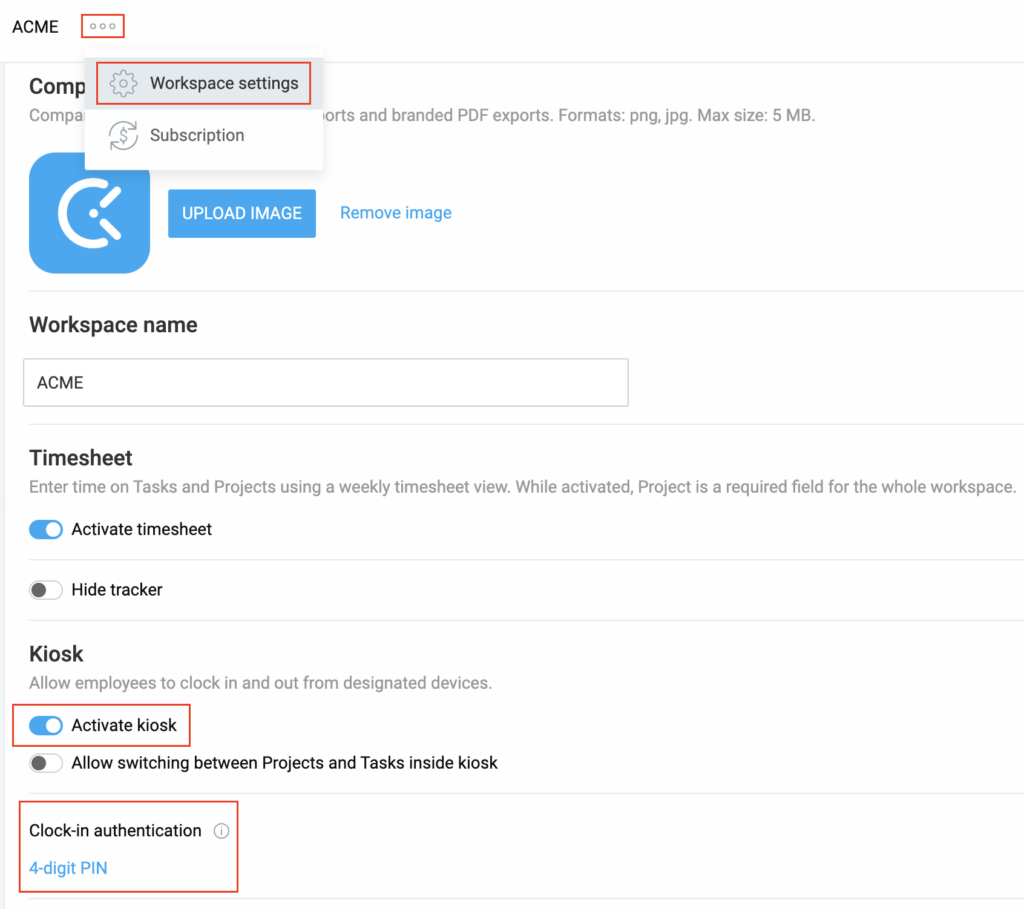
Clock in via QR code #
QR codes make clocking in fast and secure for both limited and regular users.
QR code authentication method is available on Standard and higher subscription plans.
Before you start, enable QR authentication in the Workspace settings.
To clock in via QR code:
- Open the kiosk app
- Open the QR code you received by email
- After scanning, you’re automatically logged in and can clock in/out
Clock in via PIN #
PINs allow quick access without searching for your name on kiosk.
Logging in with PIN is a paid feature, that you can enable by upgrading your account to any paid plan.
There are two types of PINs used to authenticate kiosk members:
- 4-digit PIN
- 6-digit PIN (more secure and provides more unique combinations)
Admin can enforce either option at the Workspace level. When enforced, all kiosks use that same PIN type. After that, admins receive a file with personal PINs of all Kiosk members and distribute them.
To clock in via PIN:
- Open the Kiosk
- Enter your 4-digit or 6-digit PIN
- Clock in
After 3 failed login attempts, you should contact your manager, since you won’t be able to log in to the kiosk by yourself.
Fallback options #
If QR scanning fails, you can clock in using your 6-digit PIN.
Each kiosk has a Universal PIN for clocking in any non-admin user.
Admin can see and download all QR codes and PINs, even if kiosks are offline. They can switch authentication methods anytime.
Personal vs Universal PIN #
Each kiosk has a Universal PIN that allows you to clock in and out for any employee (except owner/admin)
e.g. Give this PIN to a shift manager so that they can clock in for a team if needed.
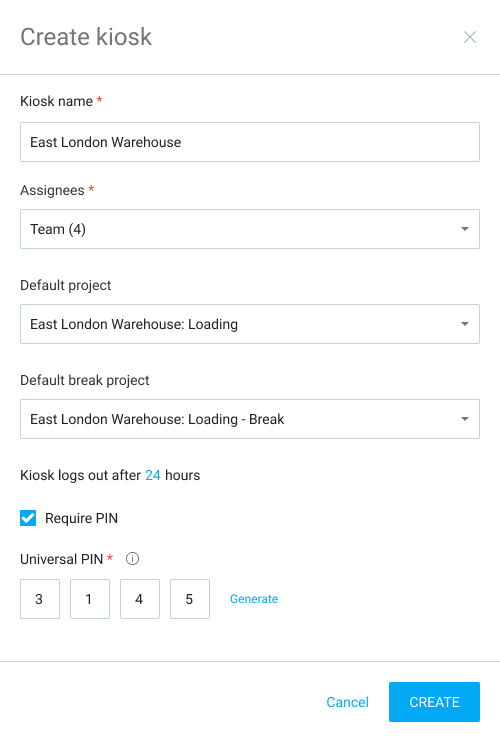
Each employee, upon becoming a member, automatically gets their own personal PIN code.
To clock in, an employee simply selects their profile on the kiosk and enters their personal PIN.
If you know kiosk’s Universal PIN, you can enter it instead of a personal PIN to clock in for any employee.
A Universal PIN cannot be used to sign in with owner/admin role. They must always use their personal PIN code.
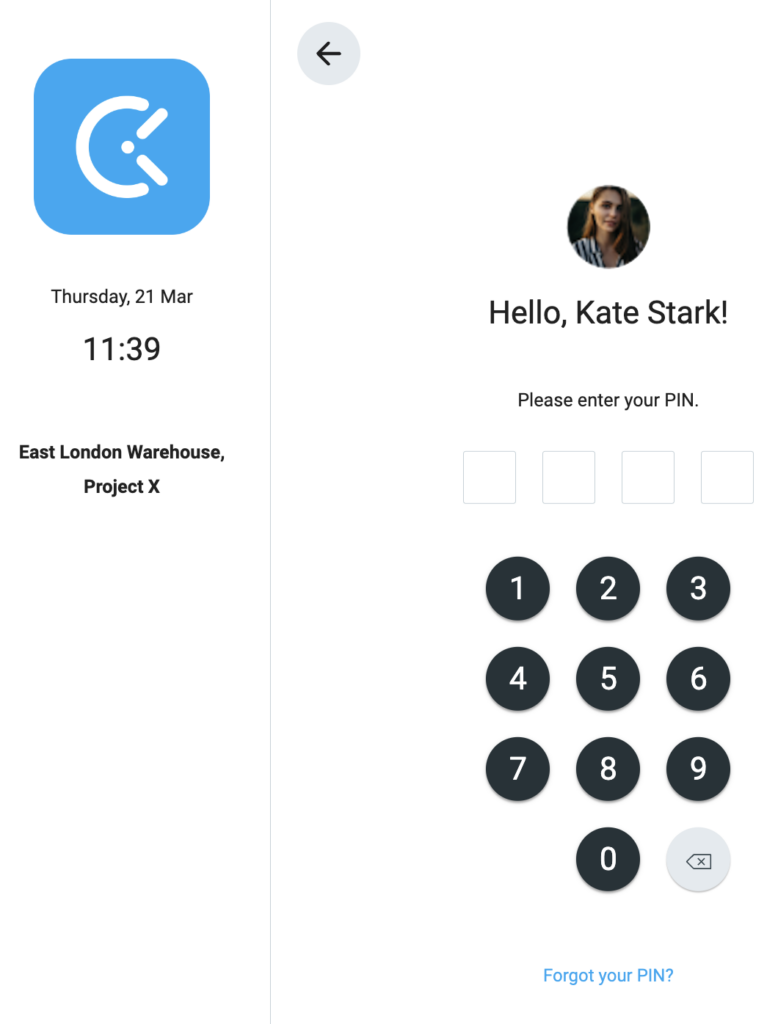
Manage PINs and QR codes #
To see PINs or QR codes codes for all users on some kiosk:
- Go to Kiosks page
- Click on three dots next to a kiosk
- Click Export assignees
- Open the CSV file to see all kiosk assignees and their PIN codes
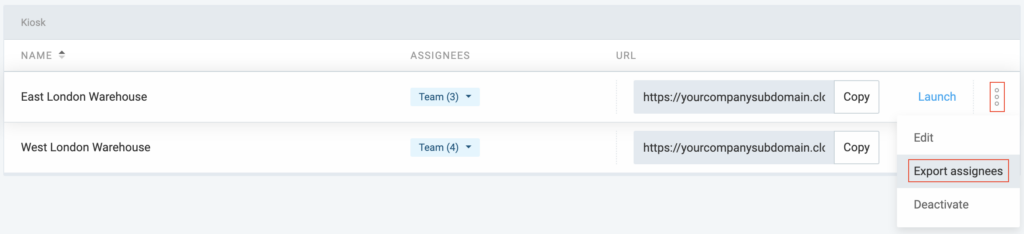
To edit member’s personal PIN code:
- Go to Team page
- Click on three dots next to a person
- Click Edit PIN/QR code
- Click Generate/Generate new
- Click Save
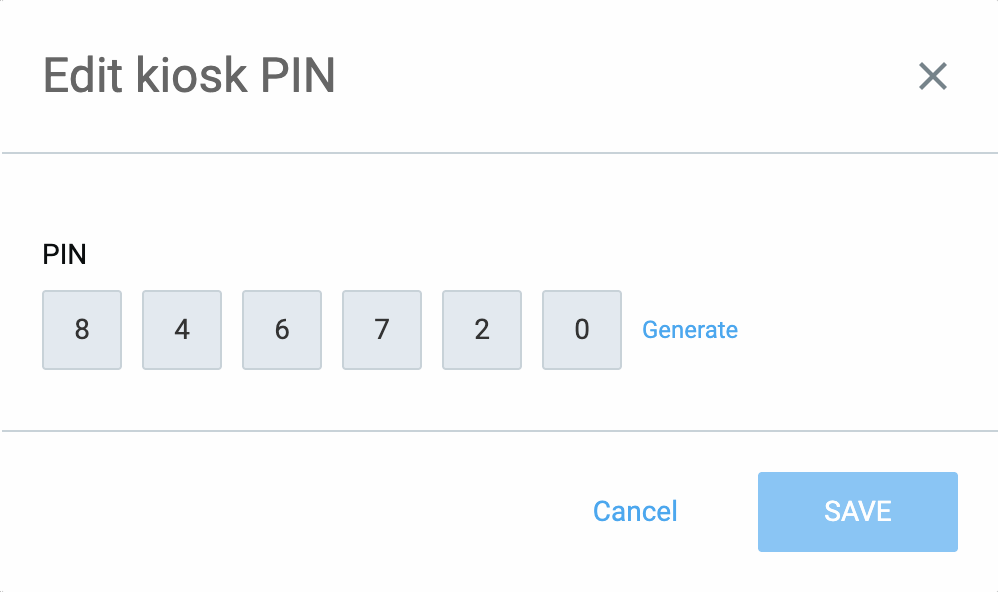
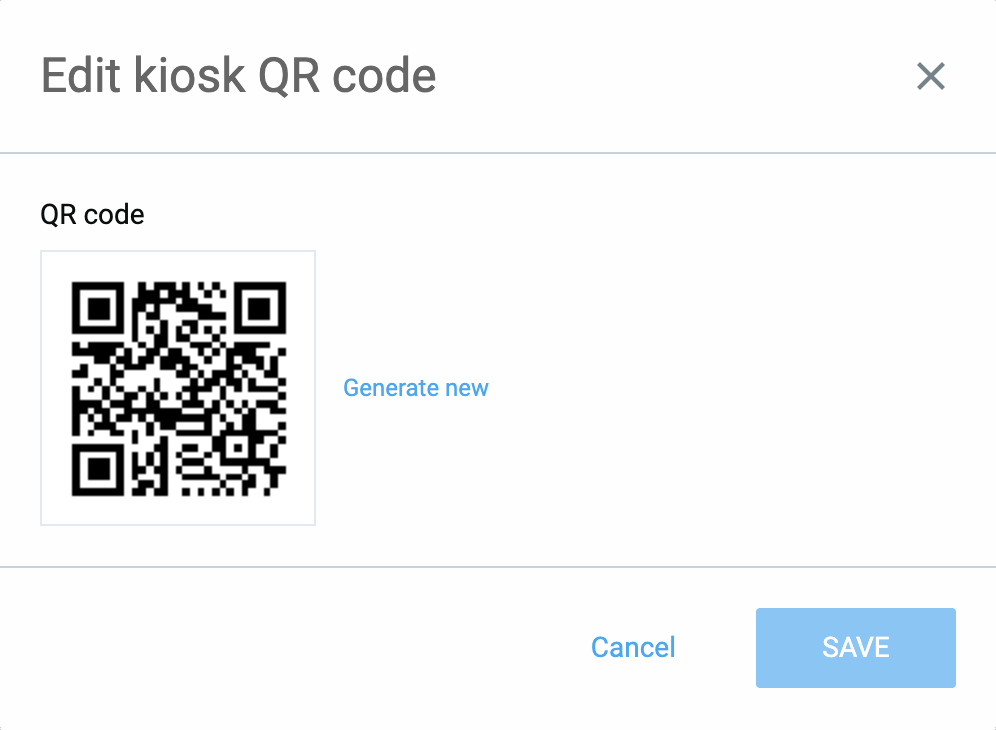
To edit Universal PIN code for some kiosk:
- Go to Kiosks page
- Click on three dots next to a kiosk
- Make sure Authentication required is enabled
- Click Generate and save the changes
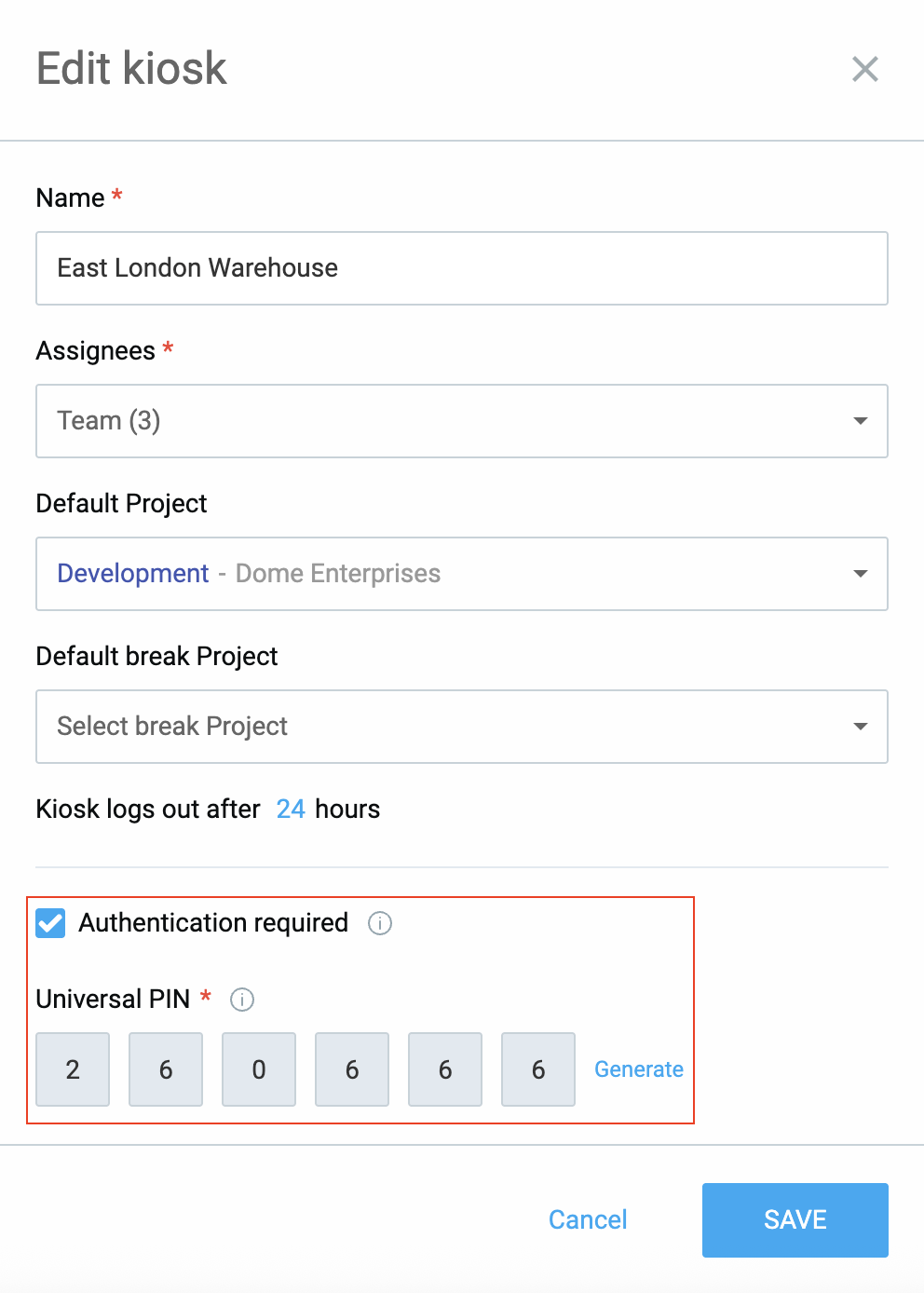
Forgot PIN #
If you forgot your PIN, you can click on the Forgot your PIN? link.
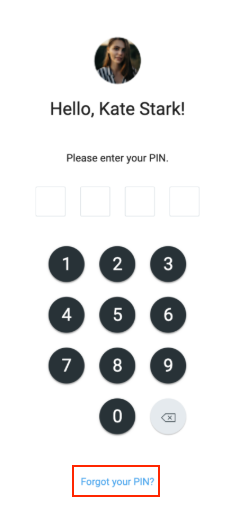
Confirm the action and admins will receive an email so they can help you.
PIN code requirements #
- A regular user can’t have the same PIN code as some admin.
- Each kiosk has a unique Universal PIN code.
- An admin can’t have the same PIN code as any Universal PIN code on any kiosk.
- Any PIN code can’t have the same four/six digits (e.g. 111111).
Also important to note: #
- Admins can generate new PINs for users
- Admins cannot manually edit an employee’s PIN
- If you disable/re-enable a kiosk, existing PINs stay the same
- If you switch authentication method, you get a new PIN for the new method
- Switching back restores your previous PIN for that method