Export user info
If you’re managing a lot of users and would like to have a single file that summarizes all their data (name, email address, billable rate, role…), you can do that by using the Export user info feature on Teams page.
By exporting info to a CSV/Excel file, you can easily analyze it and even integrate it with some other tools like accounting software, project management tools or some CRM (customer relationship management) systems.
User info export is available on all subscription plans, but can only be performed by Admins.
To export user info:
- Navigate to Team page
- Depending on the info you’d like to export, choose:
- Full tab (info about full members*)
- Limited tab (info about limited members*)
- Groups tab (info about user groups)
Continue and:
- Expand the Export dropdown menu at the top right corner of the page
- Choose the format: CSV/Excel
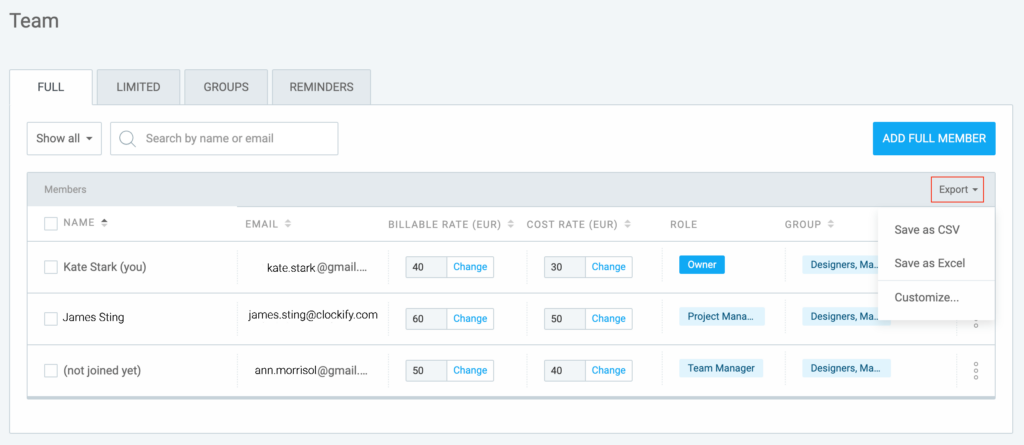
User info will be exported to your device.
The type of info that is exported depends on the selected filters. If not filtered out otherwise, all active and inactive users are downloaded by default. Also, since invited users do not have a name set until they join the workspace, the Name column is empty.
*Full/Limited tabs are visible only if Kiosk is enabled in the Workspace settings. Also, you’ll have the PIN column with users’ PIN codes when downloading the file.
If the Kiosk feature is not enabled, then the Team page will look like this:

You can export:
- Members (info about full members)
- Groups (info about user groups)
Clockify also offers you to customize the info prior to the export. The Customize option is available only on paid plans (Basic or higher), or on a Free trial.