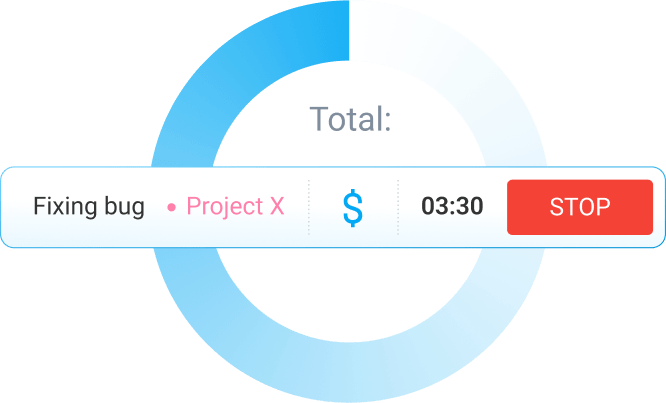This guide will show you the main Clockify features to help you manage your freelance business, from work tracking to client invoicing.
What are the best Clockify features for Freelancers?
Clients
To get started, you first need to set up your client base by simply typing in a client name, and then adding their details such as:
- billing address,
- email address,
- currency in which they will be billed, or
- any important notes
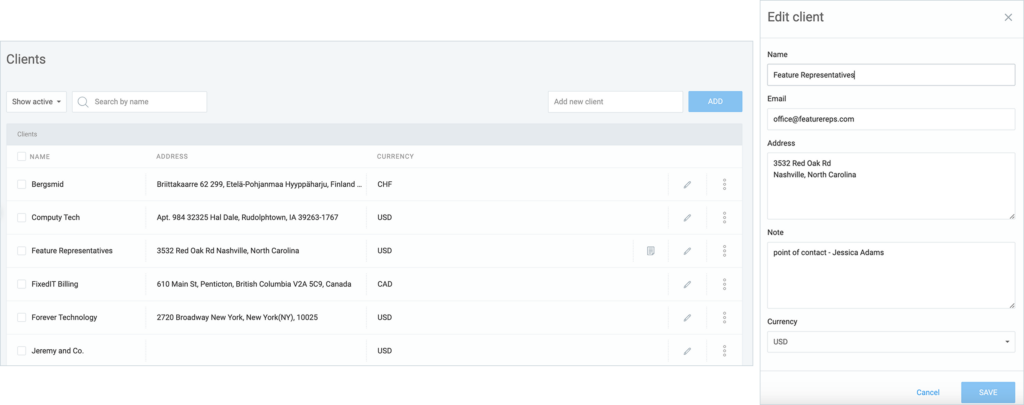
If currencies differ from client to client, you can add multiple currencies in the Workspace settings and then choose the one you need for each client.
When your client base is all ready, you can proceed to create projects you will be working on.
Projects
Creating projects works in a similar way. You give them a name, and a specific color to visually differentiate it from the rest, and tie it to a specific client.
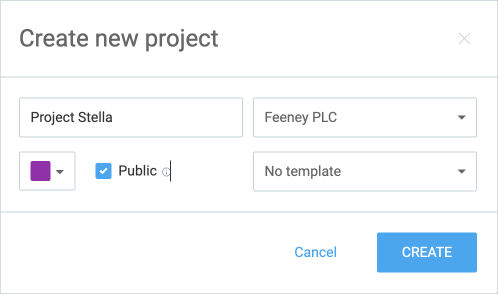
You can then add a list of tasks to each project, with specific people or groups as assignees, and mark them as billable or non-billable.
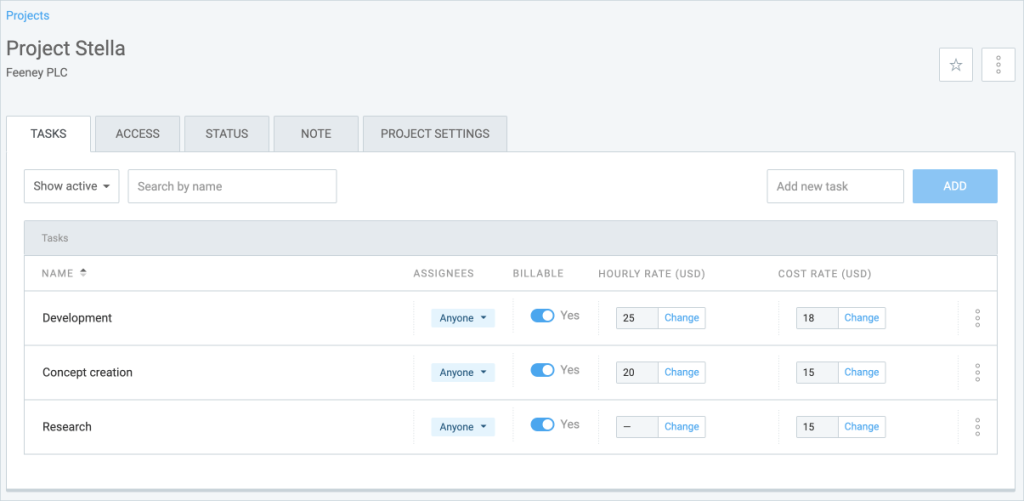
If you are often working on the same type of project, you can save a project as a template, so the next time you create a new one, you can quickly base it on the template project.
This way the new project will inherit the template project’s tasks and settings, which you can always override later.
Rates
Hourly rates in Clockify help you forecast and track your revenue.
You can add them to projects or tasks, and then you’ll be able to see how much money you’ve earned for each time period, project, client, and so on by running a report.
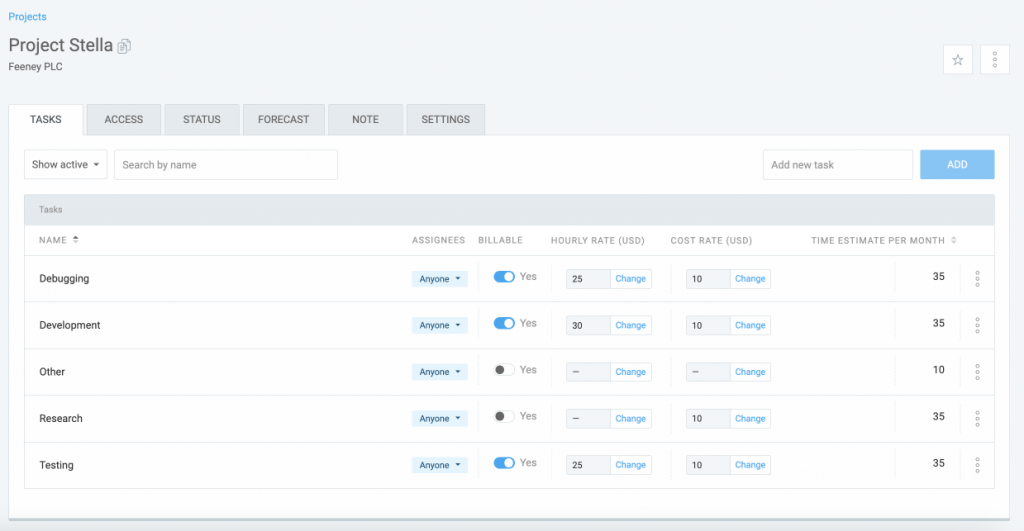
You will be able to identify your most profitable projects and decide on what type of work to focus on in the future.
Scheduling
Scheduling helps you organize your days and weeks, allowing you to juggle clients and focus on different projects more effectively.
You can create separate assignments for each project, repeat assignments for a certain period of time to plan your schedule in advance, and forecast future revenues and costs.
For example, you can block out one week for one client, and the next for another client, or book two clients on the same day and split your time among them.
When you use the scheduling feature to plan projects in advance, and have your billable and cost rates defined, you’ll also be able to see how much money you’ll earn in the future, making your project planning more optimized.
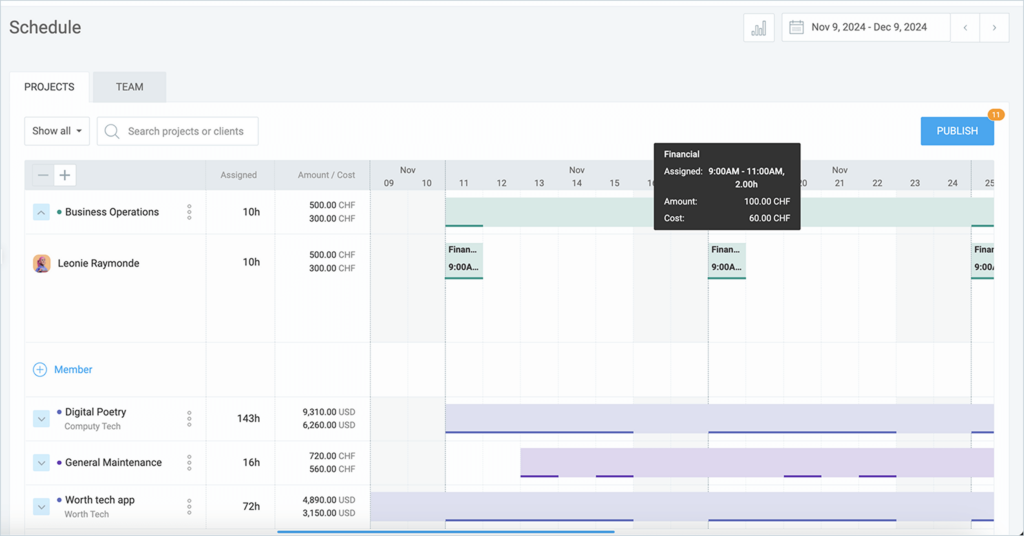
When a new client comes in, you can see how many hours you have booked and see where you can fit in the new client.
Time tracking
There are multiple ways to track time in Clockify.
If you’re working on a computer, you can open Clockify in a browser and start the timer or enter the time in a timesheet.
Tracker allows you to distinguish between billable and non-billable entries easily. Depending on the settings of a project or a task you’ve selected, the entry will be billable or non-billable.
The currency icon will be blue if the entry is billable or gray if it’s non-billable. But, this can easily be overridden or set however you need if you are starting a completely new activity, or later changed in the Reports.
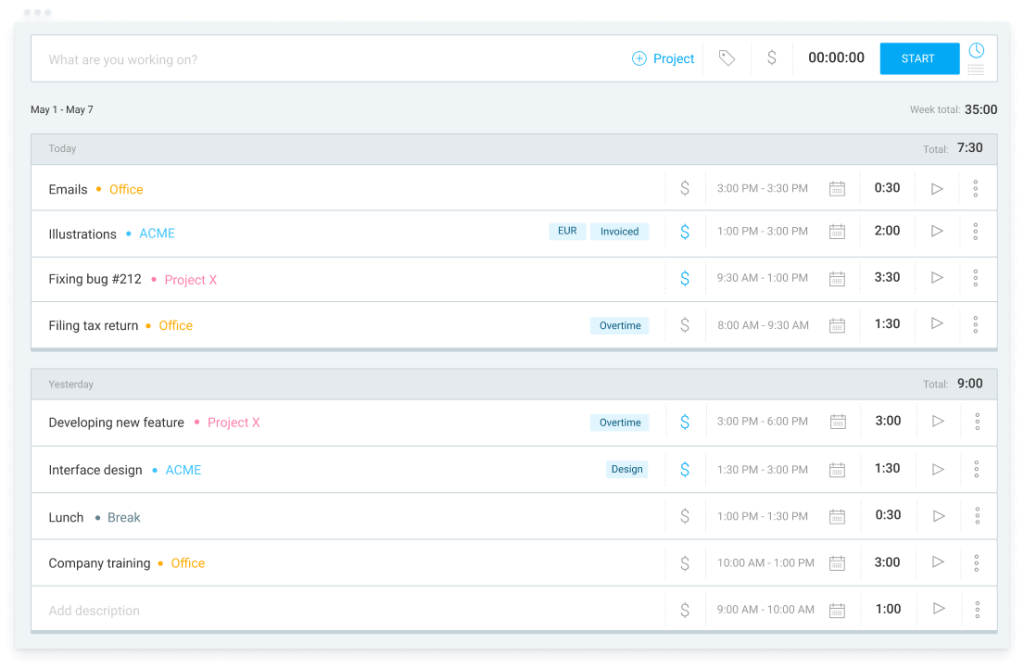
For some advanced time-tracking features, install the Clockify browser extension (Chrome, Firefox, Edge).
It allows you to see when the timer is running and switch between tasks, plus track time inside other web apps by clicking on the start timer button inside them.
For example, you can start the timer inside Plaky, Gmail, Gitlab, or multiple other apps Clockify integrates with.
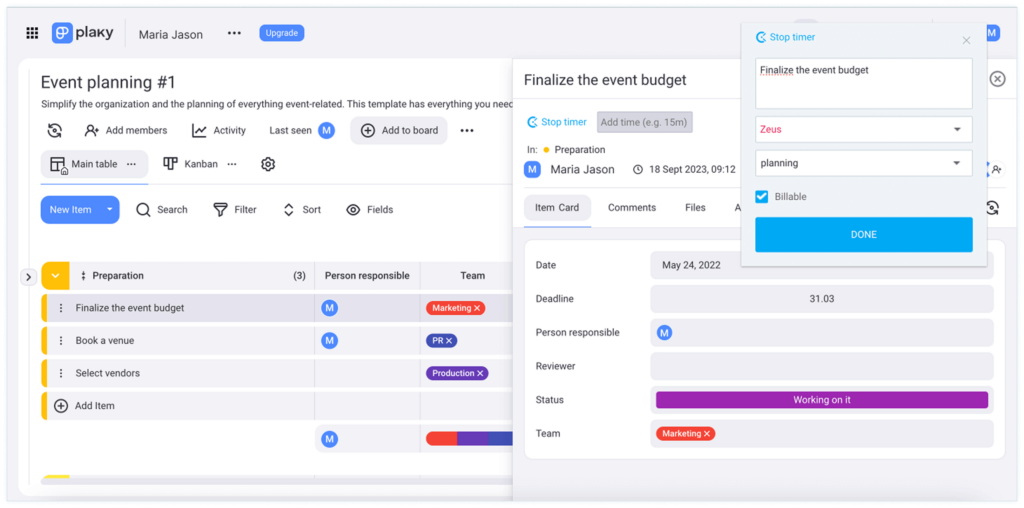
The extension also has some advanced features, like reminders and idle detection, which you can enable in the Settings.
Besides these, Clockify has desktop app (Mac, Windows, Linux) and mobile app (Android, iOS) versions so you can track time offline and on the go!
Calendar
If you want to have all your meetings in one place, make sure to connect the Clockify Calendar with your Google or Outlook calendar.
Calendar will then show you your daily meetings in the right column, and created time entries in the left column.
You can start the timer directly on the Calendar events, or convert them as time entries to save time on tracking your daily activities.
If you use project scheduling, your daily assignments will show up at the top of each day, in a separate row.
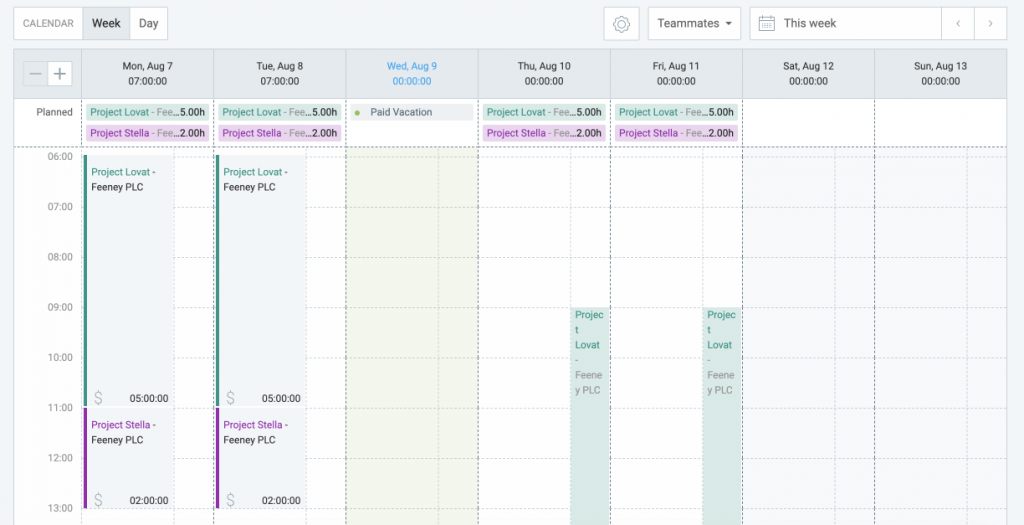
Expense tracking
Besides tracking your billable time, you can also record additional expenses you might have for project completion.
All expenses are placed into different categories, such as Transportation, Business Lunch, Printing Material, etc.
When you have the right expense category, you will be able to record a billable expense on a specific project, with its amount and receipt.
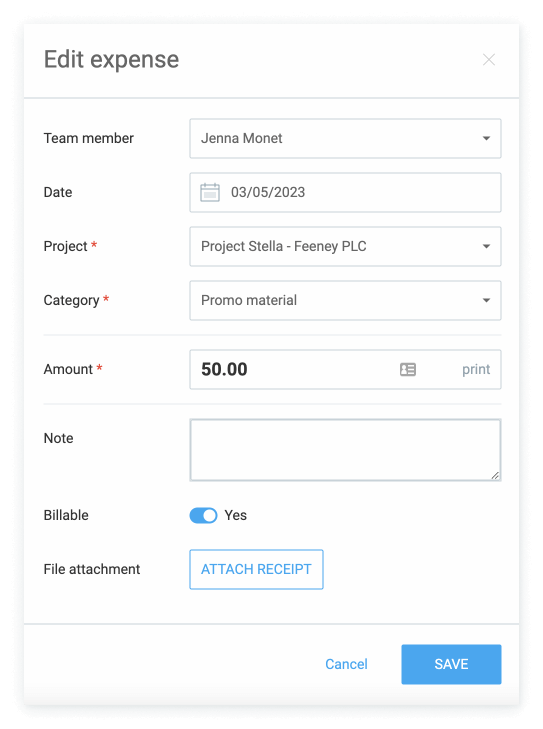
Later, you can pass the expense along to your client by including it in the project budget or adding it to the invoice.
All expenses can be accessed through the Expense page, or in the Expense report where you can filter and export them by category or other criteria.
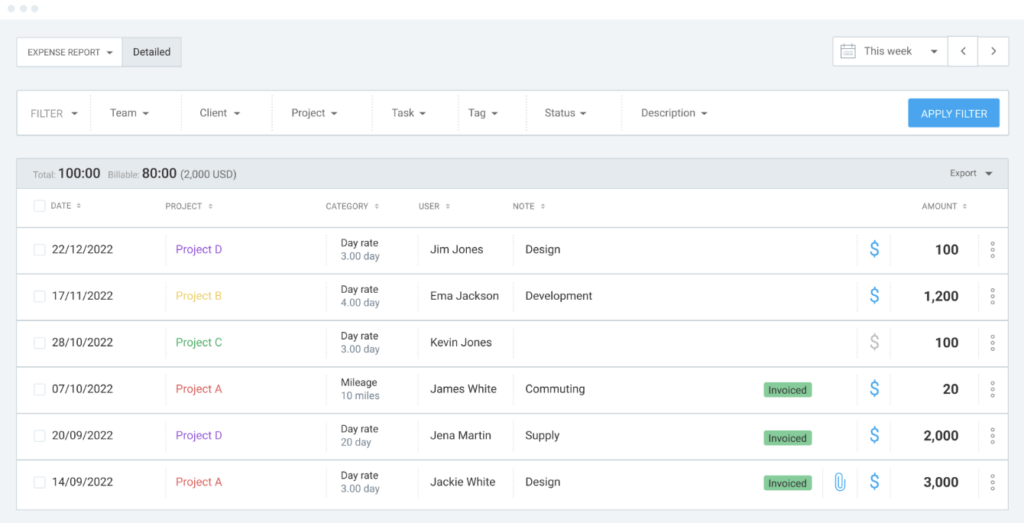
Progress tracking & Forecasting
As you start tracking time on projects, you can follow their progress, as well as forecast their completion or budget spending by setting up time or budget estimates.
Estimates help you get better at estimating future projects.
For example, when you compare estimated vs actually tracked time on a project, you get a better sense of how long a project like that takes, which helps you give better quotes to clients and set more accurate budgets.
In the Status tab, you can see the current progress based on the tracked activities and logged expenses.
If you define a time estimate, the progress tab will show billable and non-billable time, generated revenue amount, and recorded expenses.
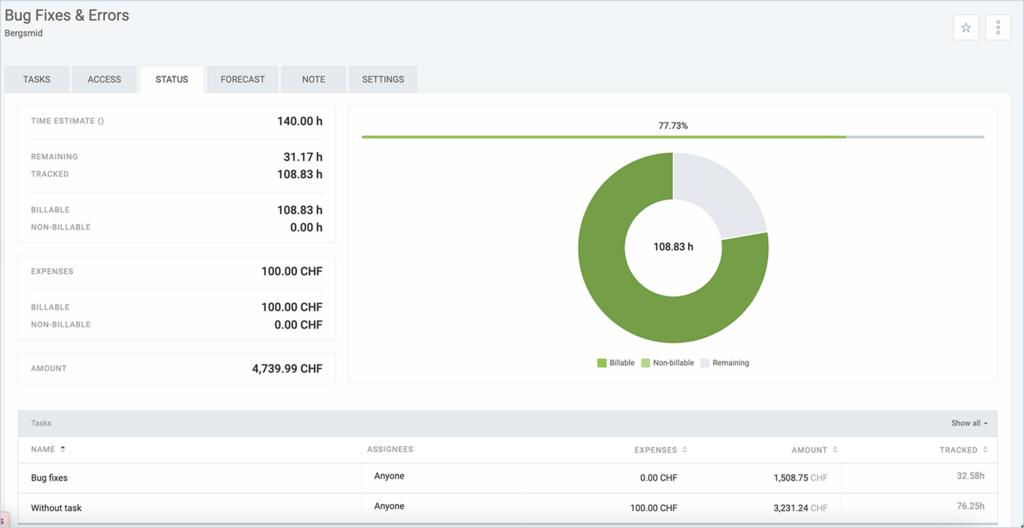
If you define a budget estimate, you will see the recorded billable amount, billable expenses, and remaining budget. You will also see recorded billable and non-billable time, and expenses.
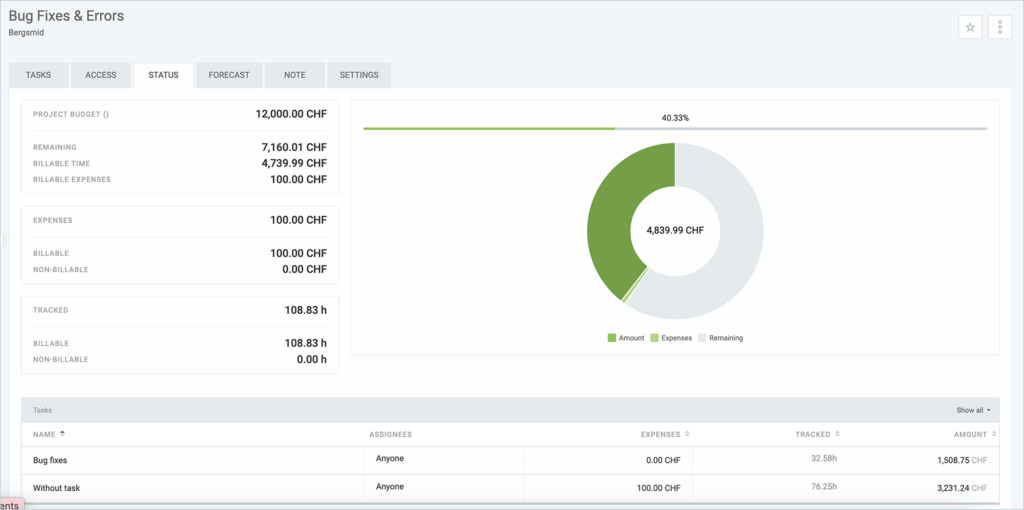
Both time and budget estimates can be task-based so you will see expenses, tracked time, and amount for each task.
In the Forecasting tab, you can see forecasted project completion or project budget spending.
Forecasting uses tracked time, scheduled assignments, and defined estimates to calculate future time or budget spending, so you can easily spot if your projects will go over the deadline or defined budget limitations.
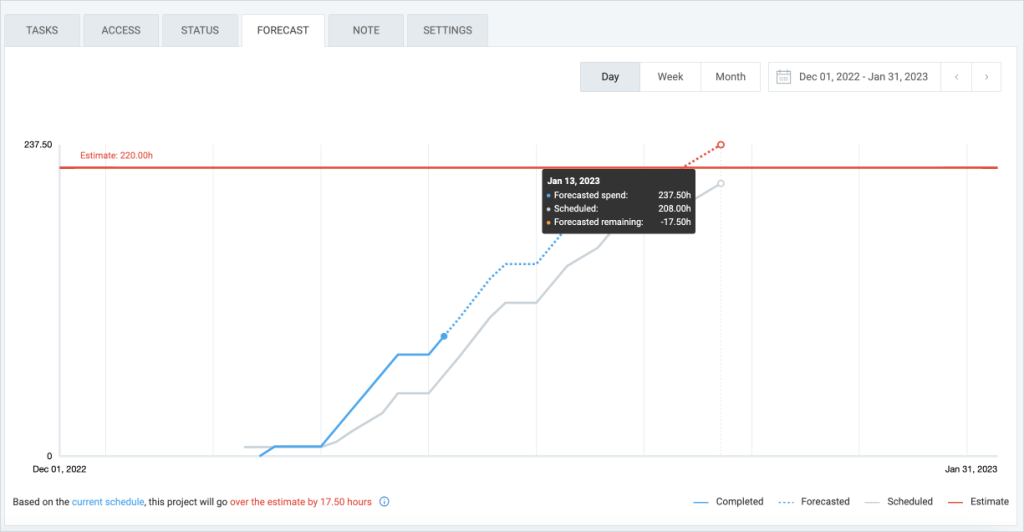
Alerts
Clockify can alert you when you’re getting close to a project time or budget estimate.
All you have to do is set the estimates for projects you want to receive alerts for and create a specific alert.
For example, if a Project reaches 50% of an estimate, Project managers should be alerted.
Or, if a task reaches, 80% of an estimate, Project members should be alerted.
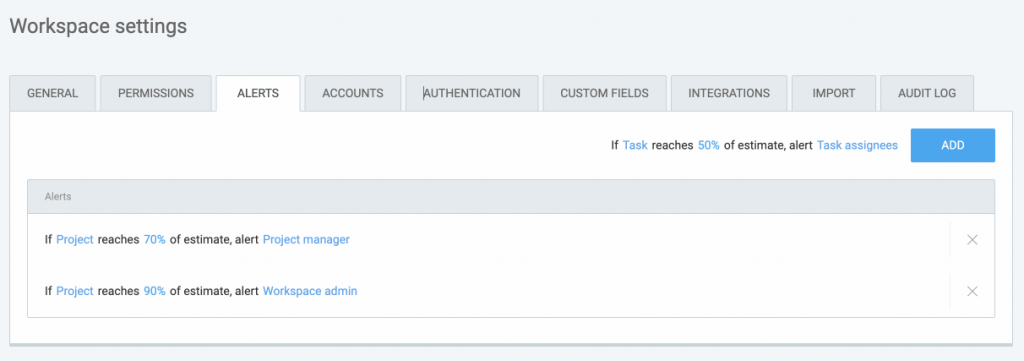
This can assist you in organizing your upcoming project right when the current one wraps up.
Shared reports
Clockify lets you share your progress with your clients by creating shared reports.
This way you can allow clients to have an insight on progress without having to generate and send reports over and over again, or meet multiple times a week.
You can filter the data in the Reports for a specific project or a client, and create a public report if your clients don’t have a Clockify account.
Now you can share a report link with clients and they will be able to see the progress.
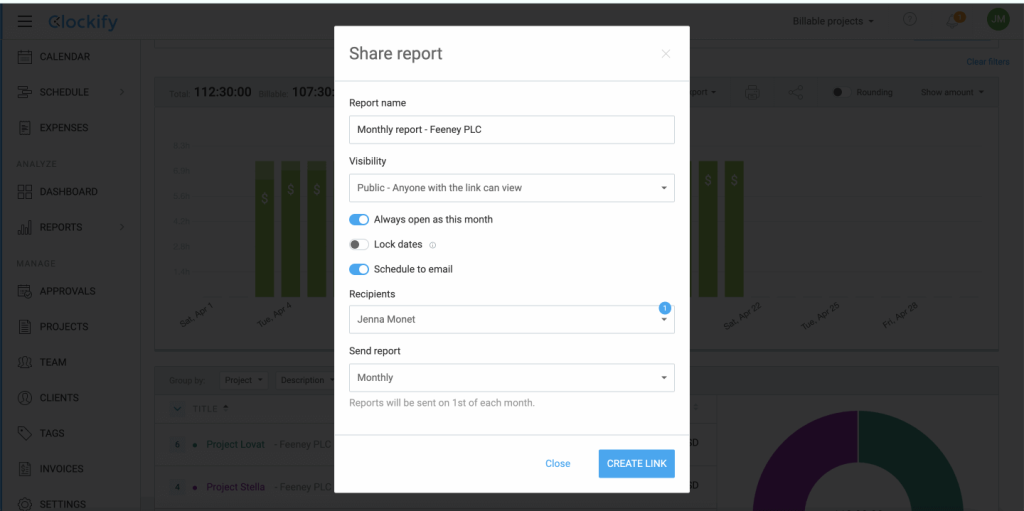
Invoicing
All your tracked billable work and billable expenses can be invoiced through Clockify.
You can quickly populate invoices with activities and expenses from specific projects, include taxes or discounts, and bill specific clients.
You can track invoice status, and record payments as they come.
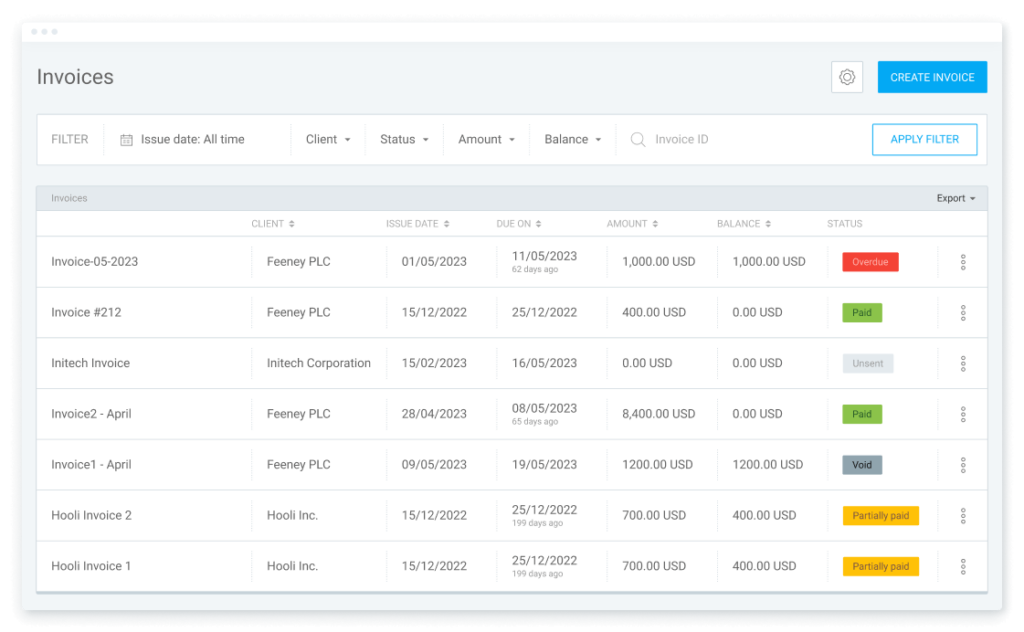
You can send invoices directly from Clockify, customize the email content, and even send email reminders.
There are multiple options to customize invoices visually and translate their displayed labels to show items in another language for international clients.

Time Tracking for Freelancers FAQs
What are the different methods freelancers can use for tracking time and expenses in Clockify?
There are multiple methods freelancers can use to track time with Clockify. The most popular method is the timer — start it at the beginning of your project and click End when you’re done.
Alternatively, you can track time manually by using timesheets or try the auto tracker that gives you an additional layer of tracking information, such as time spent on apps, web pages, and more.
To track expenses, simply set the rates for billable hours in Clockify Settings and mark specific time entries as billable — it’s that easy.
What is the purpose of the scheduling feature and how can I use it to manage my workload?
Scheduling projects lets you visualize project timelines, display projected costs, and assign tasks to team members.
Additionally, Clockify scheduling lets you schedule projects, create assignments with specific hours and deadlines, manage team capacity, and see who is available before assigning new tasks.
By staying on top of all aspects of your workload, you’ll be able to manage your team, your collective work hours, and positively influence productivity.
How does Clockify help me with invoicing and sharing progress reports with my clients?
Thanks to its advanced time tracking metrics and invoicing system, creating invoices with Clockify is a breeze.
Once you enable invoicing in the Workspace Settings, you’re ready to set up your clients, projects, and rates — and create an invoice. Clockify will let you customize and fill out your invoices by selecting:
- Clients,
- Payment currency,
- Invoice IDs,
- Issue dates, and
- Due dates.
When you’re done creating your invoice, you’ll be able to make some last-minute changes, such as:
- Add items to the invoice manually,
- Import your tracked time and expenses,
- Download the invoice, and
- Set taxation mode.
Why is Clockify great for Freelancers?
Clockify allows freelancers to track their work time from project start to finish, invoice clients, record payments, and provide client transparency which is necessary for building long-term client relationships.
It provides a complete project tracking system, providing you with an insight into your most time-consuming and most profitable work.
To learn more about Clockify features, check out our YouTube channel or website.
How we reviewed this post: Our writers & editors monitor the posts and update them when new information becomes available, to keep them fresh and relevant.