Zapier Time Tracking Integration
Automate repetitive tasks by connecting Clockify to over 2,900+ apps via Zapier.
You can automate all sorts of things:

Add new Asana projects to Clockify

Add new Asana tasks to Clockify

Create event in Google Calendar from time tracked in Clockify

Start timer in Clockify when an event in Google Calendar starts

Create Clockify projects from new Trello boards

Start time when you move a card from "To-Do" to "In Progress"

Share new Clockify time entries in Slack

Set Slack status when you start a new time entry in Clockify

Add new QuickBooks customers to Clockify as clients

Add new GitHub issues to Clockify as new tasks

Add new Clockify time entries to a Google Sheets spreadsheet
How it works
Zapier is a web-based service that allows users to integrate more web apps they use, and automate workflows. Free version is limited to 5 rules (called Zaps) and 100 runs per month.
Generate personal API key in Clockify
Go to your Profile Settings in Clockify and click "Generate" to get your API key.
Choose a trigger app in Zapier
In Zapier, click "Make a zap!", choose a triggering app, authorize access to it, and configure the trigger condition. When something happens in that app, another thing will happen in another app.
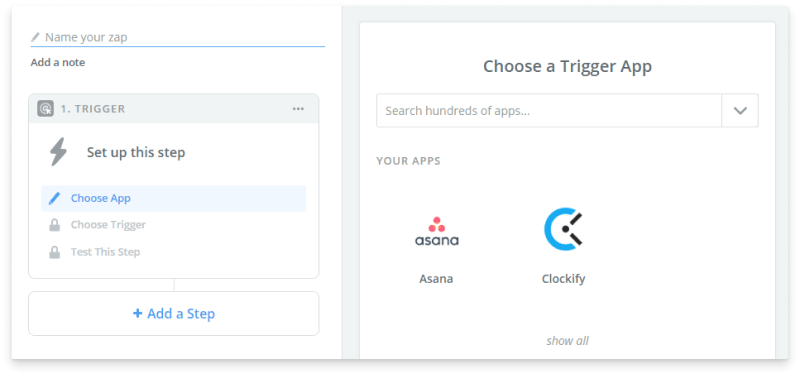
Choose action in Zapier
Click "Add a step", choose "Action/Search", and select the app where you want the change to be reflected.
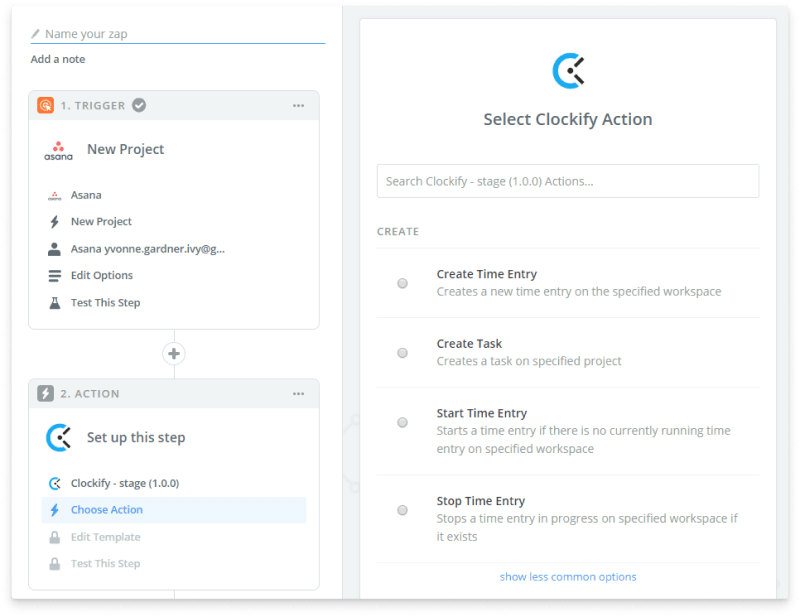
Start the automation in Zapier
Give your zap a name, turn it ON, and that's it. When the trigger occurs, the corresponding action will be performed.
Available Clockify triggers and actions
Triggers
- New Project
- New Task
- New Client
- New Tag
- New Timer Started
- New Time Entry Created
- New Workspace
Actions
- Create Project
- Create Client
- Create Tag
- Start Timer
- Create Time Entry
- Create Task
- Stop Timer
Find
- Find Tag
- Find Time Entry
- Find Task
- Find Client
- Find Project
- Find Running Timer