To compensate hourly workers fairly, you need to pay them for the time they worked beyond their regular hours — overtime.
Putting a finger on overtime compensation is one of the key segments of payroll, yet many people are unsure how to do it.
If you’re among those folks, we’re here to help!
Read on to discover 5 simple things you should do to determine overtime pay and ensure a smooth payroll process.
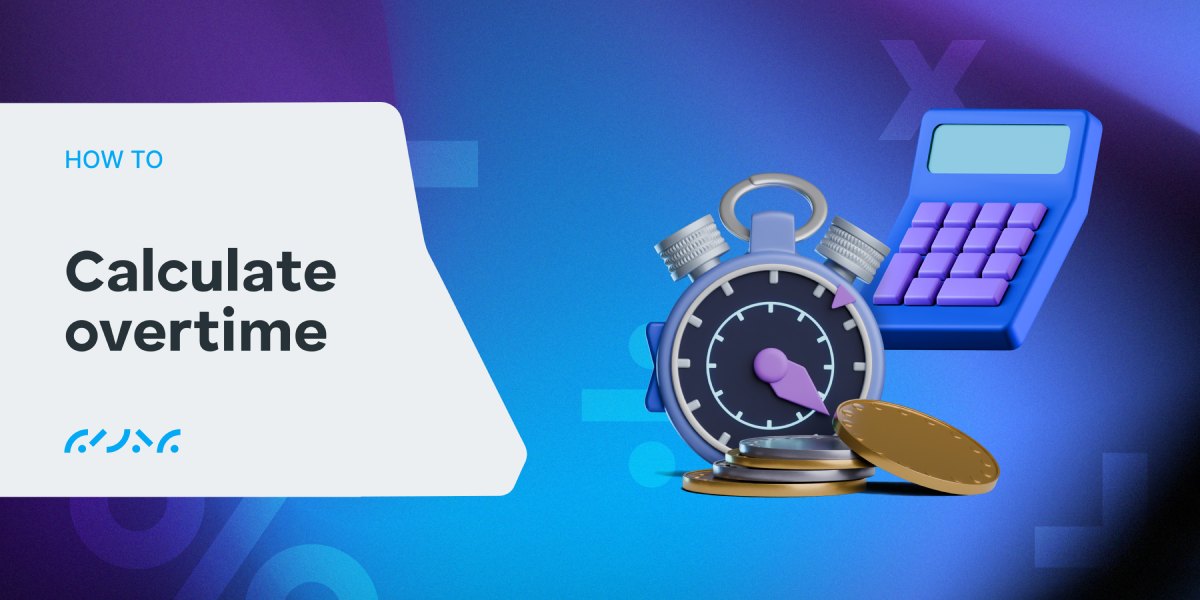
Track employee overtime hours
To calculate overtime compensation, you’ll need to track the extra hours your employees work.
You can use various methods to track employee work hours, such as pen and paper or spreadsheets.
However, such methods are WAY outdated and time-consuming.
Luckily, there’s a modern and efficient time tracking solution — Clockify time tracker.
With Clockify, your employees can:
- Track their time spent on tasks in real-time using Timer, or
- Enter their time manually at the end of the day or week via Timesheets.
To track time using Timer, employees must enter what they’re working on, select the appropriate project, and click the Start button. After finishing a task, they need to click the Stop button.
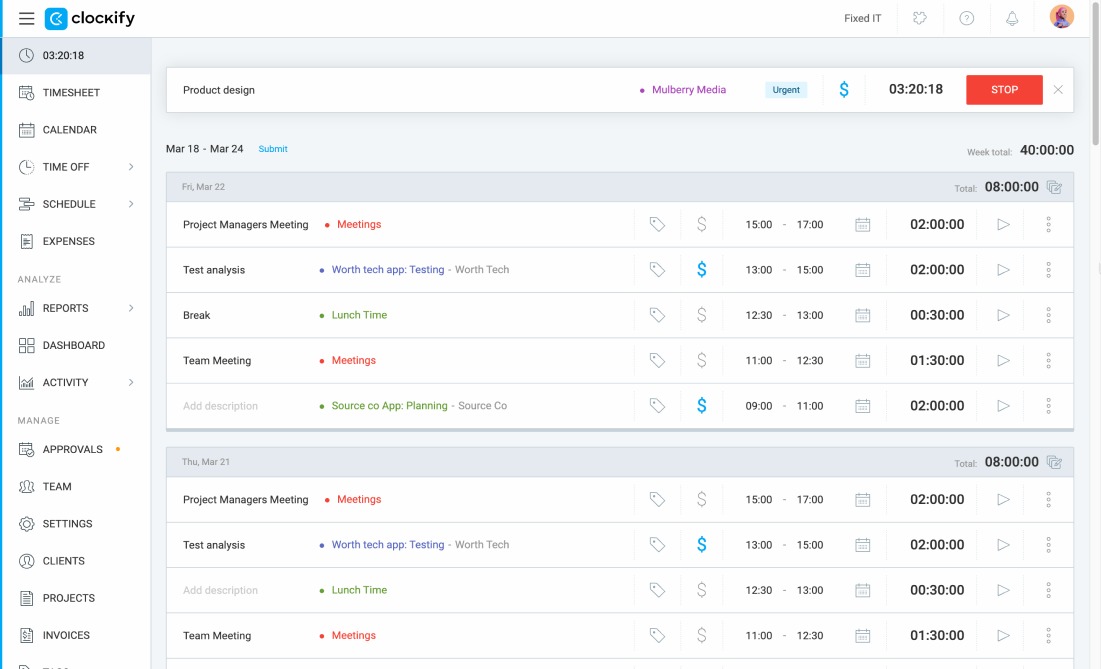
Once your employees are done tracking time spent on tasks, all their time entries are automatically stored in Clockify.
For easier overtime tracking, you can set your employees’ daily capacity in Clockify — e.g., 8 hours. The hours they track beyond that will automatically be counted as overtime.
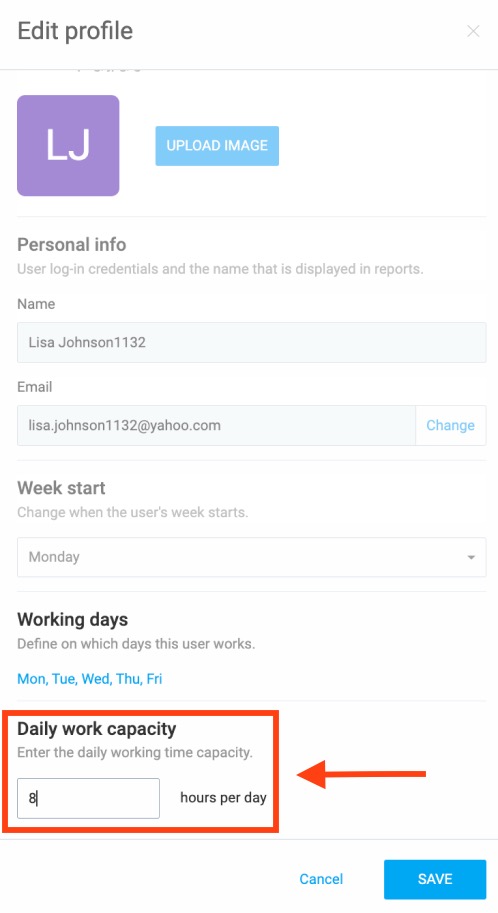
To check the additional or overtime hours your employees tracked, go to Clockify’s Attendance report.
There, you can see their overtime, as well as their start and end times, breaks, time off, and more.
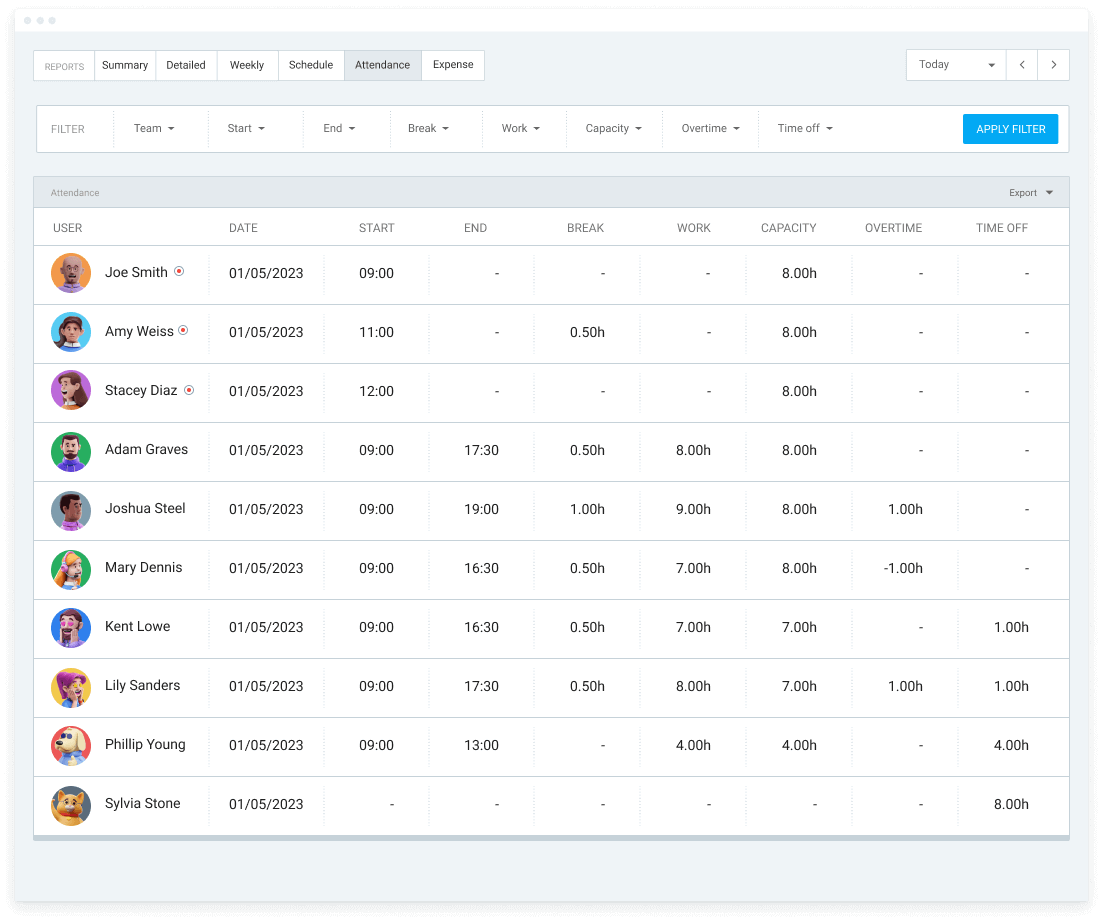
What’s great about the Clockify Overtime tracker is that it’s simple to use yet filled with multiple options for precise overtime tracking.
💡 CLOCKIFY PRO TIP
If you want to learn more about overtime, including mandatory overtime and overtime taxation, make sure you read the blog posts below:
Define employees’ regular hourly rates
Regular hourly rate is the amount you usually pay your employees for each hour they work.
For example, if you pay your employee $15 for every hour worked, that means their regular hourly rate is $15.
Employees have different hourly rates, depending on their work position, for instance.
To set different rates for your employees, you can use Clockify’s Team feature. There, you can:
- Add team members, and
- Set hourly rates for each of them.
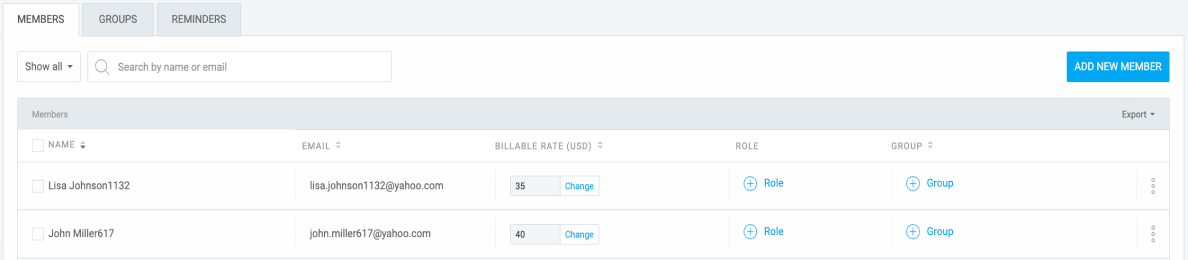
This way, you’ll reduce any possibility of mixing up hourly rates, underpaying, or even overpaying your employees.
Manage hourly rates with Clockify
After defining regular hourly rates for your employees, you can move on to calculating their overtime rates.
Calculate employee overtime rates
As the Fair Labor Standards Act (FLSA) states, non-exempt employees must be paid 1.5 times their regular rate of pay for all hours worked above 40 per week.
So, to calculate overtime rate, you can use the formula below:
Regular hourly rate x 1.5 = Overtime rate
Let’s go back to the example above and say that you want to calculate the overtime rate for an employee whose hourly wage is $15.
Following the abovementioned formula, the calculation goes like this:
Regular hourly rate ($15) x 1.5 = Overtime rate of $22.5
In other words, for each extra hour this employee works, you’ll need to pay them $22.5.
💡 CLOCKIFY PRO TIP
To find out whether working overtime without pay is illegal and get answers to some other concerns about working off-clock, read our blog post:
Determine employee total overtime hours
When you track employee time with Clockify, it’s easy to find out how many additional hours they worked in total.
You can go to Clockify’s Attendance report and see employees’ total overtime hours there.
Alternatively, you can utilize another interesting Clockify option — tags.
To put it precisely, employees can attach an “overtime” tag to an entry.

This way, you can use Clockify’s Reports feature and see information about your employees’ overtime work.
For instance, to see total overtime for a particular team member, you can:
- Open your Summary report, and
- Filter it by choosing the employee’s name and selecting the “overtime” tag.
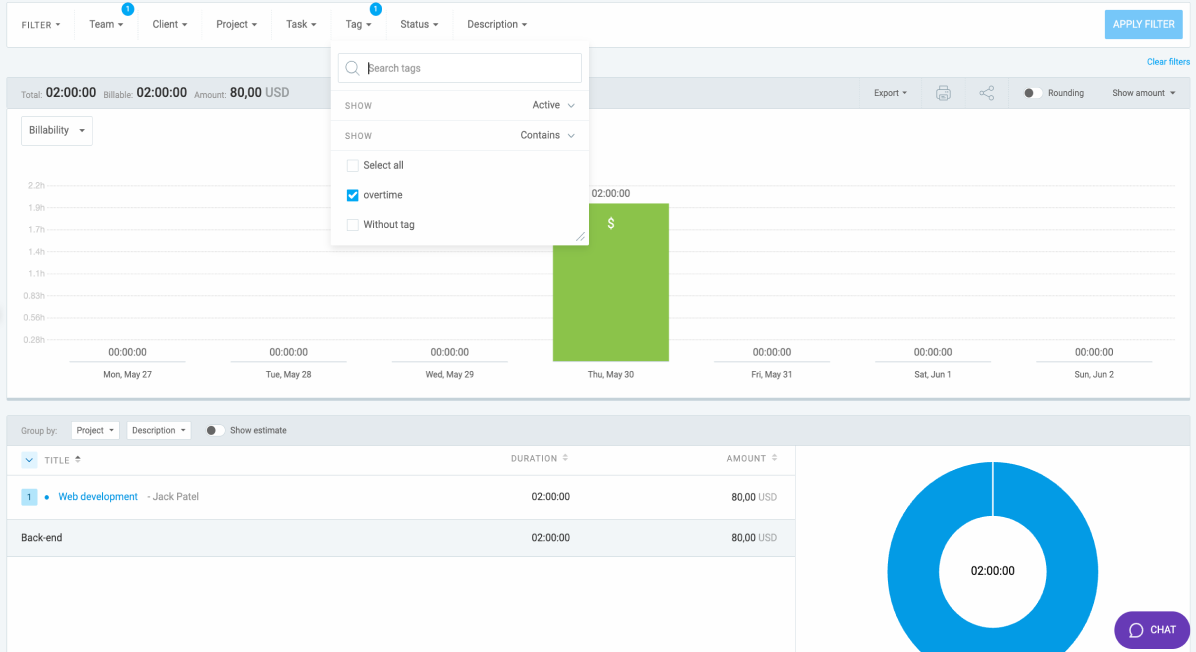
You can also choose whether to see the report for the last week, the past two weeks, this month, and more.
Once you see the total extra time your employees tracked, you can finally calculate their overtime compensation.
💡 CLOCKIFY PRO TIP
For more information about overtime pay, including how you can calculate it with the help of overtime calculators, check the resource below:
Calculate employee overtime pay
The last thing you need to do to determine your employees’ overtime pay is multiply their overtime rate by their total overtime hours.
The calculation for this is simple, and it goes as follows:
Overtime rate x Total overtime hours = Overtime pay
For simplicity’s sake, we’ll say you want to calculate overtime compensation for an employee whose overtime rate is $22.5. We’ll also say they worked 6 extra hours.
An employee’s overtime rate of $22.5 x 6 Overtime hours worked = Overtime pay of $135
Now that you know how to compute overtime pay, processing payroll will definitely be a lot easier.
💡 CLOCKIFY PRO TIP
In case you need more details regarding payroll calculation, don’t forget to read our step-by-step guide:
Clockify: an all-in-one time tracking solution for employers
Apart from letting employees track time via timer or timesheets, Clockify also offers other useful options:
- Setting hourly rates,
- Analyzing tracked time in Reports, and
- Exporting data and downloading reports in PDF, CSV, and Excel.
In other words, this powerful tool enables you to track employee time easily and helps you obtain the accurate data necessary for payroll.
Don’t wait another minute. Track employee regular and overtime hours like a pro!



