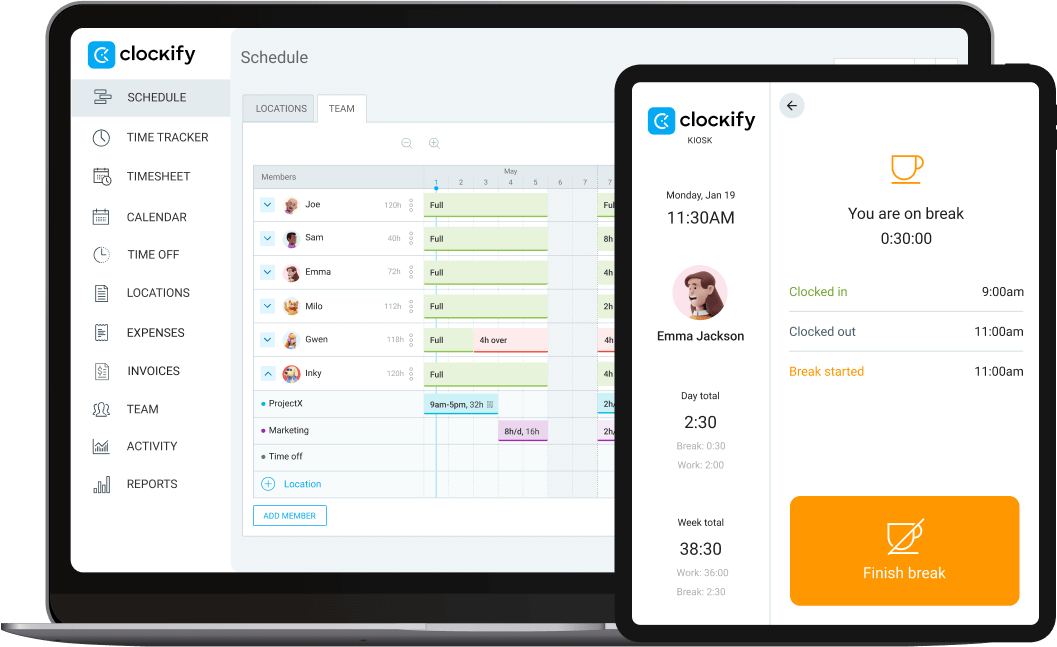Free Connecteam alternative
Scheduling, time tracking, communication, and management – all in one place, for free. Try Clockify for office, remote, and on-field teams.


Clockify vs Connecteam
 | ||
|---|---|---|
| Free plan | ✓ | ✓ |
| Pricing | Starts at $0.79 | Starts at $29 |
| Unlimited users | ✓ | $ |
| Time clock | ✓ | ✓ |
| Reports | ✓ | ✓ |
| Project estimates | ✓ | |
| Scheduling | ✓ | ✓ |
| GPS tracking | $ | $ |
| Time off | $ | $ |
| Team chat | ✓ | ✓ |
| Web, mobile, desktop | ✓ | ✓ |
| API | ✓ | ✓ |
| 24/7 support | ✓ |
Import data from Connecteam
Transfer all your past tracked time, clients, projects, tags, and team members to Clockify and continue tracking time in the simplest way possible.
Why replace Connecteam with Clockify
Schedule employees with ease
Clockify lets you create schedules easily. Start with adding projects and tasks, see your team’s availability, visualize shifts based on employees’ capacity, and save schedule templates.
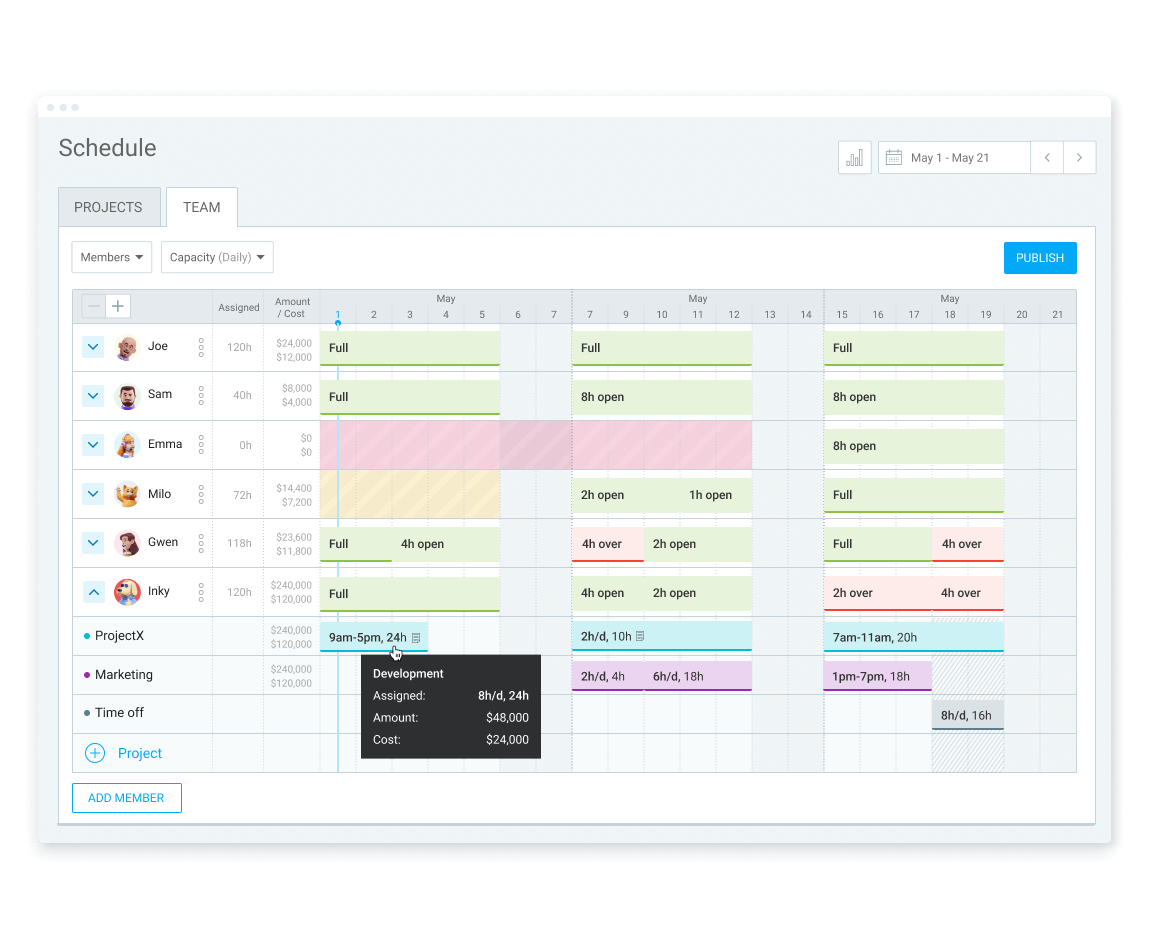
Team management and communication
You can use Clockify to upload company policies, request and approve time-off requests, and manage vacation days for your employees.
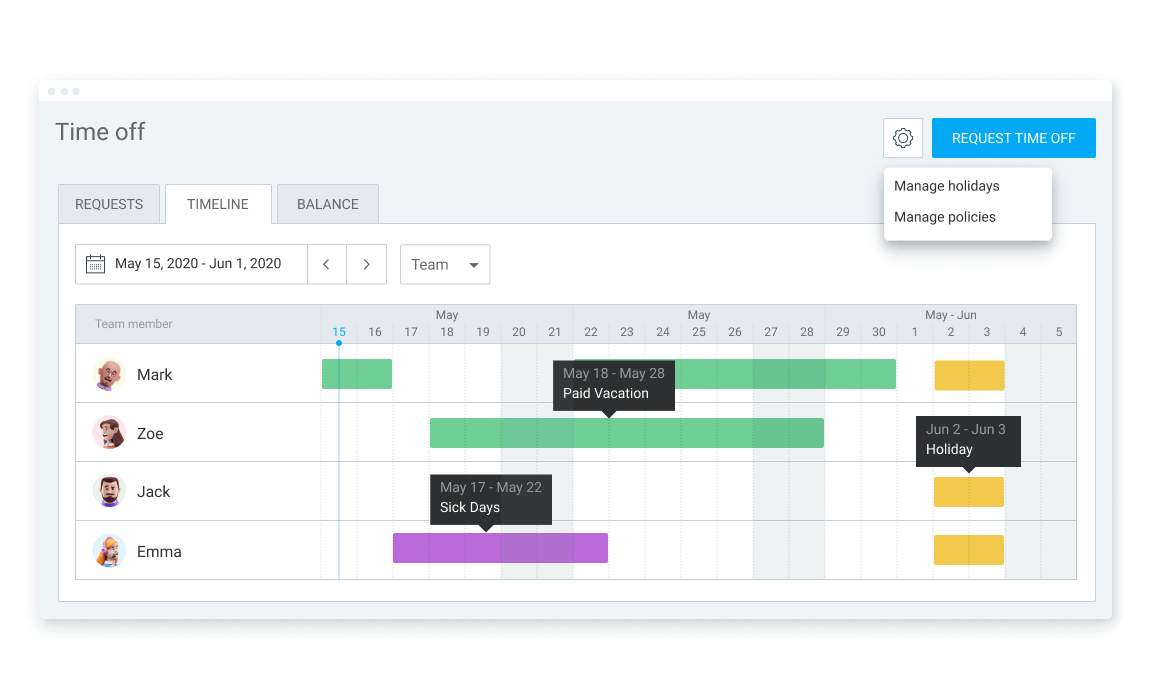
Clockify offers you a free team communication and collaboration tool - Pumble. With Pumble you can send direct or group messages in private or public channels, use emojis and reactions, share files, make calls, and more.
Time tracking on a mobile, kiosk, desktop, web
Whether your employees track time manually via timesheets or use a time clock to mark the start and the end of a shift, all changes will be synced across devices (mobile, web, or desktop).
Use a mobile app to track time from your pocket for on-field tasks. When GPS tracking is used, you can monitor who is on-site and view their location history over the day.

Productivity targets, reminders & reports
Set time tracking targets, and compare estimated vs actual time you spend on activities. Clockify allows you to set project estimates and budget to see how much progress you made and how much money is spent.
To manage your payroll process quicker, apply different hourly rates to your billable time entries and see how much you earned in reports. Reports can be extracted in PDF, Excel or CSV format, and they can contain all the information you choose to include.

Clockify tutorials
To gain a deeper perspective and understanding of Clockify, see all Clockify tutorials and all 80+ integrations available.
If you need more information, check our customer stories to see how and why freelancers and businesses use Clockify in their day-to-day or book a demo directly with the Clockify team.
How Clockify works
Invite your team
Add people as limited members so they can clock in and out via kiosk. Or, add them as full members if they need to access reports or track their time personally via an app.
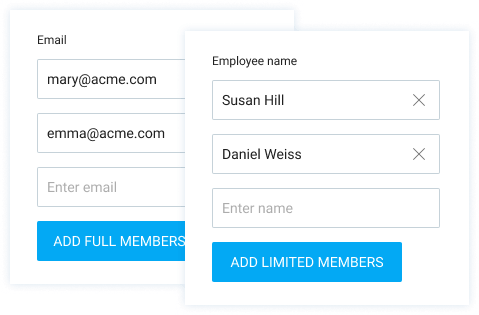
Create kiosk
Name your kiosk, assign people to it, and enable PIN sign in.

Open kiosk
You can set up a kiosk on any device by opening the link to it in a browser.
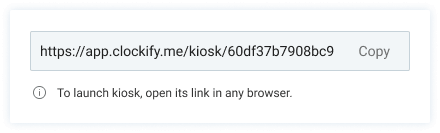
Sign in
Select your profile and enter your personal PIN.
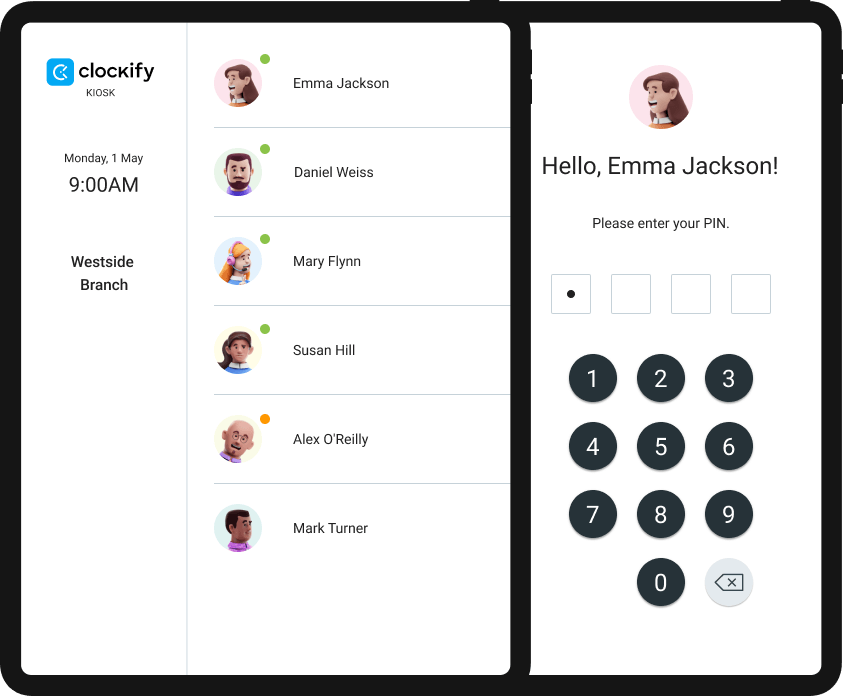
Clock in
Start your work shift with one button.
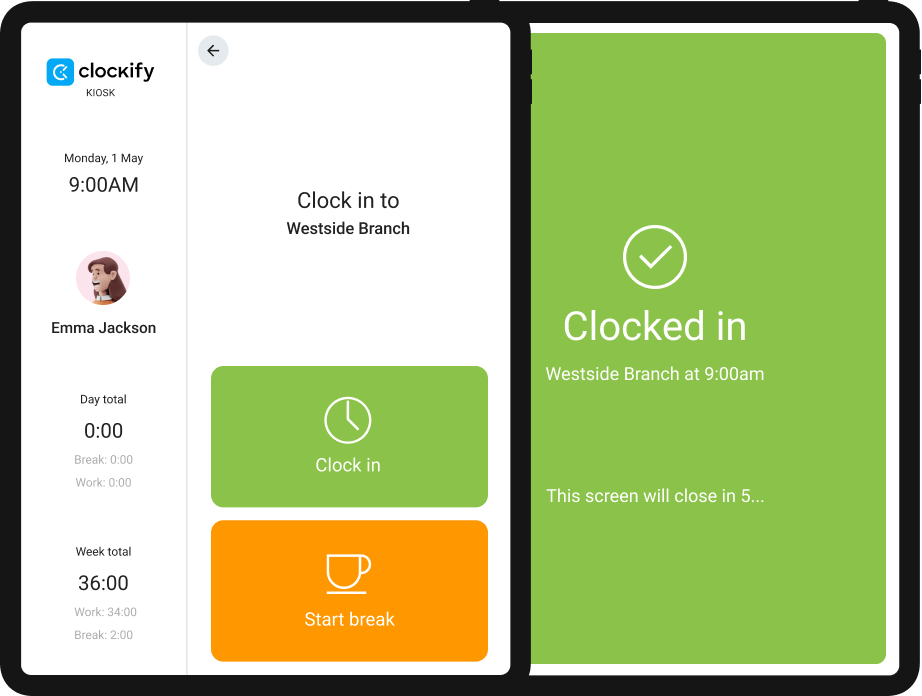
Start break
While clocked in, start a break. Later, finish the break to clock in again.
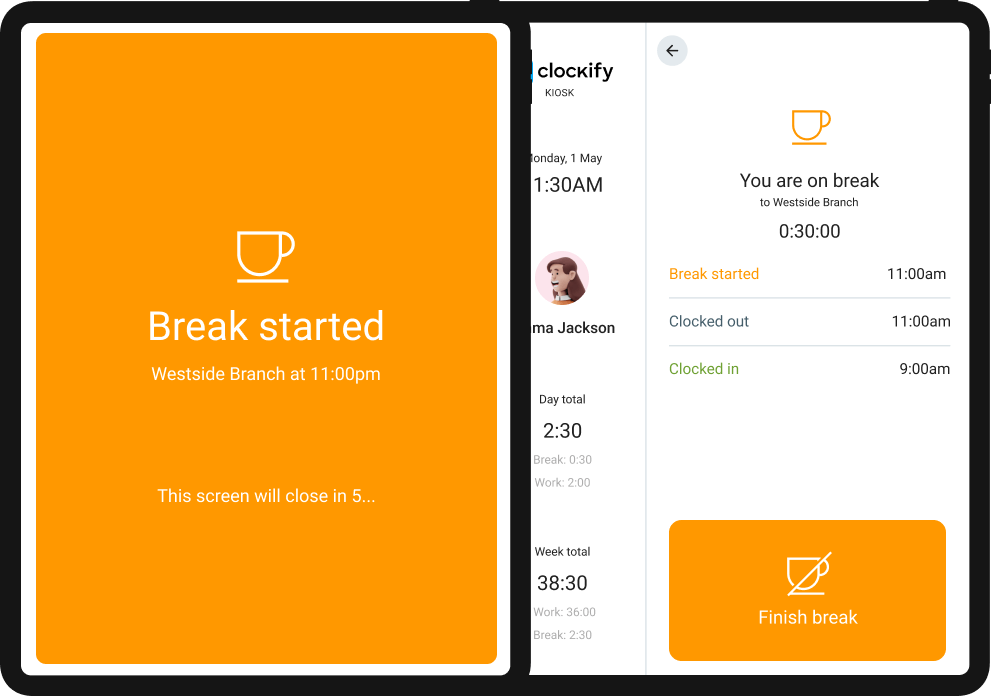
Switch jobs
Switch jobs or projects you are working on.
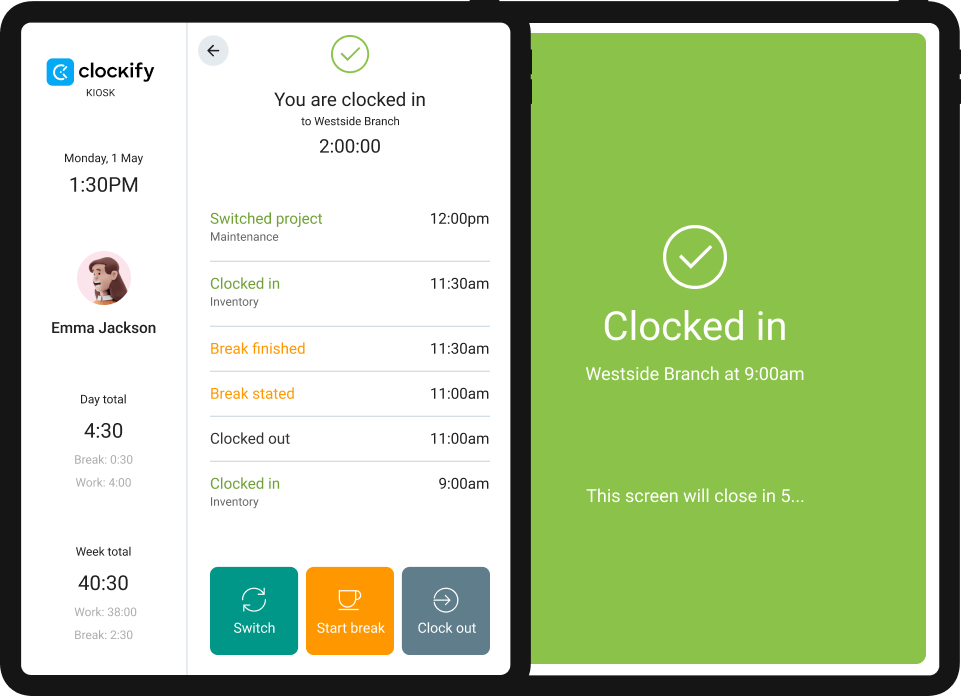
Clock out
Finish your shift with one button.
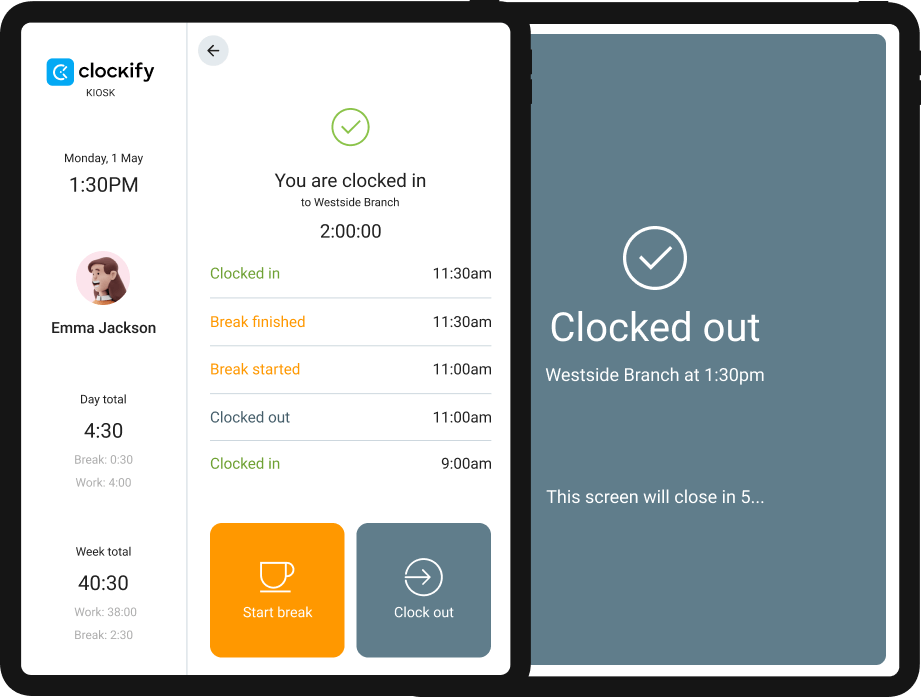
See activity
See who's currently clocked in, what people worked on, and when was their last activity.

Schedule work
See who's available, plan who works on what and when, and publish the schedule.


4.8 (9,073 reviews)