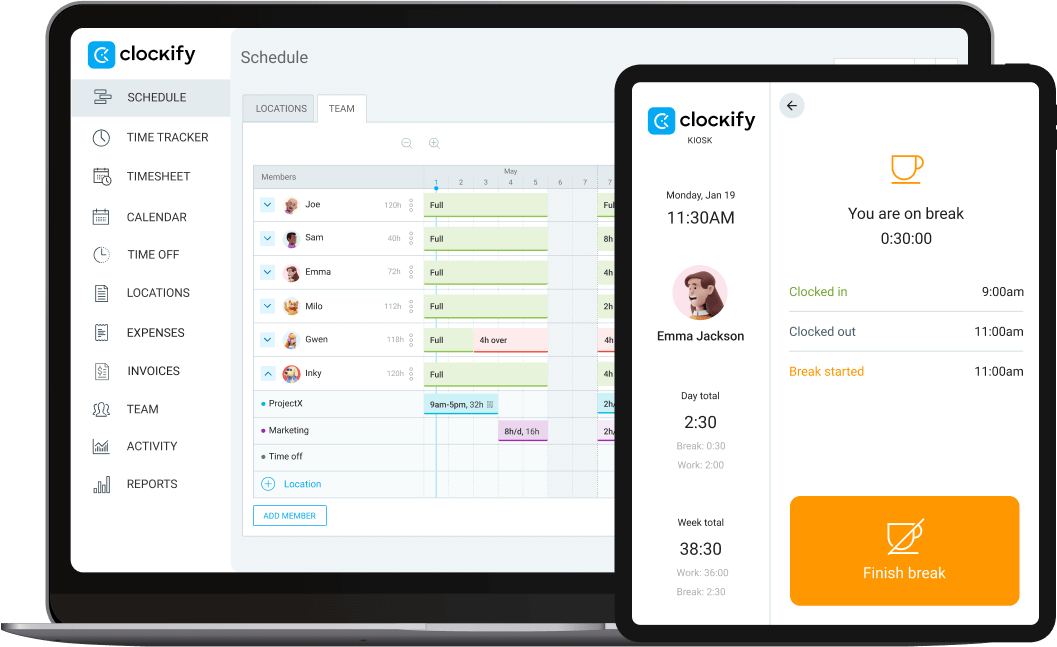Free Replicon alternative
Clockify offers you all you need from Replicon, but for free. Clockify is a free Replicon alternative that lets you track time & projects, create schedules, manage teams, and more.


Clockify vs Replicon
 | ||
|---|---|---|
| Free plan | ✓ | |
| Free unlimited users | ✓ | |
| Free unlimited projects | ✓ | |
| Time clock | ✓ | $ |
| Edit time entries | ✓ | Managers only |
| Sub-tasks | ✓ | $ |
| Reports | ✓ | $ |
| Scheduling | $ | $ |
| GPS tracking | $ | $ |
| Time off | $ | $ |
| Hourly rates | $ | $ |
| Team chat | ✓ | |
| Web, mobile, desktop | ✓ | Web, mobile |
| API | ✓ | ✓ |
Import data from Replicon
Transfer all your past tracked time, clients, projects, tags, and team members to Clockify and continue tracking time in the simplest way possible.
Why replace Replicon with Clockify
Free-forever plan
Get started for FREE, with an unlimited number of users. Upgrade at any time if you need additional features.
Effortless time tracking
Let your employees clock in and out from a kiosk station, mobile app, desktop or web. Time entries can be made automatically or manually, and the data is synchronized across devices.

You can also edit your entries before they are submitted for approval, without contacting your manager back and forth.

Ultimate project tracking
Stay on top of your projects with progress and expenses tracking, comparing estimated and tracked time, and adding notes and milestones.
Assign a rate for a project or a task, and mark hours as billable or non-billable to see how much you spent on each task or project.

Invoice clients or extract customized reports directly from Clockify. See how we use Clockify to track time and bill clients.

Scheduling employees
Assign tasks or shifts to employees or a group, see each member’s capacity, adjust schedules by dragging and dropping and save schedule templates.
Clockify Calendar syncs with Google and Outlook Calendars to make your scheduling process easier, making sure that you have all the information in one place.
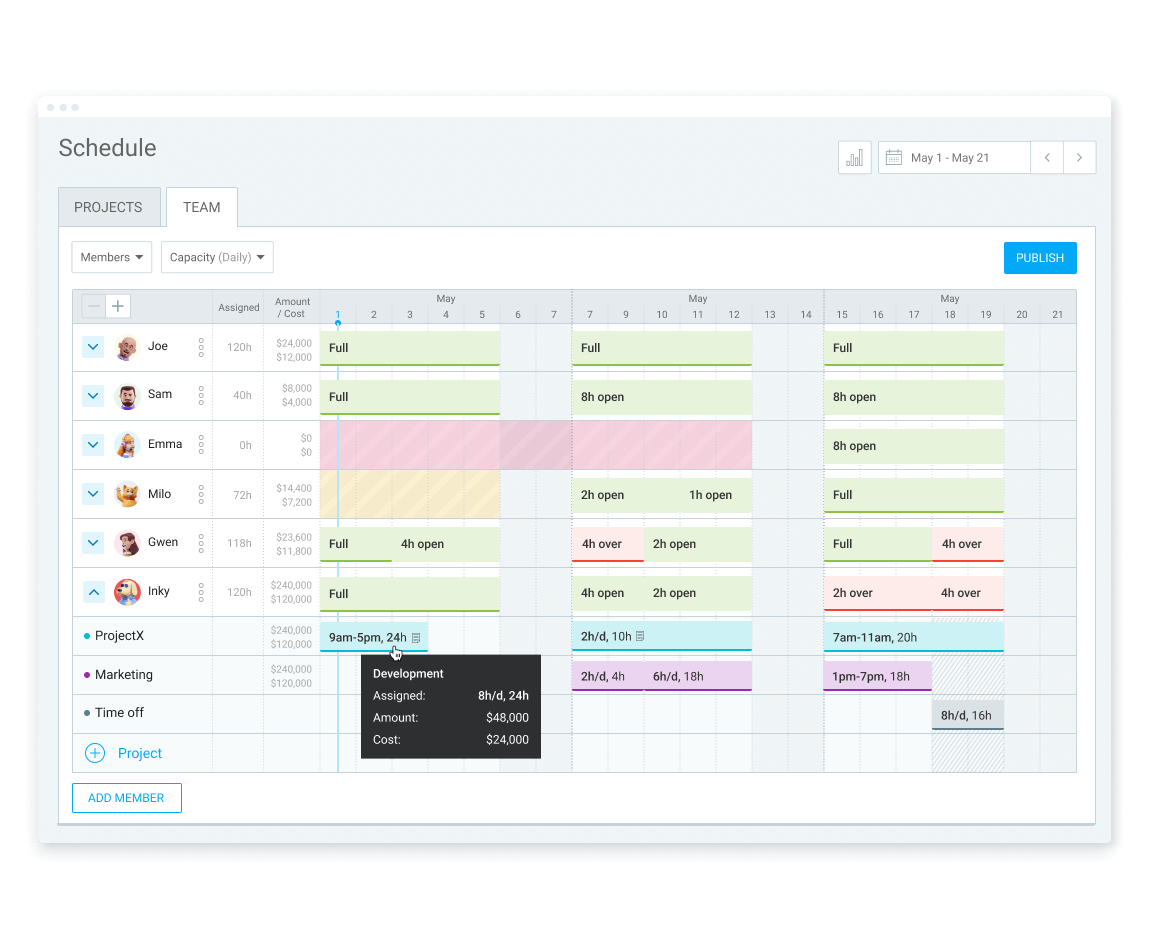
Team management and communication
You can use Clockify to upload company policies, request and approve time-off requests, and manage vacation days for your employees.
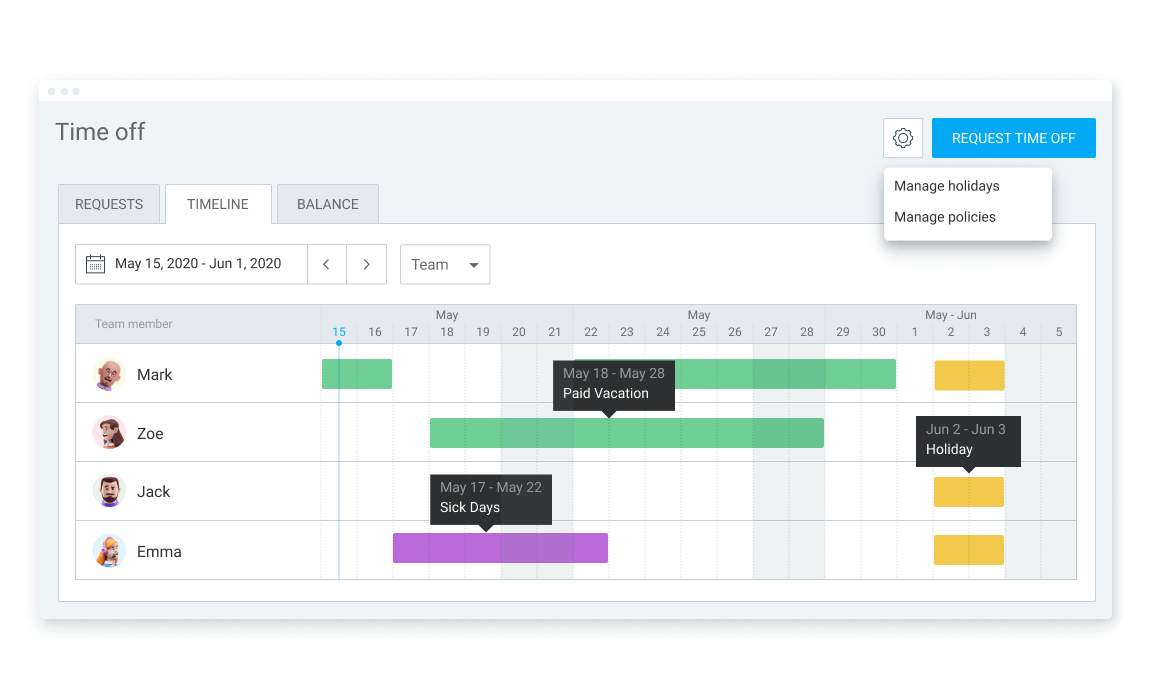
Clockify offers you a free communication and collaboration tool - Pumble - to share messages and files, or make calls. All exchanged messages stay forever saved and accessible.
80+ integrations available
Clockify ensures data consistency across all your tools. Explore all 80+ integrations with productivity, project management or other apps available.
How Clockify works
Invite your team
Add people as limited members so they can clock in and out via kiosk. Or, add them as full members if they need to access reports or track their time personally via an app.
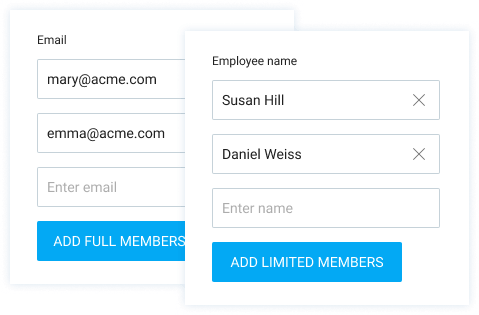
Create kiosk
Name your kiosk, assign people to it, and enable PIN sign in.

Open kiosk
You can set up a kiosk on any device by opening the link to it in a browser.
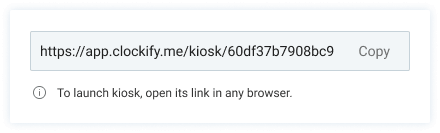
Sign in
Select your profile and enter your personal PIN.
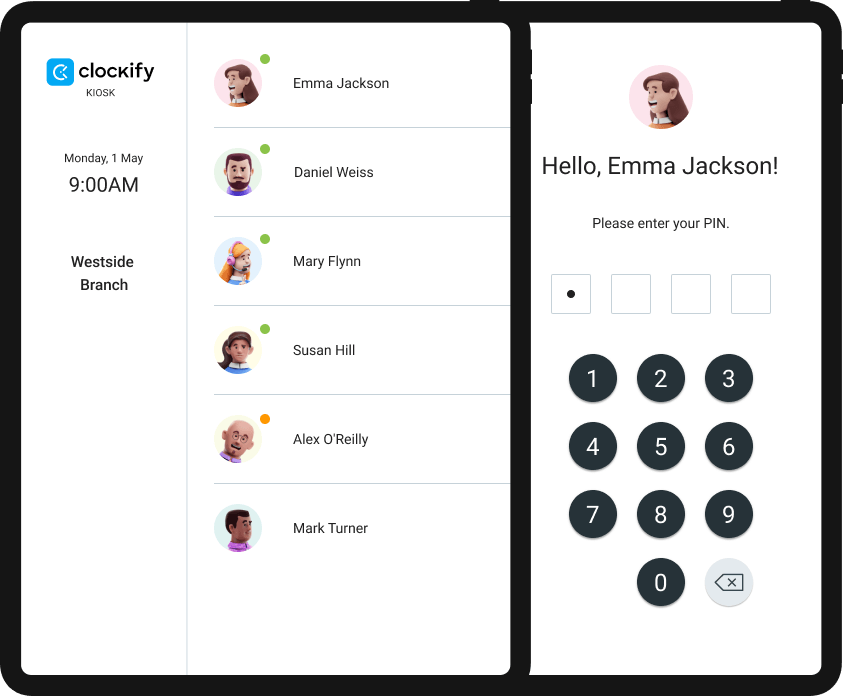
Clock in
Start your work shift with one button.
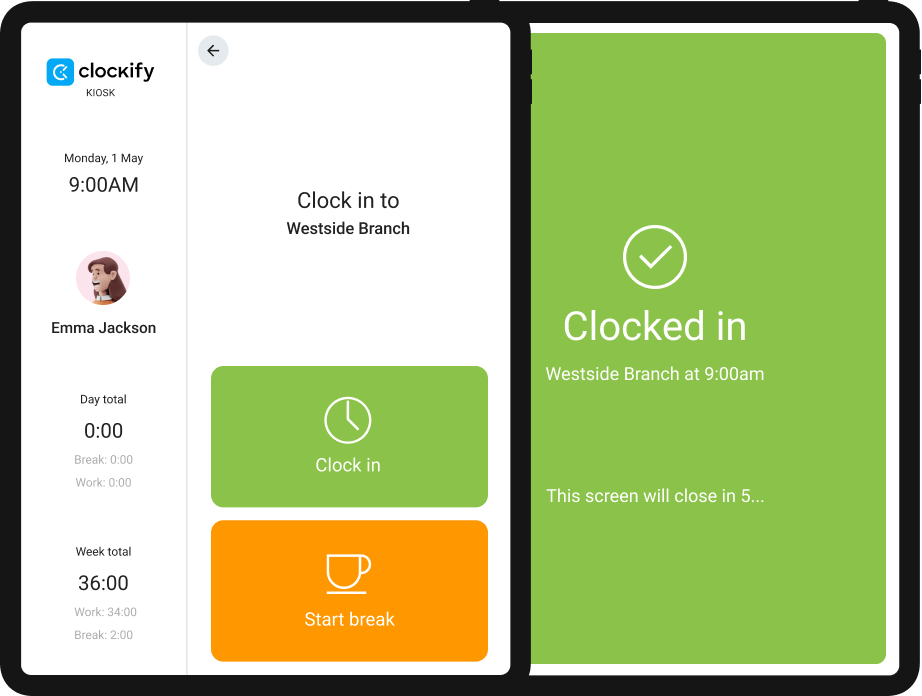
Start break
While clocked in, start a break. Later, finish the break to clock in again.
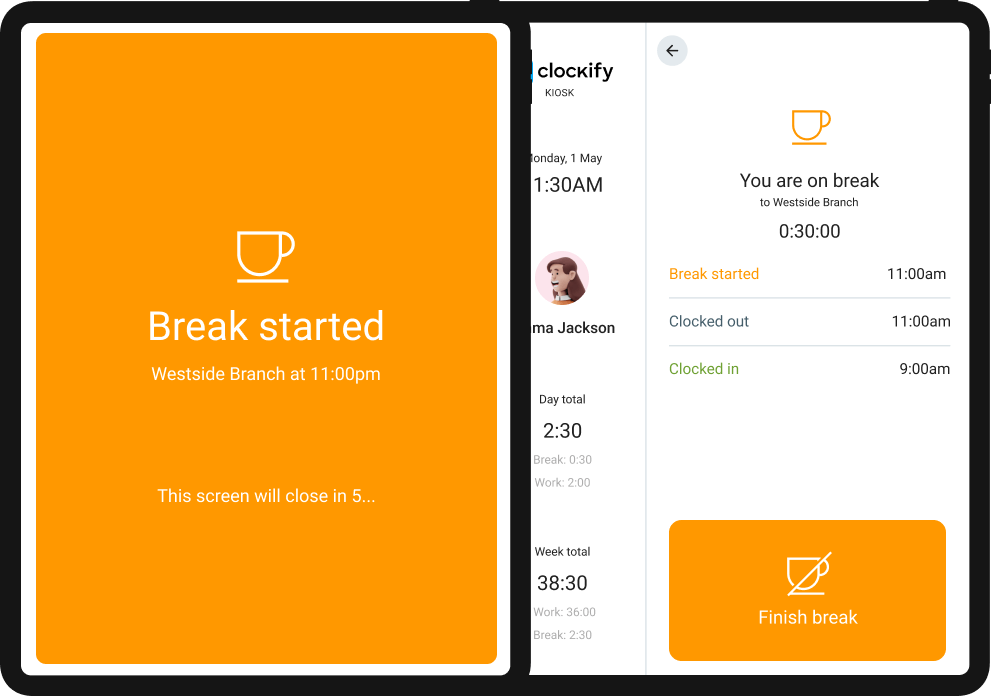
Switch jobs
Switch jobs or projects you are working on.
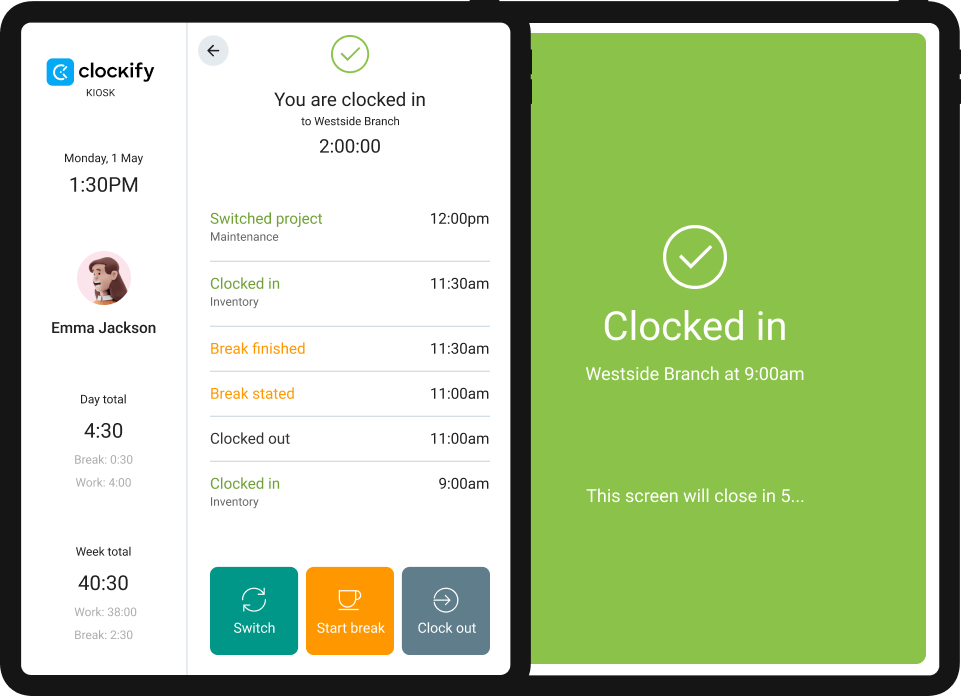
Clock out
Finish your shift with one button.
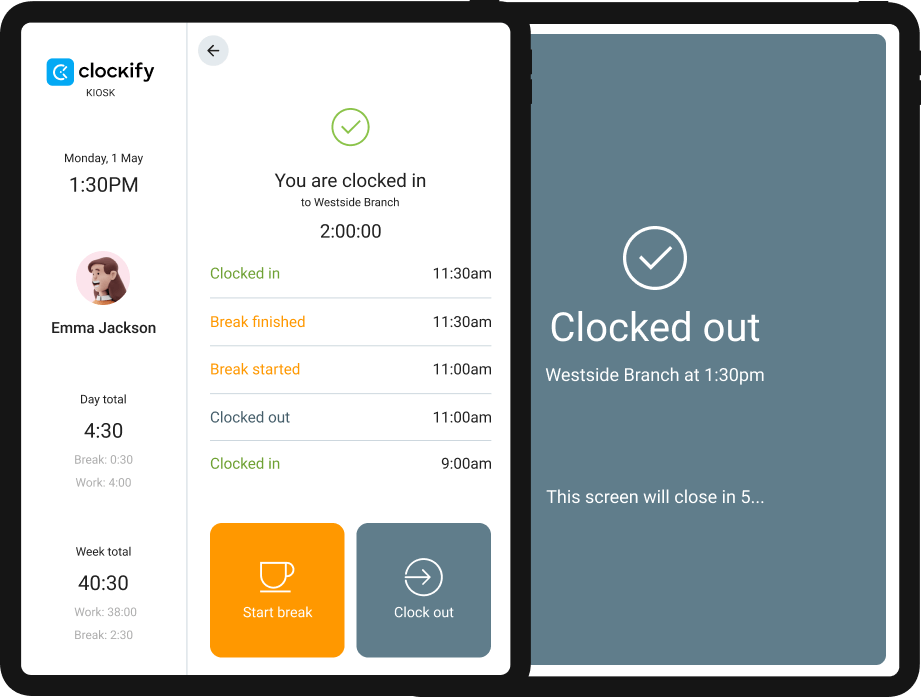
See activity
See who's currently clocked in, what people worked on, and when was their last activity.

Schedule work
See who's available, plan who works on what and when, and publish the schedule.


4.8 (9,073 reviews)