Invoice management
Issue 1: Invoices with decimal and full time #
Problem: Display discrepancy in Invoices and Reports #
Solution: #
If you use the time format type you set in the Workspace settings (full hh:mm:ss or compact h:mm), note that invoices will display time in decimal format, while reports can show time in either full or compact form. Invoices round time to two decimals, whereas reports consider more decimals.
For detailed information, refer to this Help center article.
Issue 2: Issue with importing invoices #
Problem: Invoices not successfully imported #
Solution: #
If you receive a successful completion message but find that invoices were not imported, follow these steps:
- Time entries can be invoiced only once. Check if the entries you are trying to invoice have already been imported
- Navigate to Reports and open Detailed Report
- Filter the report by Client and Project matching the import
- Set the date range to match the import period
- Check if time entries are marked as Invoiced
- If marked, select entries and click Mark as Invoiced or delete the invoice where these entries were initially imported.
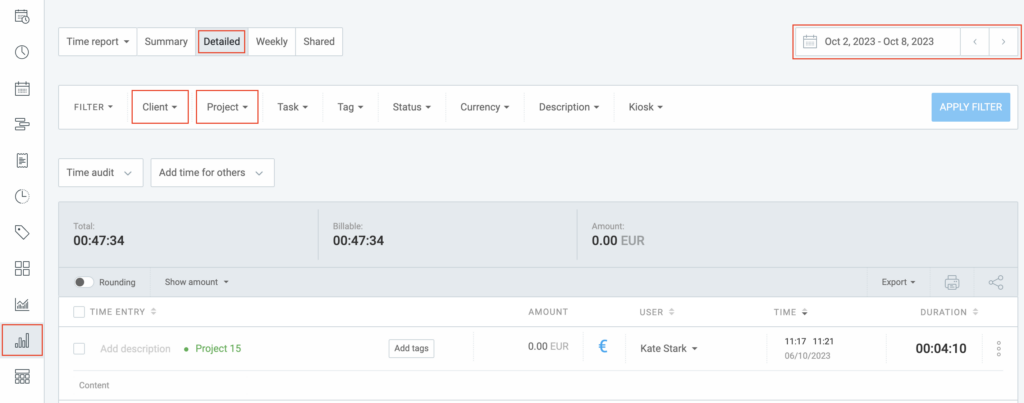
Issue 3: Make invoices from time logs #
Problem: Difficulty creating invoices from tracked time #
Solution: #
To create invoices from tracked billable time:
- Open the menu next to the workspace name
- Choose Workspace settings from the dropdown
- Enable Invoicing in the Invoicing section
- Open the Invoices page from the sidebar
- Click Create Invoice at the top right corner
- Populate the Create Invoice screen with the necessary information
- Click Create
To import time entries:
- Click Import Time and Expenses on the created invoice
- Choose the project for time and expenses import
- Click Import to complete the action
After the import, invoice items will be populated, and all imported time entries will be automatically marked as invoiced
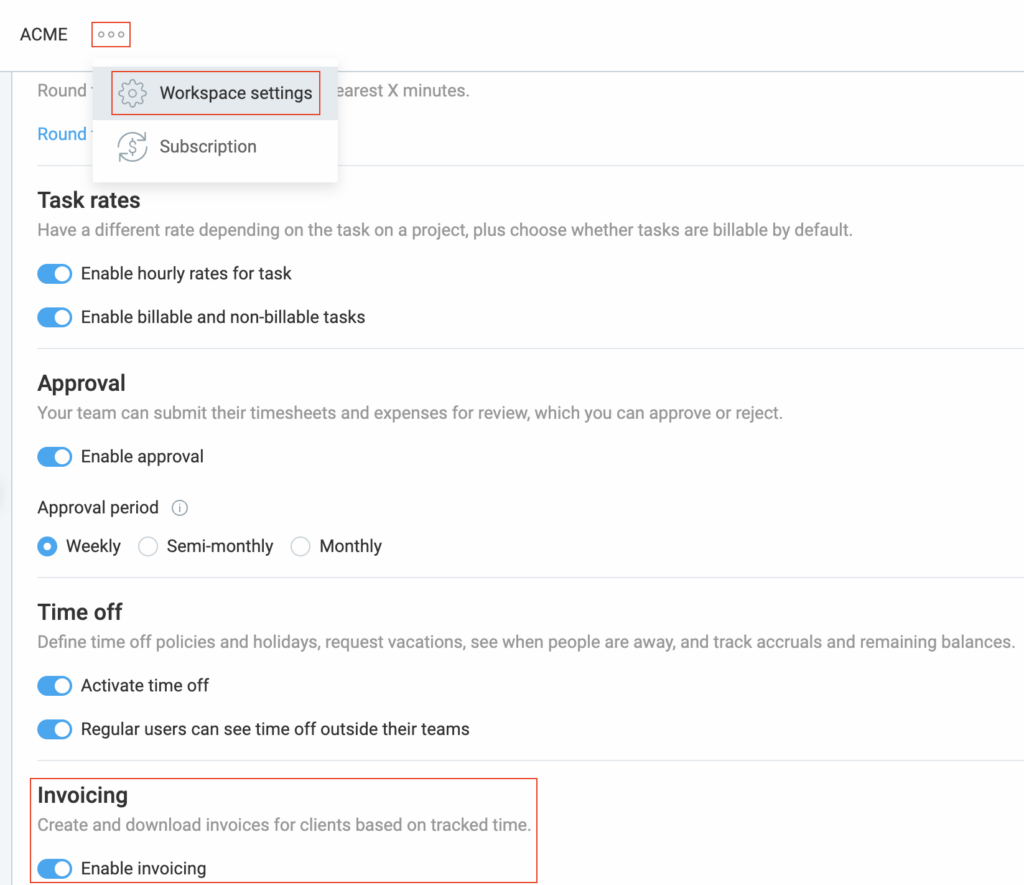
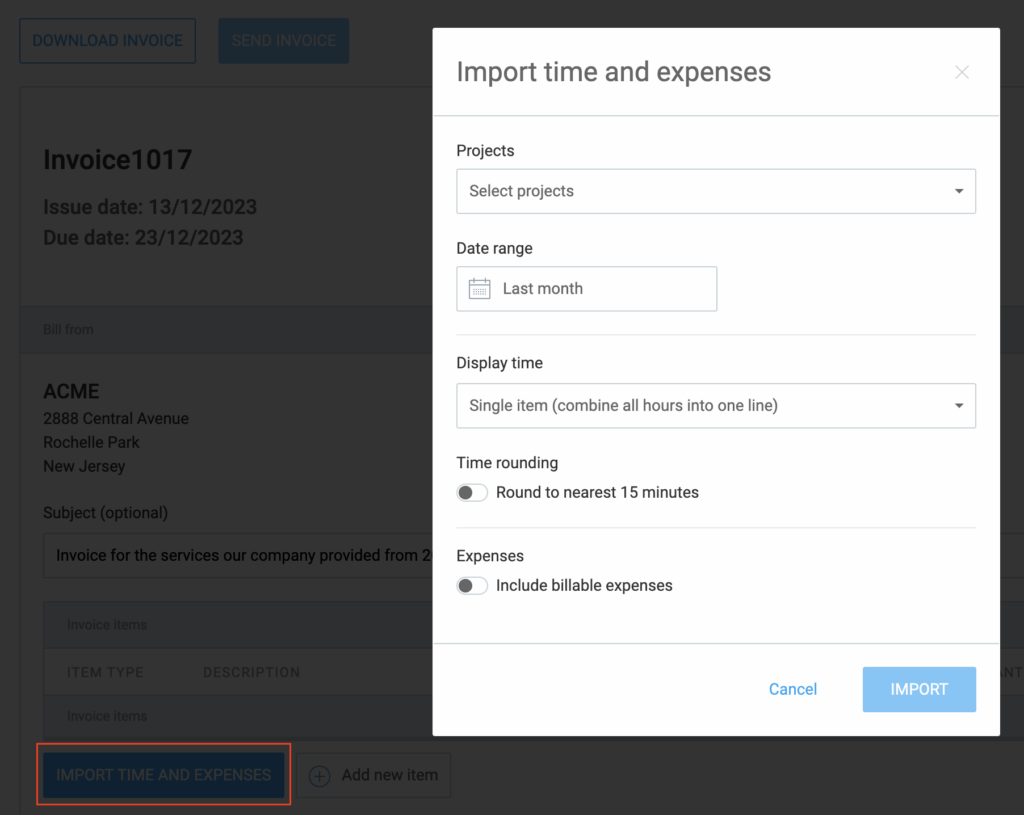
Issue 4: Get invoice for my subscription payment #
Problem: Difficulty accessing subscription invoices #
Solution: #
To retrieve all your subscription invoices:
- Open the menu next to the workspace name
- Choose Subscription from the dropdown
- Switch to the Invoices tab
- Here, you can view Past Billing Statements or download your invoices
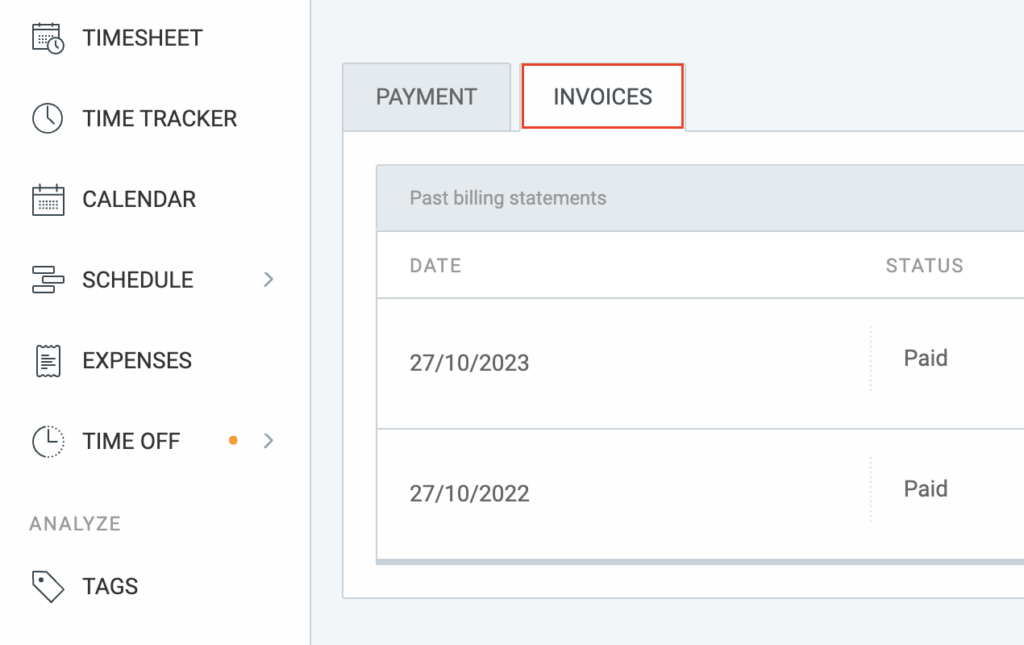
If you encounter persistent issues or require further assistance, feel free to contact our support team for personalized help.
Issue 5: Access past invoices in downgraded workspaces #
Problem: #
After downgrading a workspace subscription to the Basic or Free plan, users are unable to access the Subscription page from Workspace settings. As a result, they can’t retrieve past invoices.
Solution: #
To address this issue, follow these steps:
- Click on the Upgrade button located at the top-right corner of the page
- You’ll be redirected to the Subscription page an these tabs: Payment, Invoices, and Plans
- Navigate to the Invoices tab
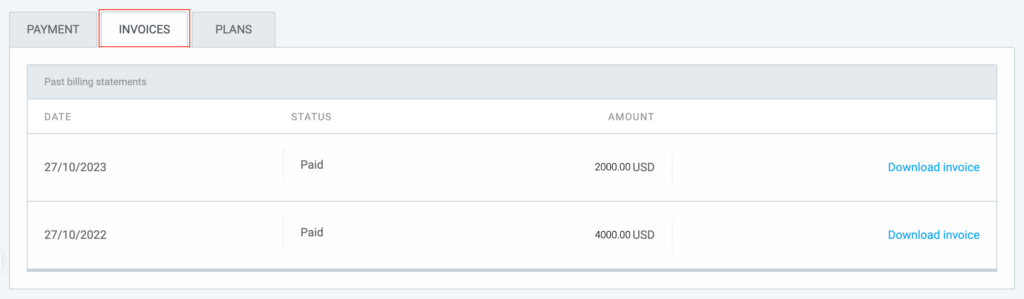
Here, you’ll find a list of all your invoices. Simply search for and download the ones you need.