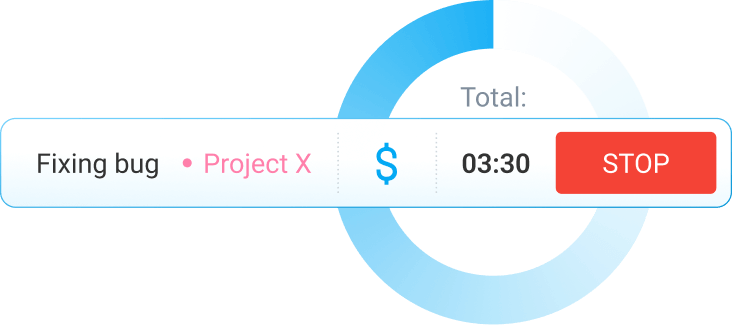How to Calculate Billable Hours (+ Free Billable Hours Template)
When you bill by the hour, you need to keep a log of where time is spent so you can bill accurately and prevent lost revenue. Here’s how you can easily calculate billable hours and find out the exact amount you should charge your client.
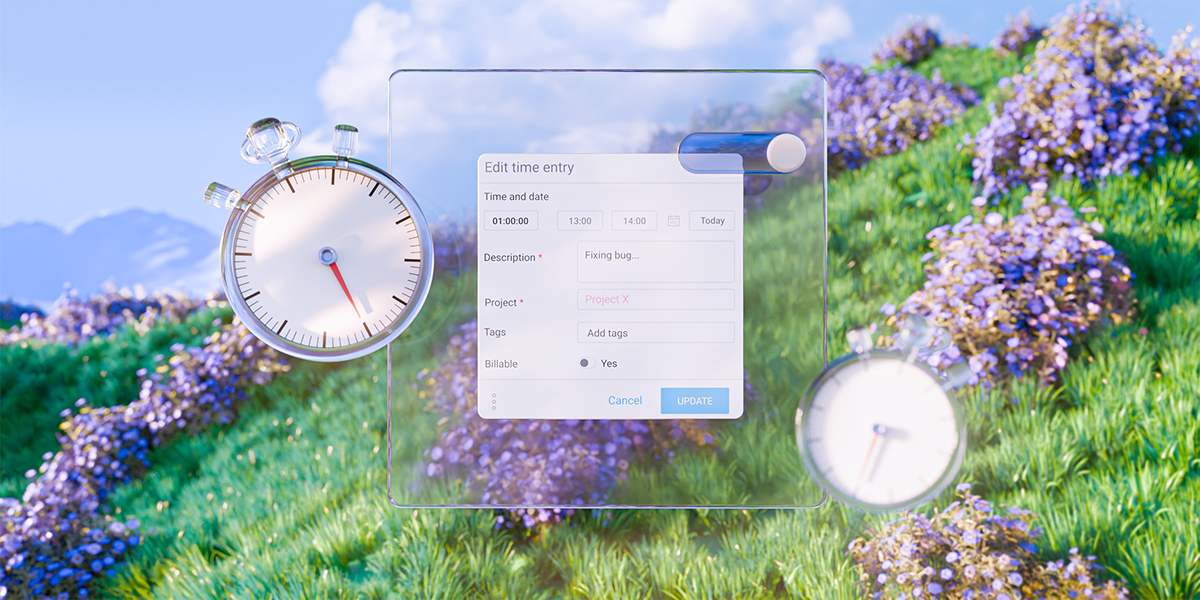
What are billable hours?
Billable hours are hours you and your team spend working on tasks and projects that can be directly charged to your clients. Examples of billable hours include the time spent working on activities like:
- Project planning and management,
- Actual client work related to creating the project deliverables (e.g., research, writing, editing, or coding),
- Client communication (e.g., client meetings or phone calls), and
- Creating reports or other project-related documents.
In short, any service that’s directly related to delivering value to a client is considered billable.
🎓 Free Billable Hours Calculator
The difference between billable and non-billable hours
Unlike billable hours, non-billable hours are not charged to clients. Simply put, non-billable hours include the time spent on activities that support your business, like:
- Internal meetings,
- Administrative work (e.g., timekeeping, invoicing, managing internal paperwork, etc.),
- Training and development, and others.
To better understand the difference between billable and non-billable hours, that is, billable and non-billable work, refer to the table below:
| Company type | Billable work example | Non-billable work example |
| Software company | Writing code for a client-paid project (e.g., a feature development) | Exploring new frameworks or tools to improve internal processes |
| Marketing agency | Creating an ad campaign for a client | Developing internal marketing strategies or producing promo videos for your agency |
| Consultancy | Conducting client workshops (e.g., to understand client needs or co-create solutions to specific client problems) | Conducting internal meetings (e.g., daily standups or weekly team planning sessions) |
| Law firm | Drafting contracts for a client | Filing and organizing internal documentation |
Essentially, if billable hours are for paid work, non-billable hours are for work you don’t get paid for. Non-billable work doesn’t generate revenue directly but is still essential to the company’s operations and long-term success.
How to calculate billable hours with Clockify
Calculating your billable amount is straightforward — you multiply the total hours worked on a client project (e.g., 80 hours) by your hourly rate (e.g., $25).
The formula goes like this:
However, complications arise when you charge different fees to different clients, or when you have a diverse team doing differently paid work, and you need to factor in all those different rates.
Clockify calculates your and your team’s billable hours automatically. All you have to do is track time and separate billable from non-billable hours — and Clockify does all the rest (from calculating how much money you’ve earned to showing where each minute went).
We’ll explain how to track and calculate your team’s billable hours with Clockify’s simple time tracker.
Step #1: Set hourly rates
Before your team starts working on a project, you need to set hourly rates in Clockify. This enables the app to calculate how much money you’ve earned based on tracked billable time.
If you’re charging different project rates to various clients, or if some of your team members work for higher fees (e.g., a senior developer might have a higher hourly rate than a junior designer), you’ll need to set multiple billable rates.
You can set several types of hourly rates in Clockify:
- Workspace rate — a single rate that applies to all billable time entries made in your workspace,
- Member rate — individual hourly rates for each team member,
- Project rate — an hourly rate for a specific project,
- Task rate — hourly rates for each task within a project, and
- Project’s member rate — an hourly rate for a team member working on a particular project.
Clockify will use the most specific hourly rate you define (a team member within a particular project being the most specific of the rates).
To set an hourly rate for a team member working on a project, you need to:
- Open the Projects page in Clockify,
- Select that project, and
- Click the Access tab.
Then, click the Change option, as shown below:
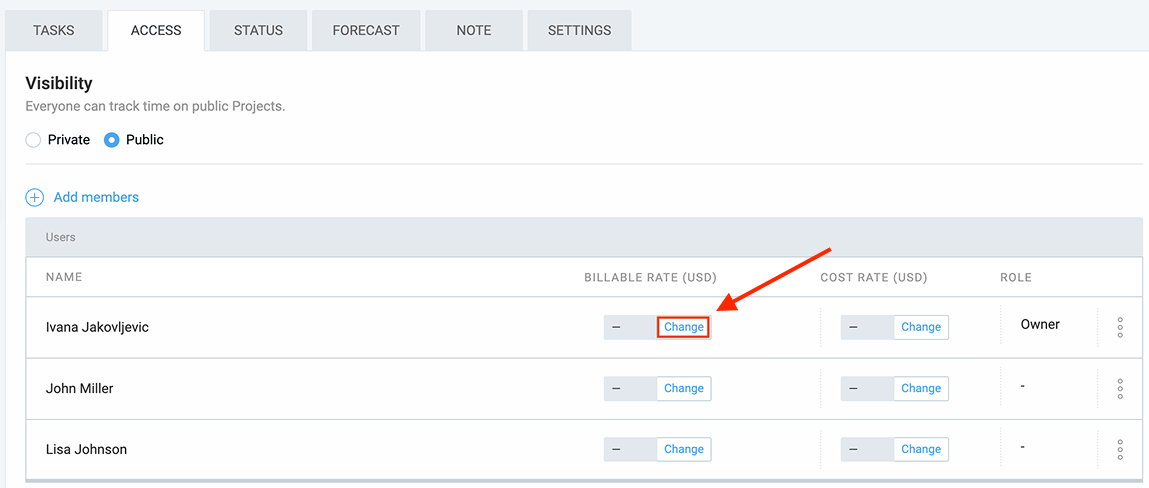
Finally, put your team member’s hourly rate in the appropriate field and click Save.
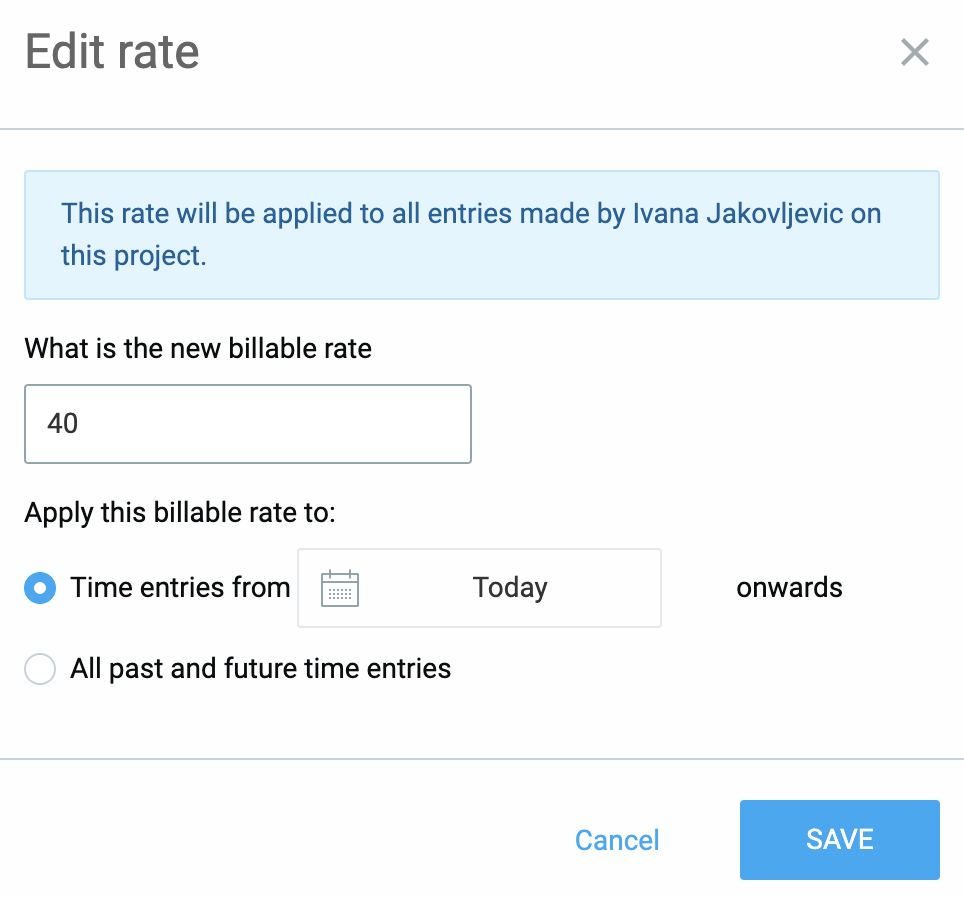
This rate will apply to all time entries made by that team member while working on this project. As you can see, the whole process is simple and fast.
🎓 Average Hourly Rate Insights (2025): Freelancers & Consultants
Step #2: Record time spent on activities
Clockify’s work hours tracker lets you and your team easily measure how much time you spend on different activities. When you switch activities, stop the timer for the previous activity and start a new one. If you forget to start the timer, you can always add time manually later.
To record your work hours via Clockify’s timer, you need to:
- Open the Time tracker page in Clockify,
- Enter what you’re working on,
- Choose a project, and
- Click the Start button to start the timer.
Once you’re done, click the Stop button to finish tracking time.

Compared to recording time using impractical timekeeping systems like spreadsheets, tracking work hours with Clockify is much more efficient. It allows you to streamline administrative work and finally move away from manual tracking.
Besides simplifying the timekeeping process, Clockify lets you separate billable from non-billable hours for accurate billing.
Step #3: Separate billable hours from unpaid work
Some of the work you do will be billable — and some won’t. For example, you can’t bill your clients for the time you spend on invoicing or internal meetings.
In Clockify, you can select whether a time entry is billable. If you mark a project as billable, all its time entries will be billable by default (which you can override on a case-by-case basis).
When you start working on a task, mark your time as billable by clicking on the dollar sign:

If you want to record non-billable time spent on an internal meeting, for instance, you can do so with Clockify. Simply click the blue dollar sign; it will turn grey to indicate that your time entry is non-billable.

With Clockify, project and operations managers can accurately capture every billable minute to ensure:
- Accurate client billing,
- Improved revenue tracking, and
- Better control over project finances.
This enables you to prevent undercharging and maintain consistent profitability across projects.
Step #4: Track billable hours in real time
Clockify has a powerful reporting system, so you don’t have to count billable hours and add them up manually. All your tracked time is automatically updated and sorted, and can be instantly viewed in Clockify’s detailed time reports.
Clockify offers several types of reports, including:
- Summary,
- Detailed,
- Weekly, and
- Expense report.
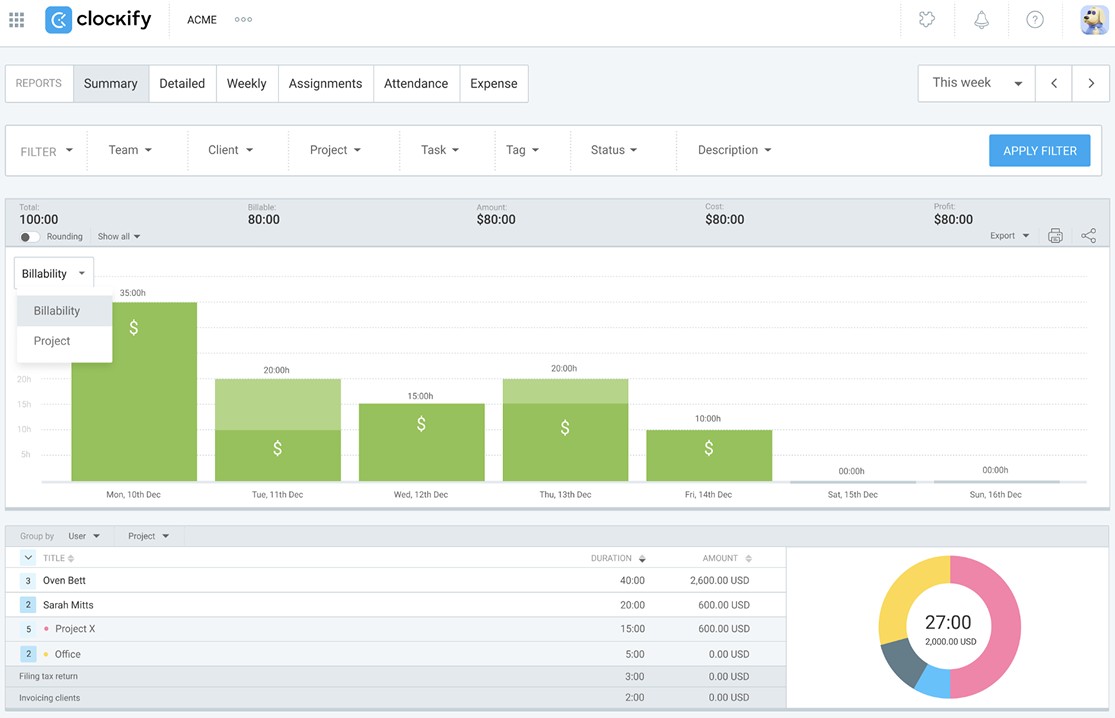
Clockify’s reports let you see:
- How much money you’ve earned on each project,
- How much time your team spends on billable vs. non-billable activities,
- How much money each employee costs you, and
- Which team members have the most billable hours.
With these insights, you can identify your most profitable projects and most productive employees, optimize resource allocation, and make smarter financial decisions.
Tracking billable hours in real time allows project and finance managers to:
- Spot inefficiencies early on,
- Make adjustments before issues escalate, and
- Ensure projects stay within budget and prevent cost overruns.
A huge plus is that you can also export these reports in various formats for sharing. The final step below shows you how.
Step #5: Export billable hours
When it’s time to bill your clients, you can filter your time data by project and billability, then send the report to your clients. This way, you’ll improve client trust by providing them with a clear breakdown of the work performed.
To download a Clockify report, you need to:
- Open the report you want to export,
- Click on the Export option, and
- Choose whether you want to save your report as a PDF, CSV, or Excel file.
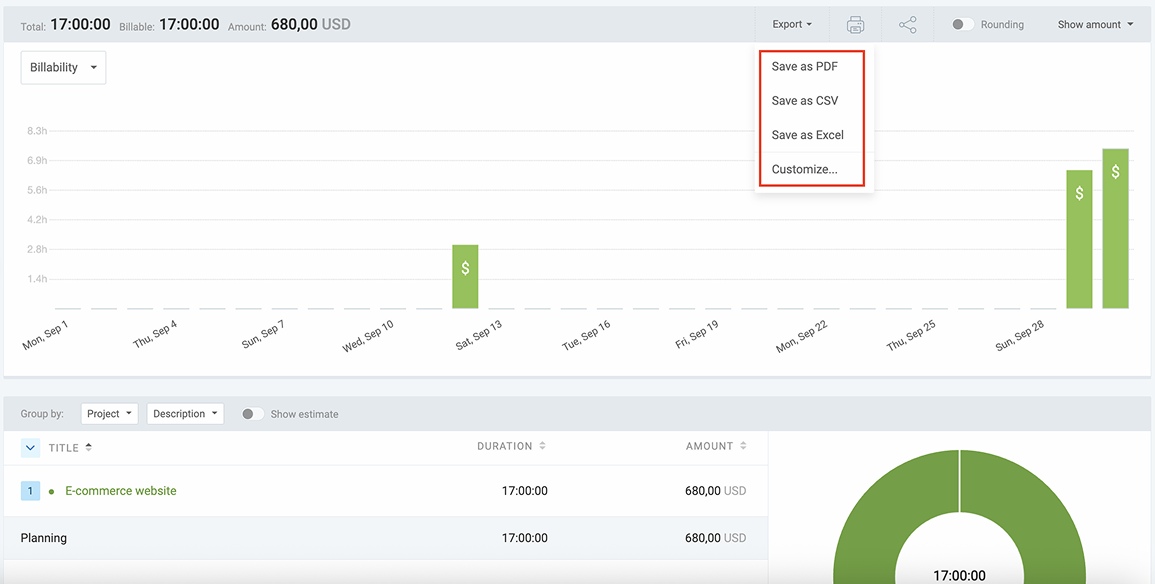
You can also customize the report to your needs. For example, choose whether you want the report to show the bar chart, duration in decimals or hours, and more.
Additionally, you can share a report with your client so they can track costs in real time. To share a Clockify report with a link, open the report and click the share icon:
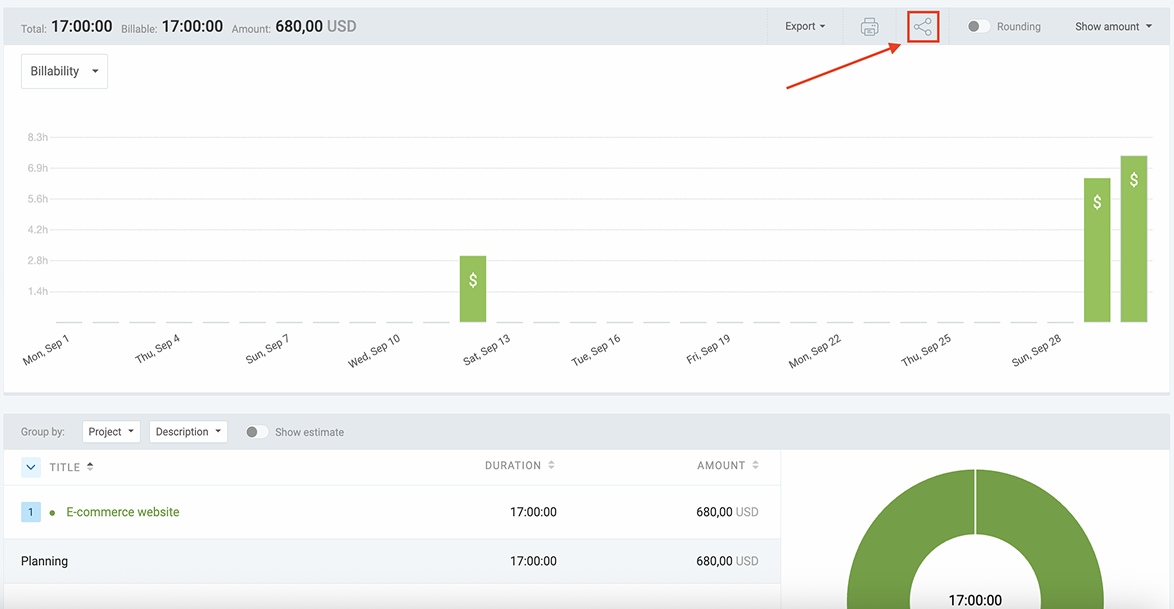
Then, name your report, set the visibility (public or private, if you want to limit the access to the report), and click the Create link button. After that, simply copy the link and share it with your client.
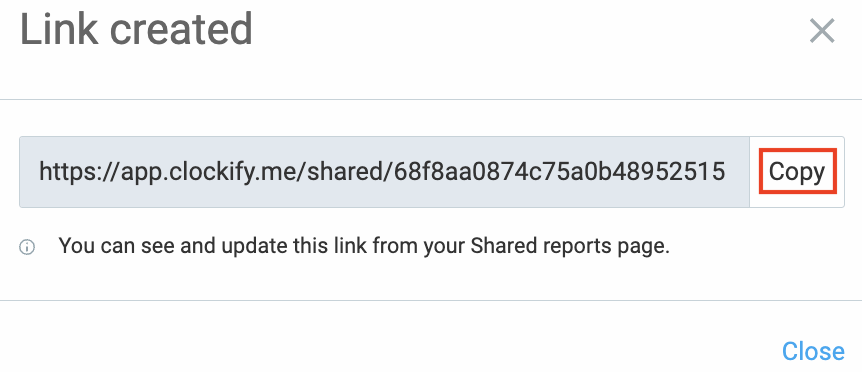
Allowing your clients to see exactly how time and money are being spent on their projects brings several benefits, including:
- Improved client transparency,
- Reduced misunderstandings, and
- Enhanced professionalism.
🎓 4 Essential Tips for Building Stronger Client Relationships
Billable hours template
The billable hours template is a timekeeping tool that helps finance project managers or small business owners manage billable time spent on projects for efficient client billing.
Our free billable hours template helps you:
- Track your team’s daily billable hours spent on project-related tasks, and
- Calculate the total billable amount for a project based on your employees’ hourly rates and billable hours worked.
To use the Google Sheets version of the template, employees need to enter:
- Date,
- Name,
- Task description,
- Start and end times, and
- Hourly rate.
Their billable hours for each task will be calculated automatically based on their start and end times. Also, their billable amount for each task will be computed based on their billable hours and hourly rate.
The total billable hours worked on a project (in decimals) and the total billable amount are also calculated automatically.
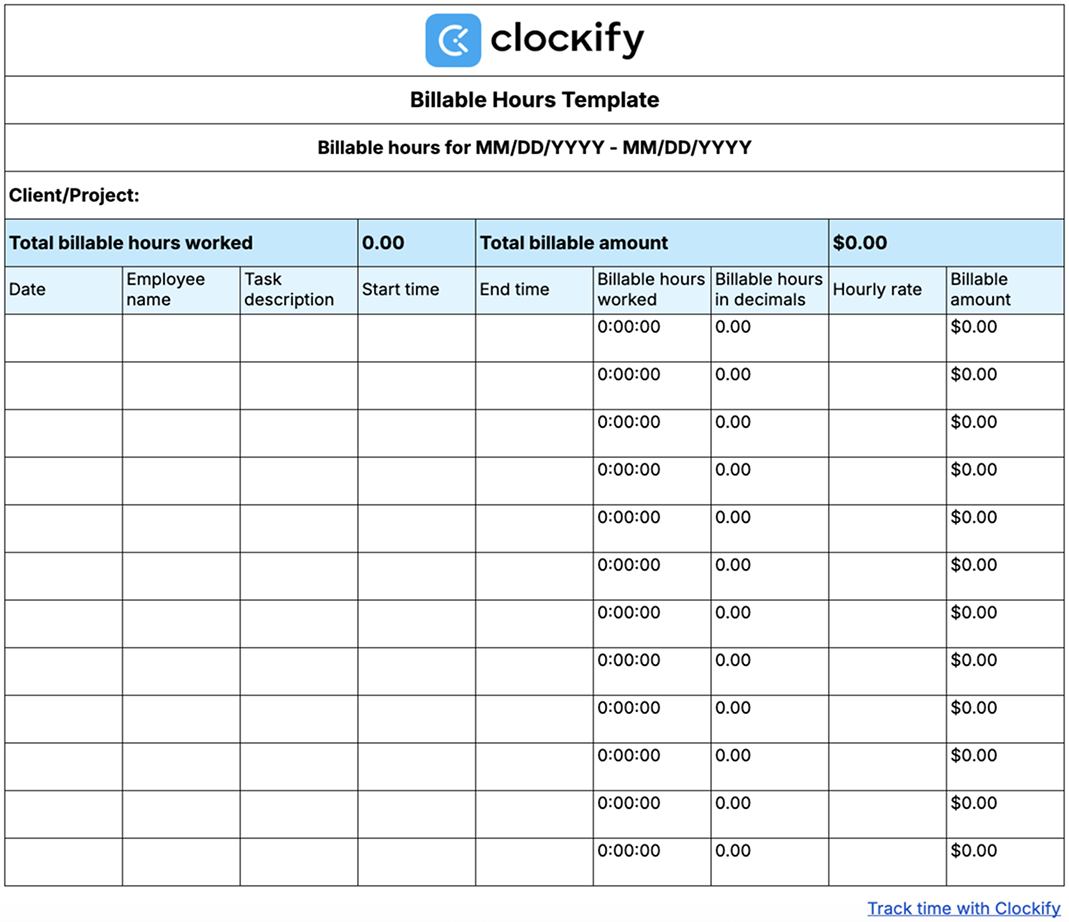
To export the template from Google Sheets, do the following:
- Go to File,
- Hover over the Download option, and
- Select the preferred format (PDF, Microsoft Excel, OpenDocument, etc.).
⬇️ Download the Billable Hours Template (Google Sheets)
What are the benefits of tracking billable hours?
Tracking billable hours has many benefits — from simplified billing to improved resource allocation and enhanced client trust.
Learn more about why you should track billable time below.
Benefit #1: Simplified billing
If you use outdated methods like pen and paper or spreadsheets to record billable time, you’ve likely felt the frustration that comes with errors, confusion, and wasted time.
To make your life much easier, use a reliable time tracker like Clockify to track billable hours. All your team needs to do is:
- Mark a time entry as billable,
- Turn the timer on when they start working on a task or project, and
- Turn it off once they’re done.
Clockify automatically calculates billable hours based on the set hourly rates, enabling a seamless billing process.
You can see all your billable time and earnings in Clockify’s reports, and use the data for thorough analysis.
Clockify not only helps you manage different billing rates for clients and projects, but also provides you with clear data to justify invoices. This allows for greater transparency and faster payments.
🎓 11 Types of Invoices You Need for Your Business
Benefit #2: Improved client communication and trust
Providing clients with precise information on how time was spent on projects helps you enhance trust. Research on effective client communication strategies suggests that transparency with your clients ensures effective communication and helps build stronger relationships.
Clockify’s summary report is perfect for enhancing client transparency, as it shows all the relevant details regarding time tracked on projects, including:
- Total billable time for each task and the project, and
- Total amount earned based on billable hours.
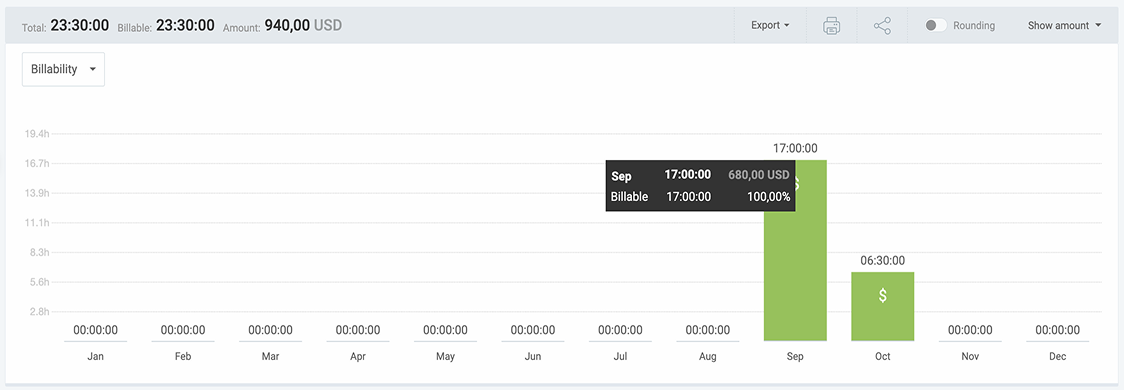
Additionally, by sharing the report via a link, your client can track where their money goes in real time. This gives your clients peace of mind that their funds are being used effectively.
Founder and CEO of a big digital marketing firm, Kevin Heimlich, adds that having detailed time records helps improve business accountability:
By providing your clients with clear time data, you ensure they understand the value of your services. This way, you avoid billing disputes and achieve greater client satisfaction.
Benefit #3: Enhanced project management
When you track where your team’s time goes, you can allocate resources more effectively and avoid underutilization. These insights also help you assess your team’s workplace productivity and prevent employee burnout.
With Clockify, you can manage your projects and team better by assigning tasks to your team members and tracking:
- Who’s working on what,
- Who’s overbooked, and
- Who has available hours.
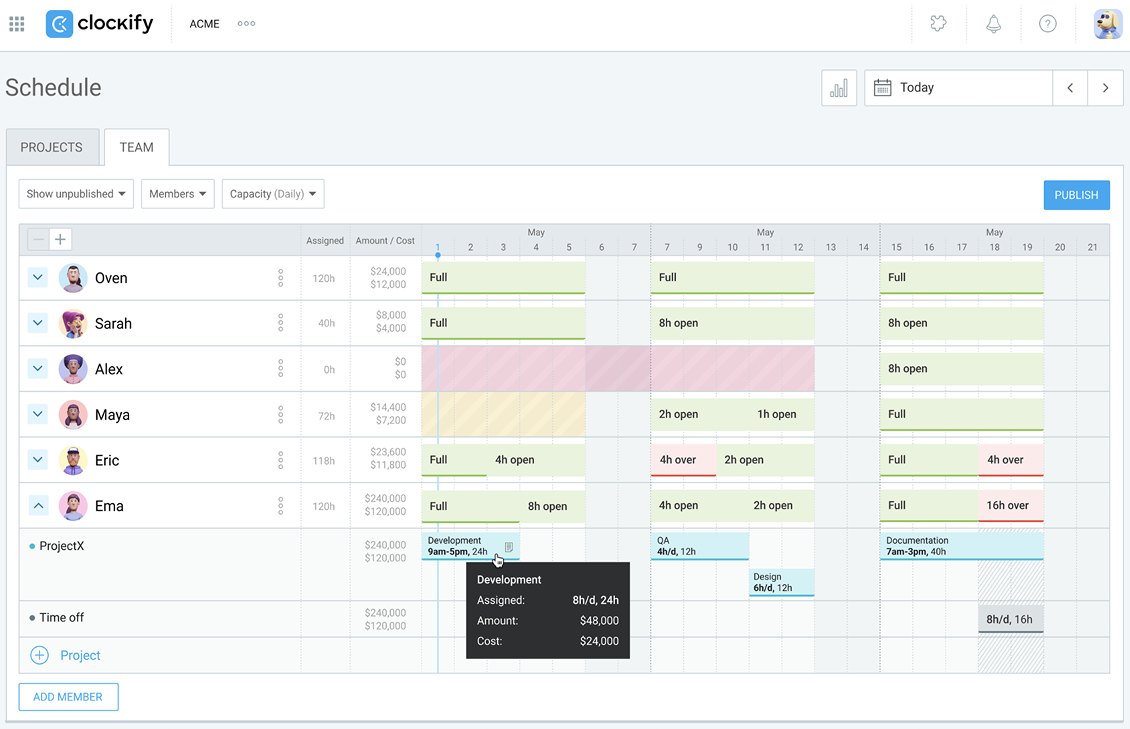
This way, you can ensure the workload is well-balanced. As research on workload management suggests, improper workload allocation causes employee stress, leading to increased staff turnover.
In Clockify’s team schedule, you can also see:
- Assigned hours for each assignment,
- Estimated billable amount, and
- Estimated labor cost.
By effectively assigning tasks and tracking time spent on them, you can optimize your team’s capacity and ensure deadlines are met. As a result, you’ll improve team productivity, prevent delays, and enable smoother project execution.
Benefit #4: Improved project estimation and bidding
Timekeeping data helps you make more accurate project estimates and bid more competitively.
According to the founder of a top security firm, Marcal Santos, time tracking allows for better future estimation and helps avoid under- or overcharging:
As Marcal notes, tracking billable hours spent on client work helps your business stay afloat:
Tracking billable hours helps you reduce revenue leakage from lost time. This allows for healthier profit margins.
Calculate billable hours and create invoices with Clockify
As a simple yet powerful time tracker, Clockify allows project managers and small business owners to:
- Track billable hours and calculate earnings with ease,
- Monitor project progress, and
- Analyze time data for better decision-making.
Once you set a project estimate in Clockify and your team starts working on the project, you’ll be able to track project progress in real time. This helps you identify and eliminate inefficiencies before they become major setbacks.
By comparing your team’s estimated vs. tracked time on a project, you’ll get a better sense of how long it takes. This allows you to make better future estimates and avoid undercharging.
Additionally, Clockify lets you create invoices based on billable time and expenses.
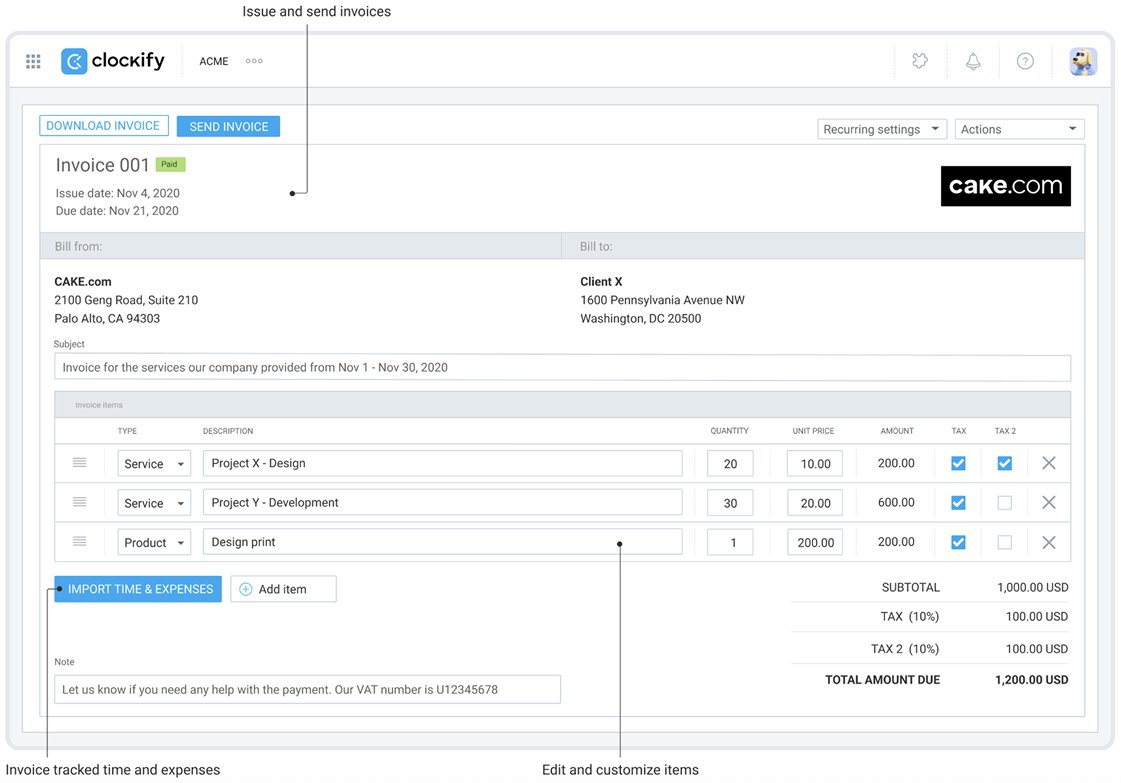
First, you can create professional invoices and send them to your clients from the app, resulting in faster payments and reduced administrative workload.
Second, for any questions, reach out to Clockify’s full human customer support team (via chat, phone, or email) available 24/7.
Third, whether you’re providing IT, marketing, consulting, legal, or creative services, Clockify simplifies your billing process and ensures fair compensation for your hard work.
Track and calculate billable hours accurately and watch your business thrive.