Jira Time Tracking Integration
Track time on tasks in Atlassian Jira with just one click. Later, run time reports in Clockify, the most popular free time tracking app.
Don't have an account? Sign up free
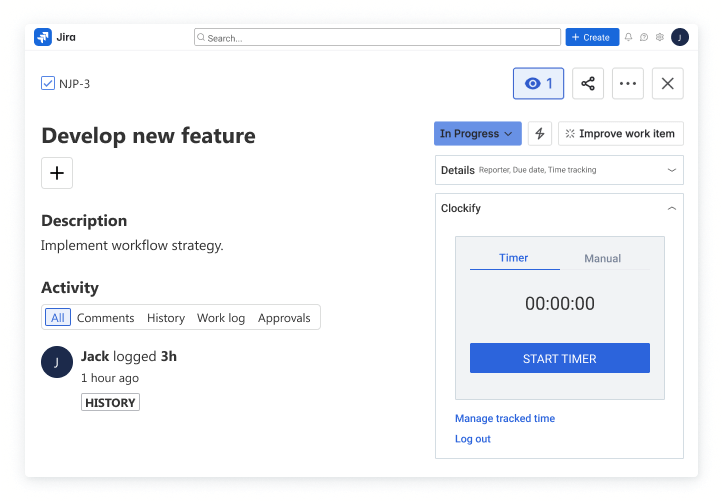
How to track time in Jira
Invite team to Clockify
Add emails of people who need to track time on Jira tasks.
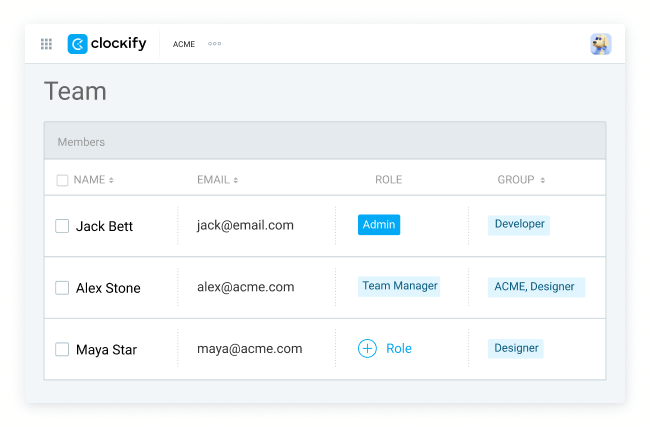
Install Clockify plugin for Jira
Get Clockify's plugin for Jira on Atlassian Marketplace. Both Cloud and Server Jira are supported, as well as Jira Service Desk. Once installed, Clockify will show up for all users in your Jira organization when they open a task.
Copy API key
Each employee, once they have a Clockify account and join your workspace, has to go to their Profile settings and generate and copy their personal API key.
Start timer
When timer starts, Clockify will pick up description, task, project, and label from Jira, and try to match it with information in Clockify. You can also fill and change information on your own.
If the user has permissions, the integration will create missing project, task, and tag in Clockify.
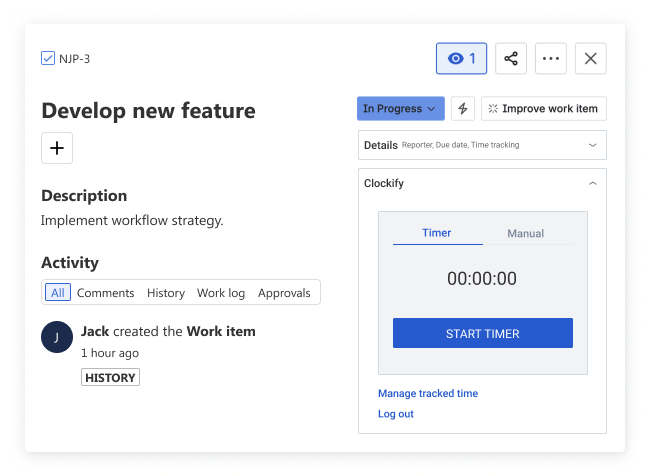
Stop timer
You can stop the timer in Jira, or via one of the Clockify apps (browser, mobile, or desktop). If you start a timer on another task, the running timer for previous task will be automatically stopped.
Once the timer is stopped, the entry will be saved in Clockify. If you stop the timer in Jira, a time log will also be created in Jira (which gets added to the "Time Tracking" field in Jira, if you have it enabled).
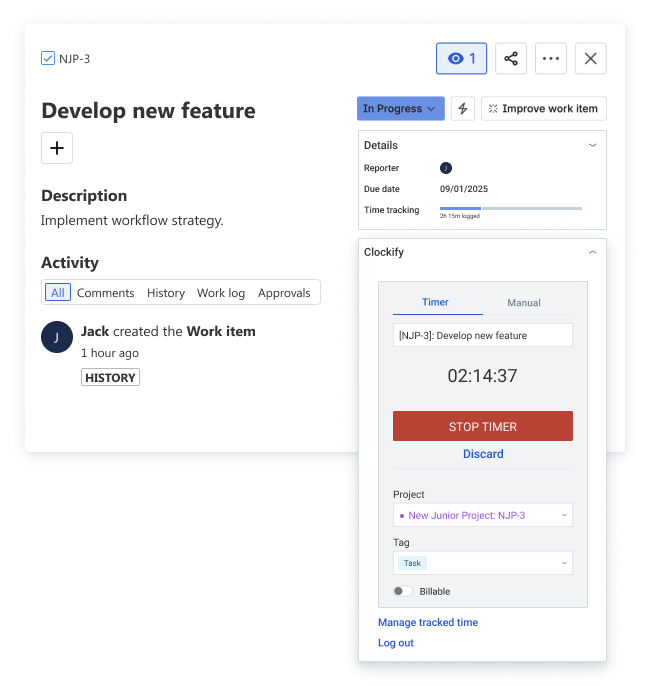
Add time manually
Your team can also manually log hours they've worked on a task by switching to manual mode in Jira. Or, they can open Clockify and fill their online timesheet.
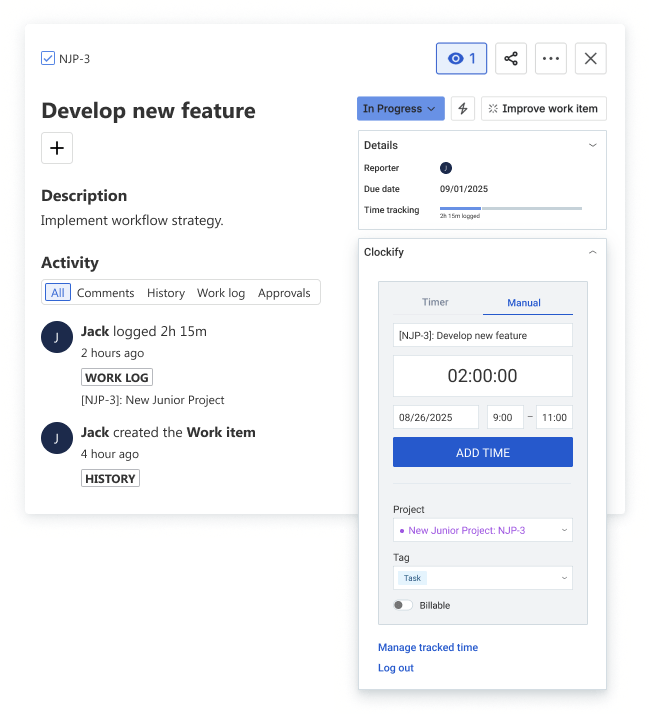
More information
For more information on how exactly the integration works, check out our Help article.
Don't have an account? Sign up free
