Mac app
You can also download Clockify for Mac on the App Store. However, due to changes in the App Store’s policy, that version won’t have the Idle Detection and Auto tracker features.
Log in #
- Enter your Clockify account email and choose Continue with Email
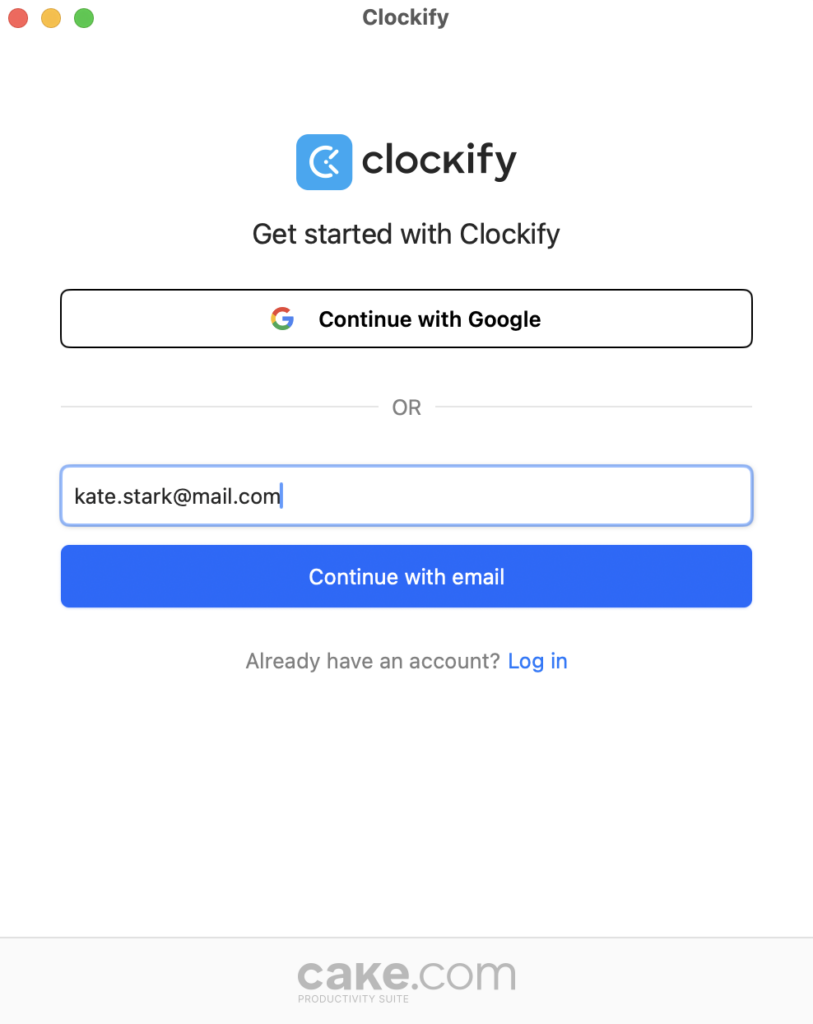
- Click Continue with Google if you’ve associated your Clockify account with your Google account
If you’re not receiving verification emails, it might be due to too many unused verification codes. To fix this, simply open the last verification email and click the click here button to start receiving emails again.
If you don’t have a Clockify account yet, you can create it by clicking the Sign up button.
Custom domain and subdomain login #
Launch the app and enter your Clockify account email Choose the workspace associated with your subdomain/custom domain - You’ll be automatically redirected to the Time tracking page on your subdomain workspace
Log in with Apple login #
If you choose the Continue with Apple option:
You’ll be prompted to enter your AppleID - After your ID is verified, you’ll be able to Create your account
You’ll go through the login process via Google or Apple login After the process is successfully completed, a Sign up screen will appear - Check CAKE.com Terms and Conditions
- Create your account
Apple login on Mac is only available if you downloaded Clockify from the AppStore.
If you go through the Apple login process but don’t have a Clockify account yet, before getting access to the app, you’ll get a Signup screen where you’ll need to agree with CAKE.com Terms of Use and click Create account.
Track time using a timer #
- Describe what you’re working on in the What are you working on? field
Start the timer by clicking the blue play button After you’re finished, click the red stop button and the time entry will be added to your list You can add a project, task, tags, and billability status to the time entry when you edit it in the popup window
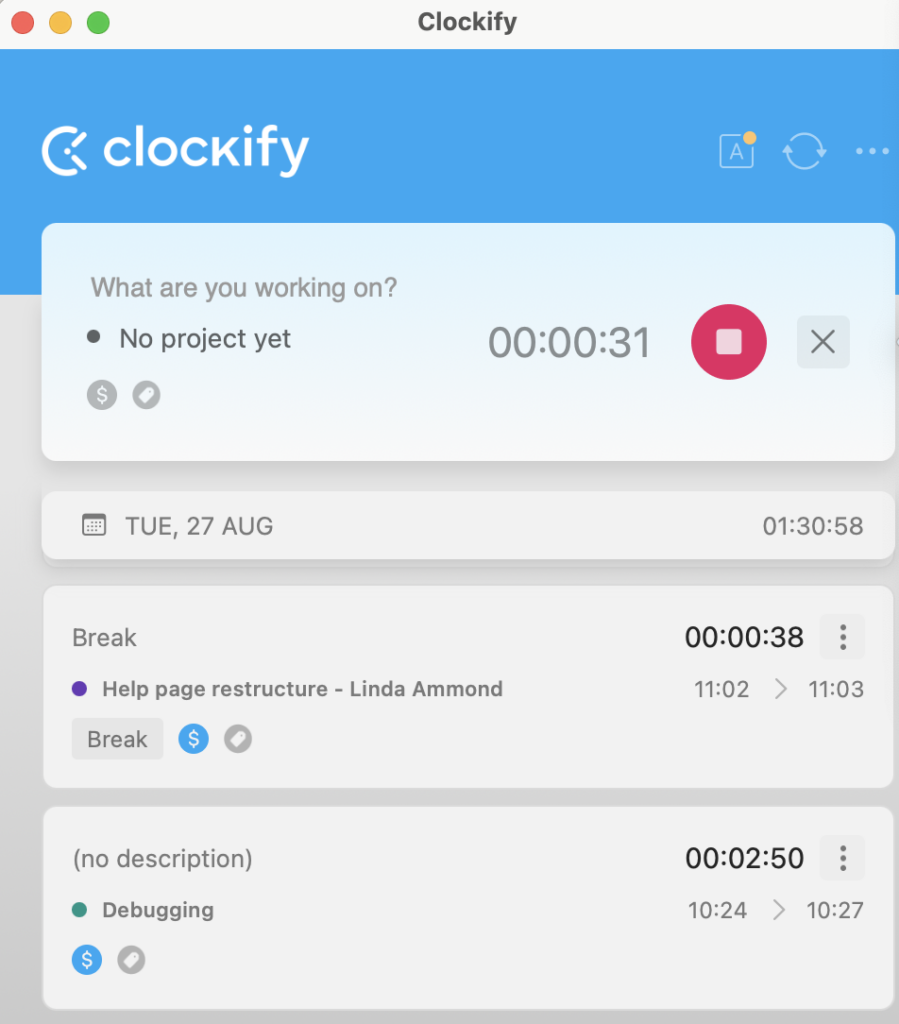
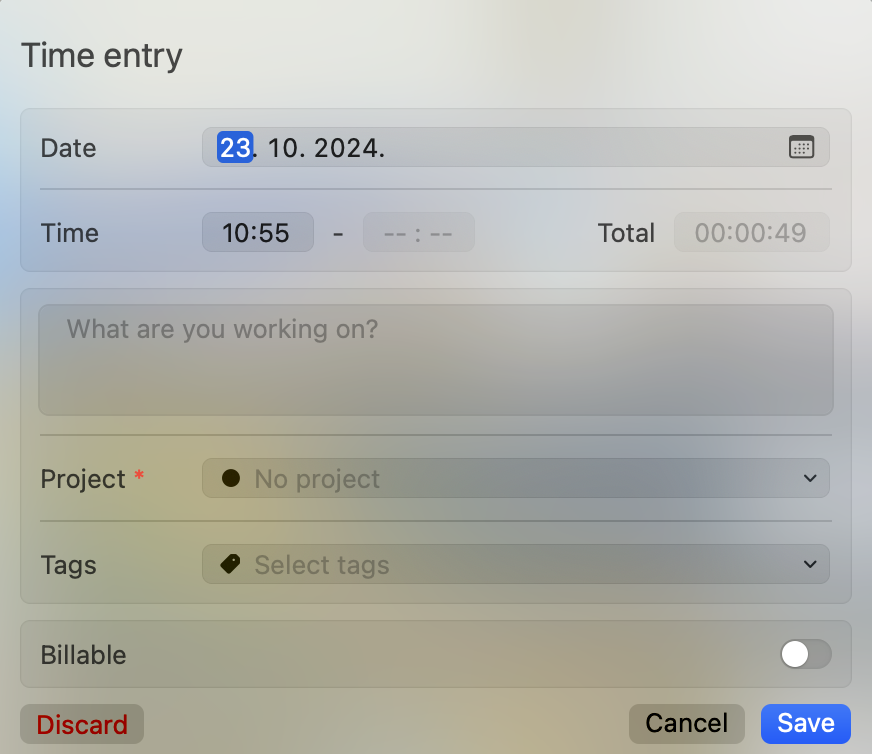
Add time entry manually #
Click the icon with three lines (it’s next to the play button and beneath the clock icon) to enter manual mode Click the blue plus icon A popup window appears where you can enter start and end time, as well as all other details
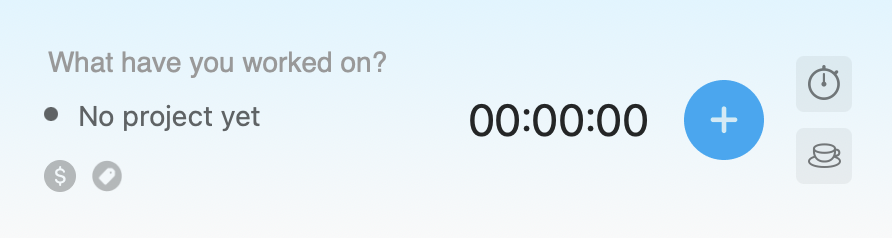
Time format on the Mac desktop app is related to the time format settings set in your Clockify Profile settings on the web version. For example, if you set your time settings to 24h format on the web, the desktop app will show hours in the same format as well.
Track breaks #
- Go to the Time tracker
- At the top right corner click the cup icon to switch to Break mode
Now each entry you tracked is a break entry, marked with a break icon
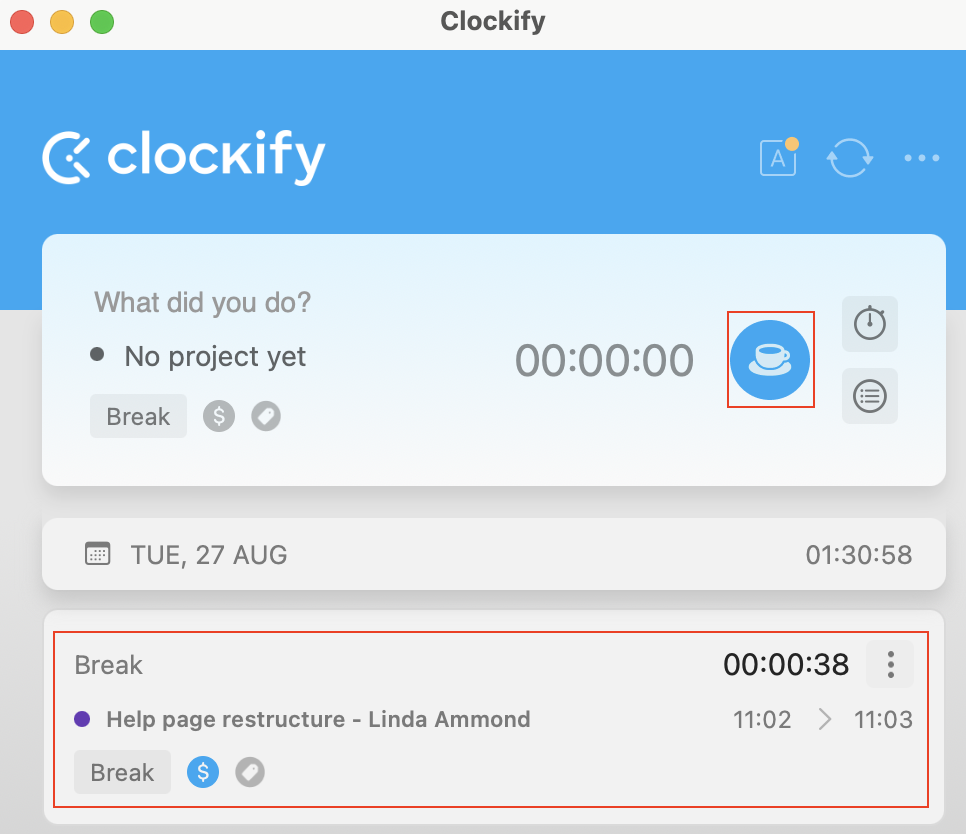
Offline mode #
Track time off and holidays #
For more information on how to create time off and holiday entries, check out Track holidays & time off.
Edit time entry #
Click on an existing time entry in the list A pop-up appears where you can edit all the data you want Click Save to save changes
Continue time entry #
If you’ve already worked on a task, you can start a new timer for it with one click.
Find the time entry you wish to continue tracking time for, hover over and click the blue play button that appears.
You can also open the three-dots menu and choose Continue.
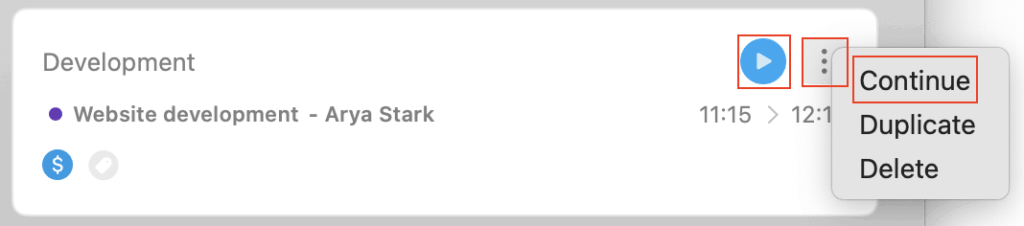
Delete time entry #
To delete a time entry, click on the three dots menu and choose the Delete option.
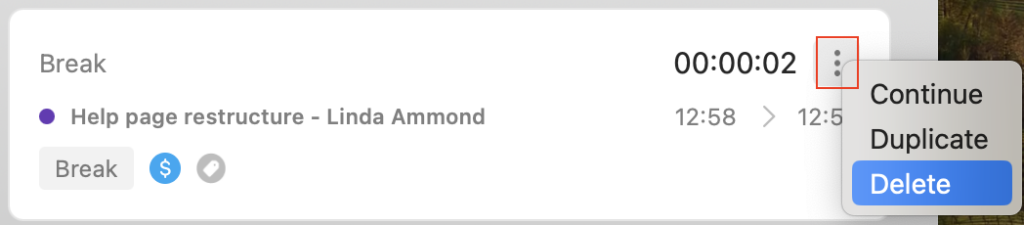
Click on the time entry - Time entry details window appears
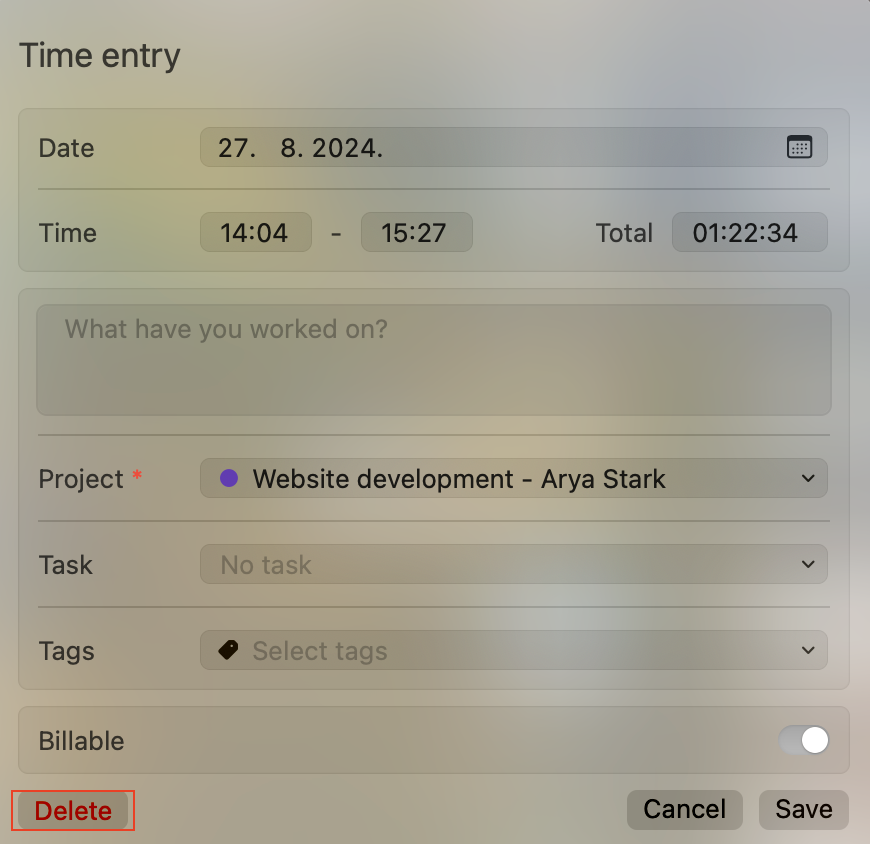
- Click Delete button at the bottom left corner
- Click OK in the confirmation window to complete the process
Undo deleted/discarded entry #
You can quickly undo a deleted or discarded time entry from the Time tracker page to easily recover your work.
When you delete or discard an entry, a message will briefly appear at the bottom of your screen with an Undo button.
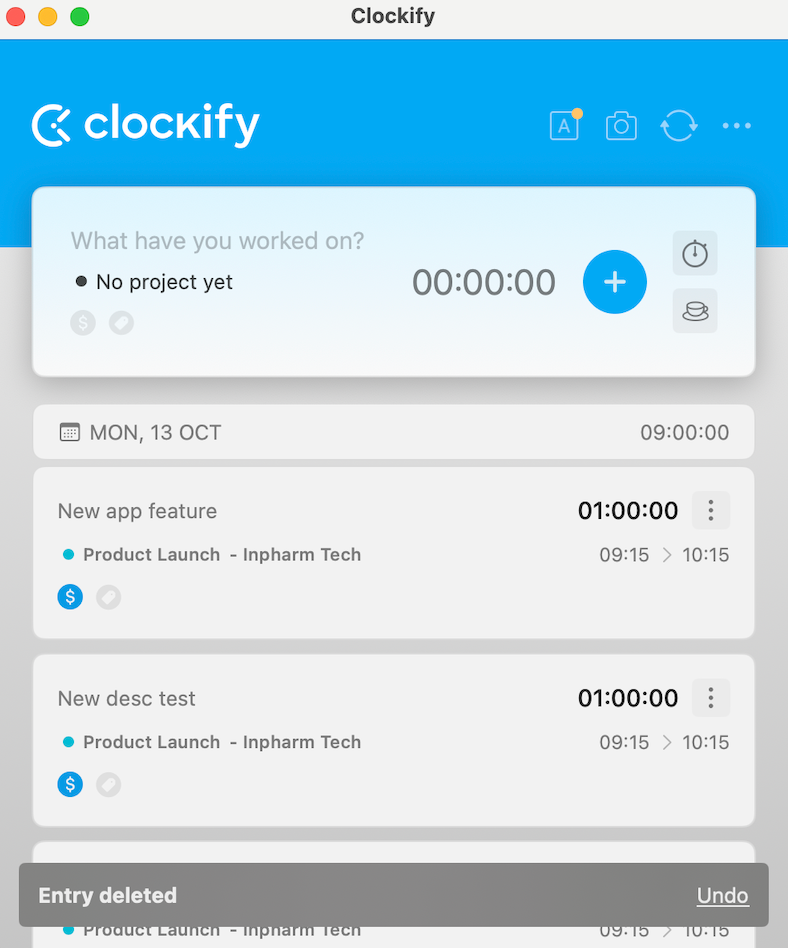
Click Undo to restore the entry to your list.
The message with the Undo button is only visible for 5 seconds. If you navigate to another screen, the message will persist until that period expires.
After you successfully click Undo, a new message that says Entry restored will appear briefly to confirm the action.
Time entry list #
Auto tracker #
Auto tracker is not available if you’ve installed Clockify through the App Store due to store’s terms and conditions. If you need Auto tracker, you’ll have to download and install the version from our website.
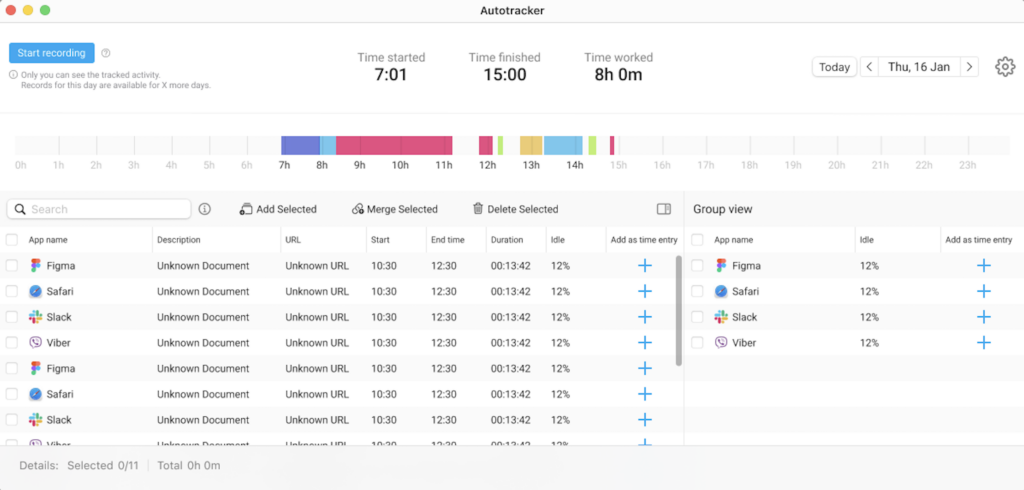
Enabling Auto tracker: Open the app and click on the Auto tracker icon in the upper right corner.
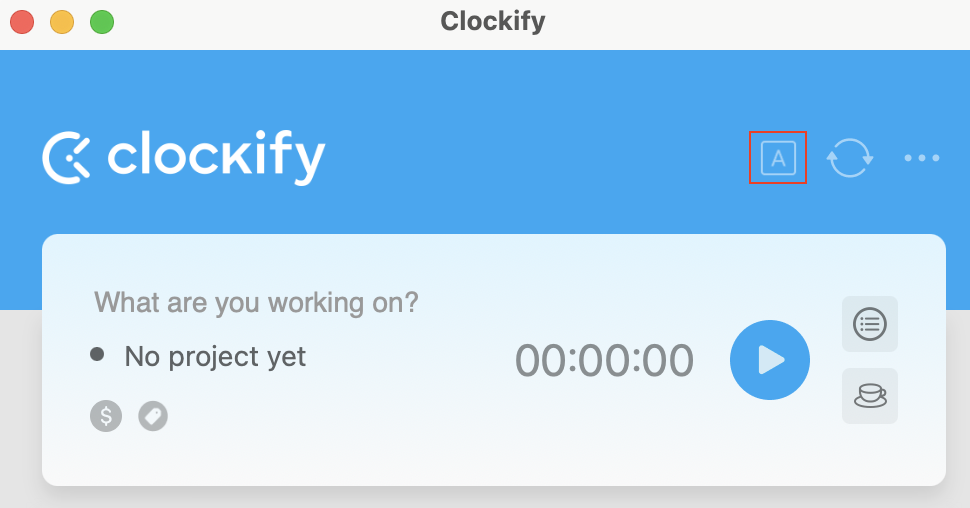
To set after how long you want your activity to be tracked, click on the Auto tracker and then set it up through the Auto tracker settings.
- Auto tracker will track websites and programs that you view for more than 10 seconds (apps you use for less than that won’t show up). You can override this in the Auto tracker’s settings.
If your computer goes to sleep, Auto tracker will stop recording. - All of your data tracked with auto-tracker is private and only you can see it. Data is not available on other devices. Other workspace users (including admins) do not have access to it.
- Data will be visible to other users in your workspace only after you add it as an entry from the Auto tracker table.
- Data is stored for 45 days and then deleted from the computer (there are no backups).
- Auto tracker will allow a gap delay of up to 10 seconds before it considers you’ve changed apps
- Idle column shows percentage of how much time you’ve been active vs inactive (no mouse or keyboard movement). Idle detection starts after 20 minutes of inactivity.
You will also be able to see a timeline that visually shows time logs that are at least 10 min long.
To allow Auto tracker to track which websites you visit and for how long, you need to:
- Go to System Preferences -> Privacy -> Automation and give Clockify Desktop app permissions to control Chrome, Firefox, and Safari.
Allow Clockify access to Chrome, Firefox, and Safari when they ask
Add recorded activities to Clockify #
- Click on the + sign, under the Add as entry column
Add more details (e.g. assign it to a project or change description) - Click Save to create an entry in Clockify
App usage is automatically organized next to the auto-tracked entry table, with time spent on each app summarized. You can select these grouped entries and add them as time entries.
To narrow down your options, filter auto-tracked entries by entering the app name, description, or URL. The table will show the relevant results, enabling you to select and merge them into a single time entry.
You can also sort the activities by the Idle column, either in ascending or descending order, to identify which activities had the most or least idle time.
- Add selected – each item is added as a separate time entry in Clockify (you can add project/task/tag, but each entry retains its original description)
- Merge selected – all selected items are combined into a single time entry in Clockify (descriptions from each item are included, start time is taken from the earliest record, and the total duration is used to calculate the end time)
- Delete selected – selected items are permanently removed from the activity table
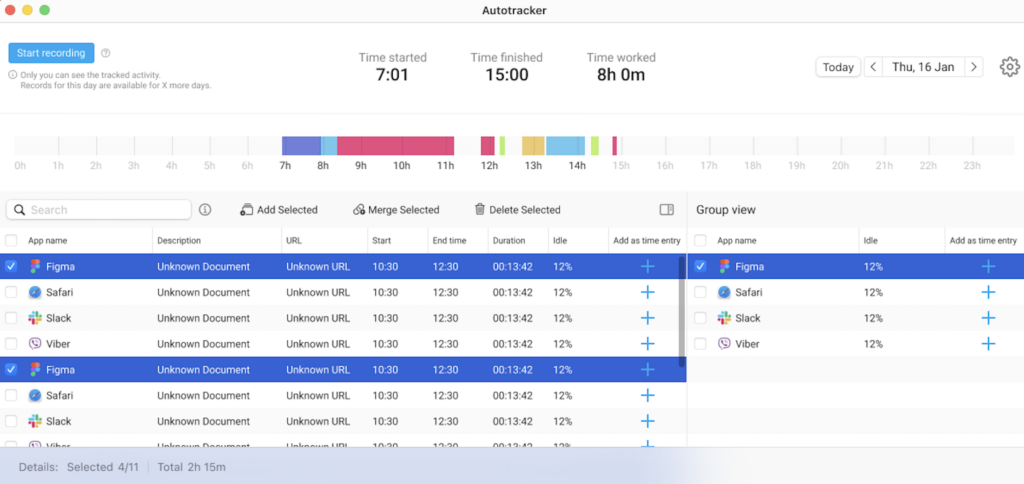
To hide items you’ve already added to Clockify, you can check Hide added items in the upper right corner.
Before creating a merged time entry, you can adjust its start time, end time, and duration. The duration reflects the total time of the merged auto-tracked entries, while the start time corresponds to the start of the first auto-tracked entry.
Create new project, task or tag #
You can quickly create a new project in the Time Entry Details popup window, by clicking Create new project; then you can add the project name, the name of the client, and choose the project color.
After you add the project, you can then add a new task. When you click Create new task, a new input field appears, where you can enter the name of the task, estimate, and choose an assignee.
You can add tags in the Time Entry Details popup window, by clicking Create new tag.
Don’t forget to click Save to save the added project/task/tag.
Regular (non-admin) team members aren’t able to create clients, projects, and tags if they are not granted these permissions. To give them such permissions, you will need to log in via Web browser and set Who can create projects and clients and Who can create tags to Anyone in the Workspace settings.
Account #
Your Account settings are located in the three-dot menu, at the top right corner of the screen.
Change your profile picture - Use Manage CAKE.com account button to configure your CAKE.com account settings
- Enable/disable 24-hour clock
- Set your Week Start (e.g. Monday or Tuesday)
- Set your Day Start
- Automatically set your time zone or choose to set it manually
Delete your account
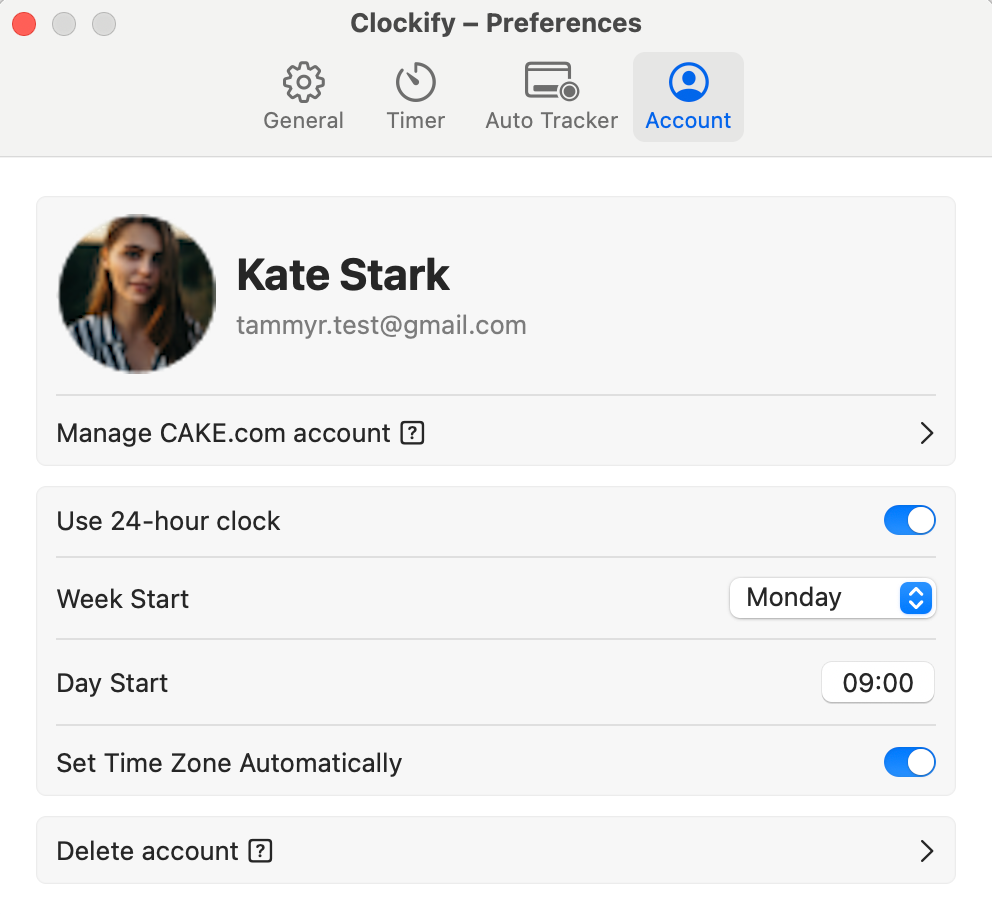
Preferences #
To show the app hotkey Hide in dock Show timer and/or project in Status bar Select theme (Light or Dark) Set default project Set a custom global shortcut Set reminders Change timer settings Set Auto tracker settings Show project color in Status bar Manage your Account settings
Reminders #
Switch to Remind me to track time, specify the interval (e.g. 10 minutes), and Clockify will show you a notification every 10 minutes, reminding you to use the timer.
You can start the timer directly from the notification by clicking Start timer in the notification.
You can also set reminder start and end time, during which time the reminder will appear (e.g. from 08:00 to 16:00). Outside of those times, the reminder notifications won’t appear.
You can also set days for which you want to enable/disable reminders. If you don’t want to receive reminders on Sundays for example, leave it unchecked.
You can set reminders by clicking the Settings icon and going to Preferences > Timer tab.
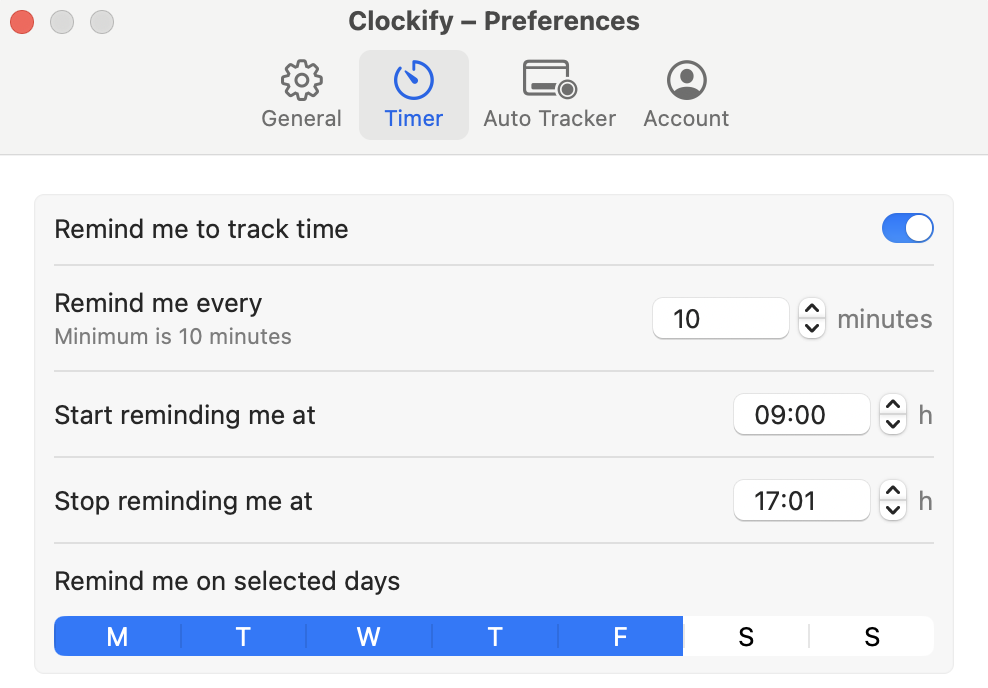
Detect idle time #
If you’ve downloaded Clockify for Mac from the App Store, idle detection is not available. You can download the version with idle detection here
Go to your Mac’s System Preferences > Security & Privacy > Privacy tab In Accessibility section, add Clockify Desktop app (you can drag&drop it there from your Applications folder) Restart the app
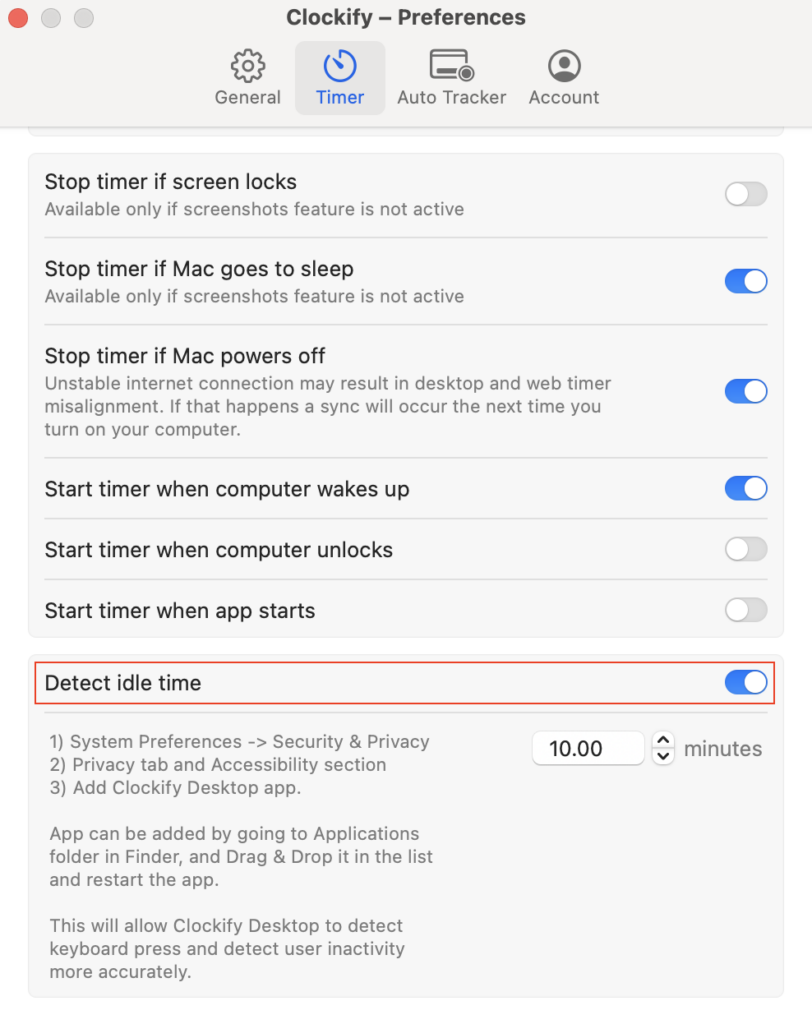
- Discard idle time: Discards idle time, and stops the running timer from when you went idle
- Discard idle and continue: Discards the idle time, and starts a new timer for the same activity
- Keep idle time: Ignores idle time, and adds it to the currently running time entry
- Add idle time as new time entry: Stops the timer, and adds idle time as a new time entry
Auto-stop and start timer #
When Mac goes to sleep, powers off, or when you close the lid (screen lock) When Mac wakes up, unlocks, or when app starts
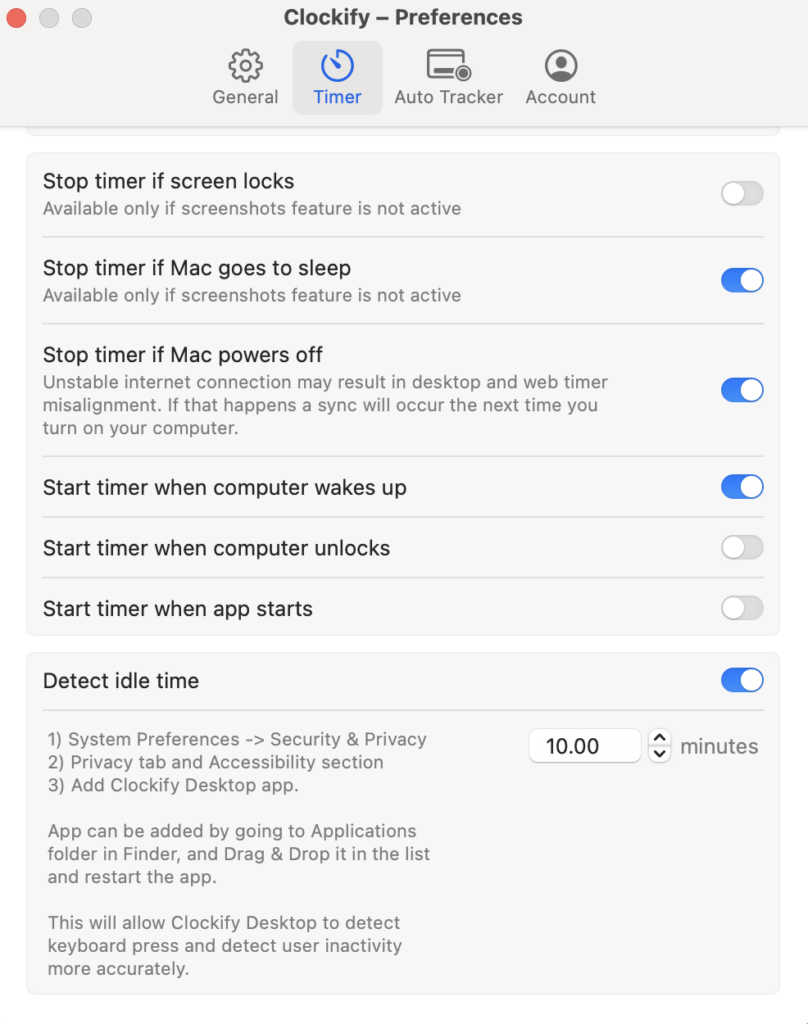
Pomodoro timer #
You can start the timer for break directly from the notification by clicking Start break in the notification.
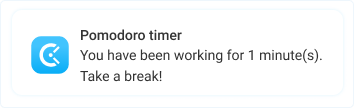
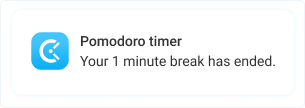
If Focus mode is enabled in your Mac’s system settings, please make sure that Clockify is added to your exceptions list. Otherwise, you won’t receive any notifications from Clockify.
Default project #
If you work on the same project every day, set a default project. Then, all you have to do is type what you’re working on and start the timer, and the project will be selected automatically.
- Fixed project, which will be always used when you start a timer for an entry without a project (until you change the default project)
- Last used project, and timer will pick up the most recently used available project from your list of time entries
Screenshots #
Mac desktop app has an integrated screenshot feature. After screenshots are enabled in the workspace settings by Admin users will be notified that screenshot capturing is activated.
Keyboard shortcuts #
Cmd+S – Start the timer Cmd+T – Stop the timer Cmd+N – Enter manual time entry mode Cmd + Shift + S – Save time entry when editing Cmd+D – Discard the timer Cmd+Y – Sync data Cmd+L – Log out
Offline support #
If you are using the app in the offline mode, please make sure you’ve synced your time entries with the cloud prior to logging out. If you fail to do that, all the data that is not synced at the moment of logging out, will be lost.
Open Clockify on system startup #
- Go to System preferences > Users and Groups
- Open Login items tab
Add the desired app to the list
To open the app on the same page it was when you closed it just leave the Close windows when quitting an app unchecked. To do this go to System preferences > General.
If you forget to manually start the timer, Clockify can automatically start the timer for you when your Mac is unlocked, awakes, or is booted. Or, if you forget to manually stop the timer, Clockify can automatically stop the timer for you when your Mac is locked, goes to sleep, or is shut down. Auto-start and stop can be enabled in Preferences > Timer.
Change language #
By default, app will be displayed on your operating system’s language (if Clockify supports that language).
- Go to System Preferences
- Select Language & Region
- Go to App tab
Add Clockify Select language