Handle reports
Issue 1: Reports data vs projects data #
Problem: Reports data and project data don’t match #
Solution: #
If, for some reason, when reviewing client’s hours, the detailed report data doesn’t match project status data, you can try to troubleshoot this problem.
- Open the menu next to the workspace name
- Choose Workspace settings from the dropdown
- Set the time format to: hh:mm:ss
- Run the report
- See if there is a match between the two
Issue 2: Inactive users in reports #
Problem: Inactive users are not displayed in reports #
Solution: #
To make sure you can view time entries for inactive users in your reports, follow these steps based on their status:
See time entries of deactivated users #
Deactivated users can be included in reports by following these steps:
- Go to Reports tab
- Select any type of report (Summary/Detailed/Weekly)
- In Team filter, choose Inactive to display time entries for deactivated users
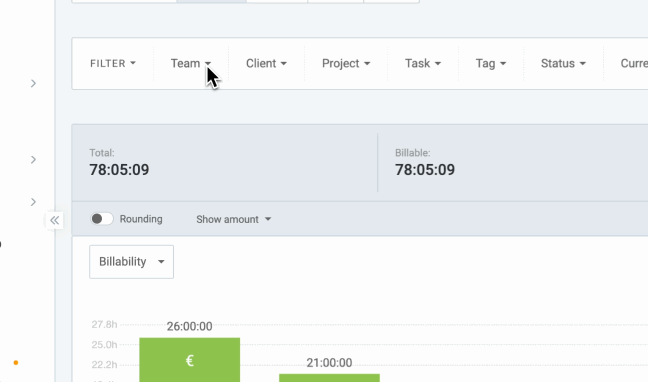
Issue 3: Generate project report with invoices #
Problem: Is it possible to generate project report with invoices #
Solution: #
This feature is not available at the moment.
However, Clockify offers you a workaround. You can only filter out time entries if they’re invoiced in the filter Status, but not the actual invoice.
After your entries have been invoiced:
- Go to the Reports page
- Choose Summary report
- Filter out your time entries in the filter Status
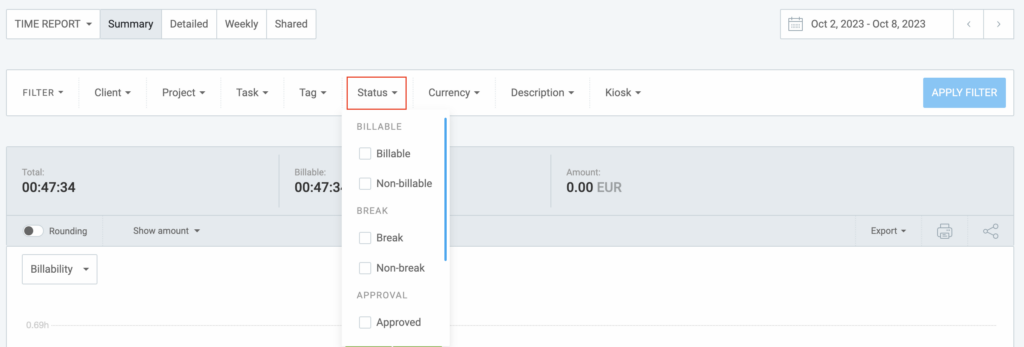
Now you have a list of invoiced time entries in a Summary report. If you’d like to have this list in some other format, you can do that by exporting it in some of the formats that we support.
For more information on the export, check out Export reports article.