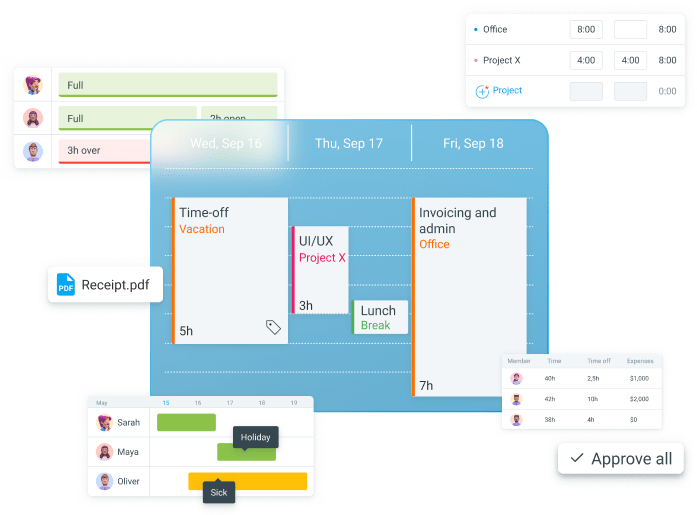Cramming for an exam, are you?
You’re surely tabs-deep in research, delving into forgotten corners of the internet. At this point, it would be perfect if you could just close all those tabs and have everything you need right there on your display — ads-free, summarized, and preferably cited in the academic style you need.
Guess what? It’s possible.
For years, Google Chrome users have benefited from extensions that aid students worldwide in their studies. Whatever it is you need to ace that exam, Chrome will provide it.
I’ve done the heavy lifting and tested some of the best Chrome extensions for studying. After boiling it down to a list of the 11 top Chrome extensions for students, the only thing left is to share my experience and let you choose the add-ons that work best for you.

How I chose and tested Chrome extensions for students
When deciding which Chrome extensions to test, I opted for tools that would enhance students’ online learning experience and help them achieve academic success.
I also wanted to include Chrome extensions that are uncomplicated and that wouldn’t take students a long time to figure out how to use.
Moreover, I aimed for variety, so I chose something for everybody — from dictionary and grammar-checking add-ons for students looking to improve their writing to note and tab-management extensions for those who need help with organization.
Since students often have tight budgets, I also made sure that every Chrome extension on this list offers either a free version or a free trial.
I used these add-ons for several days to form an honest opinion about their reliability and see how well they integrate into my daily routine.
In short, I tested these Chrome extensions and paid close attention to:
- Their intuitiveness,
- Their effectiveness, and
- Their usefulness in terms of the features they provide.
Let’s get started.
Why trust us?
The apps we talk about are selected, tested, and written about by human reviewers who follow strict review and editorial guidelines. We pick solutions that are practical, purposeful, and can offer real value for the specific use case or business context we’re covering — while also being justified in their pricing. Our methodology is transparent, clear, and available to everyone:
#1: Grammarly — best for perfect writing
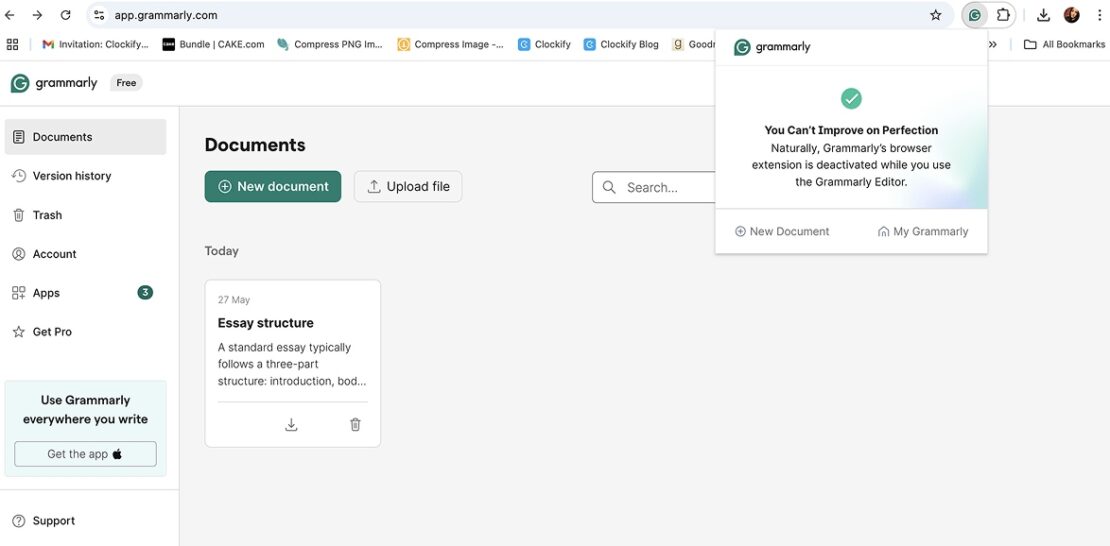
Grammarly is a popular Chrome extension for students that helps you eliminate grammatical mistakes and write more effectively. You’re not sure if the word professor is spelled with two F’s or one? With Grammarly, never worry about it again.
How does Grammarly work?
Grammarly offers writing assistance to help students achieve their academic goals. Apart from students, Grammarly is used by nearly everyone whose job description requires them to do a bit of typing, myself included.
As a writer, Grammarly’s advanced correction capabilities help me stay on top of my project by eliminating typos and helping me keep my train of thought intact.
Once enabled, Grammarly’s Chrome extension inspects your text and regulates the following:
- Correctness in terms of grammar, spelling, and punctuation,
- Clarity,
- The level of engagement, and
- The overall delivery of your text.
What I find most liberating is the ability to insert a large block of text into the software and have all errors and suggestions delivered to me in seconds. There’s no need to waste hours rummaging through the text to find the tiniest punctuation mistakes or misspelled words.
Grammarly highlights your errors by underlining words or phrases with specific colors, depending on the nature of the error.
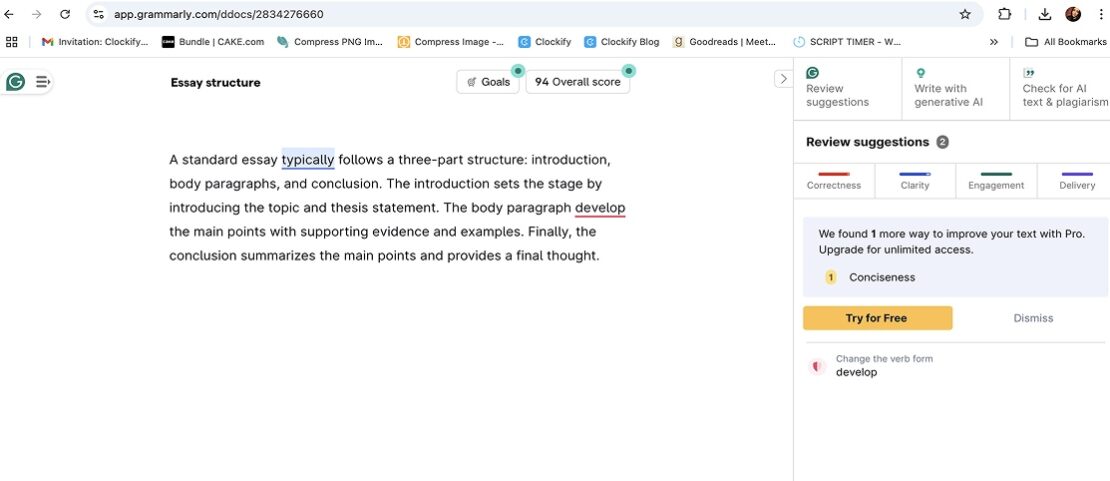
Grammarly can also be your ally in writing professional emails.
With Grammarly’s AI-powered tool, I can easily make my emails sound better. Not only does its AI assistant help me write professional emails by offering prompts (e.g., Improve it or Sound confident), but it can also write entire sentences and outline drafts for me. This helps me write emails faster and save valuable time.
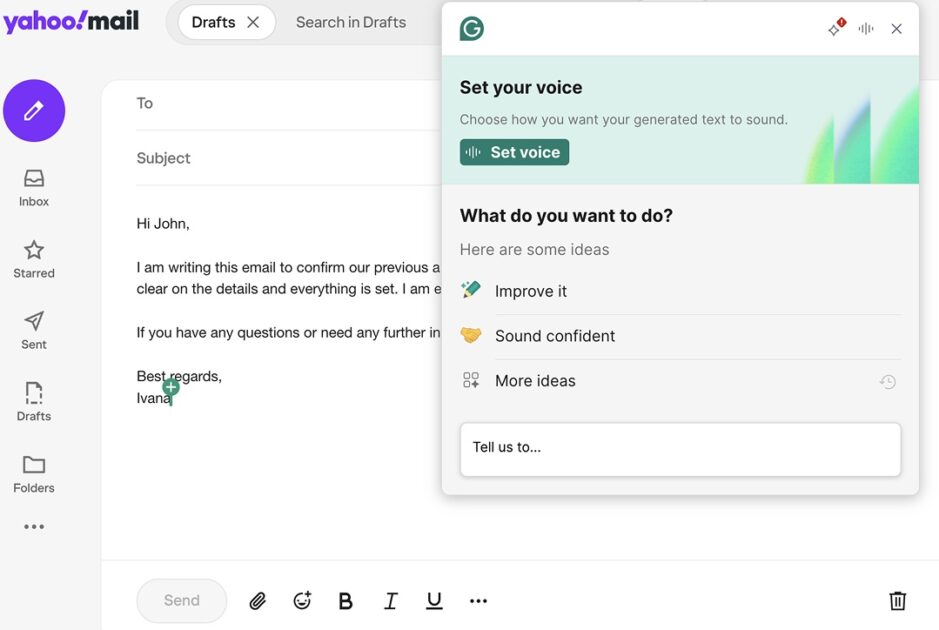
You can also use this feature to generate topics for your assignment, in case you need help finding inspiration.
All in all, Grammarly is an easy-to-use extension with many useful features that can help you improve your writing and earn desired grades more easily.
Grammarly pros
These are some of the biggest benefits of using Grammarly:
- It offers plagiarism detection to cross-reference your text to thousands of other web pages to find identical sentences,
- It provides tone adjustment capabilities to make sure every message lands as you aim, and
- It works across over 500,000 apps and websites, including Microsoft Word, Gmail, Google Docs, and many more.
Grammarly cons
Here are the key disadvantages of using Grammarly:
- Advanced corrections require a paid account,
- It doesn’t work offline, and
- Its paid plan can be expensive for many students.
What’s new in Grammarly?
As of April 2025, Grammarly Authorship is available within Google Docs when using the Grammarly extension. Once enabled, this feature identifies whether text is generated by AI or a human, or modified with Grammarly’s AI tools. This can be useful to students who want to prove the authenticity of their work, as they can share all the details of their text as a report.
💡 CLOCKIFY PRO TIP
Looking for extensions, and you simply don’t like Google Chrome? If that’s the case, the following blog post might offer a solution:
| Type of plan and availability | Grammarly pricing and platforms |
|---|---|
| Free trial | Yes, 7-day free trial for the pro plan |
| Free plan | Yes |
| Cheapest paid plan | $12/month if billed annually (you can try the Pro plan for free, and you get an email reminder 2 days before the trial ends) |
| Availability | Android, iOS, Web (Firefox, Microsoft Edge, and Safari extensions), Mac, Windows |
#2: Clockify — best for tracking time as a working student
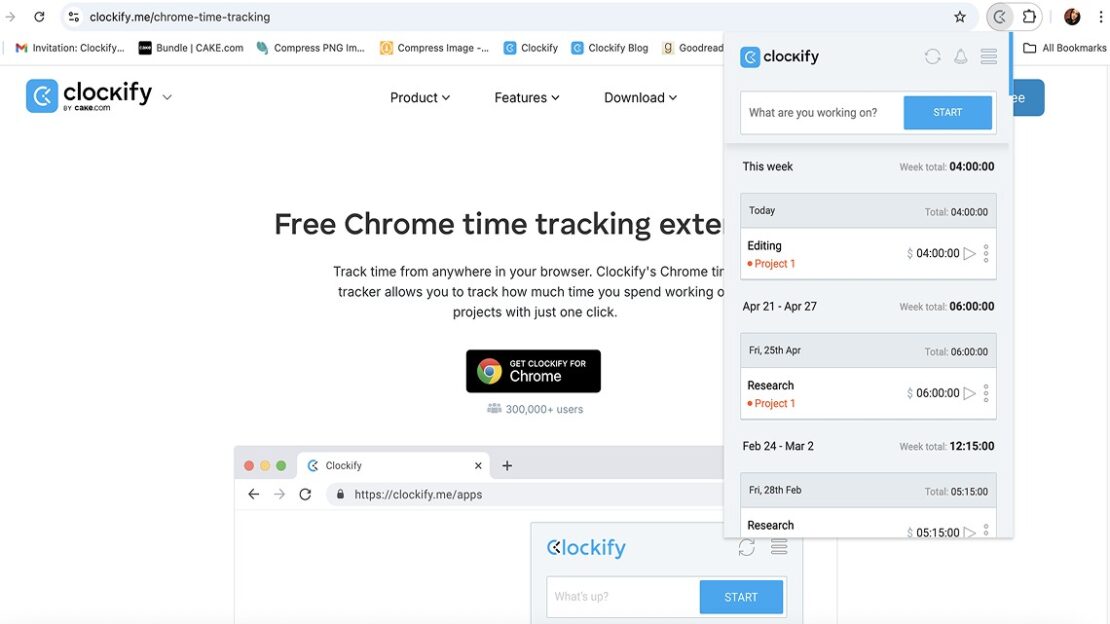
If you work and study at the same time and want to know how much time you spend working, use Clockify’s time tracking extension. This powerful extension lets you record work hours across projects and analyze tracked time for optimal productivity.
How does Clockify work?
Clockify’s Chrome extension allows you to easily track time spent on work tasks by simply entering what you’re working on and starting the timer. Once you’re done, stop the timer, and a new time entry will be automatically saved in the extension.

Track work hours with Clockify
As an ex-working student and now an employee, I know how easy it can be to lose track of time when working. That’s why I use Clockify to record every minute of my workday and know exactly where my time goes.
When I’m done tracking the time spent on tasks, I can use Clockify’s detailed report to check how long it took me to complete my tasks. This way, I can identify if I spend too much time on certain tasks and find ways to improve my efficiency.
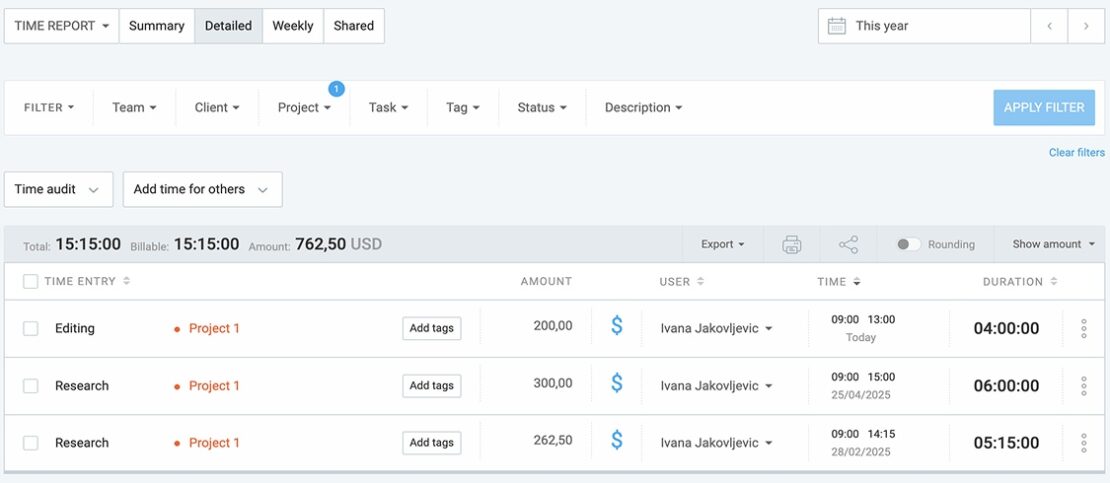
Analyze work hours with Clockify
Also, I can enable reminders in Clockify’s extension to receive a notification when I forget to start the timer. I find this option helps me track time, regardless of whether I’m too busy at work or simply forgetful. It also helps me keep my time records accurate.
To set the reminder in Clockify’s extension, follow these steps:
- Click on the hamburger button in the top right corner of the extension,
- Select Settings from the dropdown menu, and
- Check the Remind me to track time option.
Then, simply choose your working days, working hours, and after how much time you wish to be reminded, as shown below:
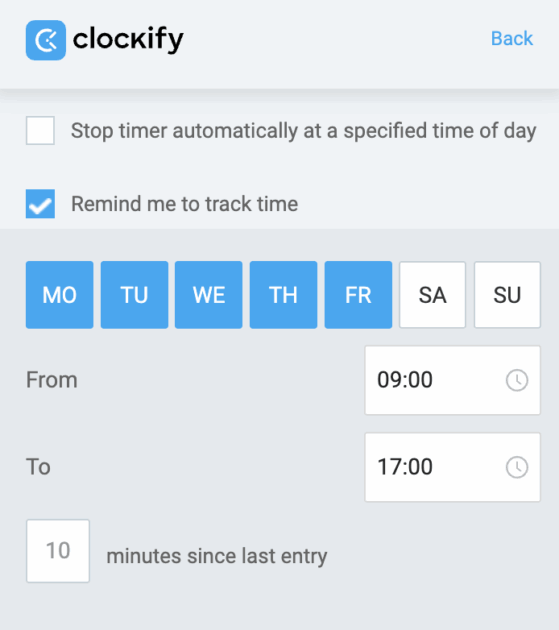
Finally, Clockify’s extension also offers the option to automatically stop the timer at a specified time of day (e.g., 5 p.m.). This is helpful if you finish working at the same time each day.
Clockify pros
To see the main benefits of using Clockify, read the list below:
- It offers an idle detection feature that detects inactive time and lets you discard it for super-precise time records,
- It has a Pomodoro timer that allows you to work in regular work/break intervals for increased focus, and
- It’s extremely easy to use.
Clockify cons
These are the potentially bad sides of using Clockify:
- The option to undo deleted time entries isn’t available in the extension,
- You need to upgrade to one of the paid plans to get extra features (like the option to receive daily, weekly, or monthly reports of your tracked time via email), and
- You can’t record your work hours via Clockify timesheets when using the extension.
What’s new in Clockify?
As of May 2025, Clockify users receive a warning message if they attempt to save a custom field with the same information as an existing one. This option prevents you from creating duplicate custom fields within your time entries, helping you keep your entries neat.
| Type of plan and availability | Clockify pricing and platforms |
|---|---|
| Free trial | Yes, 7-day free trial |
| Free plan | Yes |
| Cheapest paid plan | $3.99/seat/month (billed annually) |
| Availability | Android, iOS, Web (Firefox and Microsoft Edge extensions), Mac, Windows, Linux |
#3: Cite This For Me — best for academic citations
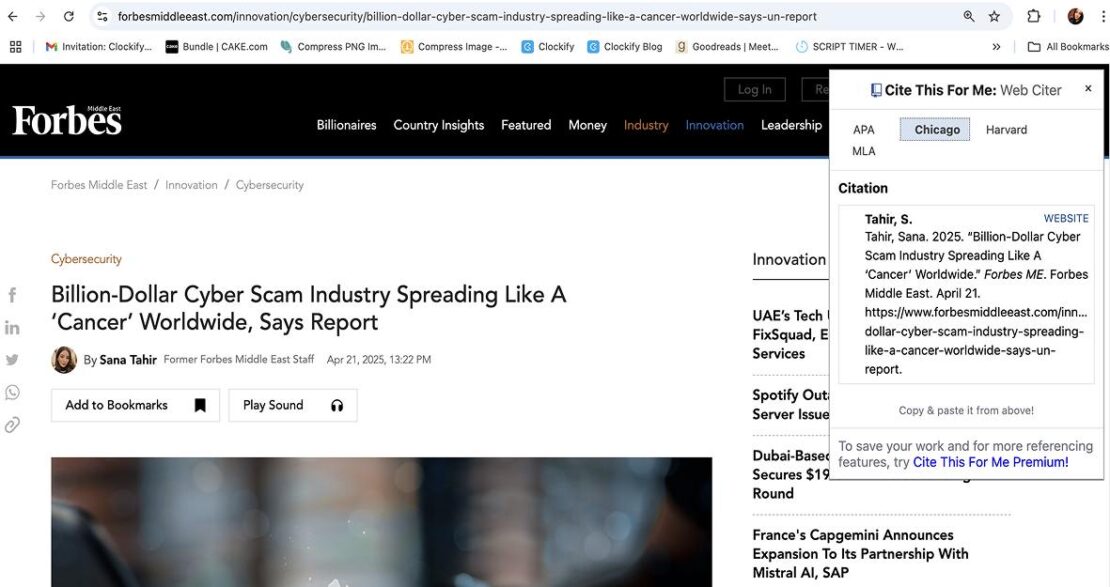
With all the punctuation marks and different styles to pay attention to, writing citations can be a real mess. Luckily, you can save yourself a lot of time and focus on your work if you use a citation generator Chrome extension such as Cite This For Me.
How does Cite This For Me work?
Cite This For Me allows users to quickly generate properly formatted citations by visiting a certain web page and clicking on the extension.
When you find the source you need and open the extension, it will prompt you to choose among the following referencing styles:
- APA,
- Chicago,
- Harvard, and
- MLA.
Once you choose your preferred style, you can simply copy and paste the citation into your assignment. Alternatively, you can store all your references in Cite This For Me’s online library for later use. However, the tool’s free plan allows you to save citations for a limited time (7 days only), which is a bit disappointing.
On the other hand, what I like about this extension is its Accessed function, which points out the date you visited the website and drafted the citation. This option is available only if you use the Harvard or MLA referencing style.
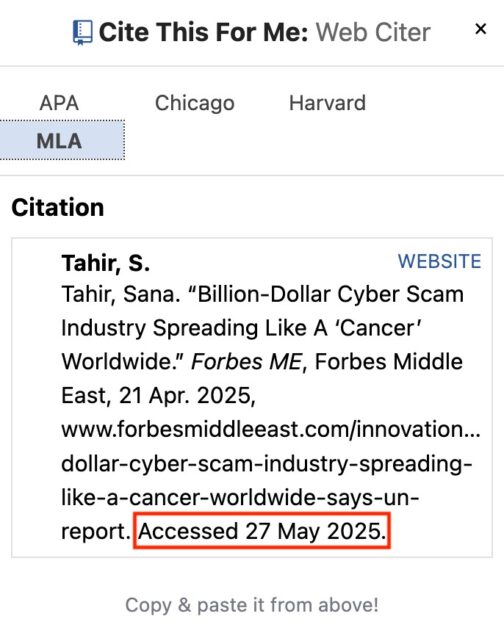
Since online materials can change or disappear at any time, adding the date you accessed a certain source helps indicate the version you’re referencing. This enhances the credibility of your work.
In conclusion, Cite This For Me is a useful citation generator designed to assist with academic writing, enabling students to convert sources into citations quickly.
Cite This For Me pros
Here are some of the advantages of using Cite This For Me:
- It offers free citation guides to provide students with additional information regarding different citation styles,
- It allows you to export your citation list as a Word document, and
- It’s easy to use.
Cite This For Me cons
These are some of the downsides of using Cite This For Me:
- It doesn’t offer a free trial,
- Ad-free experience and plagiarism checking are available only if you’re on a premium plan, and
- It may generate a citation that’s not entirely accurate (e.g., the source’s publication year may be incorrect).
What’s new in Cite This For Me?
The latest update happened in September 2023, when Cite This For Me released version 2.7.0 of its Chrome extension.
| Type of plan and availability | Cite This For Me pricing and platforms |
|---|---|
| Free trial | No |
| Free plan | Yes |
| Cheapest paid plan | $9.99/user/month (billed monthly) |
| Availability | Android, iOS, Web app |
#4: Adblock Plus — best for eliminating distractions and privacy protection
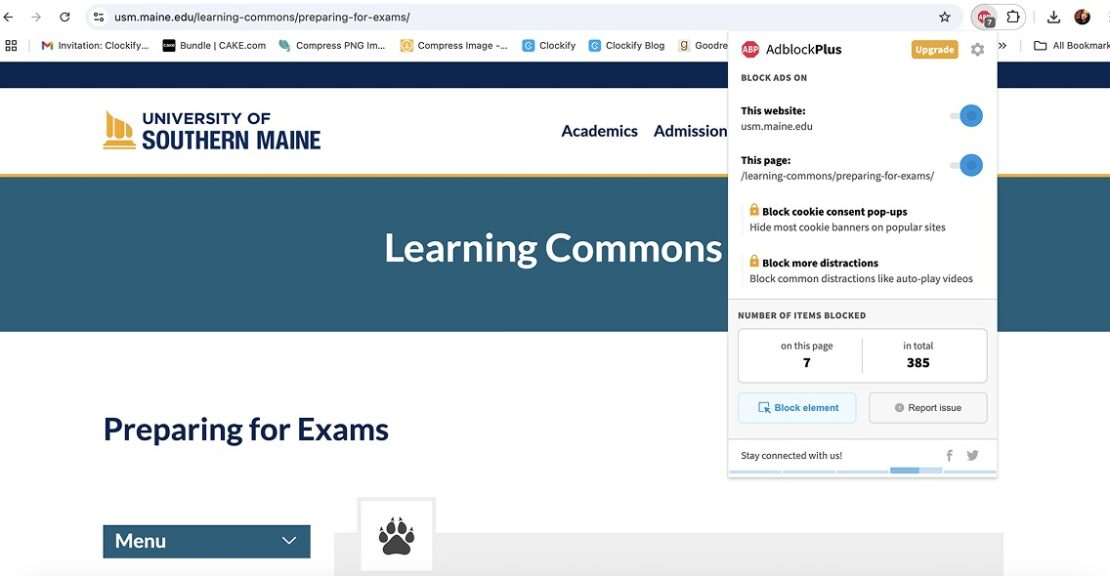
Adblock Plus is one of the most popular ad blockers with over 500 million downloads. It helps reduce distractions for students by blocking annoying ads on the web, allowing for focused browsing.
How does Adblock Plus work?
You’ve found the perfect source for your research topic, and the moment you enter the link, you’re asked to participate in a survey or get bombarded with 3-5 ads. Well, say goodbye to all of that with Adblock Plus.
This tool excels in:
- Blocking pop-ups, ads, and banners,
- Improving page loading time, and
- Malware-free browsing.
Adblock Plus has been my constant companion since I visit a lot of web pages to research the topics I write about daily. Once I enable the extension, it detects and blocks all subscription prompts, push notifications, and other similar content. This allows me to do my research distraction-free and have a cleaner browsing experience.
The best part of it all? It runs constantly in the background, so I don’t have to worry about turning the extension on every time I open Chrome.
Moreover, Adblock Plus lets me personalize my browsing experience by choosing what to block and what to allow. I just need to click on the cog icon in the upper right corner of the extension and select what I want Adblock Plus to block by checking the appropriate boxes, as shown below:
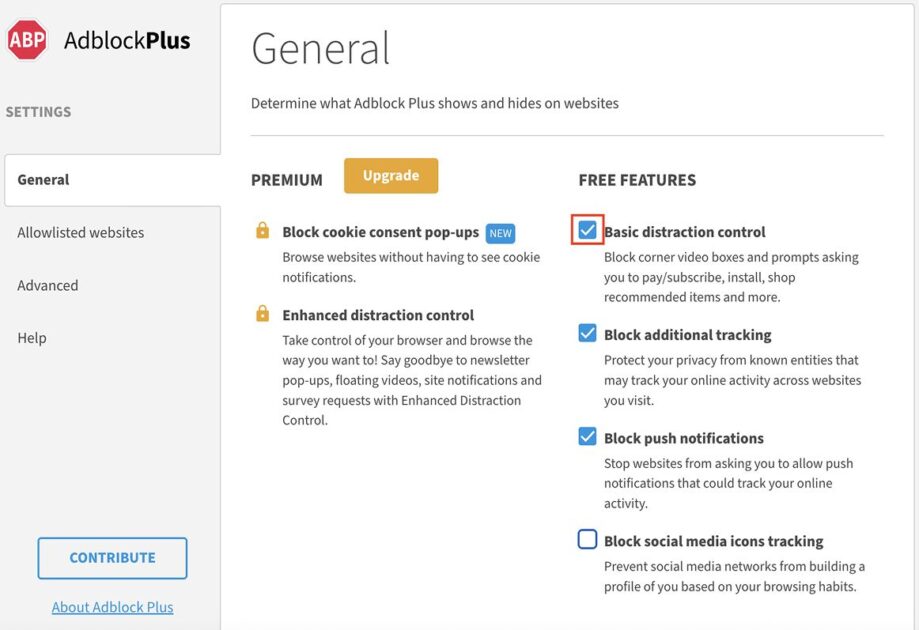
I especially appreciate that Adblock Plus lets me block tracking from third-party advertisers who collect data based on my online activity. This helps me protect my privacy and surf the web without worries.
All in all, Adblock Plus is a perfect tool to reduce distractions for students, improve student focus, and enhance online security.
Adblock Plus pros
To see some of the benefits of using Adblock Plus, check out the list below:
- It lets you whitelist specific websites where you want to see ads,
- It provides extensive customer support resources, and
- It allows you to block specific elements on a web page, such as images or videos, reducing visual clutter and enabling focused reading.
Adblock Plus cons
These are the key downsides of using Adblock Plus:
- For extra blocking options, like the ability to block cookie consent pop-ups and floating videos, you have to upgrade to a paid plan,
- It allows “acceptable ads” by default (to prevent these ads from showing, you’ll have to adjust settings), and
- Blocking elements by right-clicking the element and selecting Block element from the context menu doesn’t always work.
What’s new in Adblock Plus?
In October 2024, Adblock Plus introduced a 7-day smart allowlisting functionality in version 4.8 of its Chrome extension.
When you allowlist a website, it will be automatically removed from your allowlist after 7 days if you don’t visit that website again within that period. If you revisit that website within 7 days, it will remain allowlisted for another 7 days. This option allows Adblock Plus users to temporarily support certain websites by viewing their ads.
| Type of plan and availability | Adblock Plus pricing and platforms |
|---|---|
| Free trial | No |
| Free plan | Yes |
| Cheapest paid plan | $4/user/month (billed monthly) |
| Availability | Android, Web (Firefox, Safari, Opera, and Microsoft Edge extensions) |
#5: Evernote — best for taking notes on the web
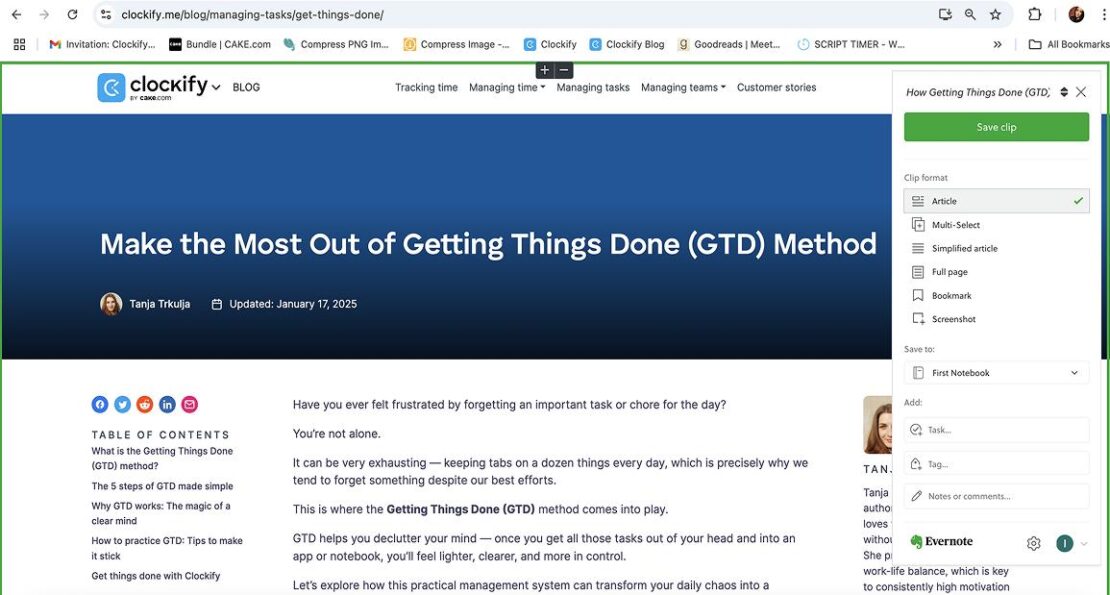
Evernote is a note-taking software that lets you capture and organize information from various online sources, including text and images. The app helps students organize research materials and study more efficiently.
How does Evernote work?
Evernote is one of the better note-taking apps for students on the market. The reason behind it is a visually striking interface with numerous features, such as:
- Powerful search capabilities that allow you to find notes,
- Attaching files, documents, and images to your notes,
- Web clipping capabilities, and
- Offline access that can be synced.
Let’s say I’m browsing the web and run into an interesting article. However, I’m in a rush and don’t have the time to read it and snip out what I need. With Evernote, I can clip the entire article or a specific segment.
Later, I can access the saved notes via the web app and edit them by changing font styles, font size, highlighting certain parts of the text, and more.
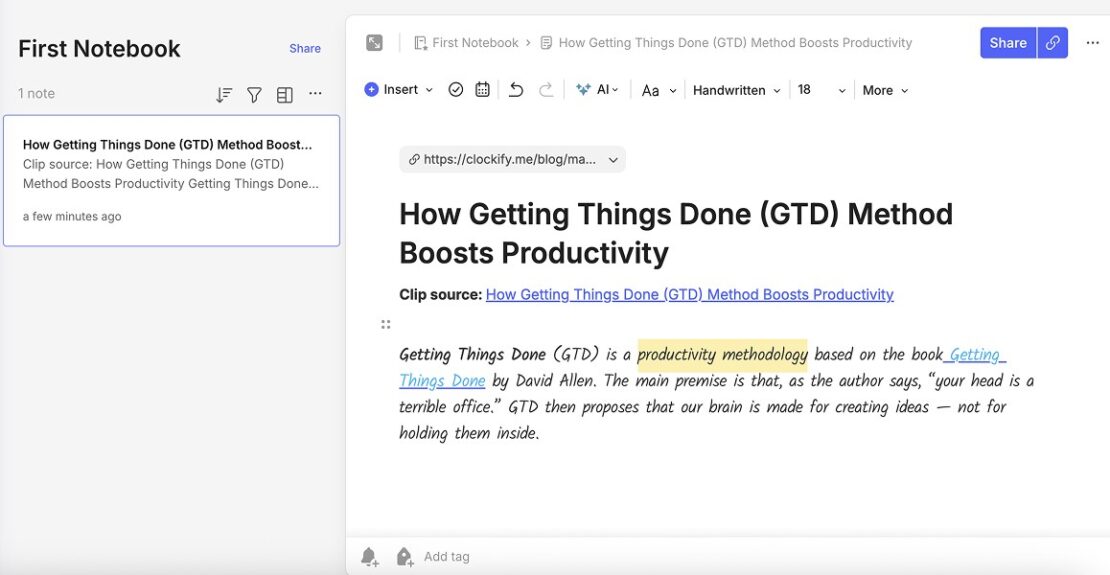
This way, I can customize notes according to my needs for a more engaging learning experience.
Personally, this extension has been a lifesaver. So many times have I battled with 30+ tabs with no idea where that important information was. Now, I simply clip the page for later use, and everything’s at my disposal, including the images and the links from the article.
Moreover, you can insert quotes, images, tables, or audio recordings into your notes with Evernote or even add tags for easier search.
Finally, Evernote helps you better manage your study workload and stay organized in college, making your life as a student much easier.
Evernote pros
These are some of the main advantages of using Evernote:
- It allows you to add reminders to your notes,
- It offers the option to share notes with others for collaboration purposes, and
- It lets you export notes as PDF files.
Evernote cons
To see the key disadvantages of using Evernote, read the following list:
- Sometimes you need to reload the web page to be able to use the extension,
- A Delete note option may not be available when opening a 3-dots menu (I had to delete a note by moving it to trash and then emptying trash), and
- Its free plan has a limit of only 50 notes.
What’s new in Evernote?
In March 2025, Evernote introduced the in-line comments feature. With it, Evernote users can add comments to specific text in their notes, allowing for better and easier collaboration.
| Type of plan and availability | Evernote pricing and platforms |
|---|---|
| Free trial | Yes, a 7-day free trial |
| Free plan | Yes |
| Cheapest paid plan | $10.83/month for personal use (billed annually) |
| Availability | Android, iOS, Web (Firefox and Safari extensions), Mac, Windows |
#6: OneTab — best for managing tabs
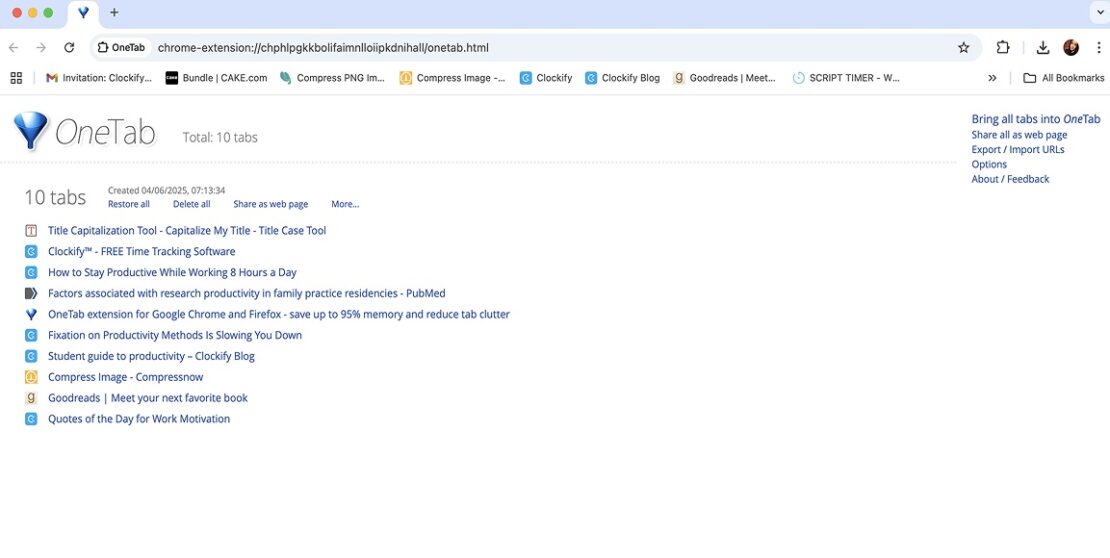
Cram for an exam and you’ll end up with a bunch of tabs open — it’s inevitable. Your options are the following — connect 3 monitors to keep track of everything, or install OneTab.
How does OneTab work?
OneTab converts all opened tabs into one list, giving you a dropdown of all your web pages. Then, you can individually open the tabs you need and close them when they’re no longer necessary. You can also restore all tabs at once, remove certain tabs from the list, or delete them all.
I’ve used this extension since I was a college student, and I’ve yet to see a better one for organization purposes. When writing, I often find myself overwhelmed by endless tabs, unsure of where to start and how to finish. Yet, OneTab has helped me improve my workflow and stay productive.
For illustration, OneTab helps me organize my tabs by creating different tab groups. For example, I can create a tab group dedicated to a certain topic and another tab group related to a different topic. This helps me find specific information more easily and finish my article faster.
To create a tab group in OneTab, do the following:
- Open the OneTab extension from the extensions menu,
- Name a tab group (optional), and
- Start a new tab session by opening a new tab (click on the plus sign icon in your web browser).
To create another tab group, simply repeat the process explained above.
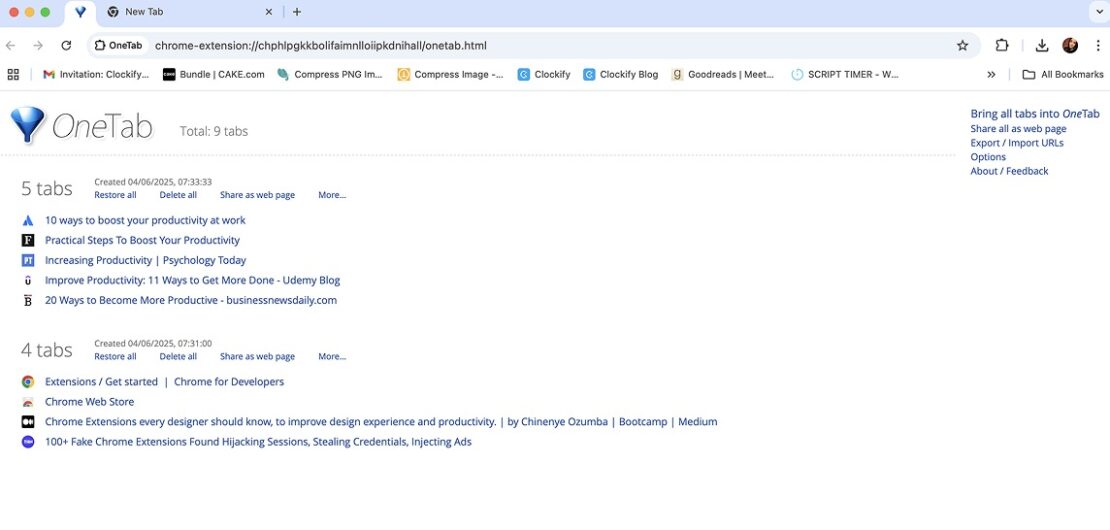
Aside from converting tabs into a list for easy access, OneTab manages to free up Chrome’s RAM memory. Consequently, it lets you browse faster and finish your work way ahead of schedule.
Finally, if you’re looking for a simple tab management Chrome extension to help you stay organized in college and increase your productivity, OneTab is the right tool for you.
OneTab pros
Some of the main OneTab’s benefits are:
- It offers the option to share a tab list as a web page,
- It allows you to lock a tab group to prevent accidental deletion of tabs, and
- It lets you reorder tabs within a tab group for even better organization.
OneTab cons
OneTab’s downsides include:
- It could be a bit more intuitive, as it seems clunky,
- Before you get used to the extension, it may happen that you accidentally close your tabs, and
- It rarely introduces new features.
What’s new in OneTab?
In September 2024, OneTab announced a new version of the extension “in the coming months.” This is the only relevant information I could find regarding OneTab’s updates.
| Type of plan and availability | OneTab pricing and platforms |
|---|---|
| Free trial | No |
| Free plan | No |
| Cheapest paid plan | It’s completely free |
| Availability | Firefox, Safari, and Microsoft Edge extensions |
#7: Visor — best for eye rest and concentration
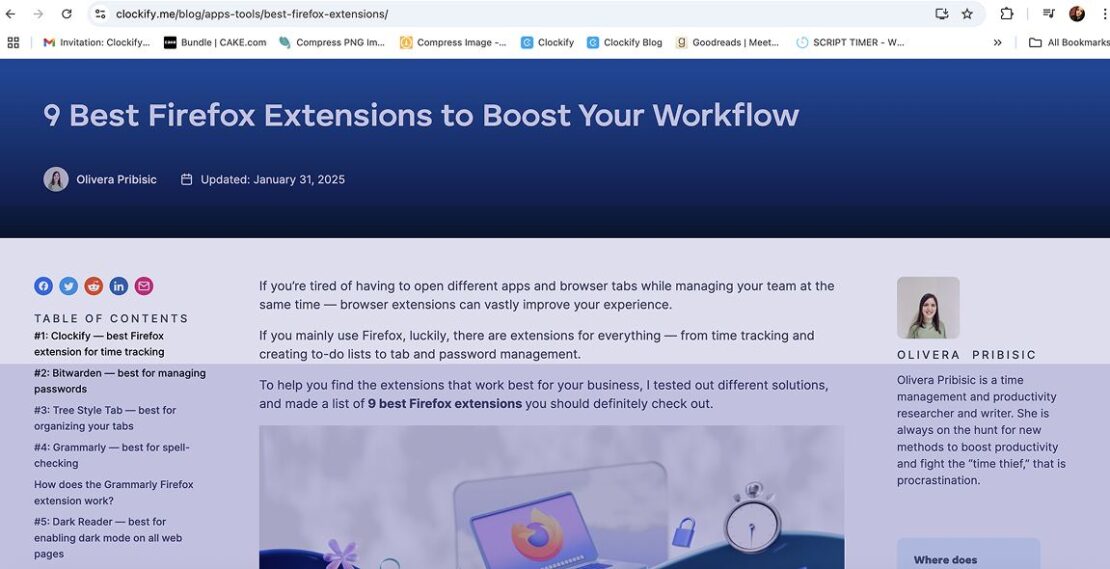
Are you amid an all-nighter studying for a college exam? Your eyes are surely strained from all the reading. To avoid this, try Visor, the best dimming extension in the Chrome web store.
How does Visor work?
Visor is a screen dimmer and reading aid meant to help you reduce eye strain and increase concentration while reading.
Once activated, the extension highlights one or several lines of text while darkening the rest of the web page. This minimizes visual clutter and helps students focus on what they’re currently reading. Moreover, students can use the cursor to move the area of focus up and down as they read.
To activate the Visor add-on, click on the Visor extension in the extensions menu.
What I like about Visor is that it lets me customize the color palette according to my preferences, providing a more enjoyable reading experience. It allows me to set how I would like my page to be tinted, with options for red, green, and blue.
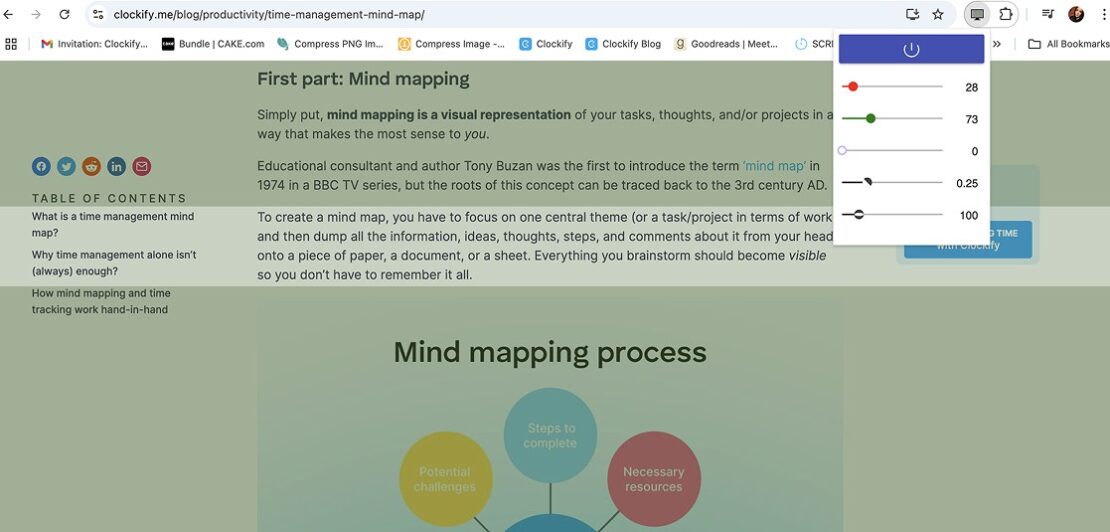
Another thing I enjoy about this tool is how it helps me improve reading comprehension. It encourages me to focus on the text gradually, in bite-sized chunks, decreasing the chance of skipping lines or missing the point of a text I’m reading.
Visor helps improve student focus and reduces eye strain, enabling comfortable and effective online reading.
💡 CLOCKIFY PRO TIP
Do you feel like you absorb more knowledge when you study at night? Some people are simply more productive at night due to genetics, lifestyle, and even brain chemistry. Read all about it in the following blog post:
Visor pros
These are the key benefits of using Visor:
- It’s easy to set up, requiring minimal configuration,
- It improves reading fluency by making it easier to track where you are while reading, and
- It requires no special permissions.
Visor cons
Take a look at the main downsides of using Visor below:
- It must be reactivated with each page load,
- It offers only 3 color options, and
- It doesn’t work on Chrome’s start page or option pages.
What’s new in Visor?
The most recent Visor update occurred in June 2024, when version 2.0.7. of the extension was released. This version included an upgrade to Manifest V3, enhancing the security and performance of the extension.
| Type of plan and availability | Visor pricing and platforms |
|---|---|
| Free trial | No |
| Free plan | No |
| Cheapest paid plan | It’s completely free |
| Availability | Only available for Chrome |
#8: Text Blaze — best for automating repetitive typing
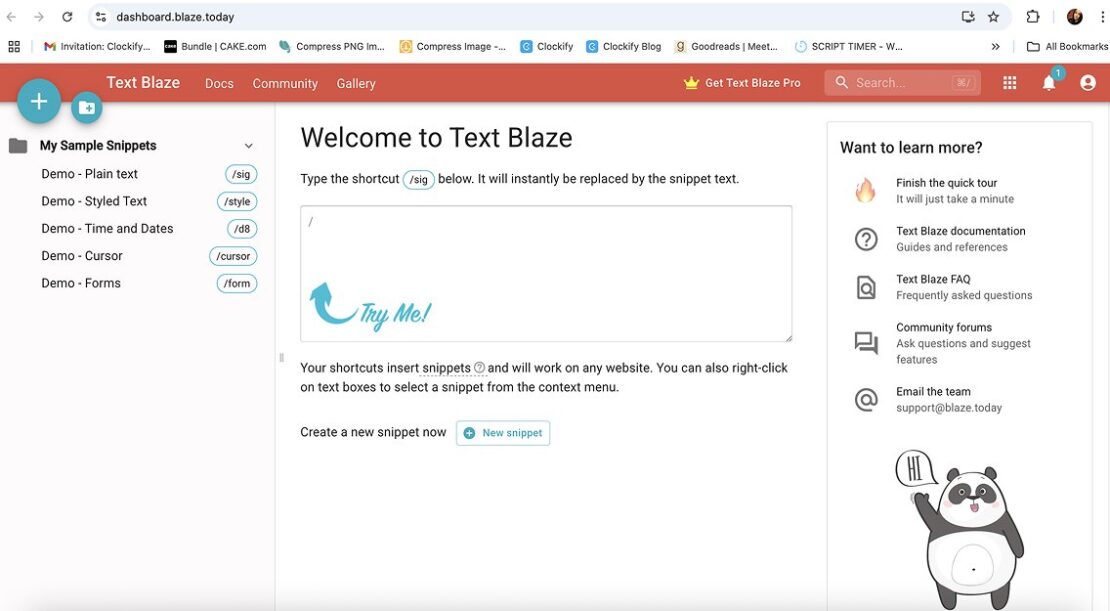
Text Blaze is a reliable text expansion extension for Chrome. It helps you write faster and save time by turning keyboard shortcuts into pre-defined text snippets.
How does Text Blaze work?
Typing and editing large documents is exhausting. With Text Blaze, you can automate repetitive typing tasks and save countless hours.
The extension lets me save frequently used text as snippets and insert them anywhere on the web using keyboard shortcuts. Students can also use Text Blaze to create templates that they can use to send emails to professors or write essays faster.
To create a text snippet in Text Blaze, do the following:
- Name your snippet (e.g., TY email),
- Create a shortcut for that snippet (e.g., /ty), and
- Write the content of your snippet (e.g., Thank you for your time and assistance).
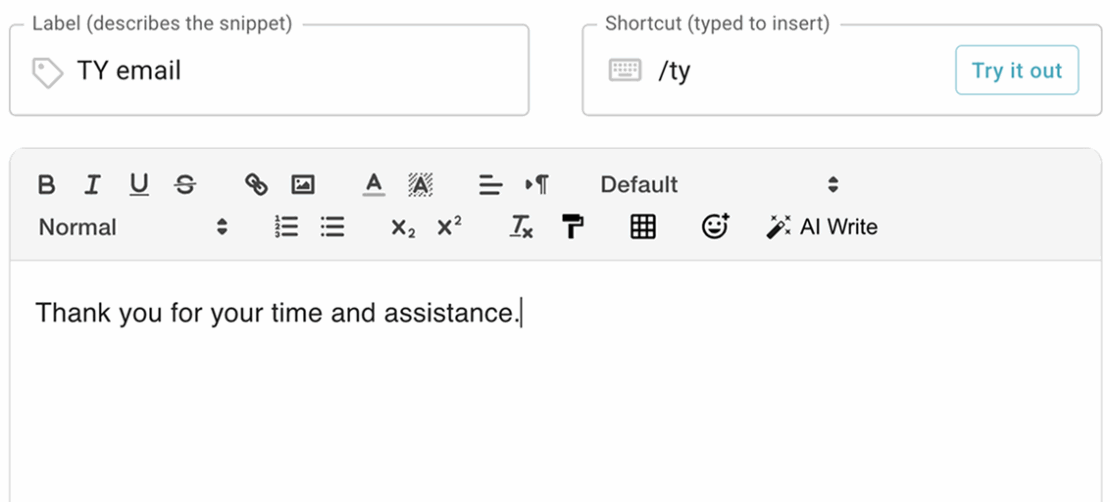
I can also customize the snippets by changing the text style or adding links, tables, emojis, and more.
If I forget a shortcut for a certain snippet, I can use Text Blaze Assistant for quick access to all of my snippets. To open the Assistant pop-up, click on the Text Blaze extension in the extensions menu.
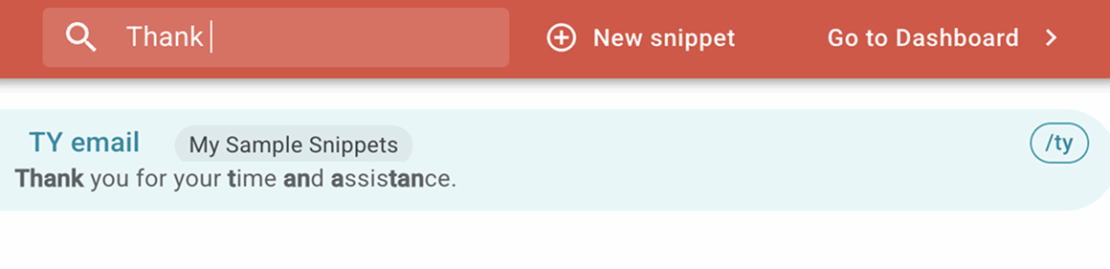
When I open the Assistant pop-up, I can easily search for a certain text snippet and insert it directly by pressing Enter.
I like how easy Text Blaze is to use. What’s more, I’ve found that it helps me speed up my work and maximize productivity.
If you want a simple solution to eliminate repetitive typing and mistakes, Text Blaze may satisfy all your needs.
Text Blaze pros
Here are some of the good sides of using Text Blaze:
- It works on various platforms such as Gmail, Google Docs, LinkedIn, Salesforce, and others,
- It offers the option of creating snippet folders for better organization, and
- It works offline.
Text Blaze cons
The bad sides of using Text Blaze are listed below:
- Some features have a learning curve,
- It allows you to create only 20 snippets in the free plan, and
- To be able to share an unlimited number of snippets, you have to upgrade to the business or enterprise plan.
What’s new in Text Blaze?
As of June 2025, you can print your list of snippets in Text Blaze. This option allows users to create a physical record of their snippets for easy reference or sharing.
| Type of plan and availability | Text Blaze pricing and platforms |
|---|---|
| Free trial | No |
| Free plan | Yes |
| Cheapest paid plan | $2.99/month (billed annually) |
| Availability | Windows, Mac |
#9: Take a Break — best for staying reminded to take breaks
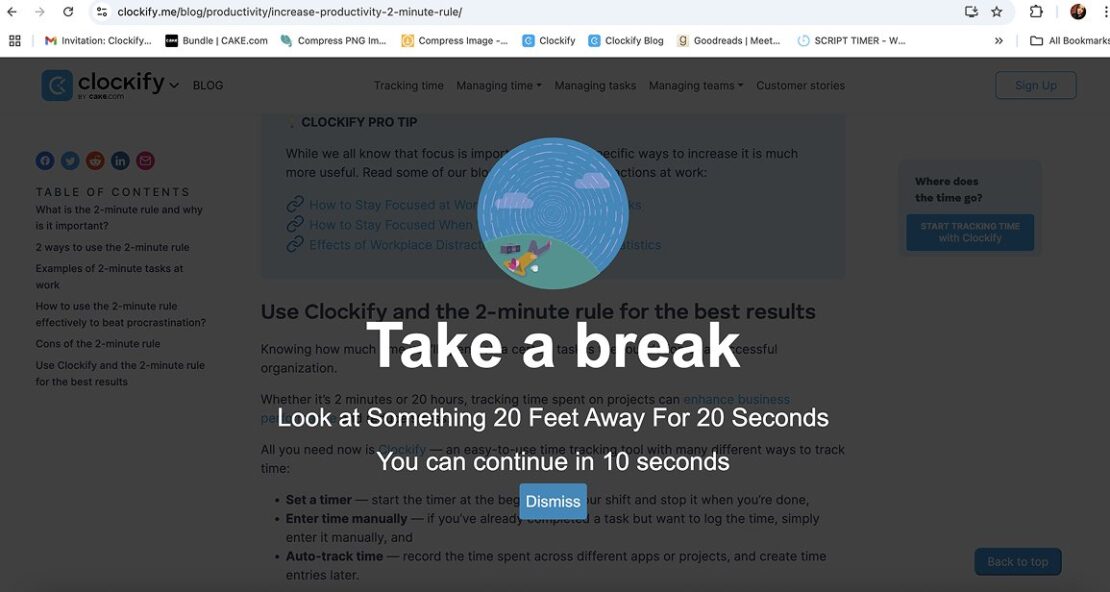
Take a Break extension is your personal wellness guru. It helps you never forget to pause and keeps you healthy during stressful exam periods.
How does Take a Break work?
As its name suggests, Take a Break is designed to remind users to take regular breaks while working on their computer. The extension helps you maintain well-being by allowing you to set 3 types of reminders, including:
- Reminder to look away from the screen to rest your eyes,
- Reminder to drink water to stay hydrated, and
- Reminder to stretch/stroll to prevent muscle stiffness caused by prolonged sitting.
To customize each reminder, click on the Take a Break extension from the extensions menu.
As you can see from the screenshot below, Take a Break allows me to set how frequently I want to be reminded to take breaks by dragging the slider left or right (e.g., every 15 minutes). It also lets me adjust the duration for each type of break (e.g., 2 minutes).
Once I’ve finished adjusting my reminders, I click the Submit button to save my settings.
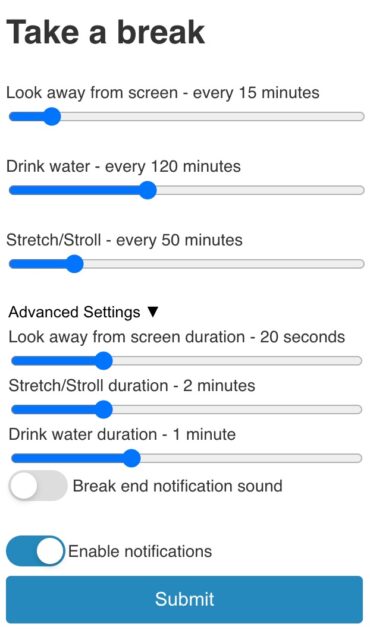
I love using Take a Break because it ensures I maintain a proper balance between screen time and self-care. Even if I forget to rest during long browsing sessions, Take a Break reminds me to recharge, helping me prevent burnout and improve focus.
The only thing I don’t like about this add-on is that it doesn’t let me set only 1 or 2 types of reminders (you can’t disable a certain reminder while enabling others, for instance).
Overall, Take a Break is an effective Chrome extension that helps students develop healthy habits, leading to improved mood and better academic performance.
Take a Break pros
Take a Break’s benefits are:
- It lets you enable an audio alert to get notified when the break ends,
- It’s user-friendly, and
- It helps students reduce stress and boost brain function.
Take a Break cons
Take a Break downsides include:
- Setting reminder frequency has certain limitations (for example, the minimum frequency for a reminder to drink water is every 45 minutes),
- Sometimes, I had to click the Submit button twice to save the settings, and
- Reminders can be distracting for some students, especially if they’re engaged in deep work.
What’s new in Take a Break?
The latest Take a Break update occurred in October 2024 when version 1.2.1 of the extension was released. This update included advanced settings, such as the break duration setting.
| Type of plan and availability | Take a Break pricing and platforms |
|---|---|
| Free trial | No |
| Free plan | No |
| Cheapest paid plan | It’s completely free |
| Availability | Only available for Chrome |
#10: Google Dictionary — best for looking up word definitions
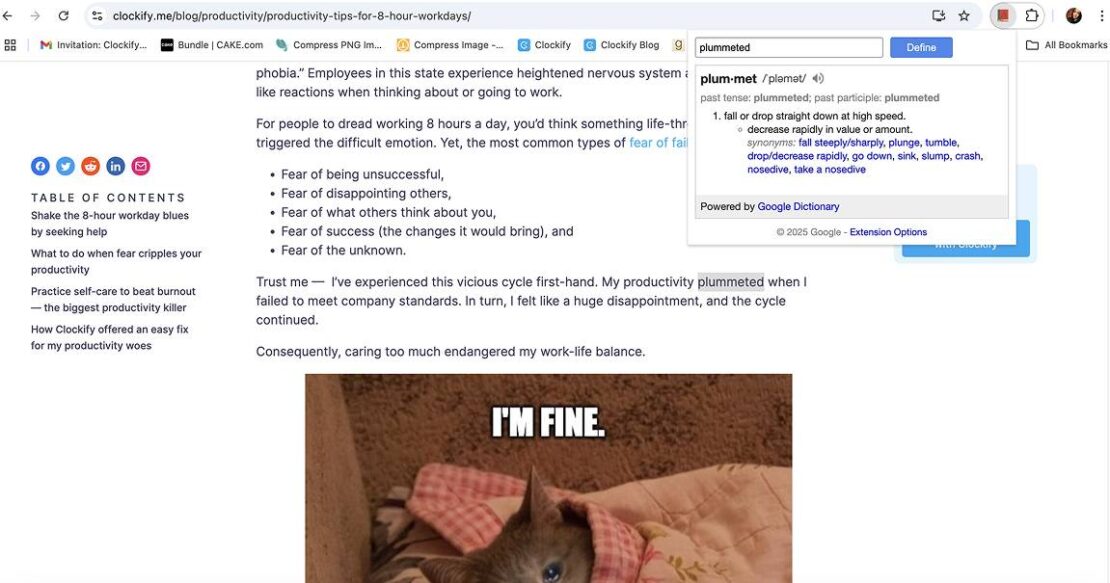
Google Dictionary is one of the best online learning tools. It helps students build vocabulary by providing quick access to word definitions.
How does Google Dictionary work?
Once installed, Google Dictionary allows me to see the definition of any word on a web page by highlighting it and clicking on the Google Dictionary extension from the extensions menu.
Alternatively, I can double click on an unfamiliar word, and a pop-up with that word’s definition will appear, as shown below:
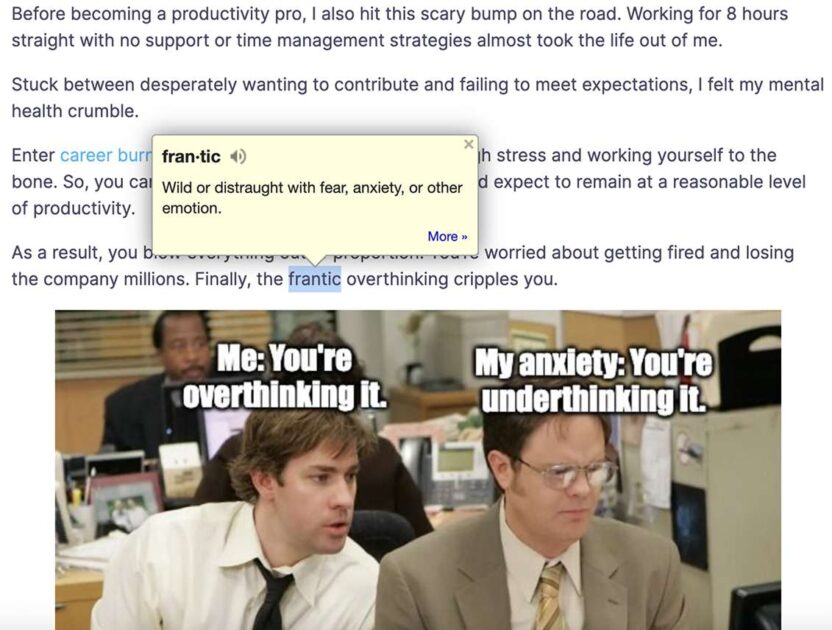
As you can see from the screenshot above, Google Dictionary also provides the option to hear how a particular word is pronounced. This can help students improve their pronunciation skills.
Besides providing word definitions, Google Dictionary allows users to store a history of words they’ve looked up, including definitions, and download it as a CSV file for later practice.
Finally, Google Dictionary helps students quickly clarify the meaning or usage of a word, allowing for a better understanding.
Google Dictionary pros
Let’s see some of the advantages of using Google Dictionary below:
- It supports a wide range of languages, including Arabic, Spanish, Dutch, French, German, Italian, and others,
- It helps students improve their reading and listening comprehension, and
- It offers the More option to get additional information about words, including usage examples and word origins.
Google Dictionary cons
These are some of the disadvantages of using Google Dictionary:
- It doesn’t work on tabs that were open before installation (you’ll need to reload those pages or restart Chrome to activate the extension),
- It isn’t always as comprehensive or detailed as traditional printed dictionaries, and
- Sometimes, the pop-up won’t open the first time I double-click a word.
What’s new in Google Dictionary?
The only relevant information regarding Google Dictionary is that its latest update happened in December 2024 when version 4.2.4 was released.
| Type of plan and availability | Google Dictionary pricing and platforms |
|---|---|
| Free trial | No |
| Free plan | No |
| Cheapest paid plan | It’s completely free |
| Availability | Only available for Chrome |
#11: Speechify — best for converting written text into spoken audio
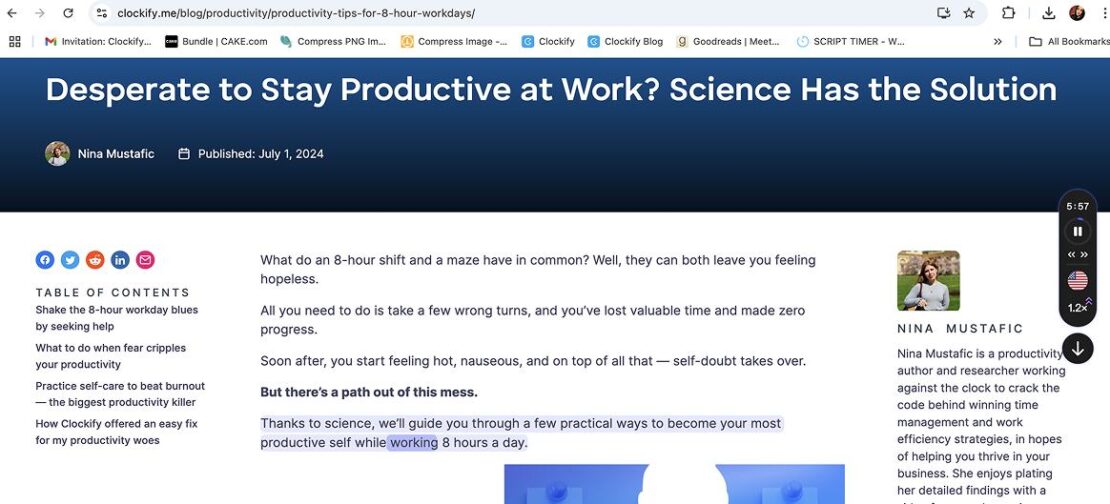
Speechify is a text-to-speech tool with over 50 million trusted users. It turns any text into spoken words, aiding students who benefit from auditory learning.
How does Speechify work?
Speechify lets you listen to anything you usually read — from docs and articles to PDFs and emails.
Apart from listening to any text on the web, Speechify’s extension allows me to change the voice of the speaker by choosing one of the 130+ voices available. This way, I can customize the auditory experience according to my liking.
Speechify has a side player with all the important options, such as the play/pause button and the option to increase the reading speed. It follows users as they scroll down the web page.
I appreciate that Speechify allows me to adjust the reading speed to my preference. The speed can be set anywhere between 100 and 900 words per minute.
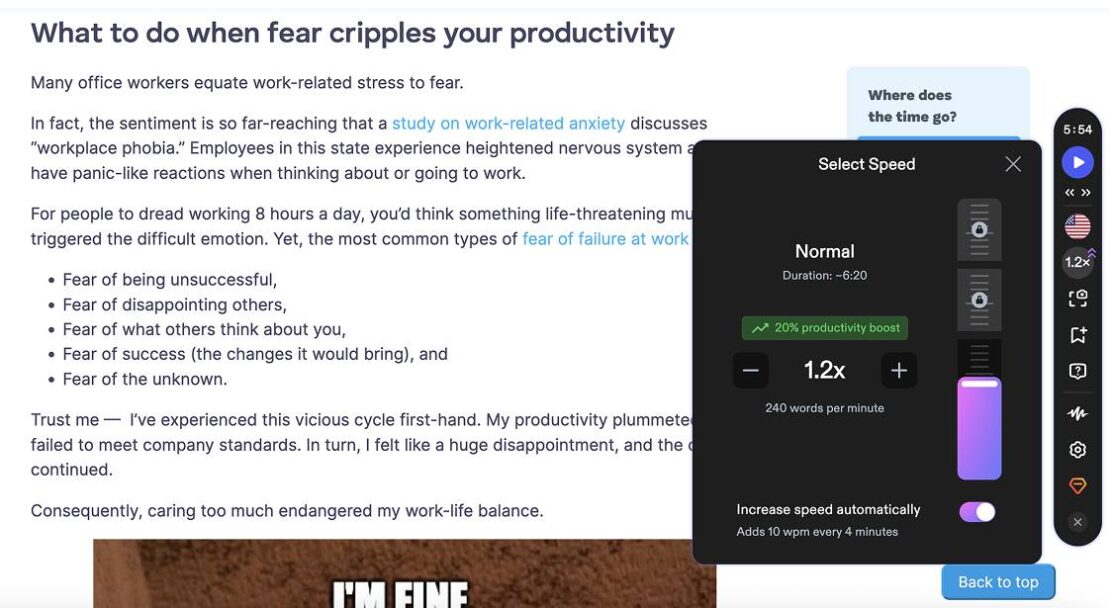
By increasing the reading speed in Speechify, students can consume written content faster. This helps boost student productivity.
Moreover, Speechify is ideal for students who retain information more effectively when they hear it read aloud.
In conclusion, if you need a great text-to-speech extension that will help you learn more in less time, Speechify is worth trying out.
Speechify pros
Speechify’s benefits include:
- It provides enhanced accessibility for students with visual impairments,
- It supports 30+ languages, including Chinese, English, German, Danish, Dutch, and more, and
- It allows you to save articles to your Speechify library so you can listen to them whenever you want.
Speechify cons
Speechify’s downsides are:
- It has a limit of 150,000 words per month for premium voices,
- Its paid plan may be a bit expensive for some students, and
- The voices on the free plan can sound somewhat robotic.
What’s new in Speechify?
In January 2025, Speechify introduced a feature called AI summaries. With this functionality, Speechify users can summarize lengthy texts with the aid of AI, allowing them to grasp key information more efficiently.
| Type of plan and availability | Speechify pricing and platforms |
|---|---|
| Free trial | Yes, 3-day free trial |
| Free plan | Yes |
| Cheapest paid plan | $11.58/month/user (billed annually) |
| Availability | Android, iOS, Web (Web app and Microsoft Edge extension), Mac |
FAQs about Chrome extensions
Pay attention to the following section to get answers to some of the frequently asked questions about Chrome extensions.
Where can students find Chrome extensions?
Students can find Chrome extensions in the Chrome Web Store.
To find a specific extension, simply type its name into the Chrome Web Store’s search bar located at the top of the Chrome Web Store page.
For example, if you want to download Clockify’s extension, type Clockify into the search bar, select the first extension appearing in the search list, and click the Add to Chrome button.
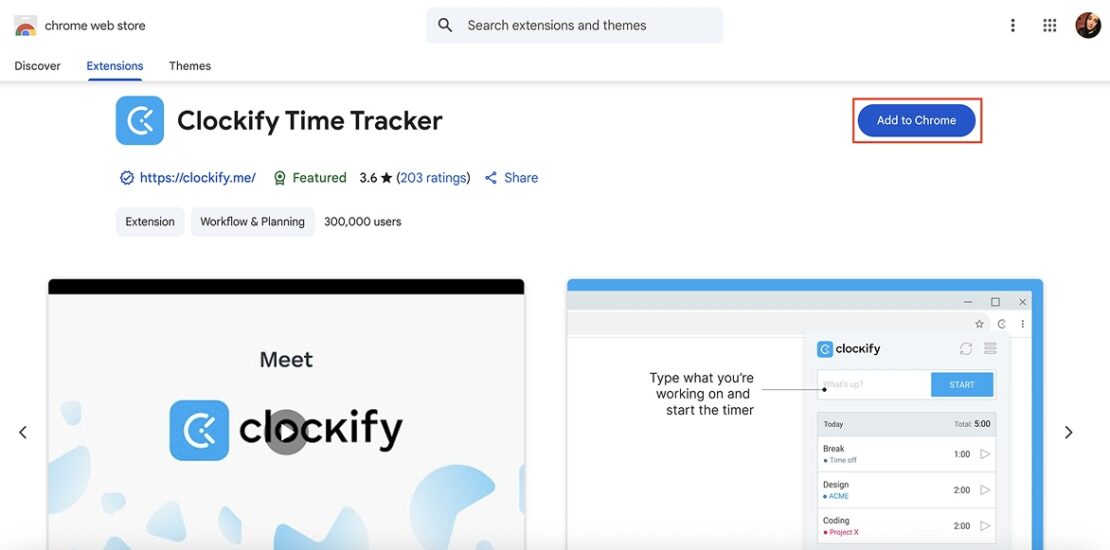
Then, a window will open, informing you which permissions you need to grant if you want to install the add-on. If you agree with those permissions, click the Add extension option, and the extension will be added to your browser.
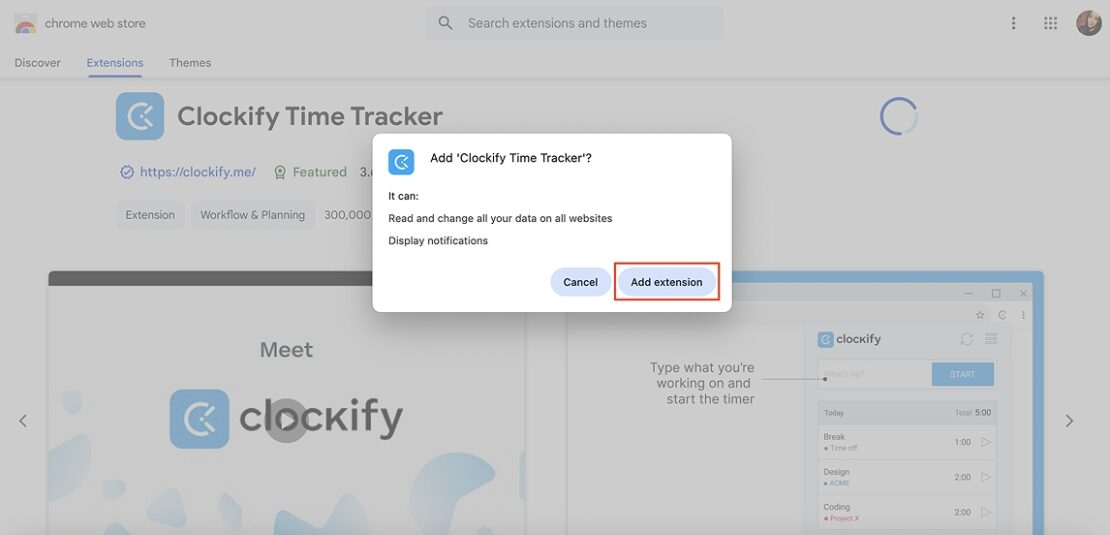
💡 CLOCKIFY PRO TIP
For more information on how to install and set up Clockify’s Chrome browser extension, watch the video below:
Why do schools block Chrome extensions?
Schools often block specific Chrome extensions on student Chromebooks to ensure a secure learning environment and prevent students from adding extensions without a clear academic purpose.
Some schools allow students to install specific Chrome add-ons when using their school accounts, while blocking all the extensions that aren’t included in their list of “allowed extensions.” This approach helps schools have control over what extensions their students install and use, leading to improved student focus and online safety.
Are Chrome extensions safe?
Although most Chrome extensions are safe, some may pose certain security risks.
To ensure user safety, the Chrome Web Store has a review process in place to identify and remove potentially malicious extensions. However, since some bad extensions may still slip through, you should stay cautious and avoid installing extensions without carefully reviewing permissions or checking user reviews.
What is the best Chrome extension for medical students?
One of the best Chrome extensions that can help medical students with their research is Med Study Pop-up by Picmonic.
Once installed, this extension breaks down complex health-related topics into smaller, more understandable explanations, giving users quick access to key information.
As soon as you enter a particular topic into Google’s search bar (in this case, I entered Anemia), Picmonic’s extension underlines all the relevant terms related to that topic (in my case, anemia and hemoglobin). To learn more about any of these underlined terms, just hover over them, and Picmonic’s pop-up with a definition will appear, as shown below:
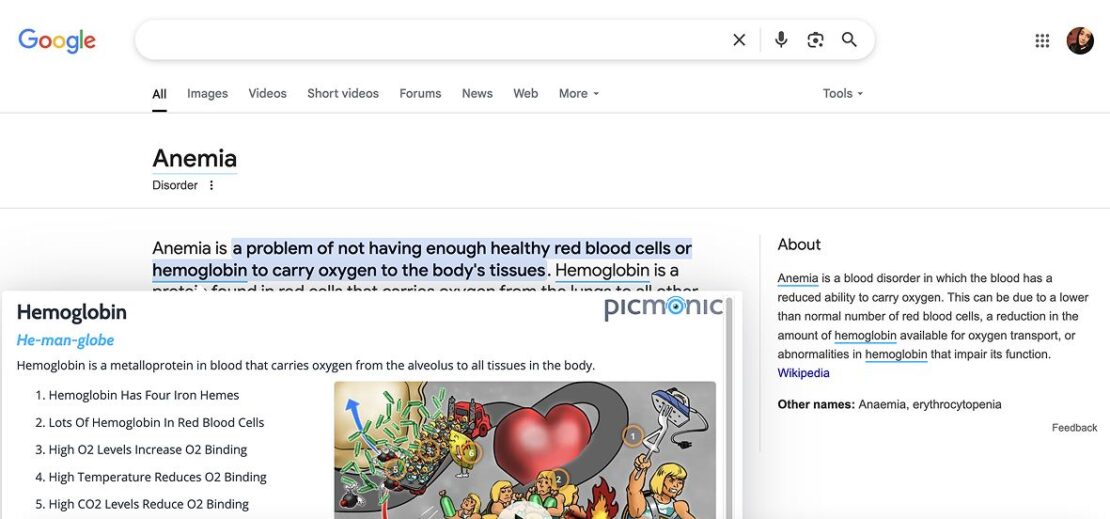
Aside from the definition, the extension offers a list of facts, as well as links to useful Picmonic quizzes and videos related to a particular term. However, to be able to watch these videos, you’ll need to create a Picmonic account.
Use Clockify to track your productivity when you start working
Once you finish your studies, the real world awaits, but Chrome extensions will remain to help you in your daily efforts. If your future job requires you to work on a computer, Clockify will bring your productivity levels through the roof.
Clockify is a reliable time tracker that lets you track the time spent on your tasks and projects. It offers flexible time tracking options, including:
- Timer — to track your work hours in real time by starting/stopping the timer when you start/finish working, and
- Timesheets — to add your work hours manually by filling out timesheets at the end of the day or workweek.
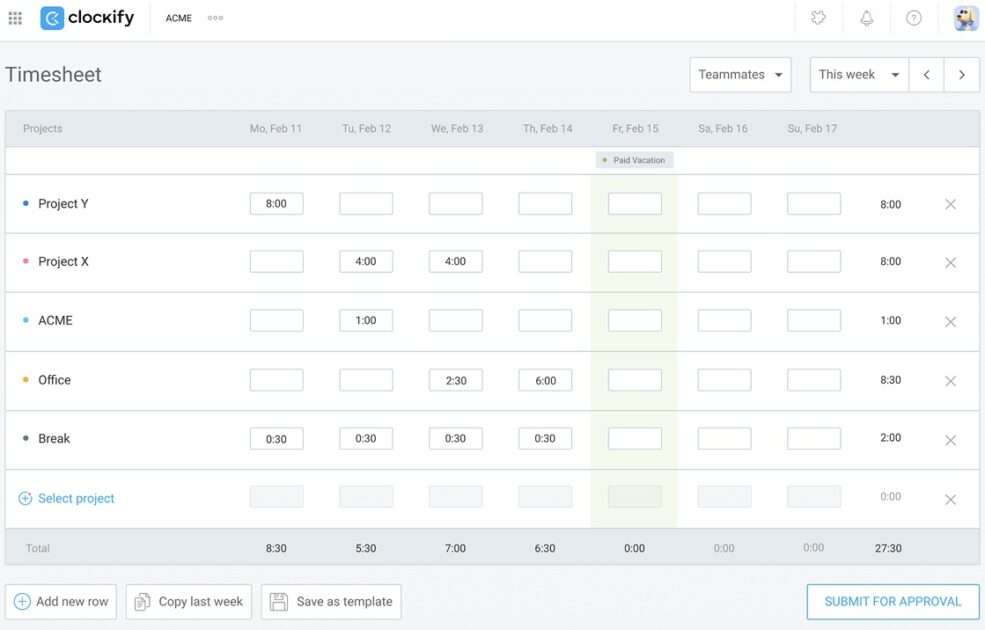
When you finish tracking time, you can analyze the time spent working on your tasks and find ways to improve your efficiency. You can also export and save time data in PDF, CSV, or Excel format.
Finish your exams using the best Chrome extensions for students and track the time it took you to get to the finish line for free by using Clockify.