Data management in Clockify
Issue 1: Is my data safe in Clockify? #
Problem: You’re wondering about data safety in Clockify #
When using Clockify, I am sharing my data and I’d like to know if my data is safely stored in the app.
Solution: #
Your data is completely safe. Clockify data is hosted on the Amazon Web Services, so it’s as secure as it can get. Our servers are protected both physically and electronically. Any connection between you and Clockify is protected by 256-bit SSL encryption.
Read more about Clockify security here.
Although we make regular backups, they’re for the infrastructure disaster recovery purposes. We don’t offer per account recovery for user generated activities (e.g. someone deletes their workspace, or accidentally overwrites their time entries). This is why the best solution would be to export your entries in the CSV each month, for personal backup.
Collect private data
Clockify collects data in the following way:
- Cookies are used to log in and Google Analytics to track the pages people visit on our website (all data is anonymized).
- Clockify is a manual timer and time logger, meaning it contains data you insert (regarding what you’re working on and when).
- Clockify has an idle detection but it just sends you a personal note (if turned on manually in the Profile settings) through the browser add-on or desktop app (admins can’t see that you were idle).
- Clockify has an auto track feature to show you how much time you spend on apps and websites, but all data is local on your computer and only visible to you (admins can’t access data).
- Clockify has the screenshot recording and location tracking features, but these need to be explicitly enabled by admins. When enabled, all users receive a privacy notification. Only the mobile app collects location data (if allowed on device), and desktop app collects screenshots (if installed and running).
If you delete your account, you can also delete all the data in it any time you want.
Check our Privacy policy for more information.
Issue 2: Download data for personal backup #
Problem: Can I download all my Clockify data for personal backup? #
Solution: #
You can export all your data, any time you want.
To do that:
- Go to Detailed report
- Choose the biggest time frame possible
- Click export CSV (you can automate this with third-party services, like Coupler)
CSV export of Detailed report contains all the data you need to recreate your data from scratch if the need ever arises, or if you just need a reference on how your data looked like before.
We also make regular backups, but they’re for the infrastructure disaster recovery purposes. We don’t offer per account recovery for user-generated activities (e.g. someone deletes their workspace or accidentally overwrites their time entries).
Please note that you can also import your exported CSV file back into the system.
- Importing a list of projects, tasks, tags, and clients is available to all users
- Importing timesheets is available to users on any paid plan
Issue 3: Delete Clockify data #
Problem: How to delete all workspace data #
You’d like to delete all your workspace data without deleting your workspace.
Solution: #
To delete all your workspace data without deleting your workspace:
- Navigate to the Reports page
- Choose Detailed report
- Mark all entries you want to delete
- Click Delete and confirm the action
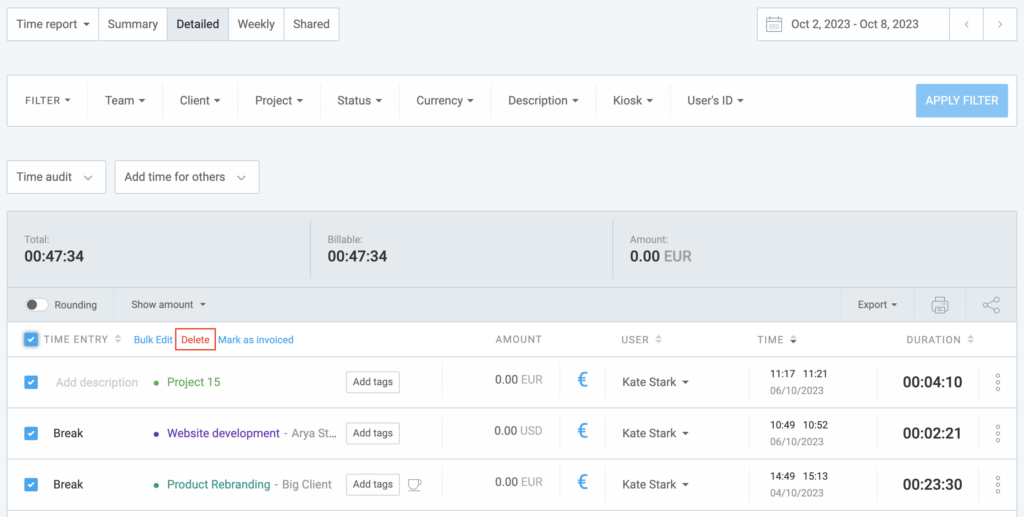
If you made a mistake, you can undo the ‘delete’ action immediately after the deletion in the success toast message at the bottom-right corner.
Approved entries can not be deleted. If you want to remove these entries, you need to withdraw these approvals.
To remove approved time entries:
- Navigate to the Approvals page
- In the Archive tab, choose the user whose time you want to withdraw
- See a button in the top right corner that says Withdraw approval
- Leave a note on why you are withdrawing approval
After you have withdrawn the approvals, navigate back to the Detailed report and delete these entries, as well.
If you’d like to start fresh, you can delete the current workspace and create a new one. Once the workspace is deleted, all data related to it will be automatically deleted, as well.