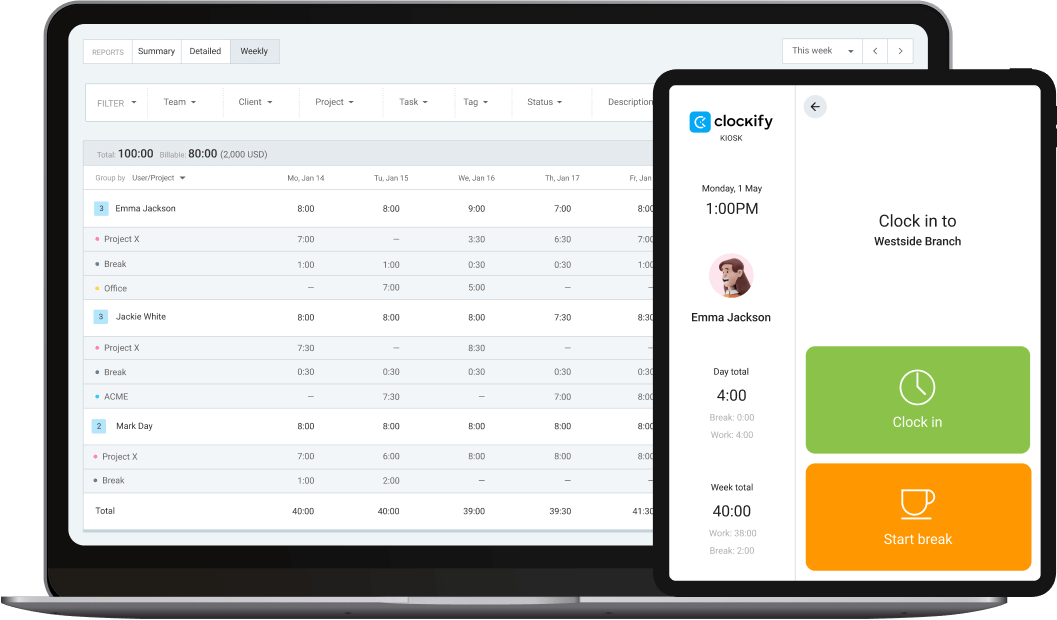The most popular punch clock for employees
Track work hours, attendance, and breaks. Let employees clock in and out from a shared phone or tablet. Export timesheets for payroll and control labor costs.


Clockify punch clock kiosk
With Clockify, you can turn any internet-connected device into a punch clock from which employees can clock-in and clock-out with just one button. No need to buy any additional equipment.
All you have to do is create a kiosk for each location, and open the link to it on a device (like your tablet or phone), and employees can then clock in and track their shifts.
Super simple and efficient kiosk
Works anywhere
No special equipment needed. Works on any internet-connected device.
Quick setup
No installation required. Setup takes less than a minute.
Always reliable
No hardware issues, maintenance, or troubleshooting. It just works.
Low cost
Get started for free. Upgrades start from $0.99 per user.
Easy to use
Clock in and out in a couple of steps. No training required.
24/7 support
Contact us via email, chat, or phone. Response within 1h.
How punch clock works
Invite your team
Add people as limited members so they can clock in and out via kiosk. Or, add them as full members if they need to access reports or track their time personally via an app.
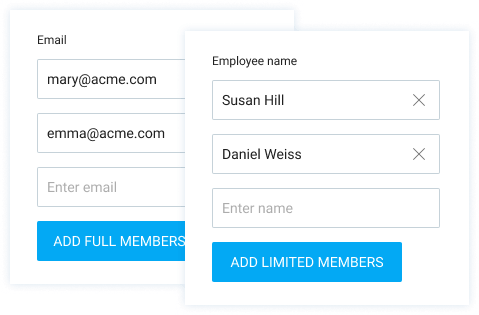
Create kiosk
Name your kiosk, assign people to it, and enable PIN sign in.

Open kiosk
You can set up a kiosk on any device by opening the link to it in a browser.
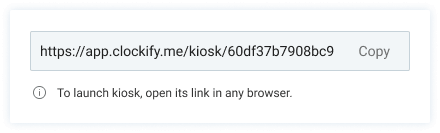
Sign in
Select your profile and enter your personal PIN.
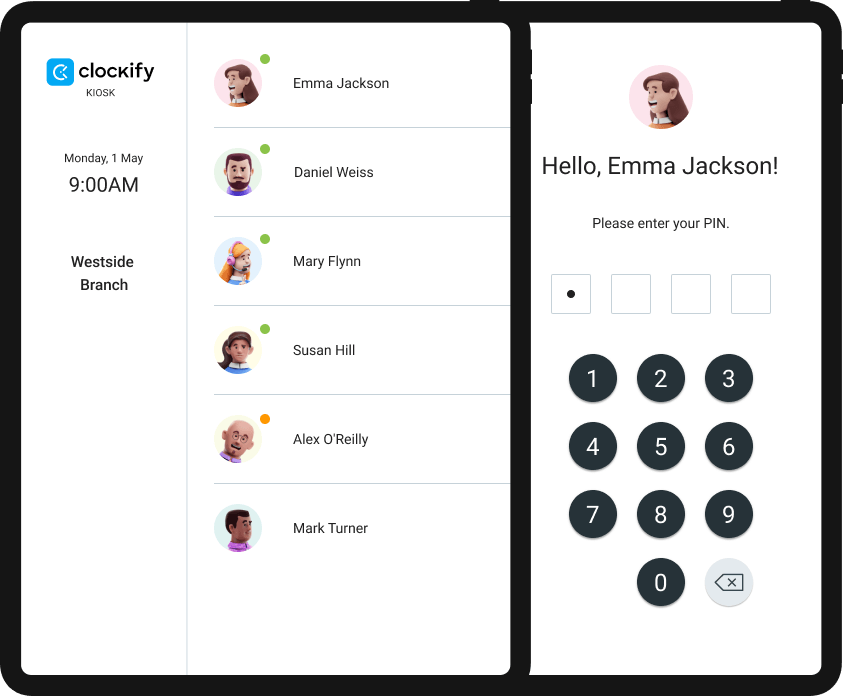
Punch in
Start your work shift and clock in with one button.
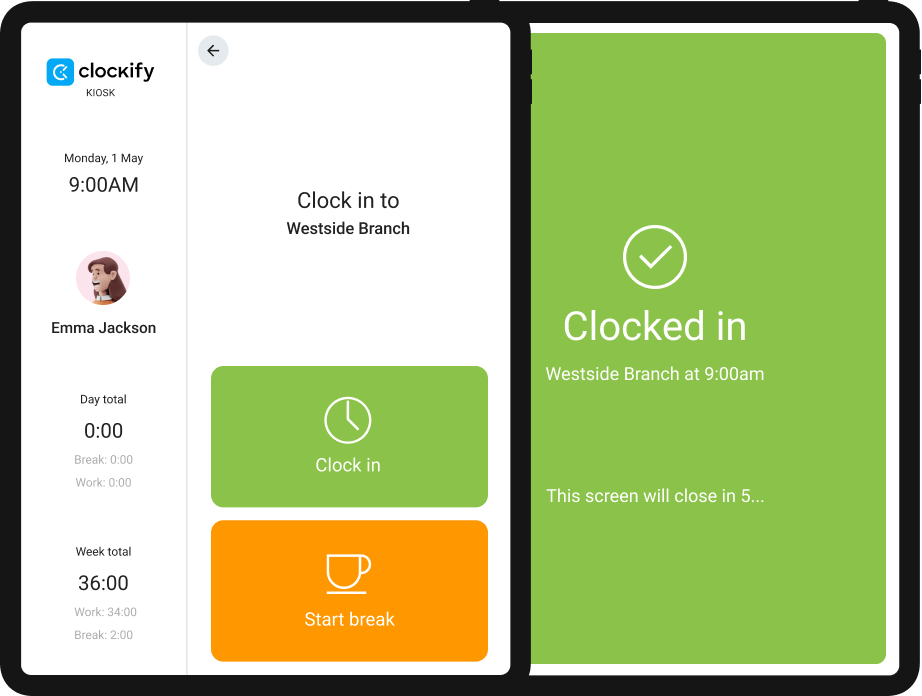
Start break
While clocked in, start a break. Later, finish the break to clock in again.
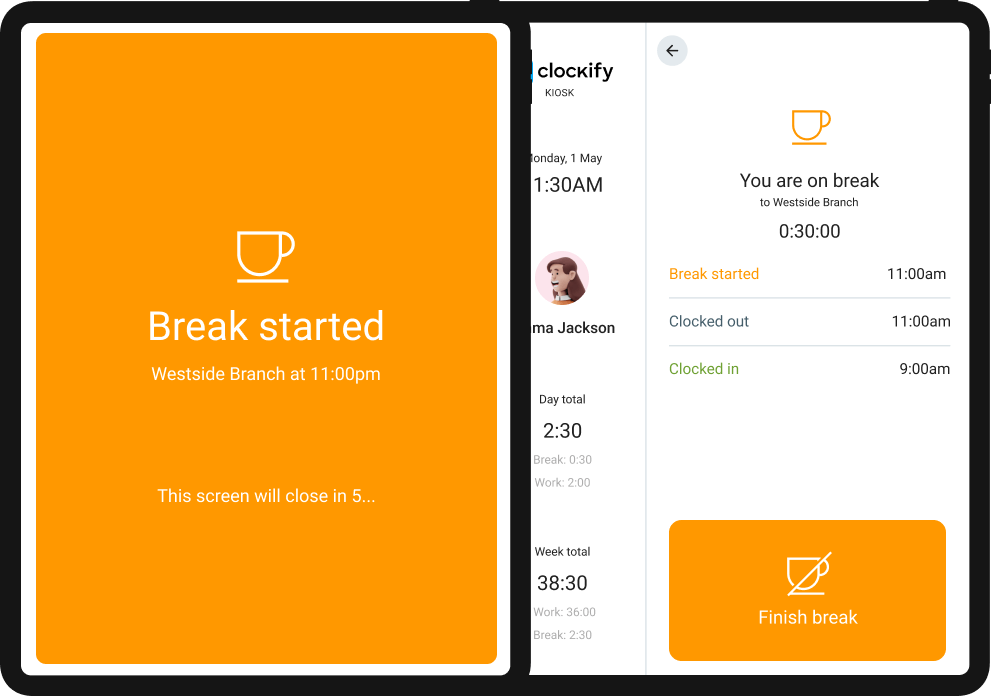
Switch jobs
Switch jobs or projects you are working on.
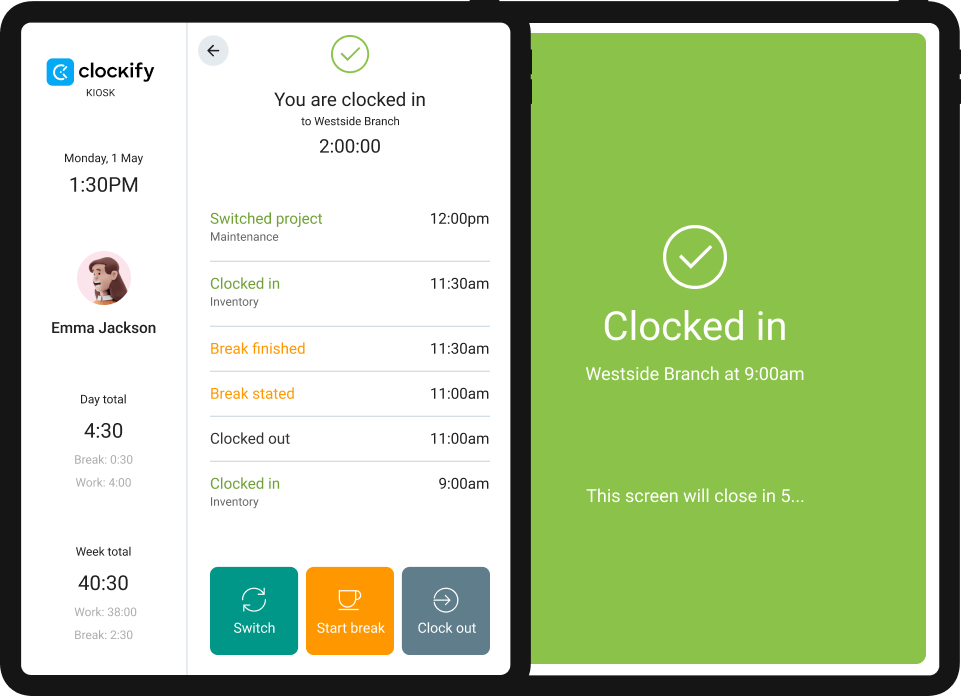
Punch out
Finish your shift and clock out with one button.
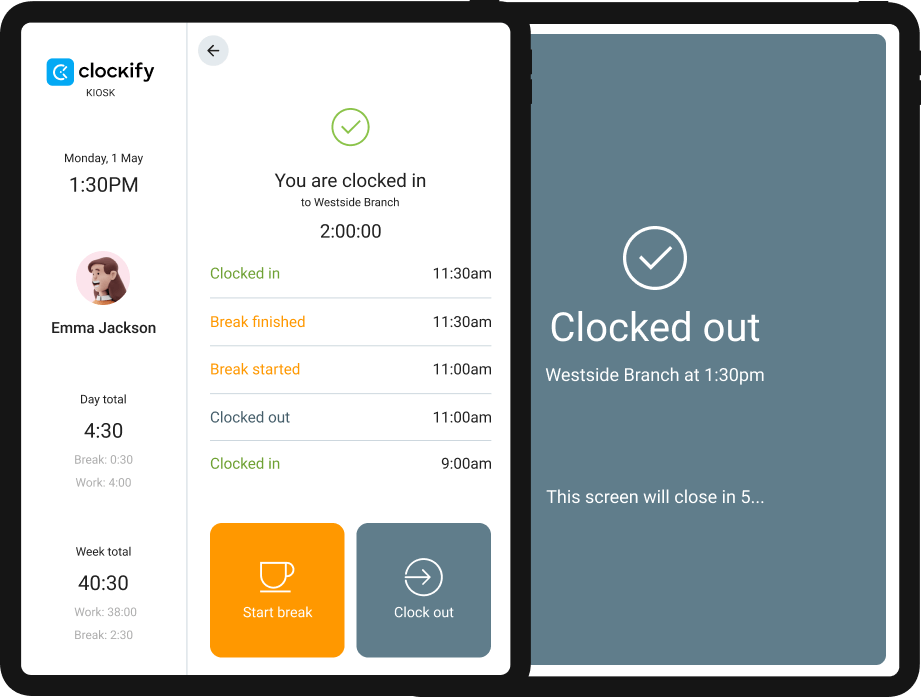
See activity
See who's currently clocked in, what people worked on, and when was their last activity.

Schedule work
See who's available, plan who works on what and when, and publish the schedule.



4.8 (9,073 reviews)