How well do you communicate and collaborate with your colleagues?
Nurturing good relationships within the team is crucial because it helps team members successfully deal with projects and tasks — but also allows leaders to manage their teams better.
To get to the bottom of team collaboration, I dove deep into the world of team management apps available on the market. I settled for 10 best team management software solutions that enhanced my productivity and work performance the most.
Let’s go through the whole list — one by one.

Table of Contents
#1: Clockify — best for tracking team time
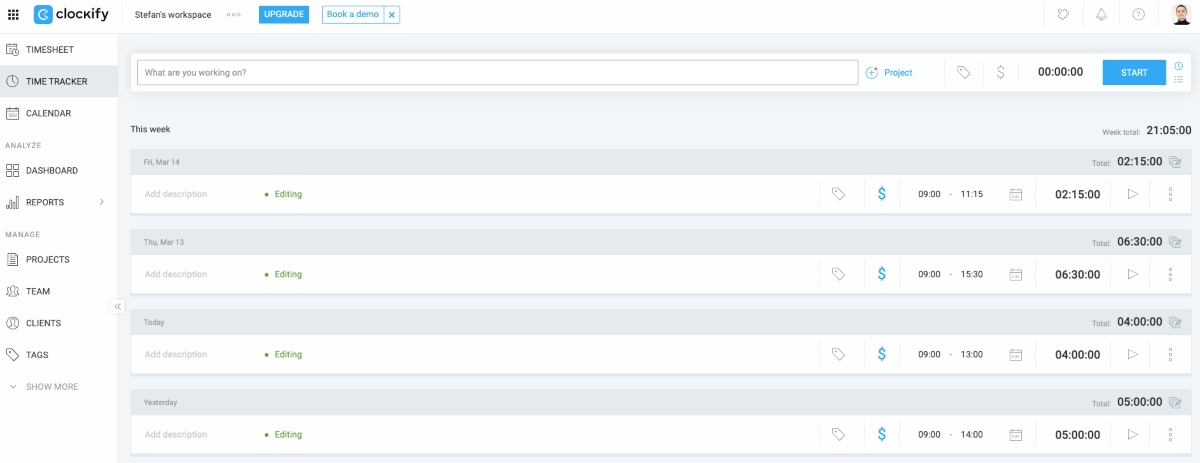
Clockify is a powerful team time management app that lets you log work hours, create schedules, assign tasks, and keep track of your team’s progress on different projects. It’s suitable for teams of all sizes — small, medium, and large.
How does Clockify work?
As a team time tracker, Clockify allows you and your team to track hours the way it suits you. For example, if you prefer real-time solutions, you can use the timer or auto tracker. On the other hand, if you need a way to enter time manually, you can use timesheets or calendar mode.
After creating an account and adding team members in Clockify, you can also:
- Set time and budget estimates to compare real-time project status to your expectations,
- Review your team’s expense reports, and
- Keep tabs on productivity levels.
The feature for teams that stands out to me the most is Clockify’s dashboard. In this section, I can see a weekly breakdown of my team’s activities, visually assessing:
- Who worked on what each day,
- Who’s most active at one point or another, and
- Who’s working on what at the moment (or what their last activity was and when).
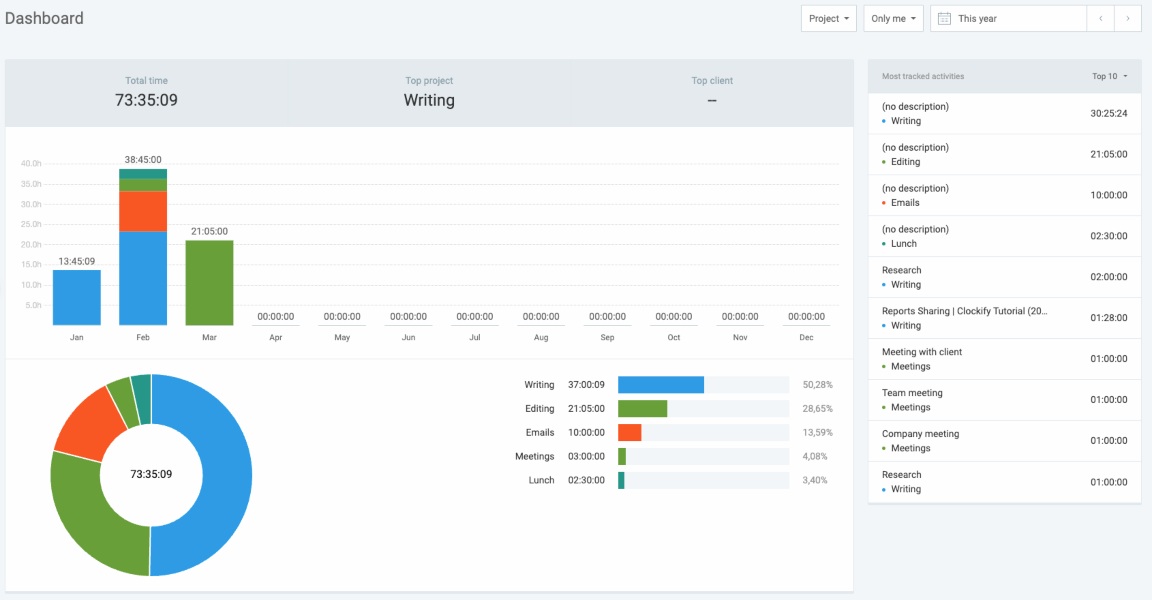
After trying it out for a while, I noticed that Clockify allows me to easily approve or reject timesheets submitted by my team. This way, I can quickly review timesheets and verify their accuracy.
Another incredibly handy Clockify capability is that the app allows me to handle my team’s hourly rates and billable time in one place, giving me a recap of payroll hours for everyone. Here’s what it looks like in Clockify’s detailed report:
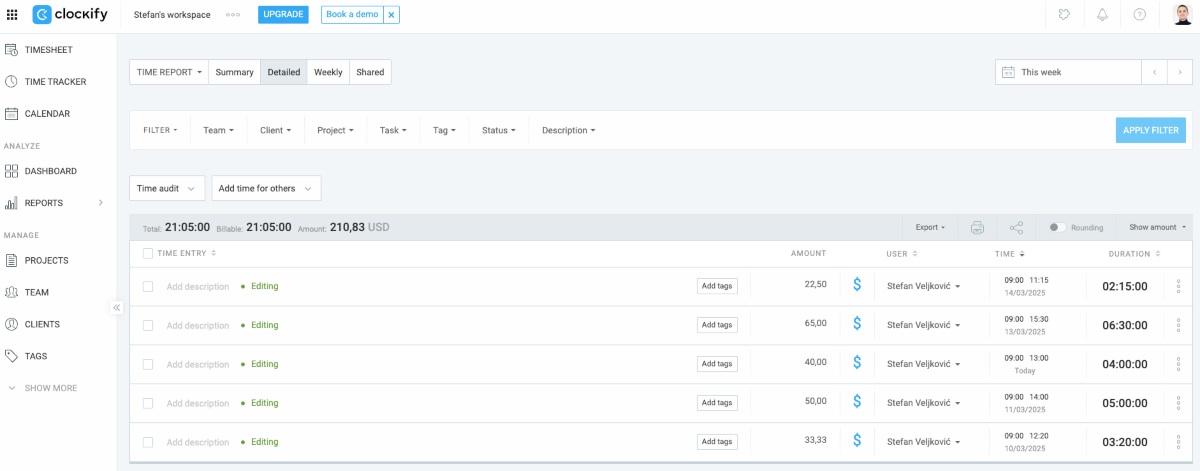
Finally, Clockify allows me to manage my team’s time off by approving or rejecting their PTO requests and keeping track of upcoming absences on a timeline.
As one of the leading team productivity software solutions, Clockify gives you a clear overview of what’s been done and how long it took to finish. It has numerous options that allow you to manage your team comfortably in one place without having to switch between dozens of other apps.
Clockify pros
The top Clockify pros that make this app an invaluable tool for effective team management are:
- It offers multiple time tracking options for free for an unlimited number of users, and
- It allows you to define required fields to prevent team members from submitting incomplete time entries.
Clockify cons
No software is perfect, and Clockify is no exception, so here are a couple of disadvantages to keep in mind:
- Free trial lasts only for 7 days, and
- Extra features, like tracking breaks or adding time for others, are only available in paid plans.
💡 CLOCKIFY PRO TIP
Learn how to pick the time tracking app that fits your needs:
What’s new in Clockify?
In February 2025, Clockify introduced the item-based taxes feature. This option allows you to add different tax percentages to multiple items within the same invoice.
| Type of plan and availability | Clockify pricing and platforms |
| Free plan | Yes |
| Free trial | Yes, 7-day free trial |
| Cheapest paid plan | $3.99/seat/month if billed annually |
| Availability | Android, iOS, Web, Mac, Windows, Linux, Chrome, Firefox, Edge extensions |
Best fit for: Any-size team that wants to track time spent on tasks and projects.
#2: Plaky — best for all-around task and project management
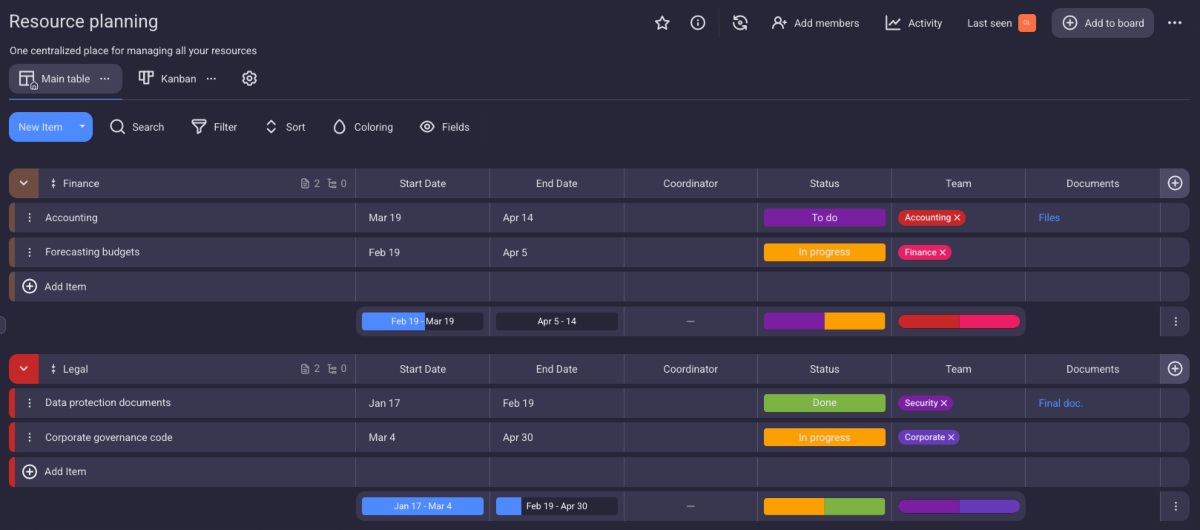
Plaky is an intuitive and efficient team project management software. This app visualizes all projects and tasks in neatly arranged boards. Plaky’s customization capabilities allow you to manage projects and teams the way you like by switching between different board views, creating custom fields, and more.
How does Plaky work?
You can use Plaky to assign tasks to team members and observe their progress but also add, remove, and arrange fields to tailor your boards to your needs.
Plaky’s custom fields allow you to add details like:
- Text,
- Status,
- Person,
- Numbers,
- Due dates,
- Links, etc.
The fields then behave according to their names. For example, a status column lets you choose between Done, To-do, In progress, and other status updates.
Since I started using Plaky, I’ve seen many improvements to my work performance as a manager, including:
- Increased output in all relevant fields,
- Faster communication with coworkers on tasks, and
- Better overview of who does what, when, and how.
A standout feature of Plaky is its advanced search option. For example, suppose I create a tag like Security. If I wanted to check which tasks are marked with this tag, I could simply type Security in the search bar, and all tasks with the said tag would appear instantly.
For illustration, here’s what it looks like in Plaky:

Using Plaky has made it easy for me to check off to-dos and assign team members to tasks. Here’s how I created a quick checklist within a task and assigned a person to complete it:
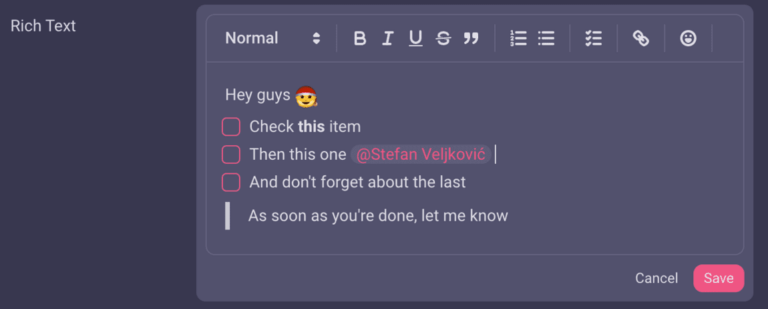
Overall, Plaky is an incredibly useful tool for effective team management. Its customizable, intuitive, and visually appealing user interface allows for effective team management.
💡 CLOCKIFY PRO TIP
Get your dose of the best project management tools and techniques in our handy guide:
Plaky pros
As a powerful team management platform, Plaky comes with a set of advantages:
- It allows you to quickly switch between different board views, including Table, Kanban, and Gantt charts, and
- It lets you leave reactions to comments in the form of emojis to quickly acknowledge that you’ve seen the message without having to type a reply.
Plaky cons
To learn about Plaky’s disadvantages, check out the list below:
- It doesn’t have a designated desktop app yet, and
- It doesn’t offer a large number of integrations.
What’s new in Plaky?
As of March 2025, Plaky allows you to transfer your workspace to a different organization. This is quite useful if you’re managing multiple workspaces across various organizations. Now, you can move those workspaces to one organization for easier management.
| Type of plan and availability | Plaky pricing and platforms |
| Free plan | Yes |
| Free trial | Yes, 14-day free trial |
| Cheapest paid plan | $3.99/user/month if billed annually |
| Availability | Web, iOS, Android |
Best fit for: Any-size teams searching for an all-inclusive team task management software.
#3: Pumble — best for team communication
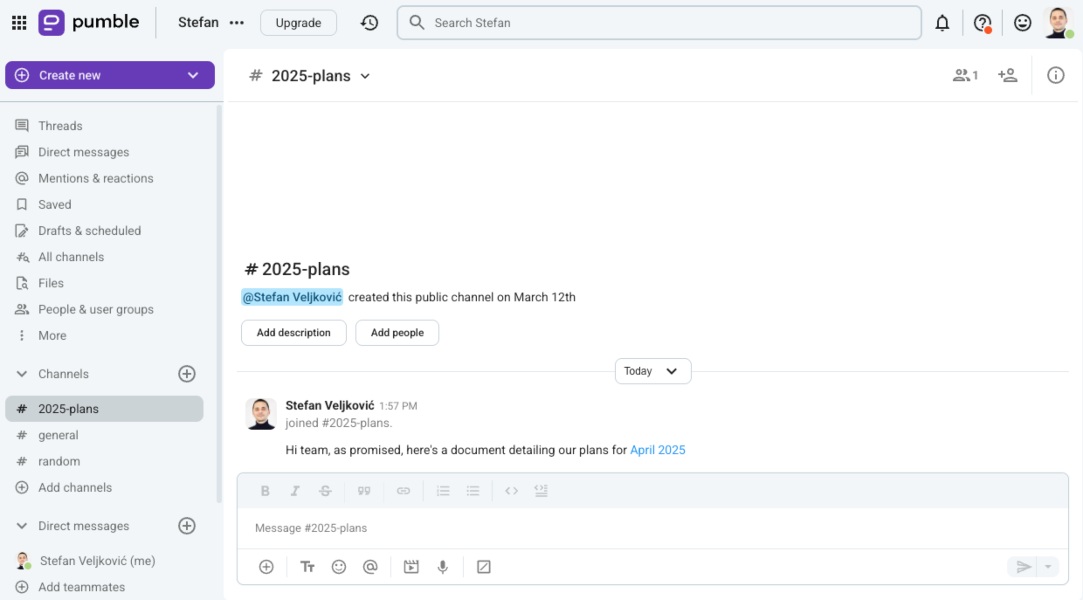
Pumble is an all-in-one team communication app offering powerful collaboration features to teams of any size. In particular, Pumble is perfect for remote teams because it ensures seamless asynchronous communication.
How does Pumble work?
Getting started with Pumble is quick and easy — after registering, you’ll be prompted to create a workspace or select an existing workspace if you already have one. To create a new workspace, all you need to do is enter the name of your company or team.
To use this reliable software for team management purposes, you then need to add team members. Simply add employees’ email addresses, and they’ll receive invitations to join your workspace.
After that, you can:
- Create public and private channels,
- Send direct text and voice messages,
- Organize video calls, and
- Keep chatting with colleagues in a thread.
I particularly liked that Pumble also allows me to pin particular messages when I want to share significant information with my team. Then, everyone can easily access it in a group chat without searching through the entire chat history.
Interestingly, Pumble lets me highlight crucial messages and add code snippets when texting my colleagues. Here’s what it looks like in Pumble:
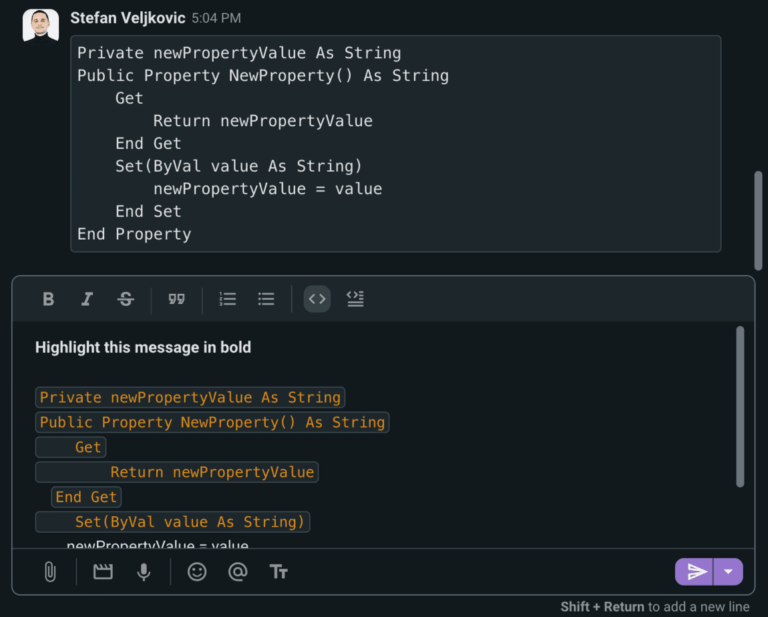
I enjoyed using Pumble especially because it lets me send all essential files and share links with my coworkers right within the app.
Speaking of sharing, Pumble allows you to share your screen with your team during video calls. For example, you can easily choose a window, a Chrome tab, or the entire screen to show other attendees what you want them to see.
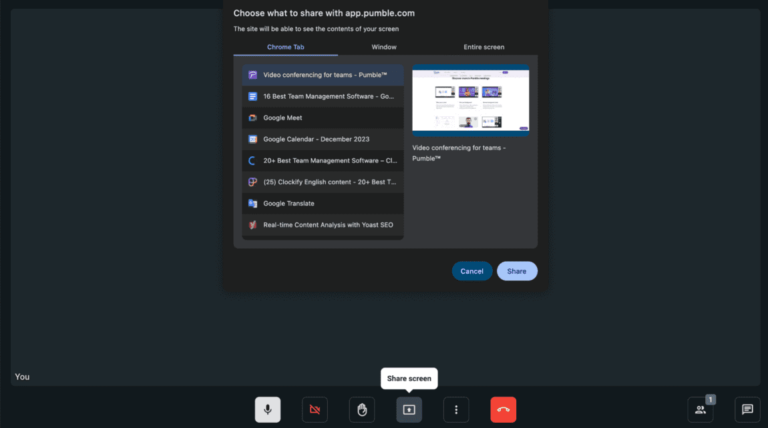
As a team collaboration app, one of Pumble’s main assets is that it provides you with an unlimited number of users and unlimited chat history.
Pumble pros
Some of the major advantages of Pumble that make it a must-have tool for team communication include:
- It allows you to record meetings, and
- It has a designated files tab from which you can access all the files that have been shared with you across different channels.
Pumble cons
The downsides of Pumble are:
- Group meetings are only available in the paid plans, and
- Video calls could have more virtual backgrounds.
What’s new in Pumble?
In March 2025, Pumble increased the maximum number of users that can participate in one group call. The Pro plan now allows for 50 participants, while Business, Enterprise, and CAKE.com bundle plans support up to 100 participants.
| Type of plan and availability | Pumble pricing and platforms |
| Free plan | Yes |
| Free trial | Yes, 14-day free trial |
| Cheapest paid plan | $2.49/user/month if billed annually |
| Availability | Windows, Linux, Mac, iOS, Android, Web |
Best fit for: All teams that want to collaborate better in less time.
#4: Hive — best for team workflow automation
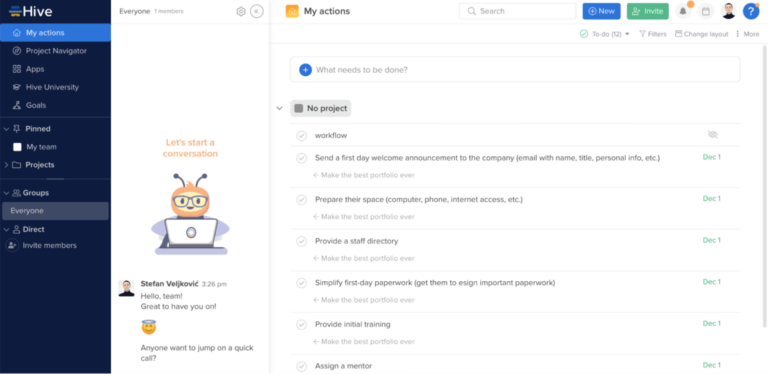
Hive is a team and project management tool that provides a simple communication system and allows you to easily automate your team’s workflow.
How does Hive work?
The first thing to do when you sign up for Hive and add users is to create relevant projects. You can choose from existing project templates or create your own.
Hive also has a chat option, allowing you to message your team directly whenever you need to.
With this app, your team members can:
- Highlight important information on shared images, videos, and files, and
- Post comments on the attached documents.
Hive also provides you with many useful Hive-based native apps and add-ons in the apps tab. Each app allows you to do different things, like:
- Work with external users,
- Set and achieve goals, and
- Get analytics.
While testing the app, I noticed that the Hive Automate add-on allows me to set the operations and conditions for the actions I want to perform.
For example, suppose a new team member joins my company’s HR program. In this case, I can set up the Hive Automate add-on to trigger an action inviting the new team member to join Hive. Next, this can trigger an action in our dedicated team chat app, notifying other employees about the new employee’s arrival.
In a similar example, here’s what it would look like in Hive if we wanted to offboard a team member:
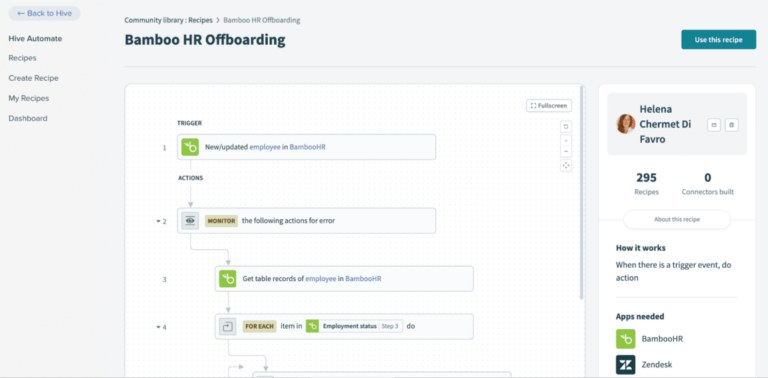
The thing I like about Hive is its streamlined collaboration system. With this team management software, multiple employees are allowed to access and edit one document simultaneously and have all changes recorded at the same time.
In Hive, I can also easily collaborate and communicate with people outside the company if I need to consult with my client or outsource work to a third party.
Hive pros
The most notable pros of using Hive for team management include:
- It allows you to import tasks from Trello, Asana, Basecamp, Smartsheet, and CSV files, and
- It allows you to set statuses, such as working from home or out of office, which is an easy way to inform the team where you are without having to type a message each time.
Hive cons
If you want to know what disadvantages of using Hive you can expect, take a look at the following list:
- It appears that the customer service has a slow response rate, as many users have reported difficulties reaching the support when they needed help, and
- It comes with a clunky user interface, and it’s sometimes difficult to figure out where to find tasks.
What’s new in Hive?
In March 2025, Hive added expand all and collapse all buttons to the list view. This feature allows you to show or hide all subactions at once.
| Type of plan and availability | Hive pricing and platforms |
| Free plan | Yes |
| Free trial | Yes, 14-day free trial |
| Cheapest paid plan | $3/user/month if billed annually |
| Availability | iOS, Mac, Web, Windows, Android |
Best fit for: Large teams looking for native apps and useful add-ons within their team task management software.
#5: monday.com — best for integrating with other software
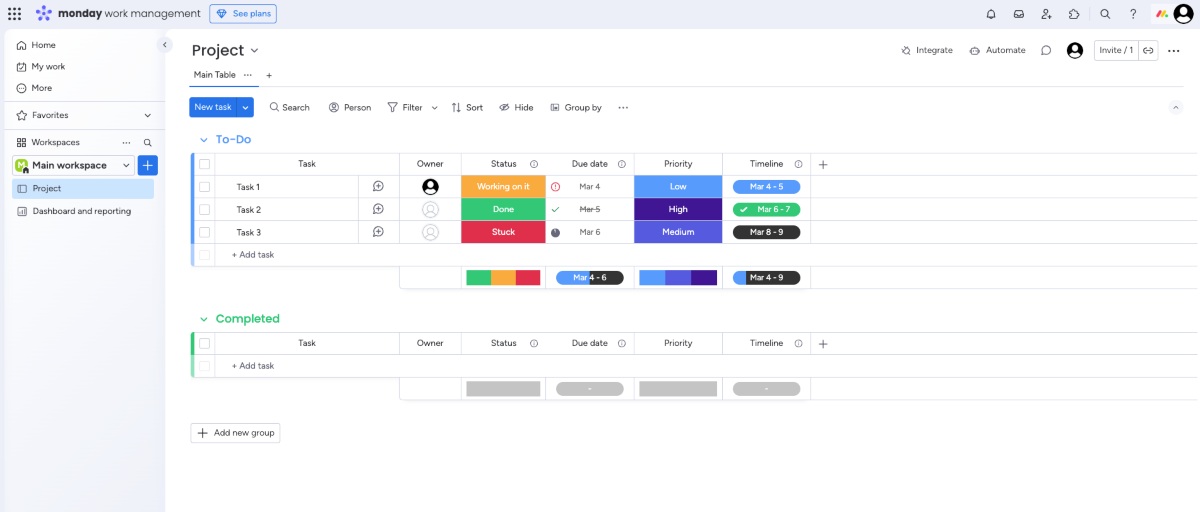
monday.com is a project management and team collaboration tool that provides users with visually appealing boards. This app is best for integrating with other software because it offers more than 250 automations and integrations with different apps.
How does monday.com work?
To create your workflow in the app, you can either choose workflows from available templates or make a custom one that suits your needs best.
As a team task management app, monday.com lets you easily track your project progress with various data visualization forms, such as:
- Kanban,
- Calendar,
- Timeline,
- Map,
- Form, and
- Workload.
It seems to me that the workload view is especially useful for team managers because it lets them see who’s busy at the moment and who’s working on what tasks. Take a look at the workload view in monday.com:
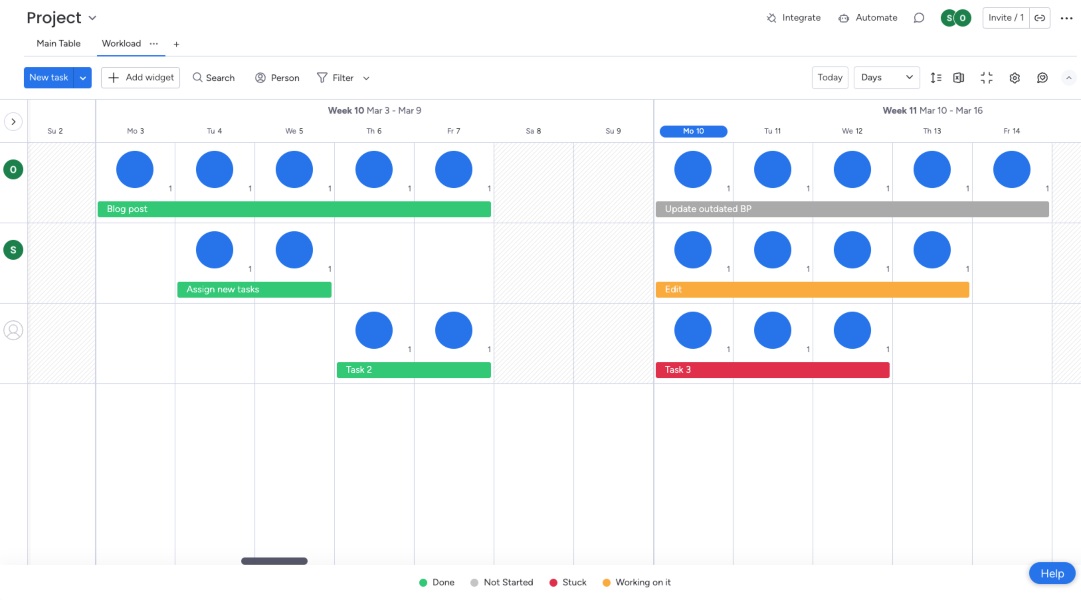
A feature I found exceedingly useful is the integration with Google Calendar. For instance, monday.com would let me connect my account in the app to Google Calendar to automate many assignments.
For illustration, if an event is created in my Google Calendar, monday.com will automatically create an item in my dashboard inside the app. Here’s how to set it up:
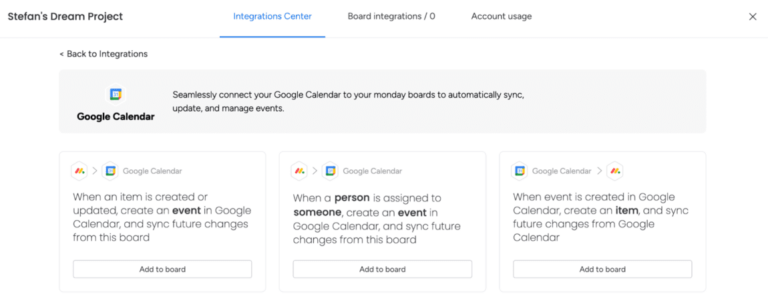
Another thing I like about monday.com is its docs feature because it helps team members take notes and exchange their ideas in one place. In this space, you and your colleagues can:
- Co-edit documents in real time,
- Use mentions to tag particular team members, and
- Share comments.
You can use monday.com to create a document from scratch by adding all the elements and text manually. However, for me, it was quite useful to use templates instead. In fact, the app has various templates for different purposes, such as for taking meeting notes and crafting incident reports.
Here’s an example of what using a template for document creation in monday.com looks like:
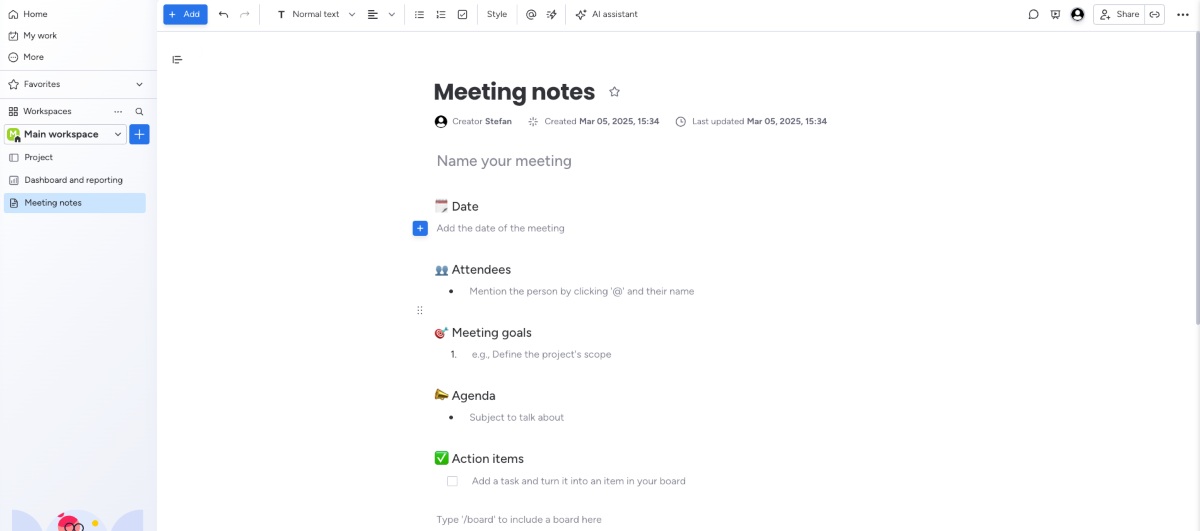
Overall, monday.com lets you increase your team’s productivity by allowing you to have everything in one place, from tasks to calendars and documents.
💡 CLOCKIFY PRO TIP
Track time with ease on monday.com through its Clockify integration:
monday.com pros
The top monday.com pros are:
- You can create an unlimited number of documents on all plans, and
- You can choose from over 200 templates for various use cases, from simple project management and product development planning to content calendar and contact management.
monday.com cons
monday.com may not be for you if you consider the following points to be deal-breakers:
- The free plan allows only up to 2 users, while the paid plans are quite expensive, and
- The AI credits need to be purchased separately if you need more than 500.
What’s new in monday.com?
In February 2025, monday.com introduced AI timeline summaries. This feature allows you to access a quick summary of the last 15 items from an activity timeline.
| Type of plan and availability | monday.com pricing and platforms |
| Free plan | Yes |
| Free trial | Yes, 14-day trial |
| Cheapest paid plan | $8/user/month if billed annually |
| Availability | Windows, Mac, iOS, Android, Web |
Best fit for: Medium-to-large teams who need to keep track of complex projects.
#6: Scoro — best for team budgeting
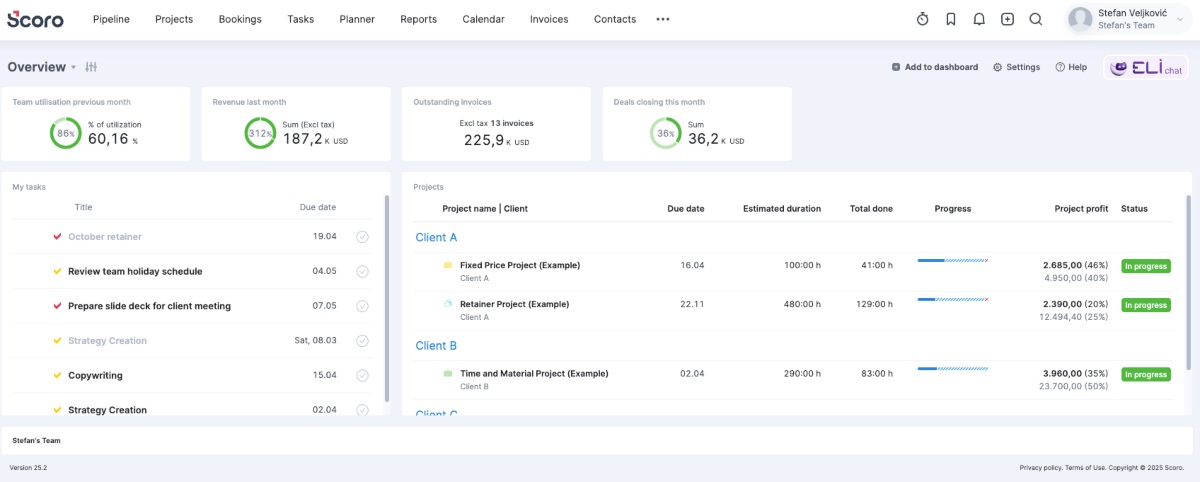
Scoro is a budget management tool that helps keep financial information in one place. It’s best for team budgeting because it allows users to automate billing for recurring invoices and track tasks within the company.
How does Scoro work?
With Scoro, you can keep tabs on your projects, sales, and daily activities.
I’m particularly impressed that Scoro provides me with a 360-degree view of my customers. Thus, I can see their contact information, communication history, quotes, and invoices. For illustration, here’s what it looks like in Scoro:
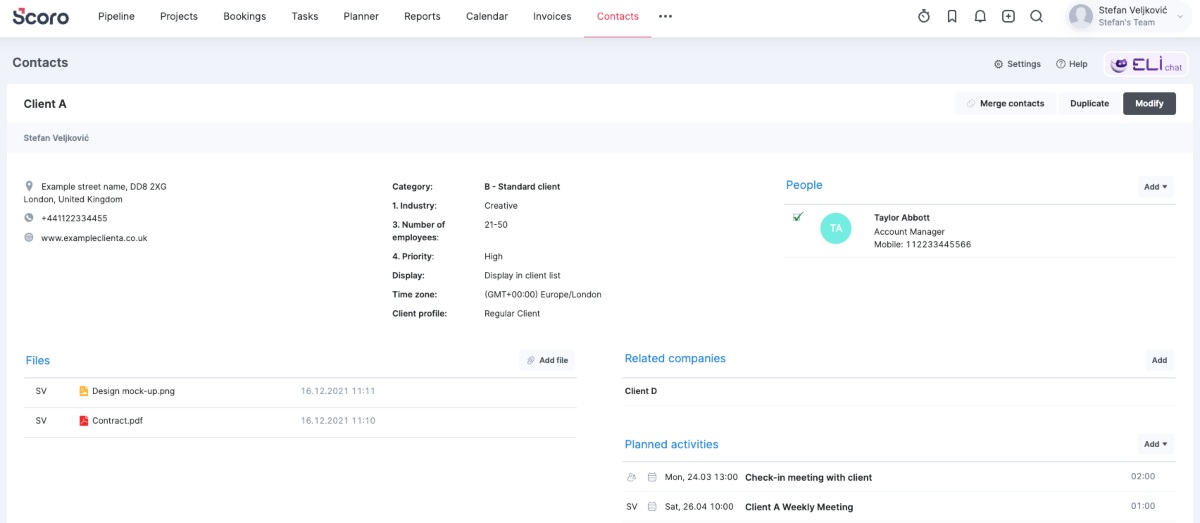
To ensure proper collaboration, Scoro lets you see a detailed plan for each employee — what someone’s working on this week, as well as plans for the following 3 weeks and 3 months.
Similarly, Scoro’s team budgeting feature, called purchases, allows you to forecast revenues and expenses for each team member. All you need to do is to choose the client, employee, quarter, and other filters if necessary — and you instantly get a list of revenue and expenses per project.
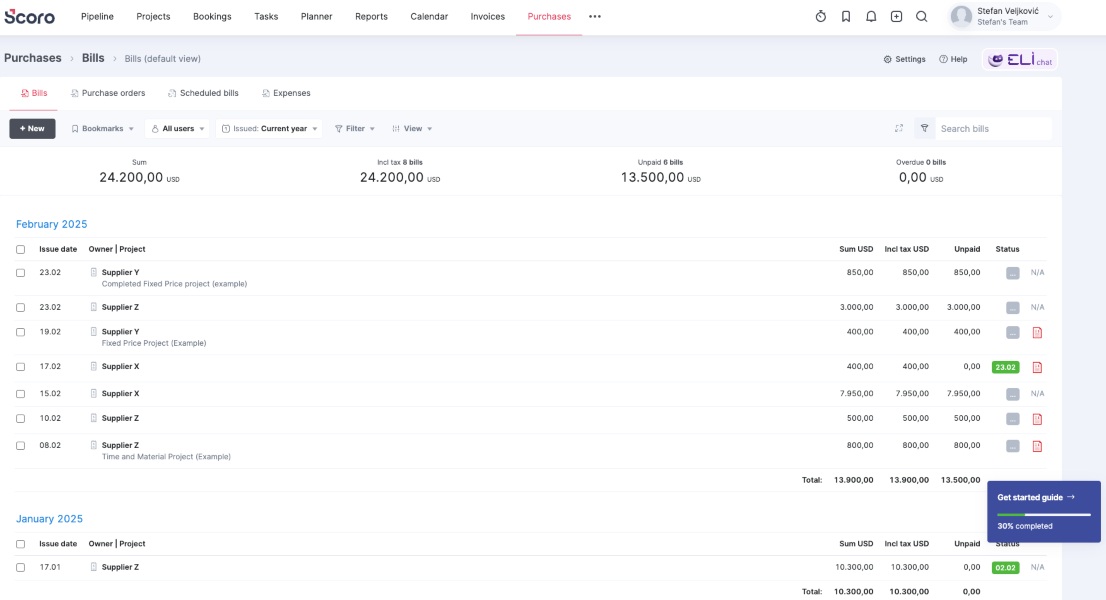
I find that Scoro is quite useful as a task management tool for teams. It can monitor performance and key performance indicators, track risk areas, and identify potential project bottlenecks.
Expense management alternative
Scoro pros
When it comes to the advantages of using Scoro, this app works well in the following areas:
- AI chat assistant and extensive knowledge base available within the app help you quickly get acquainted with its features, and
- Reporting capabilities are quite extensive — from productivity and utilization to cost and profitability reports.
Scoro cons
On the other hand, some of the disadvantages of using Scoro are:
- It could be more user-friendly, as it takes a while to learn how to use even the more basic features and find the options you need, and
- It comes with a hefty price, even on the essential and standard plans.
What’s new in Scoro?
In January 2025, Scoro released a Gmail add-on that allows you to manage time entries and tasks directly from Gmail. In other words, you can use this add-on to track time on specific emails and turn them into tasks.
| Type of plan and availability | Scoro pricing and platforms |
| Free plan | No |
| Free trial | Yes, 14-day free trial |
| Cheapest paid plan | $26/user/month if billed annually |
| Availability | Mac, iOS, Windows, Android, Web |
Best fit for: Any-size team looking to keep track of billing client information and team tasks in one place.
#7: Basecamp — best for small team management
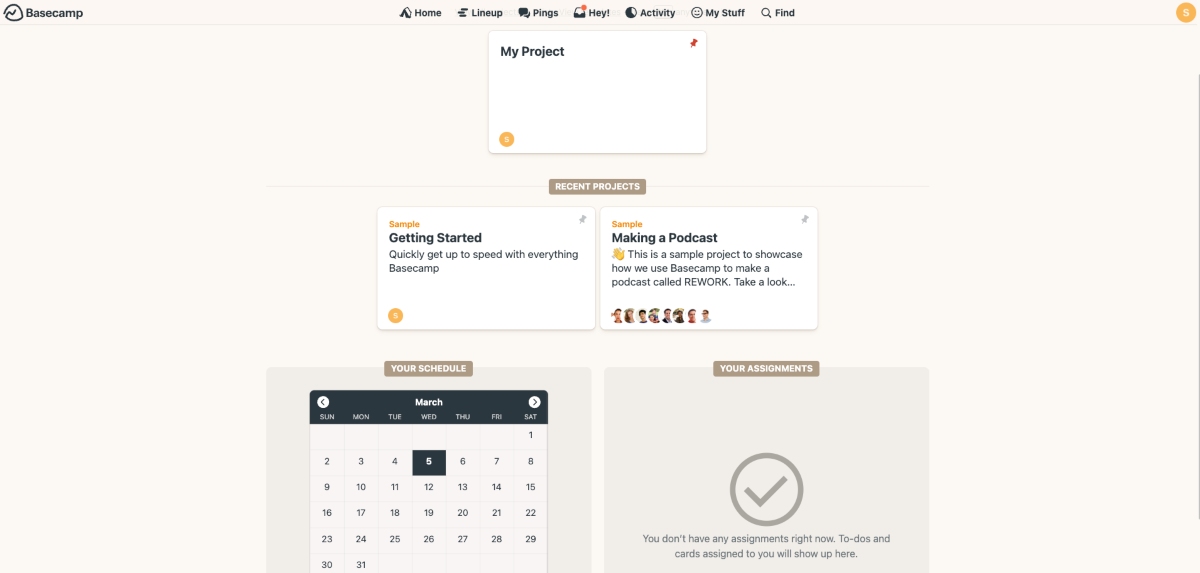
Basecamp is a simple project, collaboration, and communication platform, best for small team management.
How does Basecamp work?
Basecamp comes with a set of simple team management features, allowing you to:
- Tackle your projects with to-dos and docs,
- Handle your conversations with message boards and chats, and
- Manage your team(s) in one place with scheduling.
As task management software, Basecamp allows you to group your teams by department (Management, Marketing, Development, etc.), handle rebranding, and launch products.
After using Basecamp for a few days, one of the most beneficial features was the ability to track my project progress and efficiency using hill charts — a flexible project status visualization from a bird’s-eye view.
Hill charts are useful when I want to see which steps in my tasks I’ve missed. For example, if my team needs to reach a milestone of 10,000 new users for our app, hill charts help me clearly see the actions I need to take to get there.
Here’s Basecamp’s hill chart in action — the left half of the graph below represents brainstorming and similar activities, while the right side represents execution.
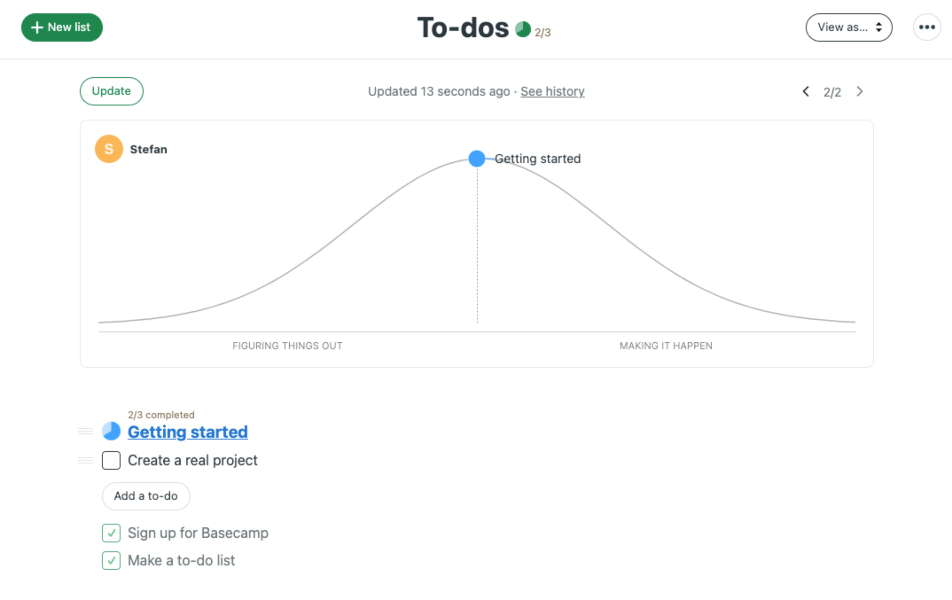
The only downside to this chart is that the dot representing progress doesn’t move on its own when you tick off completed to-dos. Instead, you have to move it manually.
To handle all team communication, from project discussions to arrangements of company events, you can use message boards. In Basecamp, you can also:
- Ping each other directly,
- Answer public messages, and
- Add reactions to comments other team members have posted.
One of Basecamp’s prominent features is check-in questions — an option that allows you to get updates from team members or ask them any questions in one place.
💡 CLOCKIFY PRO TIP
Find out how to track your work hours with a free Basecamp time tracker:
Basecamp pros
When it comes to the pros of using Basecamp, the features that stand out the most are:
- The lineup feature visually presents all your tasks on a timeline, and
- The find option lets you search through the entire workspace to quickly find specific documents, messages, events, to-dos, etc.
Basecamp cons
On the other hand, Basecamp does have some downsides, such as:
- It takes time to get accustomed to all the capabilities, as some options, like hill charts, are difficult to find at first, and
- It has very limited reporting capabilities — all you can see is the latest activity and all the hill charts.
What’s new in Basecamp?
In February 2025, Basecamp introduced the hilltop view. This is a type of report that lets you see all your hill charts in one place.
| Type of plan and availability | Basecamp pricing and platforms |
| Free plan | Yes |
| Free trial | Yes, a 30-day free trial for the cheapest plan and a 75-day free trial for the unlimited plan |
| Cheapest paid plan | $15/user/month, billed monthly |
| Availability | iOS, Mac, Android, Windows, Web |
Best fit for: Small teams who want to schedule tasks and chat with coworkers in the same place.
#8: nTask — best for software issue tracking
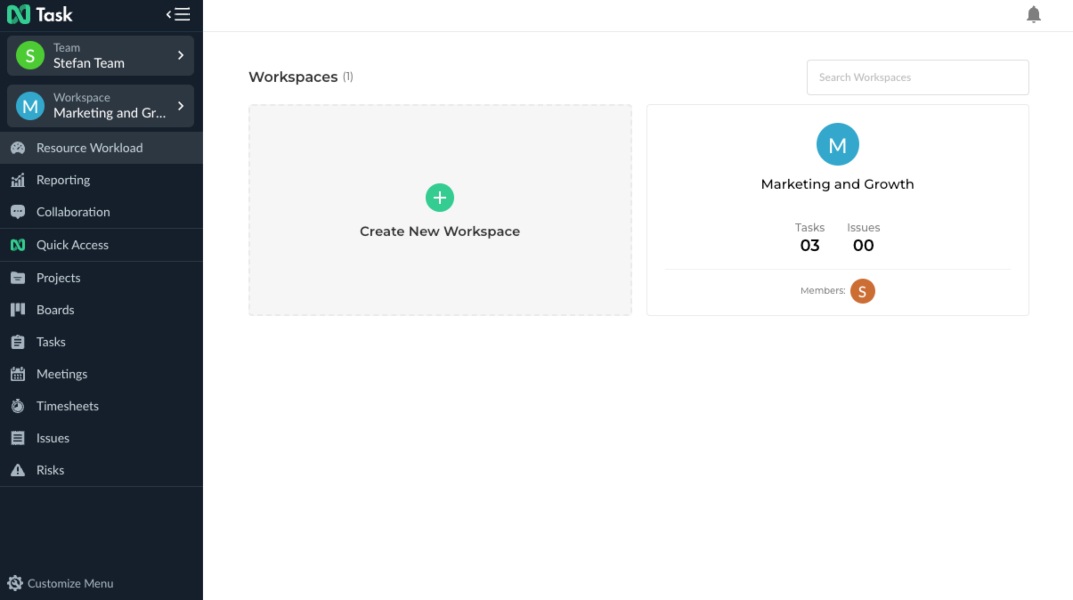
nTask is a handy work management software solution for tracking progress on tasks, monitoring issues, and recording work hours. It’s useful for team management because it helps teams stay organized and on top of tasks, keeping everyone motivated with its gamified system.
How does nTask work?
nTask lets you easily add tasks for your team and monitor their progress. Teams can also communicate easily via chat, discussion boards, and an interactive comment section.
A standout feature for me was the ability to track issues easily. In fact, nTask has an Issue section that’s only dedicated to tracking software issues.
The app allows you to insert the planned end and actual end of a task. The same applies to the sections’ planned start and actual start. With this capability, you always know whether your plans went awry or if you stuck to your original plans.
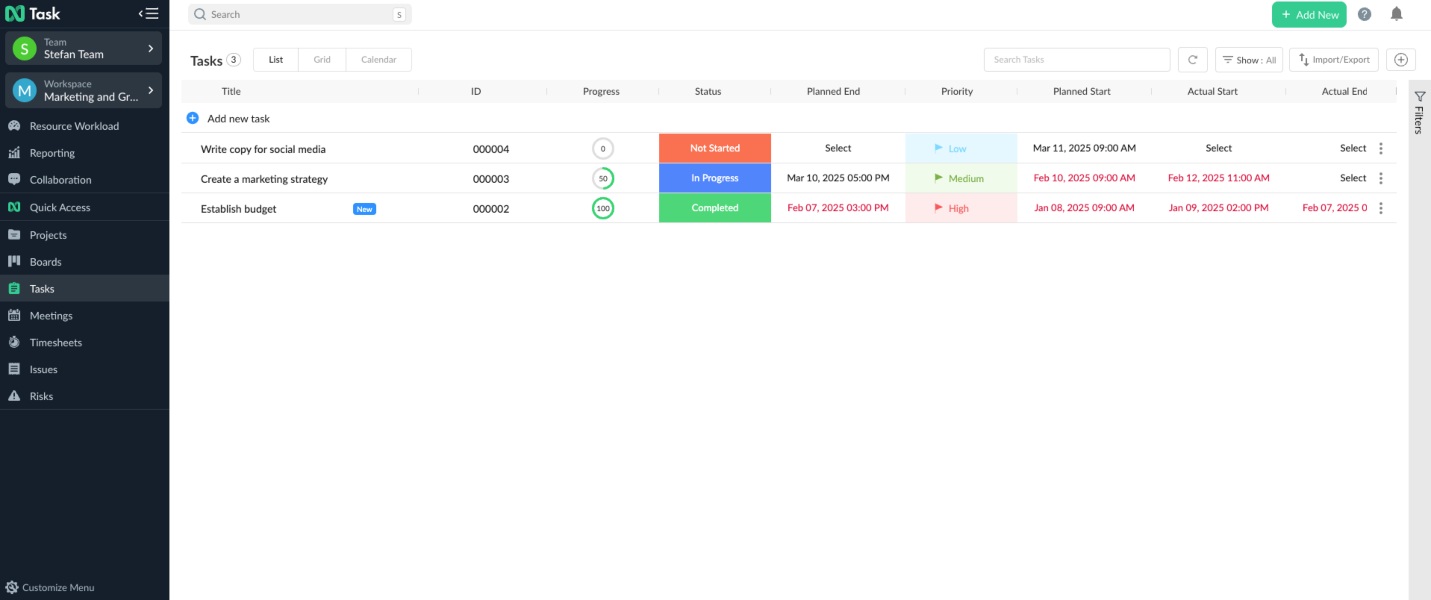
In addition to dates, nTask allows you to add priority, status, issue type, description, and other important information for tracking issues.
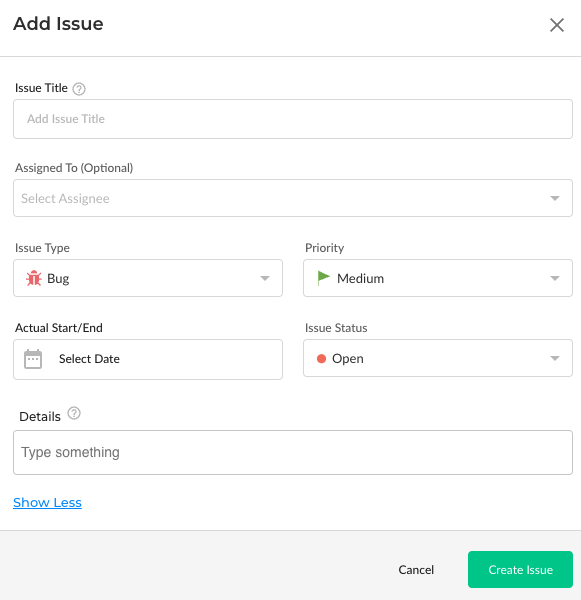
nTask also lets you add messages to tasks. You can choose to tag individual team members or just type your comment without any tags.
I used this feature whenever I wanted to check in with my team to see if they needed any assistance.
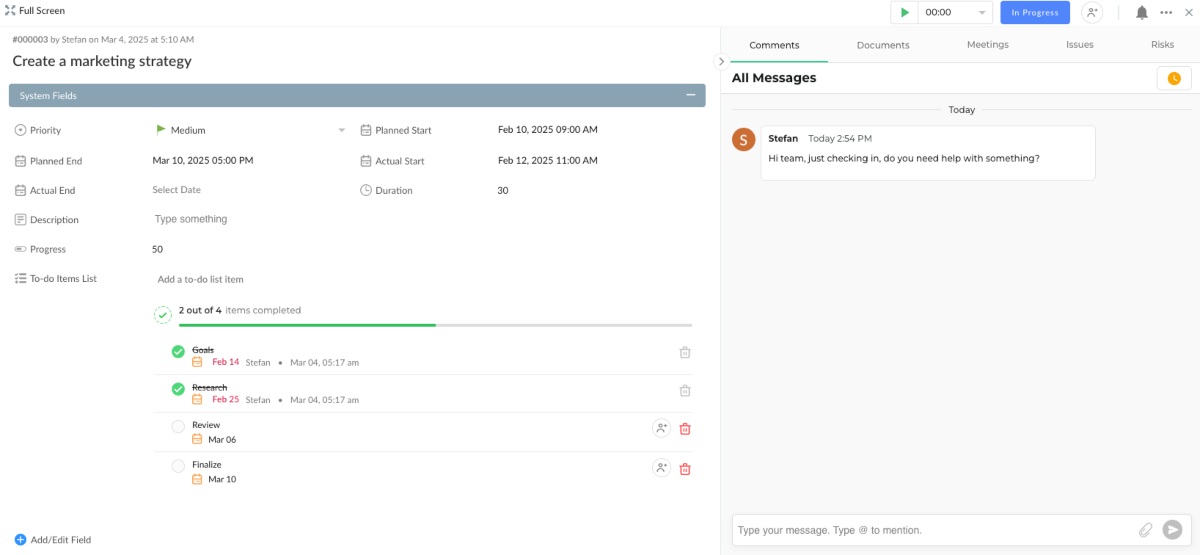
For me, what stands out the most regarding nTask is that the app gives me the ability to create meetings inside their user interface without switching to external platforms. With this feature, I can easily:
- Check whether I’ll be present or absent from the meeting,
- Add a meeting agenda,
- Insert discussion notes,
- Create follow-up actions, and
- Add key decisions made at the meeting.
After that, I can submit the meeting notes for review to my manager or publish them for everyone on my team to see. Here’s what it looks like in nTask:
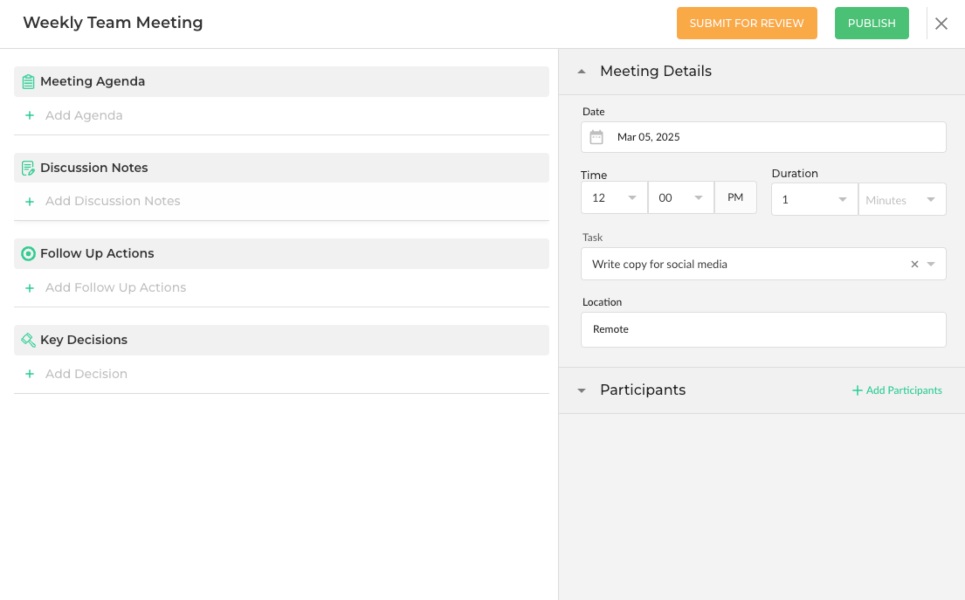
Helpfully, nTask allows you to add and see meeting participants in one place, but also add tasks and enter the meeting location.
All in all, nTask makes team and project management easier by allowing teams to document all task-related data, from plans and progress to issue and risk levels. This way, managers can observe project development and introduce changes to workflow to mitigate risks when needed.
nTask pros
The main perks of using nTask for team management include:
- It has a quick access tab where you can see all the projects you added to favorites and filters you saved, and
- It has the option to add risk percentages to tasks for better risk management.
nTask cons
Here are the 2 main nTask cons that stood out to me:
- Subtasks are only visible when you click on a specific task, and not from the main dashboard, and
- Reporting features are only available in the Enterprise plan.
What’s new in nTask?
nTask hasn’t announced any new features in a while. The latest update dates back to October 2022, when they introduced 3 new features. These features include customizing board backgrounds, configuring card settings to show only the details you need, and generating an email directly from a task in nTask.
| Type of plan and availability | nTask pricing and platforms |
| Free plan | Yes |
| Free trial | Yes, 7-day free trial |
| Cheapest paid plan | $3/user/month if billed annually |
| Availability | Android, iOS, Web, Mac |
Best fit for: Software companies that need to track and resolve issues every day.
#9: Google Meet — best for video conferencing
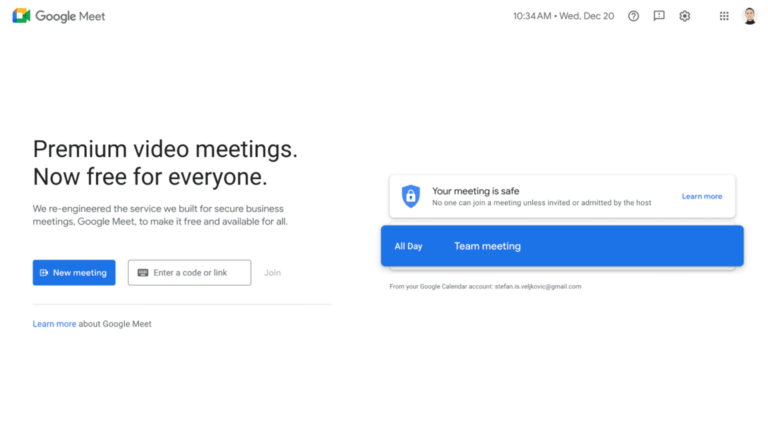
Google Meet is a video conferencing app suitable for meetings of teams of any size. It provides plenty of storage for cloud recordings and a number of advanced features.
How does Google Meet work?
Google Meet is a tool designed specifically for virtual meetings. It allows you to invite remote team members to meetings and control who can access these video/audio calls.
I’ve been using Google Meet for the past few years. For example, I enjoy using the app daily because it lets me:
- Customize my meetings with different backgrounds,
- Access each meeting with a code, link, or nickname, and
- Turn on captions for my native language or fetch live translation.
A standout feature of Google Meet is breakout rooms. For bigger online conferences, this functionality lets you create separate, smaller meetings with participants who are part of different departments.
For example, suppose I run an all-hands meeting with the Engineering, Product, and Growth teams. In case we need to create a new strategy, I would ask each team to go into their timed breakout rooms and compile their suggestions there. After some time, they would automatically return to our main online conference.
For illustration, here’s what creating a breakout room looks like in Google Meet:
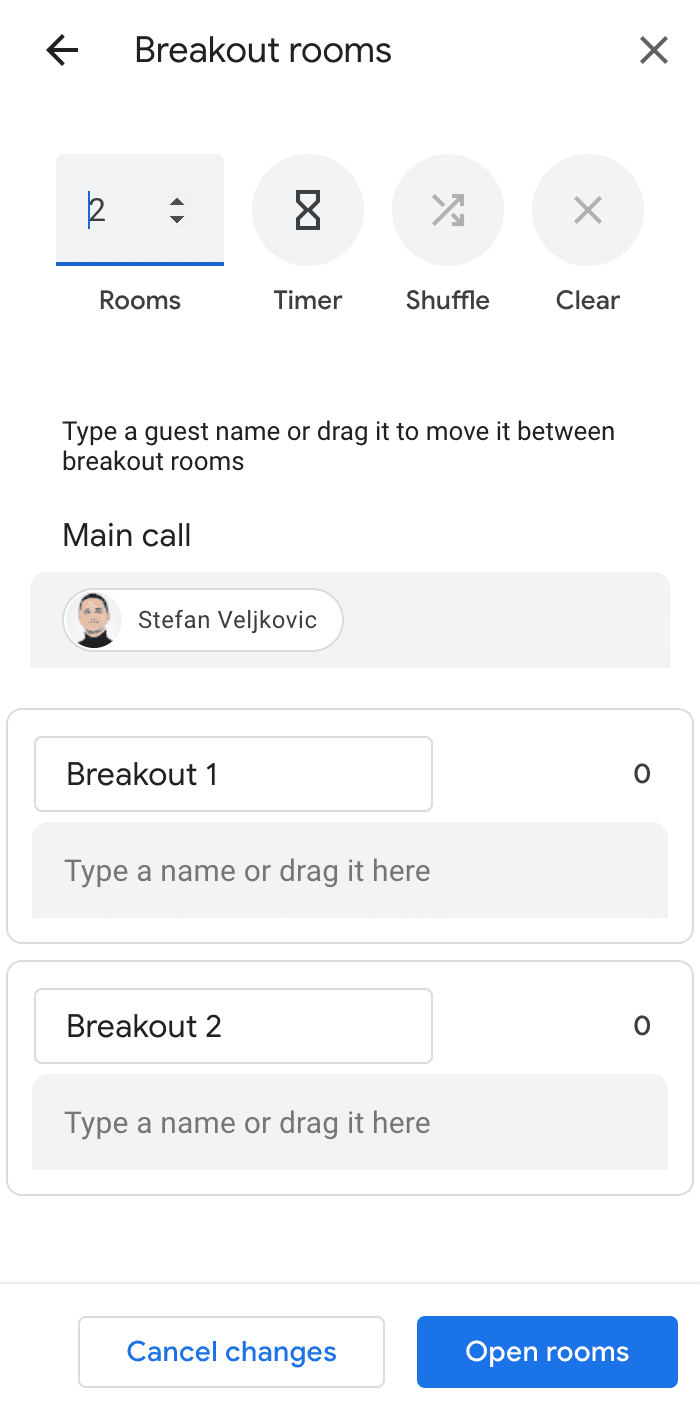
As you can see, I can even set a timer, name the breakout rooms, and set the number of rooms.
Another beneficial feature of Google Meet is the ability to customize host controls. For example, I get to decide if attendees can send reactions, share their screens, or send chat messages. This ability lets me have all the control I need as a host and moderate meetings accordingly.
Here’s what host controls look like in Google Meet:
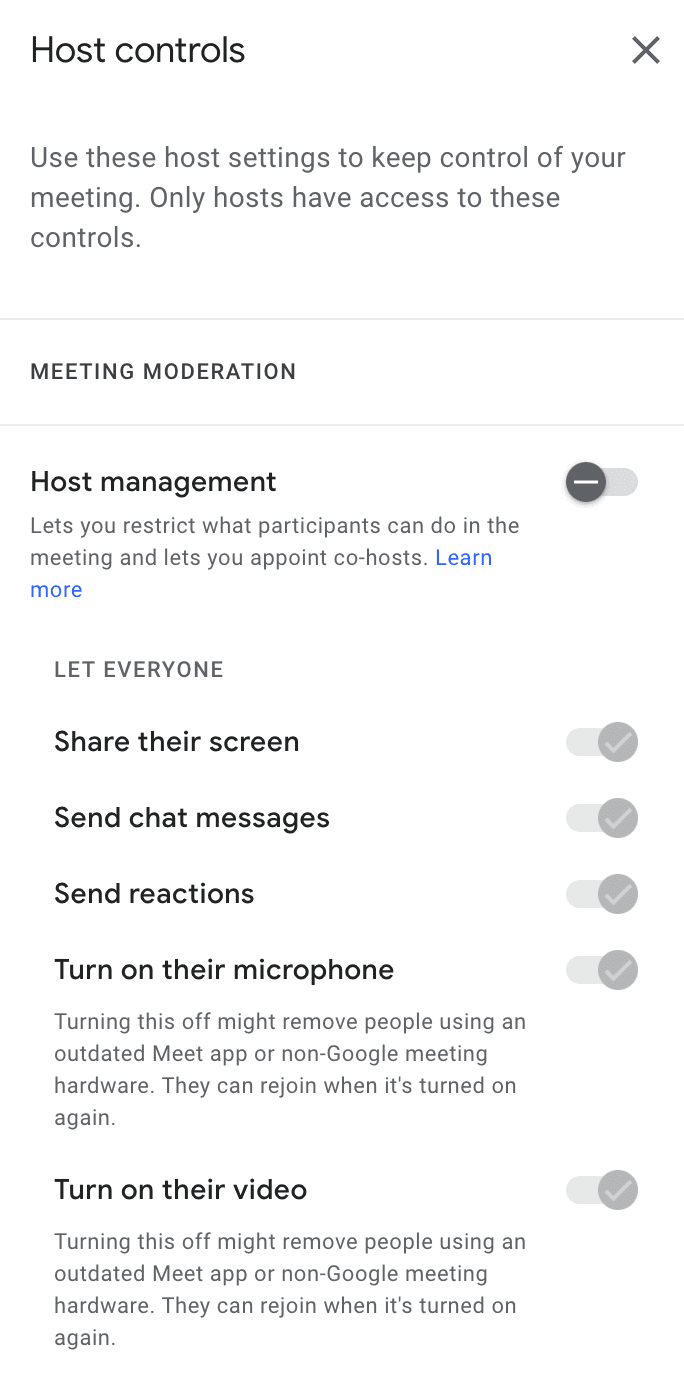
Overall, what makes Google Meet such a powerful team management tool is that I never noticed any glitches or similar functionality issues. The app lets me invite team members to meetings with ease and quickly generate transcriptions of each meeting to share with my team.
Google Meet pros
The biggest advantages of using Google Meet for team management and collaboration are:
- It offers a hand-raising feature, which can be quite useful for remote meetings, and
- It offers integrations with other Google products, like Gmail, Google Drive, Google Calendar, etc.
Google Meet cons
On the other hand, the disadvantages of Google Meet include:
- Recording video calls is a premium feature, thus unavailable for free users, and
- Attendance tracking is only available in the most expensive plans — Business Plus and Enterprise.
What’s new in Google Meet?
In March 2025, Google announced more AI-related features for Google Meet. This involves options like AI-generated background images and automatic light and sound adjustments.
| Type of plan and availability | Google Meet pricing and platforms |
| Free plan | Yes |
| Free trial | No |
| Cheapest paid plan | $6.30/user/month if billed annually |
| Availability | Web, Windows, Mac, Linux, iOS, Android, Chrome, Firefox, Safari browser extensions |
Best fit for: Large teams who often need to attend meetings and get meeting transcripts.
#10: World Time Buddy — best for time zone conversion
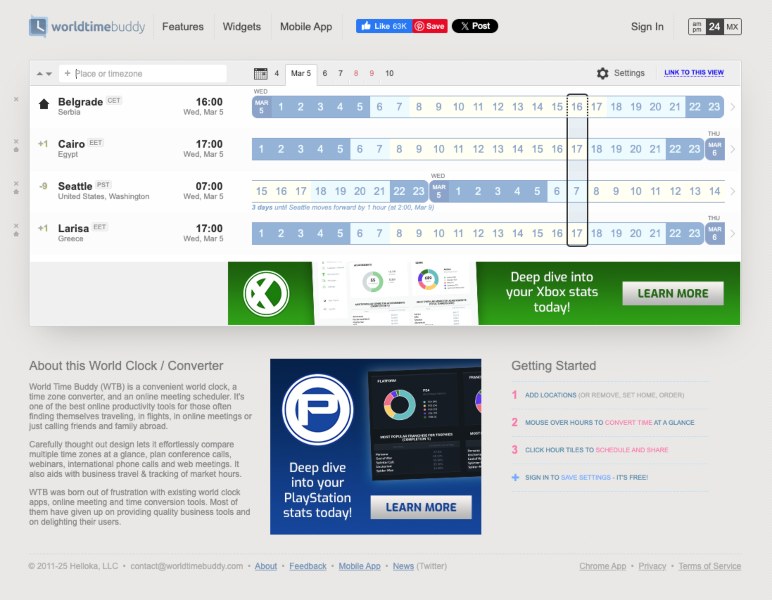
World Time Buddy is a simple time zone manager. It offers an easy and intuitive way to convert your time zone into that of others — or vice versa.
How does World Time Buddy work?
Managing team members from different time zones can become quite confusing and lead to scheduling conflicts. A time zone converter like World Time Buddy can help you.
For illustration, the app allows you to:
- Schedule meetings with different time zones, and
- Rename locations to fit your needs.
The most useful option for me is the Link to this view button. This feature allows me to send the link to my coworkers or clients, letting them see the relevant time zone information.
Sometimes, I need to work with multiple clients in many time zones. That’s where World Time Buddy comes in handy, as it allows me to view limitless time zones at a glance. For illustration, here’s what it looks like in World Time Buddy:
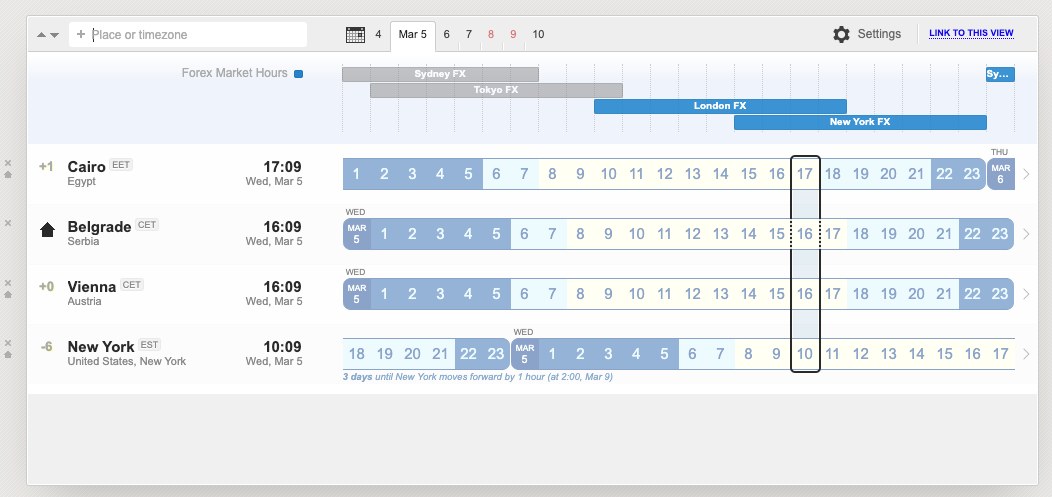
I can also use the drag-and-drop option to reorder time zones according to my preferences.
Apart from that, World Time Buddy lets me connect to my Google Calendar to see if I have any upcoming events. This way, my team doesn’t have to waste time checking on different websites, whether our time zones are hours apart or not.
World Time Buddy pros
The biggest pros of using World Time Buddy are:
- It doesn’t require you to log in to use it, and
- It features a customizable interface that allows users to mark the weekends so that they show up in a different color.
World Time Buddy cons
Here are some cons you’ll encounter when using World Time Buddy:
- It displays ads, and
- It’s not always accurate in determining your location, so you have to change it manually.
What’s new in World Time Buddy?
World Time Buddy hasn’t released any new features in years. Still, it’s the go-to solution for many teams who work across time zones due to its simplicity.
| Type of plan and availability | World Time Buddy pricing and platforms |
| Free plan | Yes |
| Free trial | No, the app only has a free version |
| Cheapest paid plan | Completely free to use |
| Availability | iOS, Android, Chrome, Web |
Best fit for: Teams who are spread out throughout different time zones or teams with clients in different locations.
What to look for in a team management app?
When I explored tens of different team management software, I settled on 9 criteria to choose the best of the best:
- High-quality templates — templates allowed me to immerse myself in my work instantly instead of trying out different features and watching endless tutorials,
- Integrations with other apps — apps that had integrations and add-ons helped me automate repetitive tasks,
- Collaboration and communication features — I particularly liked the apps that allowed me to chat with team members or edit documents in real time,
- The ability to sync to different devices and platforms — when I work on my laptop, desktop computer, and phone, I want my team management app to sync actions seamlessly between the different platforms,
- Different views, like Kanban, Timeline, List, and Calendar — being able to choose between Timeline, List, Calendar, or Kanban views allows me to adjust the boards to fit my preferences,
- The ability to adapt to different team sizes — the number of team members can change at any time, so I focused on apps that are adaptable to different team sizes,
- Easy-to-understand reports — with detailed reports, some of the apps helped me get a bird’s-eye view of my team’s productivity levels,
- Task and formatting features — apps that could add tasks, subtasks, links, comments, and rich text fields and apply plenty of formatting options landed on my list of the best team management software, and
- Search functionality — when I forget where a file or message was sent to me, I want to be able to find it quickly, which is where the search option with filters comes in handy.
Improve team management with the CAKE.com bundle
Team management apps can be quite expensive. In many cases, you’ll need more than one platform to manage your team, especially if you work remotely.
That’s where the CAKE.com bundle comes in.
For $12.99 per user a month, you get all 3 CAKE.com apps designed for seamless team management. This offer includes:
- Clockify — a powerful time tracking and invoicing app,
- Pumble — a reliable team communication tool, and
- Plaky — a must-have project management platform.
When you purchase the CAKE.com bundle, you get access to all the features from the highest-tier plan for Clockify, Pumble, and Plaky.
And most importantly — with Clockify’s powerful attendance tracking features, you can monitor employee work hours, breaks, and overtime to ensure team productivity and accountability.



