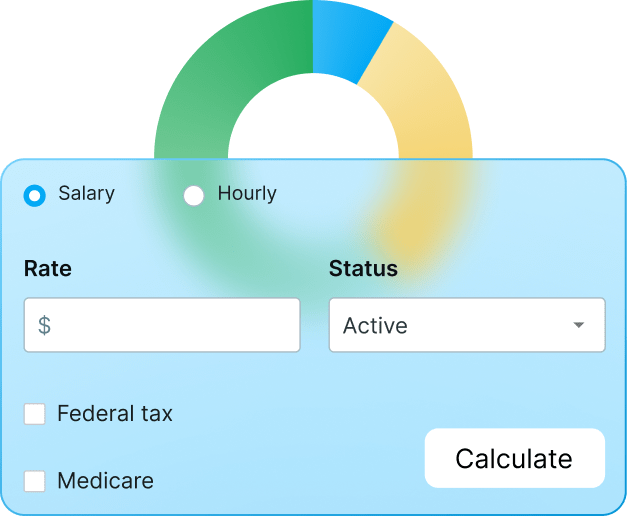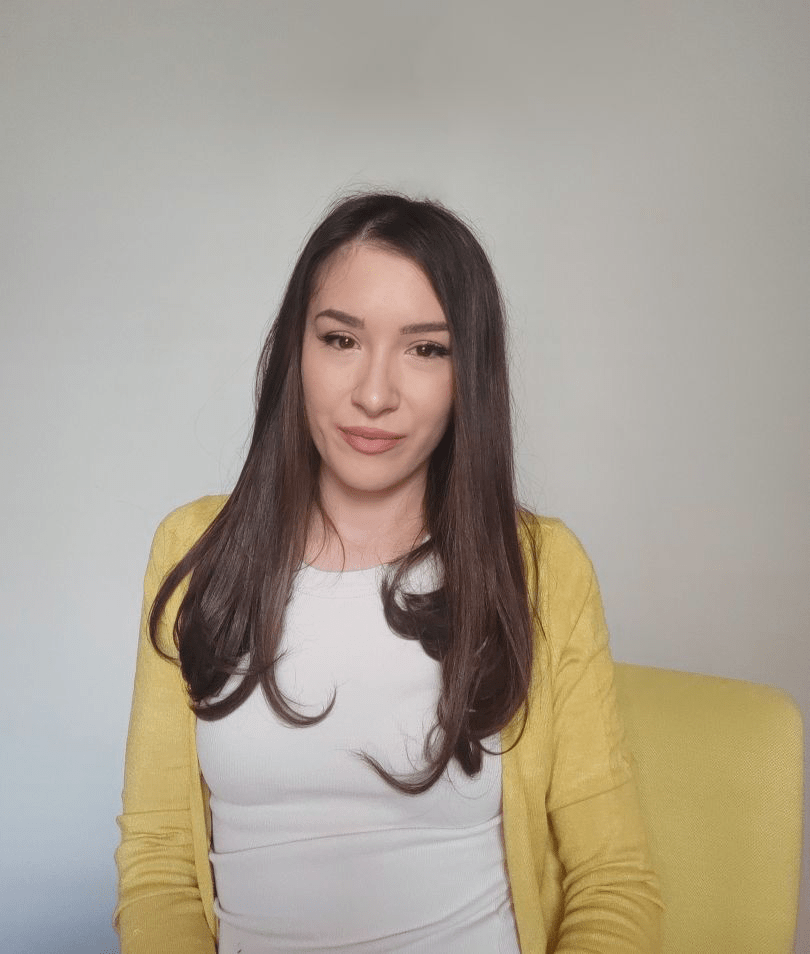It’s every manager’s nightmare to come to the office and see a bunch of time attendance sheets that need sorting. Sifting through the incredible amount of paper is exhausting and takes time away from actual work.
Luckily, a lot has changed in the last decade or so, and there are many improved methods for tracking time and managing employee attendance.
The magic words are — clock-in clock-out apps.
In this blog, I delve deep into the world of time clock apps to bring you a curated list of the 9 best clock-in clock-out apps currently on the market.
*Note: ratings and user reviews are taken from Capterra.

Why trust us?
The apps we talk about are selected, tested, and written about by human reviewers who follow strict review and editorial guidelines. We pick solutions that are practical, purposeful, and can offer real value for the specific use case or business context we’re covering — while also being justified in their pricing. Our methodology is transparent, clear, and available to everyone:
How I chose the best time clock app
The core of most apps is a simple time clock tool, helping your employees easily mark the start and end of their shifts. Some focus on time management in a broader sense, while other apps offer additional features that enable in-depth employee and project management.
When selecting an app to meet our expectations, I considered the following:
- What type of data do I want to have available after using the software? Like billable/non-billable hours, project estimates, tracked time, etc.
- What are the basic features I want the time clock app to have? Like kiosk, timer, time clock, etc.
- How many people do I need the time clock for? Like 5, 50, 500 employees, or more.
- What is our planned budget for a time clock app?
Of course, the criteria for choosing the best time clock app will differ from user to user. That’s why I encourage you to explore time clock apps further if you need any additional details beyond those I provide in this article.
Overview of the best time clock apps for 2025
Based on the outlined criteria, I have pointed out the 9 best time clock apps that stand out on the market — see below.
| App | Clockify | Connecteam | Buddy Punch | TimeCamp | When I Work | Time Clock Wizard | Homebase | Deputy | Hubstaff |
|---|---|---|---|---|---|---|---|---|---|
| Ratings (Capterra) | Overall rating: 4.8 Ease of use: 4.8 Customer service: 4.6 | Overall rating: 4.6 Ease of use: 4.7 Customer service: 4.6 | Overall rating: 4.8 Ease of use: 4.8 Customer service: 4.8 | Overall rating: 4.7 Ease of use: 4.6 Customer service: 4.6 | Overall rating: 4.5 Ease of use: 4.5 Customer service: 4.4 | Overall rating: 4.4 Ease of use: 4.4 Customer service: 4.2 | Overall rating: 4.6 Ease of use: 4.6 Customer service: 4.5 | Overall rating: 4.6 Ease of use: 4.5 Customer service: 4.5 | Overall rating: 4.6 Ease of use: 4.4 Customer service: 4.4 |
| Pricing | Starts at just $3.99 per user/month if billed annually | Starts at $12 per user/month if billed annually (for the first 30 users, 0.5$/ month for each next user) | Starts at $4.49 per user/month if billed annually (+$19 base fee per month) | Starts at $2.99 per user/month if billed annually | Starts at $3 per user/month if billed annually | Starts at $29.95 per month if billed annually | Starts at $20 per location/month if billed annually (unlimited employees) | Starts at $4.50 per user/month if billed monthly | Starts at $4.99 per seat/month if billed annually (2 seats minimum) |
| Free plan | Unlimited users, projects, tracking, reports | Up to 10 users | ❌ | Unlimited users, projects | ❌ | Unlimited users | For a single location & up to 20 employees | ❌ | For one user only |
| Free trial | 7 days | 14 days | 14 days | 14 days | 14 days | 14 days | 14 days | 14 days | 14 days |
| Use cases | Best all-in-one time clock app overall | Good for quick one-touch clocking in | Good for organization and data safety | Good for a diverse set of integrations | Good for shift workers | Good for scheduling | Good for team communication and team tracking | Good for managing shift rotations | Good for large teams |
| Available on | Web, Mac, Windows, Linux, Android, iOS | Web, Mac, Windows, Android, iOS | Web, Mac, Windows, Android, iOS | Web, Mac, Windows, Android, iOS | Web, Mac, Windows, Android, iOS | Web, Mac, Windows, Android, iOS | Web, Mac, Windows, Android, iOS | Web, Mac, Windows, Android, iOS | Web, Mac, Windows, Linux, Chromebook, Android, iOS |
The in-depth analysis presented below provides a more detailed review of the main functionalities and benefits each time clock app offers to potential users.
#1 Clockify — the best clock-in clock-out app overall
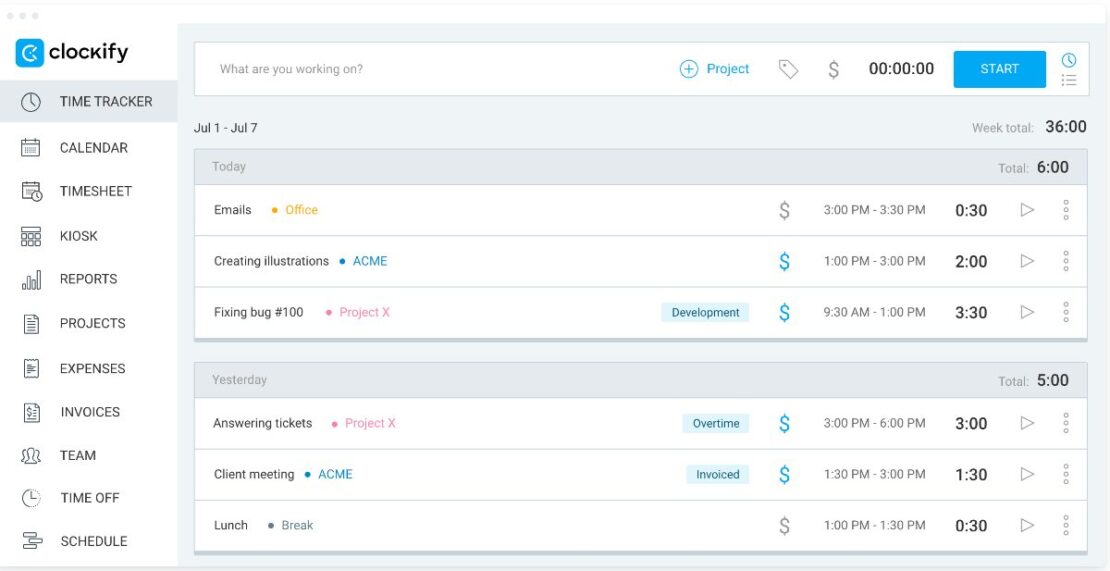
Clockify is a free time clock app used by businesses of all sizes worldwide. The app is designed to support time tracking and improve productivity, thanks to its user-friendly interface and a plethora of handy features, including a time clock kiosk.
What’s more, Clockify supports GPS clocking and location tracking, which makes it a perfect time clock app for on-site workers, too.
How does Clockify work?
Clockify allows you to turn any device (such as a smartphone or tablet) into a time clock app. All your employees need to do is clock in on their device when they start working and clock out when they finish.
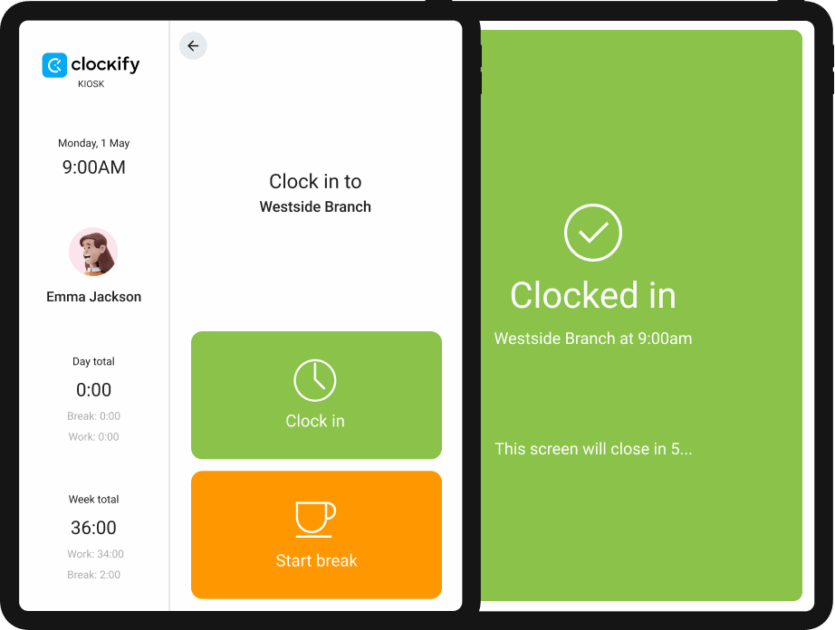
As simple as that — no more time cards, spreadsheets, or clunky devices.
Now, the shared clock-in and clock-out kiosk feature is just one of Clockify’s options that lets your employees clock in their work hours. The app also offers 2 more ways for your team to clock in/out:
- Using a timer — employees can start tracking their time at the click of a button (this tracking time method is free of charge, allowing for unlimited users and projects), and
- Filling their weekly timesheets manually — if your employees are not into real-time tracking (this is also free).
To activate clocking in/out in Clockify, simply create an account and invite your team members. After that, tracking time becomes just a matter of seconds.
What I particularly liked about Clockify: The shared time clock kiosk option lets your team clock in and clock out with their personal PIN that you can pre-set in the app.
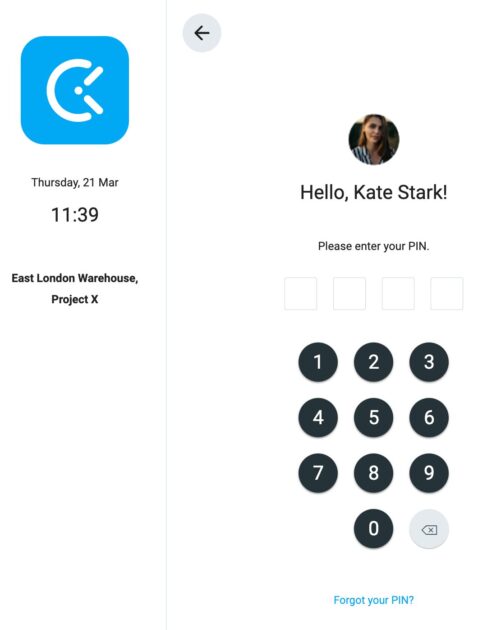
This way, everyone will be able to mark the beginning of their shift from either their own device or a device you’ve placed at the entrance for on-site workers.
As soon as an employee clocks in, a green dot will appear next to their name on the kiosk list.
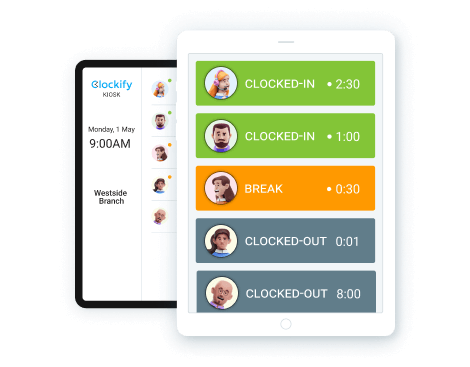
What I also found quite practical while testing out this app is that the time clock kiosk allows your employees to start their break time and clock out as soon as they finish their workday. No need to manually create separate projects called Break, as some apps on this list demand.
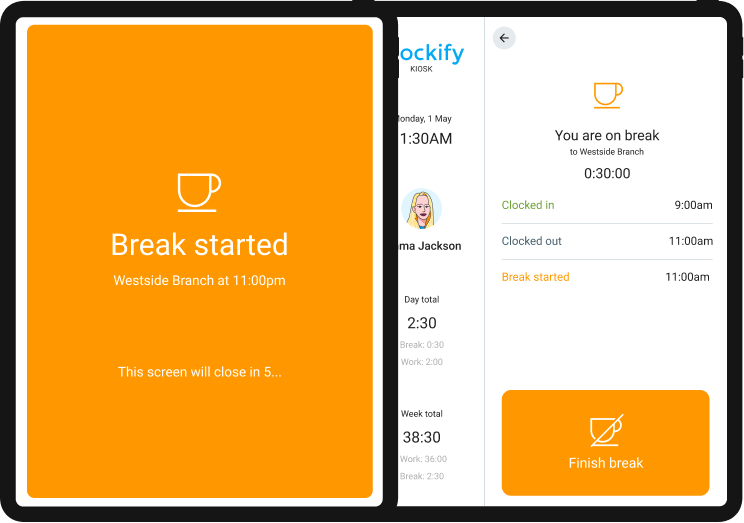
After integrating the new clock-in system into your organization, administrators can not only see who’s available but also assign work and export timesheets for payroll, making it an all-in-one business solution.
💡 CLOCKIFY PRO TIP
Eliminate the unnecessary stress of payroll management with a couple of simple tricks:
What’s new in Clockify?
Clockify’s Q2 2025 update brings several new features to further improve productivity and team coordination.
To start, Clockify now integrates with the Pumble communication app. Users can receive time-related notifications directly in the chat. Second, the Windows app has also been upgraded with smarter auto-tracking, improved pickers, and better customization options. Lastly, the new Team filters make it easier to sort and manage team data, giving you more control over what you see and export.
| Free trial | 7 days |
| Cheapest paid plan | $3.99 per user/month if billed annually |
| Integrations | 80+ integrations, including QuickBooks, Wrike, Monday, ClickUp, Basecamp, Google Calendar, Outlook, etc. |
| Platforms | Web, Mac, Windows, Linux, Android, iOS |
Clockify is also available as a part of a productivity bundle that provides users with efficient software solutions for time tracking (Clockify), team communication (Pumble), and project management (Plaky).
Clockify pros
Most notable Clockify strengths:
- Offers 3 different ways for clocking in and out that are both affordable and safe,
- Allows you to track billable hours, time off, and payroll within the app, and
- Has GPS tracking for factory workers.
Clockify cons
Still, there are some things that I think Clockify could improve, including:
- While you can track work hours when you’re offline, the time clock app relies on a stable internet connection at all times, and
- Your employees may require brief training to implement the time clock successfully and ensure it functions flawlessly.
Overall Clockify rating: 4.8 (9,214 reviews)
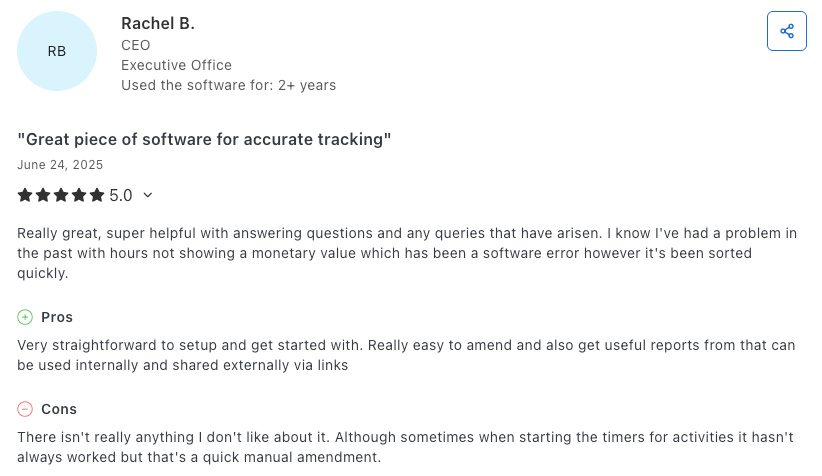
Best fit for: Small to mid-sized businesses, agencies, and companies in industries like IT, professional services, marketing, and consulting.
#2 Connecteam — the best one-touch clock-in app
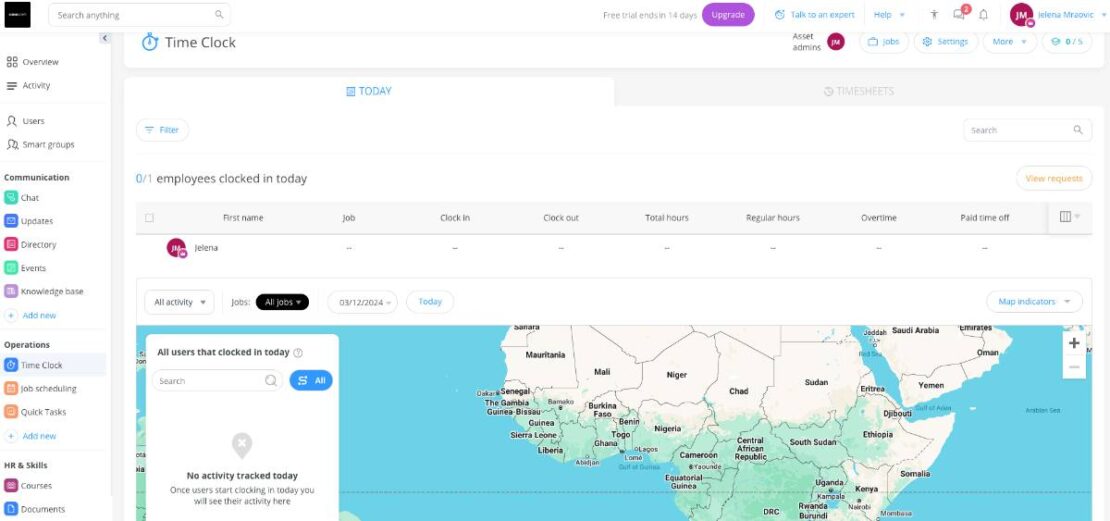
Connecteam enables businesses to effortlessly track employee work hours and manage timesheets with ease. If you’re looking for versatility within your clock-in app, such as a proprietary time kiosk and advanced GPS tracking, Connecteam could be the way to go.
How does Connecteam work?
To use the time clock feature, you need to add users to join your workspace. They will receive an SMS with an invitation to download the app.
Right after, your employees can clock in/out with just one click — the Clock in button.
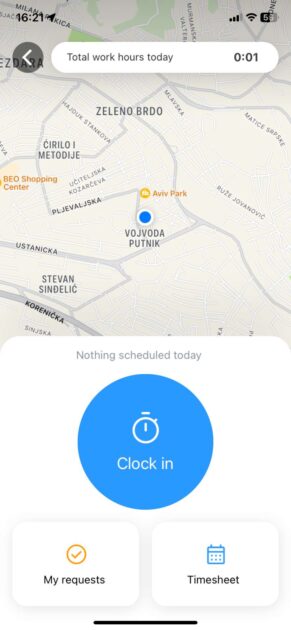
The app will also allow employees to make adjustments to their shifts, such as taking breaks or switching assignments. As soon as employees clock in or finish their shift, you’ll receive a notification in the app, allowing you to stay informed on employee activities at all times.
Luckily for employees, most “main” operations are controlled by workspace admins, which makes clocking in and out extremely easy.
What I particularly liked about Connecteam: Employees receive a notification every morning as a reminder to clock in for their shift.
Aside from its time tracking capabilities, Connecteam can support you with:
- Performing task management work,
- Creating forms and checklists, and
- Scheduling operations.
| Free trial | 14 days |
| Cheapest paid plan | $12 per user/month if billed annually (for the first 30 users, 0.5$/ month for each next user) |
| Integrations | QuickBooks, Gusto, Paychex, Xero, Zapier |
| Platforms | Web, Mac, Windows, Android, iOS |
What’s new in Connecteam?
As of summer 2025, Connecteam has released several smaller updates and fixes. For instance, users can now enjoy faster feed and app loading times, NFC clock-in/out support, more accurate map links, a timesheet approval progress bar for admins, and more.
Connecteam pros
I like that this app:
- Lets you know about your employees’ location and when they clock in/out at all times, and
- Works well for various industries, including retail, logistics, and construction, among others.
Connecteam cons
The app has some downsides, too:
- The timesheet page looks a bit outdated and is difficult to navigate, and
- The app is on the pricier side.
Overall Connecteam rating: 4.6 (3,844 reviews)
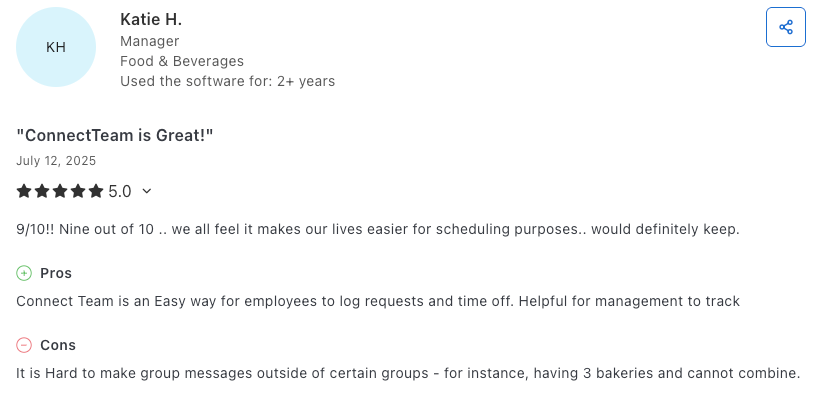
Best fit for: Small to mid-sized businesses in industries like retail, construction, field services, hospitality, etc.
#3 Buddy Punch — best for organization and data safety
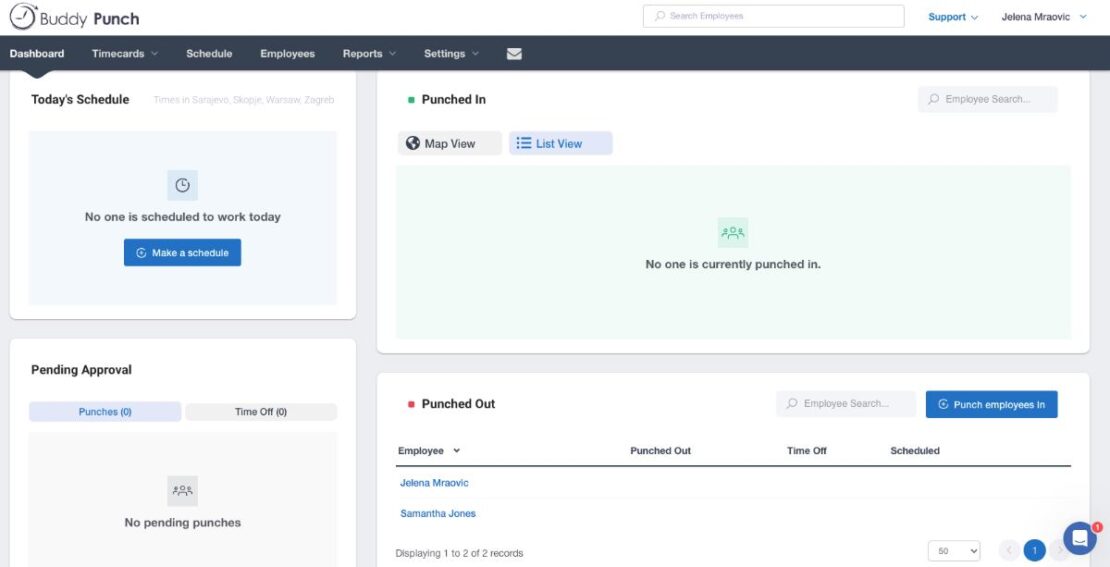
Are you looking to streamline operations while ensuring Fort Knox security at work? When it comes to added features and functionality, Buddy Punch has got you covered with its versatile software.
How does Buddy Punch work?
First off, tracking projects in Buddy Punch is a breeze. Whether you’re managing on-site or remote teams, Buddy Punch lets you keep tabs on everyone’s progress in real time.
If you mostly work from home, but your job requires an occasional trip to the office, you’ll most likely clock in and out from your personal device:
- Phone,
- Tablet, or
- Computer.
The invite is regulated through work email, and you’ll be able to clock in from the home screen.
Once you log in, you’re able to see which employees are currently punched in and which are punched out — like below.
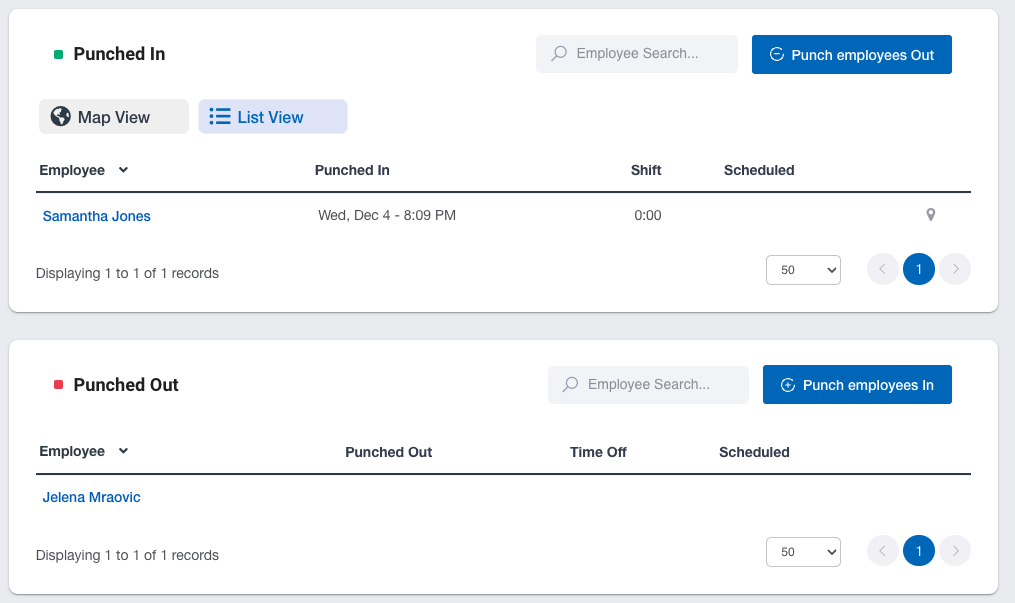
Apart from that, the app lets you see the live location of punched-in employees, together with their IP addresses and the devices they used to clock in.
If you have on-site employees, they’ll need to check in using the universal PIN code that you previously provided.
What I particularly liked about Buddy Punch: As a manager, you set a default IP address that employees must use to be able to access the system. Anyone outside this IP? No entry.
| Free trial | 14 days |
| Cheapest paid plan | $4.49 per user/month if billed annually (+$19 base fee per month) |
| Integrations | QuickBooks, Gusto, Paychex, Paycor, Rippling, Workday, Zapier, etc. |
| Platforms | Web, Mac, Windows, Android, iOS |
What’s new in Buddy Punch?
The last significant feature update, introduced in May 2022, included various Single Sign-On (SSO) options that simplify the login process. These include:
- Google SSO,
- Apple SSO,
- Okta SSO, and
- OneLogin SSO.
Buddy Punch pros
It’s a versatile app with great advantages, such as:
- Different log-in options, including face recognition, PIN, QR Code, etc., and
- Features such as GPS tracking and geofencing.
Buddy Punch cons
Still, I believe some things need improvement:
- Poor live support (very hard to catch on to their working hours), and
- The app uses integrations to process payroll, unlike other stand-alone apps on this list.
Overall Buddy Punch rating: 4.8 (1,091 reviews)

Best fit for: Small to mid-sized businesses in industries like construction, landscaping, home healthcare, retail, and hospitality.
#4 TimeCamp — the best set of integrations
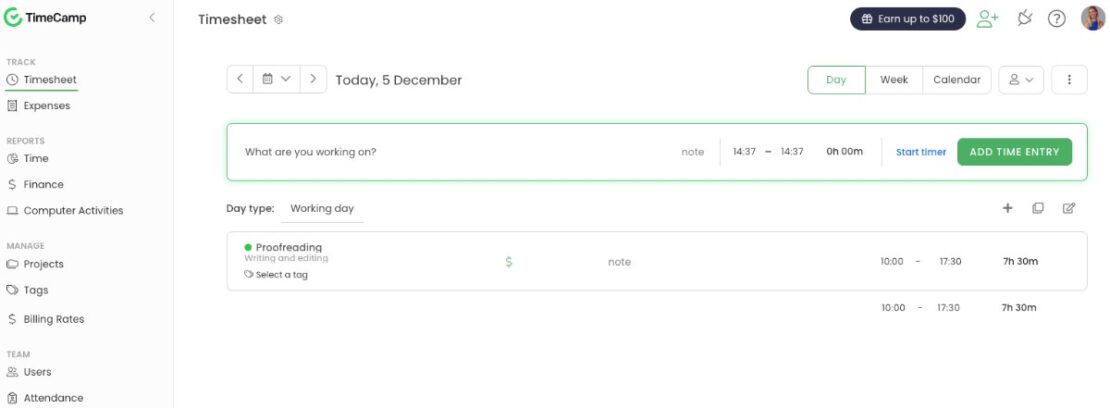
TimeCamp is a time clock app that helps managers stay up-to-date with their team’s performance. The app allows users to see what exactly their team members are working on, track overtime, create custom reports, and more.
How does TimeCamp work?
As soon as you’ve created an account and added your team members, they can begin clocking in and out using the timer option from the Timesheet view.
Whenever they’re about to begin their workday, employees can select the task or the project they’re working on and start the timer.
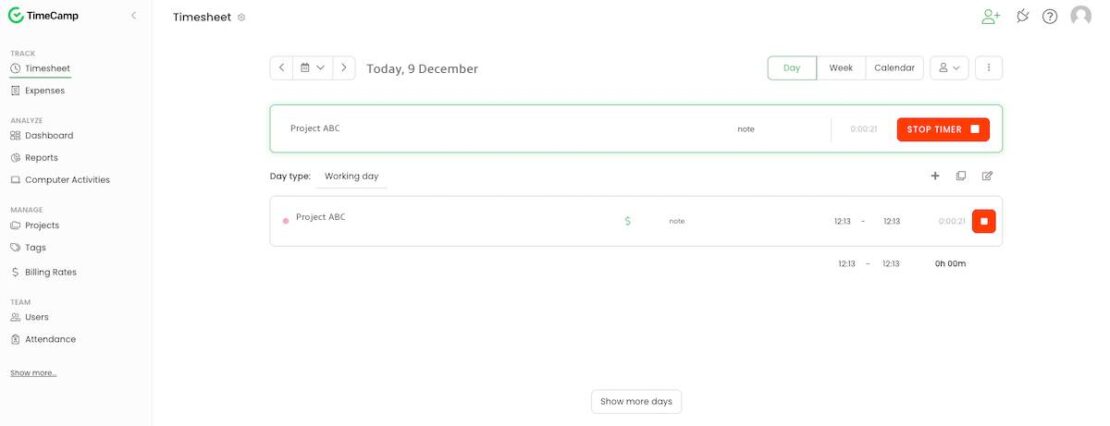
To clock in via kiosk, all users must enter their PIN and click Done. If the PIN is correct, they’ll get a message saying that clocking in has been successful. The same goes for clocking out.
Employees are supposed to stop the timer when the workday’s over, and the system will automatically create records of the time they clocked out.
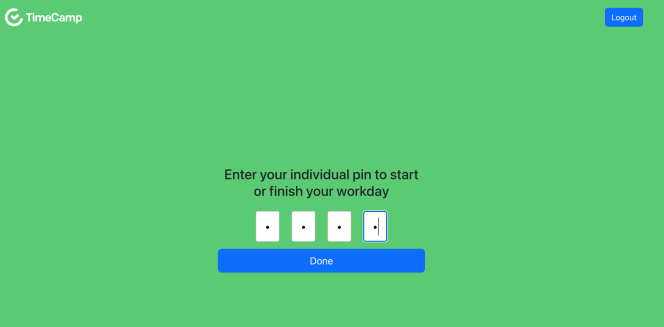
If employees wish to take a break, they’ll need to stop the timer and restart it when their break is over. Another option is to create a new project named Break that they can select and start the timer, which I found to be a bit complicated.
What I particularly liked about TimeCamp: What really caught my eye while testing the app was its intuitive idle time tracker. It can monitor your employees’ activity and automatically switch to idle time as soon as they stop working. The app handles everything on its own, ensuring that all work hours are logged accurately.
TimeCamp also offers:
- GPS tracking,
- Real-time reports that show how work hours are being spent, and
- Automatic reminders to clock in and out.
It’s perfect for team members who are in and out all the time but don’t necessarily need the full suite of tracking tools.
| Free trial | 14 days |
| Cheapest paid plan | $2.99 per user/month if billed annually |
| Integrations | Notion, Asana, ClickUp, Slack, Zendesk, etc. |
| Platforms | Web, Mac, Windows, Android, iOS |
What’s new in TimeCamp?
After the May 2025 update, TimeCamp users can add their expenses more easily. Namely, they can schedule recurring expenses a couple of days in advance, and even set their expenses directly from their phone app without having to switch to a desktop.
TimeCamp pros
Here are some of the most notable advantages of using this app:
- Offers both automatic and manual time tracking at affordable pricing, and
- Integrates with tools like Slack to enhance team communication.
TimeCamp cons
Some of the downsides of using TimeCamp are:
- Generating reports is a bit time-consuming (and difficult to figure out), and
- The user interface appears less visually appealing compared to those of other apps on this list.
Overall TimeCamp rating: 4.7 (598 reviews)
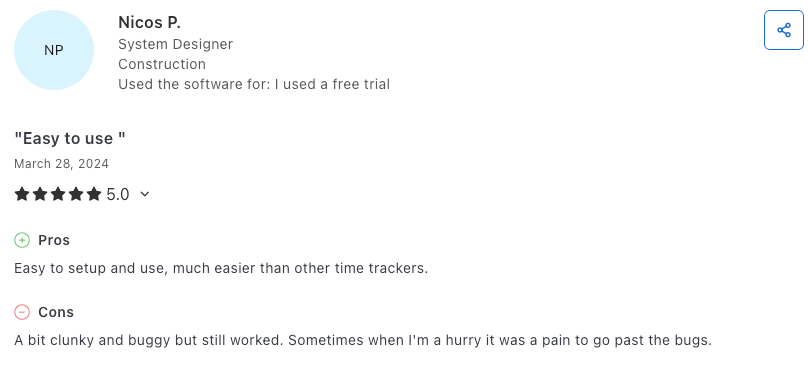
Best fit for: Freelancers and small businesses in industries like IT, consulting, and marketing.
#5 When I Work — best for shift workers
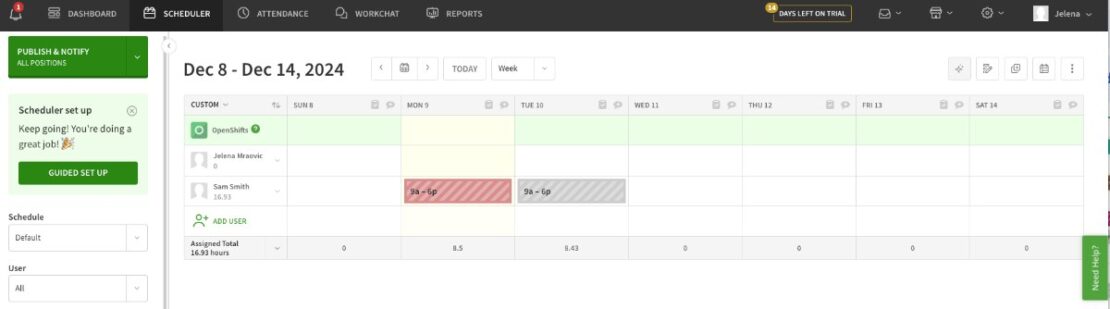
When I Work is a scheduling and time tracking tool that helps managers streamline team schedules and track time efficiently.
The app enables you to create and manage shift schedules, communicate with team members, and monitor attendance in real time.
How does When I Work work?
When I Work offers a flexible approach to clocking in and out through its mobile app, which is ideal for teams on the go.
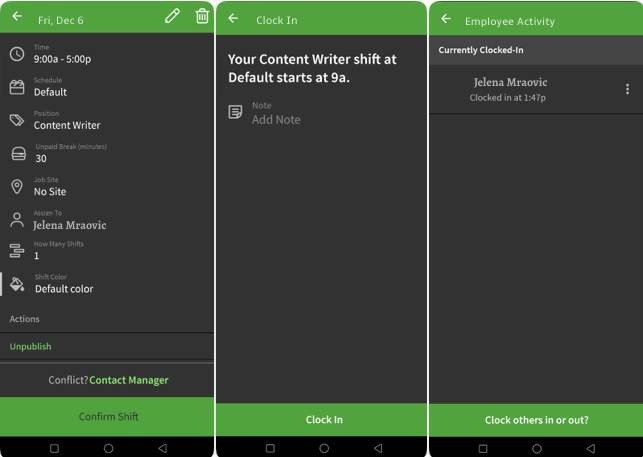
Employees can tap on their current shift in the app to start recording their time as soon as their shift begins.
For breaks, employees can pause their time clock within the app and resume it once the break is over. Alternatively, they can log a break manually if they forget to pause the time.
For clocking out, employees simply end their shift in the app, which automatically logs the end time.
What I particularly liked about When I Work: The Swap option is quite useful. Employees can use this feature to easily ask for shift changes when something unexpected comes up. Simply put in a swap request, and the app handles the rest, including notifying you as a manager. This can be particularly useful for industries such as retail or hospitality, which often experience unpredictable shifts.
💡 CLOCKIFY PRO TIP
Easily log your hours and shifts with a reliable time tracker, specially designed for hospitality workers:
| Free trial | 14 days |
| Cheapest paid plan | $3 per user/month if billed annually |
| Integrations | Gusto, Square, Onpay, Mindbody, Zapier, Workday, GoCo, etc. |
| Platforms | Web, Mac, Windows, Android, iOS |
What’s new in When I Work?
As of spring/summer 2025, When I Work lets you schedule breaks directly within employee shifts. Whether in the office or on the move, breaks can also be added using iOS or Android devices. Plus, you can save these break times into new or existing Shift Templates.
When I Work pros
As for the advantages of using this app, here are some of the most notable ones:
- Provides versatile scheduling and time tracking options, and
- Offers a built-in messaging option to increase team transparency.
When I Work cons
After careful observation, I noticed the following downsides:
- It takes some time to set up the app and learn your way around it, and
- I became overwhelmed by the number of notifications I received while testing the app.
Overall When I Work rating: 4.5 (1,225 reviews)
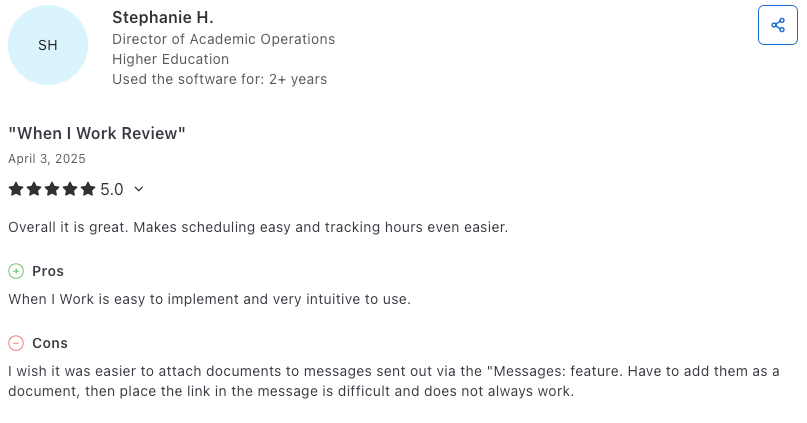
Best fit for: Mid-sized businesses in industries like restaurants, retail, hospitality, healthcare, and manufacturing.
💡 CLOCKIFY PRO TIP
To improve your restaurant’s management, check out our list of software meant to help restaurant owners with various operational processes:
#6 Time Clock Wizard — best for scheduling
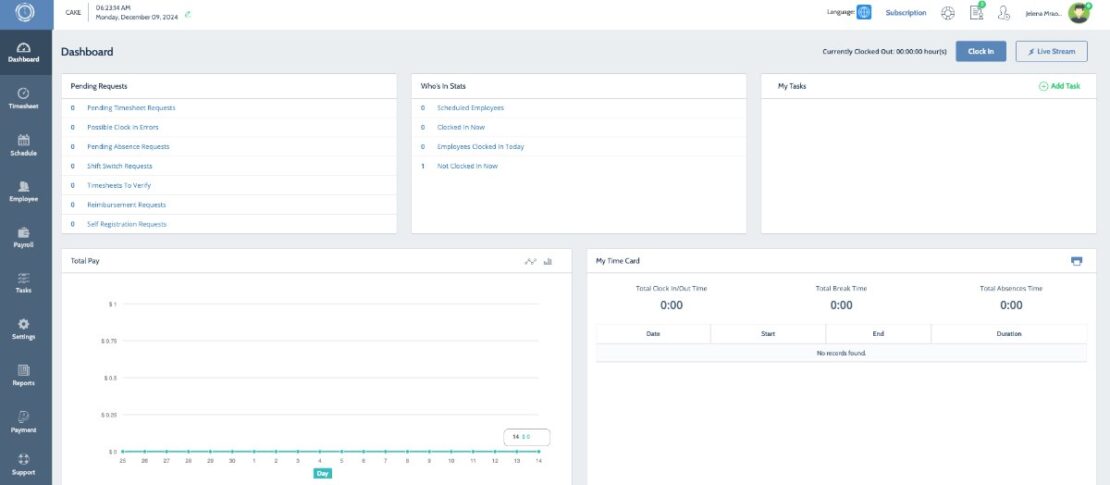
With over 300+ million hours tracked, Time Clock Wizard claims to be one of the best apps out there for both shift management and clocking in and out.
Time Clock Wizard lets you:
- Get accurate employee attendance insights,
- Streamline payroll processes, and
- Track time spent on tasks.
How does Time Clock Wizard work?
First, invite your employees to the Time Clock Wizard app.
After everyone has set up their accounts, you can assign your team members a clock-in location in case they’re working on-site and set up the photo capture feature for identification.
Remote workers use a shared workspace from where everyone clocks in, but it’s up to the workplace admin to determine whether the photo capture feature is required.
Similar to its competitors, Time Clock Wizard allows users to clock in or out via the website or the mobile app.
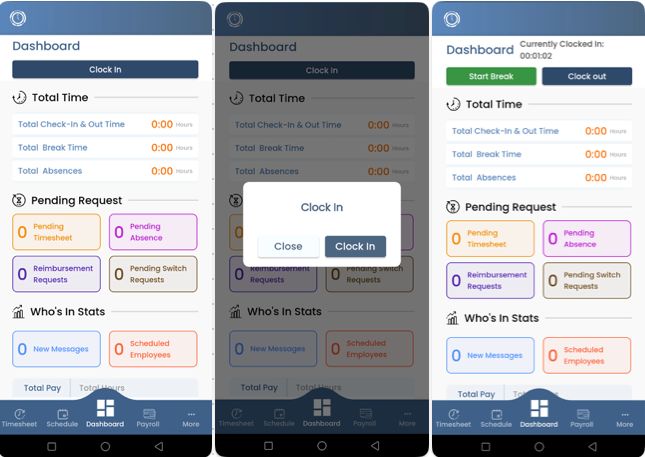
Whenever they’re about to start their workday, employees should click the Clock in option.
As soon as they’re ready for a break, they’re supposed to click the Start a break button, and Clock out at the end of their workday.
I was pretty surprised by the many possibilities and features this app has to offer. For example, the dashboard page provides a quick yet extensive insight into everything you need to know about your employees’ time and attendance, including:
- Pending timesheet requests,
- Clocked-in employees,
- Payroll info, or
- Shift switch requests.
In other words, you can see everything by simply looking at the dashboard section and choosing what interests you at the moment — no switching between multiple tabs and losing time getting around the app.
The time clock app also features a handy photo capture function that helps establish a speedy clock-in process.
What I particularly liked about Time Clock Wizard: Another feature I found useful is the Alarm function, making sure your employees never forget to clock in or log their hours.
| Free trial | 14 days |
| Cheapest paid plan | $29.95 per month if billed annually |
| Integrations | QuickBooks, Xero, etc. |
| Platforms | Web, Mac, Windows, Android, iOS |
Try a budget-friendly alternative
What’s new in Time Clock Wizard?
Thanks to TCW’s integration with Paycheck Wizard in late 2019, the payroll process can be fully automated. The integration also allows users to generate payroll reports. There haven’t been major updates to the app since then.
Time Clock Wizard pros
Some of the most notable Time Clock Wizard strengths include:
- A very clear and easy-to-get-around interface, and
- A built-in payroll feature (no need for integrations).
Time Clock Wizard cons
Still, some things need improvement in my opinion, including:
- The app relies strictly on a stable connection (no offline mode), and
- It’s quite costly, especially for businesses with larger teams.
Overall Time Clock Wizard rating: 4.4 (104 reviews)
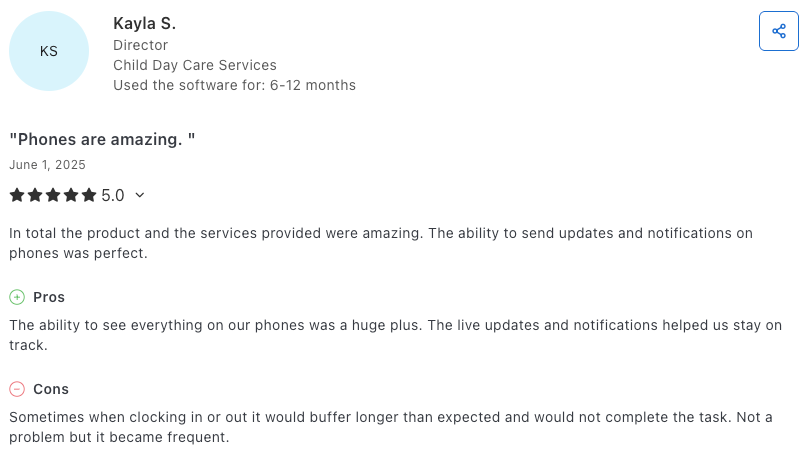
Best fit for: Small to large businesses in industries like retail, hospitality, healthcare, and education.
#7 Homebase — best for team communication and team tracking
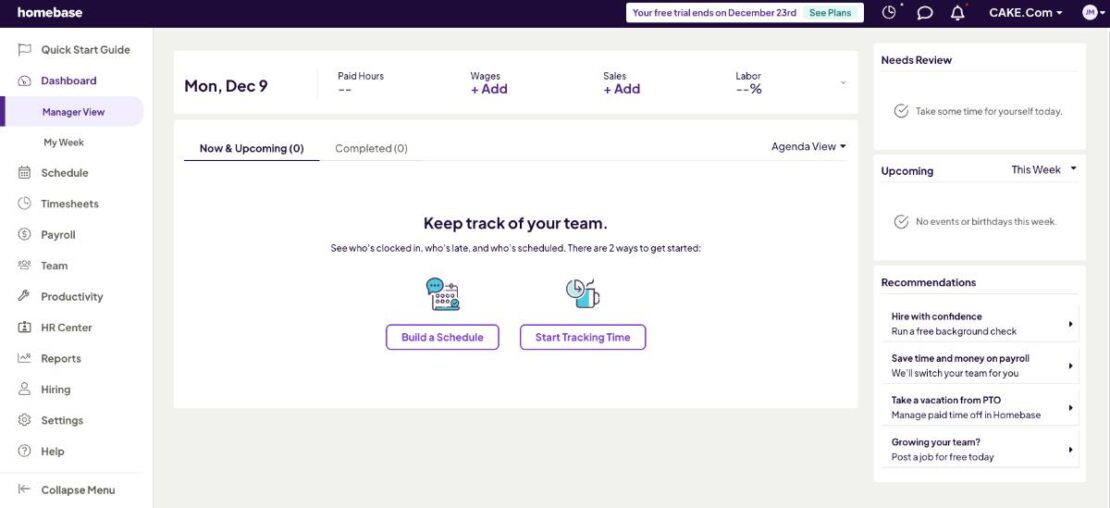
Homebase is one of the rare time clock apps that offers team collaboration and communication features within its workspace platform.
Some other Homebase features include:
- Automating employee scheduling, and
- Time tracking.
The app also allows its users to track labor costs based on their timesheets and features a proprietary time kiosk that makes clocking in and out much easier.
💡 CLOCKIFY PRO TIP
Turning labor into profit is one of the main points of owning and managing a business. If you want to know more, check out the following blog on the topic:
How does Homebase work?
Before you invite your employees to use Homebase, make sure you choose how you want them to track time:
- Using their phone (no need for a PIN and suitable for hourly workers, location tracking included), or
- Using a shared device, i.e., a tablet (PIN is required for each employee, also suitable for hourly workers, and the app takes a photo with every clock-in).
Using the mobile app to clock in and out is very straightforward — you’ve got the usual Clock in/Clock out buttons. You can also use the time clock app on an iPad, a computer, or POS devices.
This app also offers an extensive timecard feature that provides you and your employees with insight into work hours, breaks, and payroll information.
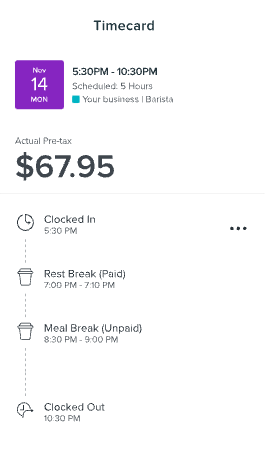
What I particularly liked about Homebase: The app really caught my interest because Homebase also allows you to communicate with your team within the app. You can message groups or individuals, without switching between apps or wasting time waiting for responses.
The app also lets you create custom reminders (such as ‘Your shift starts in one hour’), add notes to employee shifts, send announcements, and more.
Finally, payroll is handled internally, as the app automatically calculates hours and wages, including breaks, PTO, and overtime.
💡 CLOCKIFY PRO TIP
A perfect work schedule doesn’t exist. Or does it? Well, to manage schedules, including employees’ time off, check out the following blog posts:
| Free trial | 14 days |
| Cheapest paid plan | $20 per location/month if billed annually (unlimited employees) |
| Integrations | Square, Restaurant365, Toast, Shopify, Rippling, GoDaddy, Gusto, Talech, etc. |
| Platforms | Web, Mac, Windows, Android, iOS |
What’s new in Homebase?
Since Homebase’s summer 2025 update, managers can select a specific week as a source for the future week’s recommended schedule. Also, employees get to earn achievements every time they clock in and out on time, cover their colleagues’ shifts, and more.
Homebase pros
Homebase comes with its share of benefits, some of which are:
- A great set of features available all in one app (timesheets, time clock, payroll, etc.), and
- A built-in team chat functionality.
Homebase cons
Here are some of the disadvantages of the Homebase app:
- The user interface may be confusing at times, and
- The app can be quite costly for large businesses with multiple locations.
Overall Homebase rating: 4.6 (1,117 reviews)
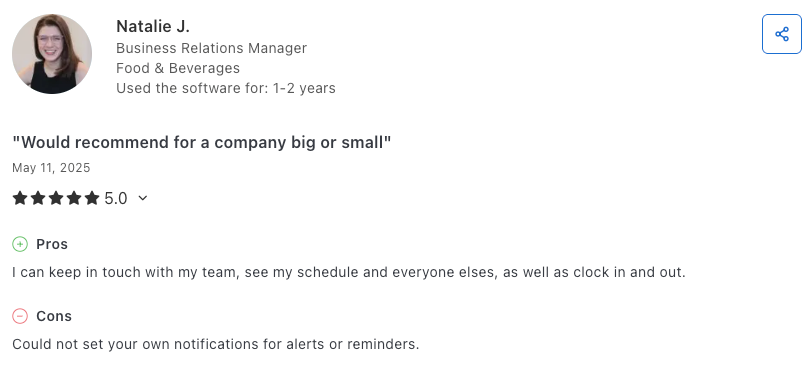
Best fit for: Small to mid-sized businesses in industries like repair, retail, hospitality, home, beauty, and food service.
#8 Deputy — best for managing shift rotations
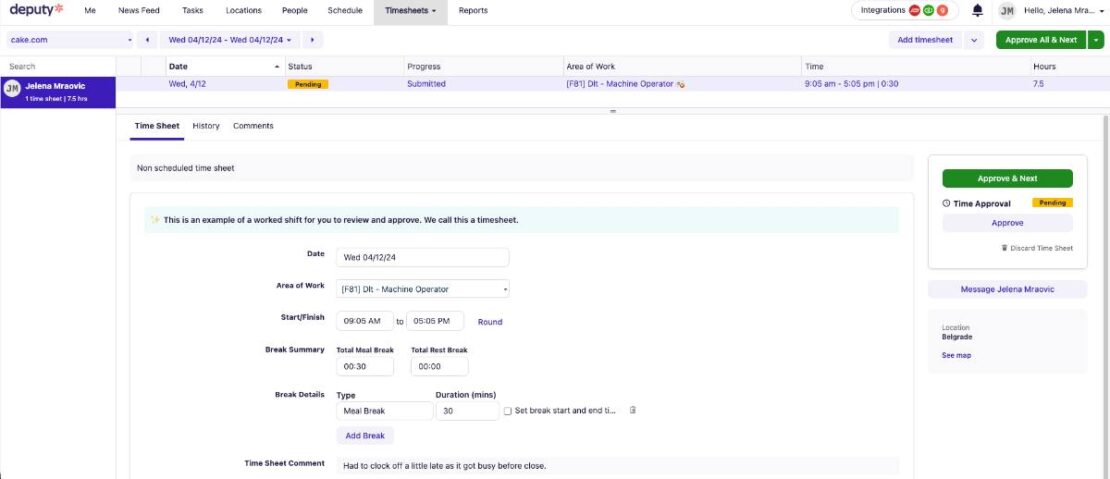
If your business employs people from around the world, you’ll surely benefit from using Deputy, a time clock app that’s ideal for managing shift rotations.
Deputy comes with a set of time-tracking and scheduling features specifically designed to help its users achieve maximum efficiency.
How does Deputy work?
As soon as you’ve finished creating your account, you can either:
- Generate a link and send it to your employees, or
- Invite them one by one to join you.
After your team has successfully registered, they can begin clocking in and out via the time clock kiosk by using an on-site device or their own mobile devices. To clock in and out, they’ll have to enter the kiosk PIN code or use facial recognition.
Whenever an employee arrives at a location or their workday’s about to start, they’re supposed to click Start shift. The app will automatically keep a record of the timestamp.
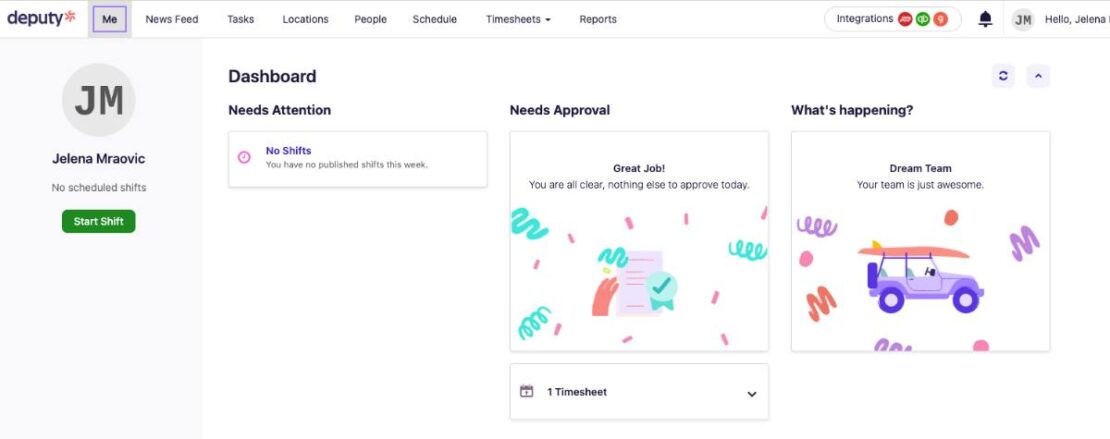
This way, the Dashboard provides a clear picture of employee attendance, allowing them to adjust their schedule as necessary.
When it’s time for a break, your employees are supposed to follow the same process as when clocking in — they should tap or click Start break to set off the timer.
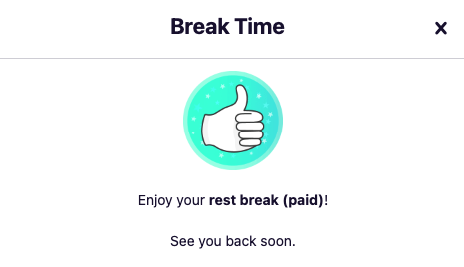
Finally, to clock out, your employees are supposed to click the End shift option, and you’ll be able to see that they’re done for the day (quite similar to most of the apps on this list). The kiosk app can also be used on multiple devices — computers, mobile devices, and tablets.
What I particularly liked about Deputy: The ability to chat with my team, share content, and comment on posts right inside the app, thanks to its News Feed feature. The concept is super handy for keeping everyone connected!
| Free trial | 14 days |
| Cheapest paid plan | $4.50 per user/month if billed monthly |
| Integrations | Tapcheck, Pay Captain, Mercu, FlairHR, Dropbox, etc. |
| Platforms | Web, Mac, Windows, Android, iOS |
What’s new in Deputy?
In June 2025, Deputy enabled team members to build basic shift patterns in the schedule. This is especially useful for teams that work in rotating shifts.
💡 CLOCKIFY PRO TIP
Are you managing a company and looking for a suitable work schedule? Read some of the following blogs to get a better understanding of how everything works and how you can improve your employees’ schedules:
Deputy pros
Here are some of the most notable advantages of using Deputy as your choice of clock-in/out app:
- Very intuitive and user-friendly interface that makes clocking in/out and swapping shifts easy, and
- Drag-and-drop shift scheduling.
Deputy cons
Here are the downsides of using Deputy:
- The app solely relies on a stable internet connection, and
- Lack of features outside the US.
Overall Deputy rating: 4.6 (758 reviews)
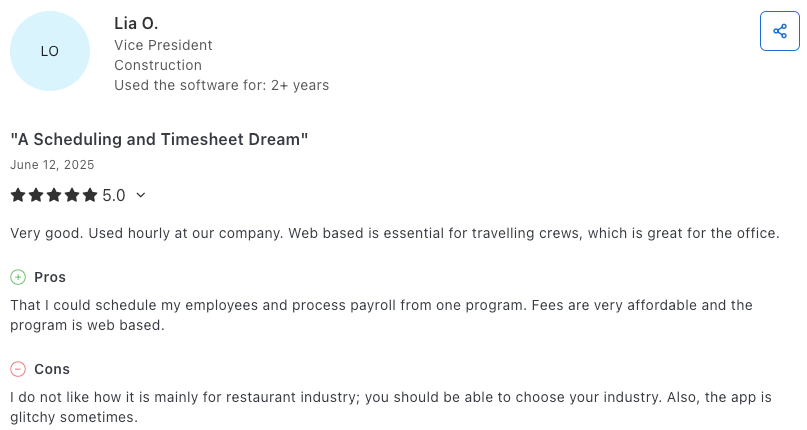
Best fit for: Small to mid-sized businesses with hourly, shift-based employees, particularly those in industries like retail, hospitality, healthcare, and manufacturing.
Try a budget-friendly alternative
#9 Hubstaff — best for large teams
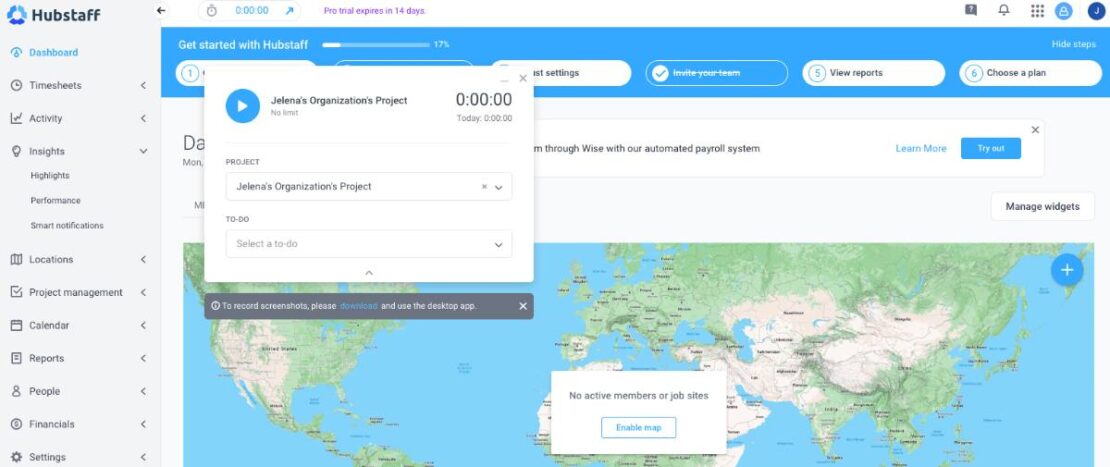
If you’re in charge of a large team and you need a powerful clock-in app with handy features, Hubstaff could be the way to go.
Hubstaff’s free time clock app helps users stay in control of their time, manage employee attendance, and quickly clock in and out, among other features.
How does Hubstaff work?
After you’ve registered and sent invites to your team members, your team can start using Hubstaff to clock in and clock out in 2 ways:
- Using a timer, or
- Showing up at a job site (in that case, they’ll automatically clock in).
Your team members can start the timer and select the task they’re working on as soon as they begin their workday. Alternatively, the timer will automatically start once they arrive at their workplace.
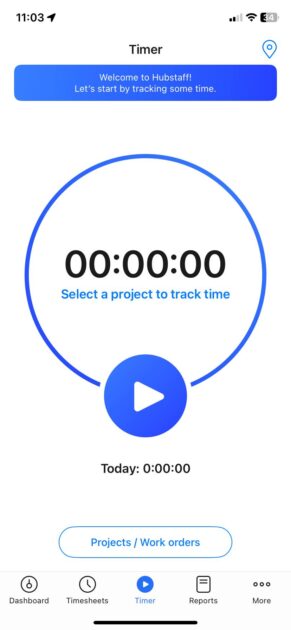
When they’re ready to call it a day, employees should simply stop the timer.
What I particularly liked about Hubstaff: To automate the process of clocking in and out, you can set up geofencing in Hubstaff. However, this option is mainly designed for on-site workers, so it might not be the best solution for work-from-home teams.
This way, as soon as an employee arrives at the job site, the timer will automatically start, recognizing your location from either your personal device or an on-site device, such as a tablet. The same applies to departure — whenever an employee leaves the designated location, the timer will stop running.
| Free trial | 14 days |
| Cheapest paid plan | $4.99 per seat/month if billed annually (2-seat minimum) |
| Integrations | Jira, Slack, Wise, ClickUp, Gusto, Monday, Wrike, Trello, etc. |
| Platforms | Web, Mac, Windows, Linux, Chromebook, Android, iOS |
What’s new in Hubstaff?
New Hubstaff updates in spring 2025 now allow users to further customize the payment process for payroll additions and deductions. Users can also enable smart notifications via the Insights add-on. And to make record-keeping easier, it’s possible to export audit logs in PDF or CSV formats.
Hubstaff pros
The most prominent strengths of using Hubstaff:
- A plethora of different features are available within the app, including project management, reporting, time off, etc., and
- It offers geofencing and live locations for on-site teams.
Hubstaff cons
Still, Hubstaff comes with its share of downsides:
- Taking screenshots while using the app may feel invasive to employees, and
- Poor customer service.
Overall Hubstaff rating: 4.6 (1,586 reviews)
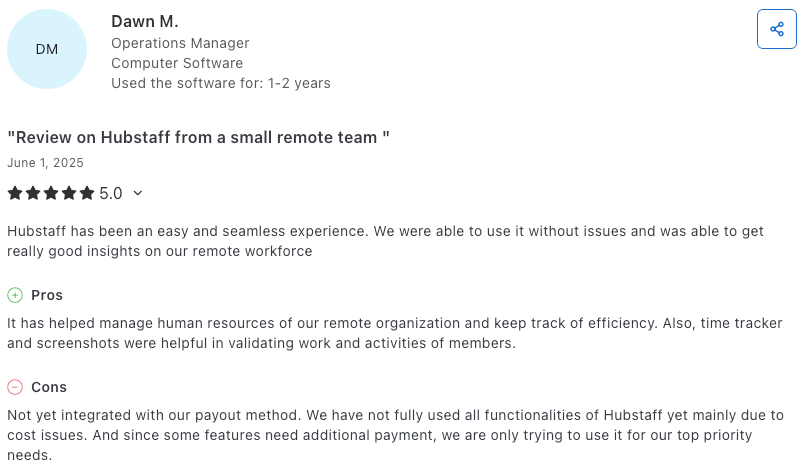
Best fit for: Businesses of all sizes, freelancers, and agencies in industries like IT, marketing, consulting, and e-commerce.
Grow your profit and boost efficiency with Clockify
After carefully considering the criteria we used and after having tested all the apps, Clockify is our top choice as the best clock-in and clock-out app.
Apart from clocking in and out, Clockify also lets you separate billable hours from unpaid work, allowing you to increase profits and identify areas where your productivity is lacking. For example, emails, marketing, and invoicing typically constitute unpaid work, while all other tasks should be included in billable hours.
To mark your projects as billable, click the $ dollar sign in Clockify, as shown below. If the dollar sign is blue, it means your project is billable.
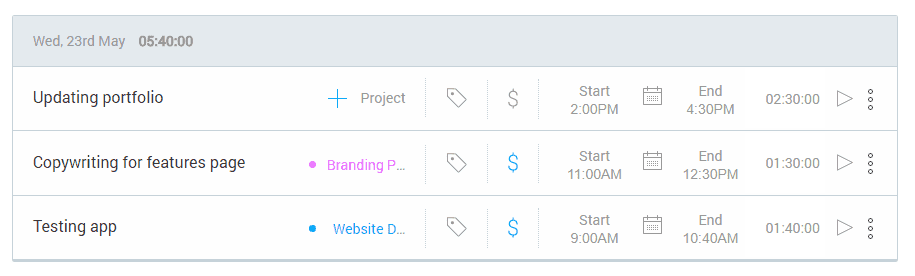
As a result, you’ll be able to see when time is being wasted and how you can optimize your company’s work for better profits.
To further enhance your invoices, you can explore add-ons on our Marketplace.
If you need some help while using Clockify, visit our help page or contact our customer support team (available 24/7).