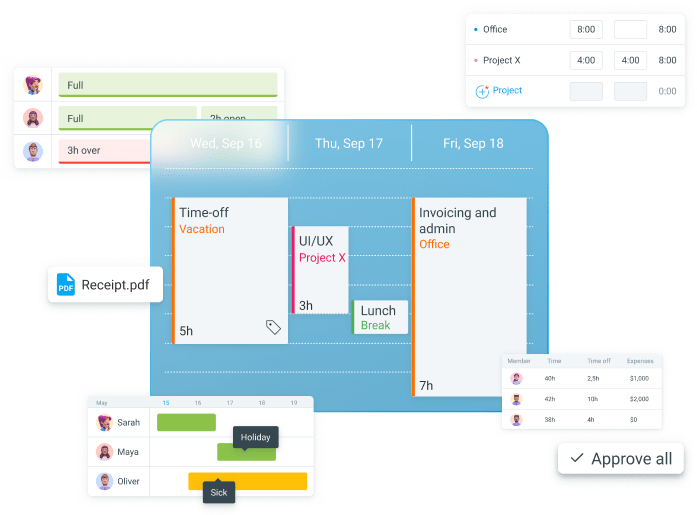Aren’t you tired of basic time tracking tools that don’t deliver on their promises? You know, the unintuitive interface, the missing features, and all the glitches!
If that’s your experience — or worse, if you rely on manual means for time tracking and scheduling — stick around.
I compared Clockify and Homebase, 2 prominent time tracking and scheduling apps, feature by feature. I rated each feature on a scale of 1 to 5, taking into account the most important advantages and disadvantages.
Read on for the full Clockify vs. Homebase showdown.

Why trust us?
The apps we talk about are selected, tested, and written about by human reviewers who follow strict review and editorial guidelines. We pick solutions that are practical, purposeful, and can offer real value for the specific use case or business context we’re covering — while also being justified in their pricing. Our methodology is transparent, clear, and available to everyone:
Clockify vs. Homebase: pros and cons
Before we get into the full review, here’s a quick summary of the Clockify vs. Homebase pros and cons.
✅ Clockify pros:
– Advanced time tracking options beyond a simple time clock
– Team capacity at a glance
– Straightforward pricing with no additional costs
– Invoicing
– Many different integrations
❌ Clockify cons:
– Short free trial (7 days)
– Scheduling unavailable in the free plan
– Some options, like timesheets, not enabled by default
✅ Homebase pros:
– 2-week free trial
– Feature-rich and easy-to-use mobile app
– Inexpensive if you need basic time tracking and scheduling for a small number of locations
– HR and compliance features
❌ Homebase cons:
– Expensive add-ons (payroll, tip manager, task manager, etc.)
– No timer or other time tracking modes beyond basic clock-in
– Doesn’t always point out scheduling conflicts
– No bulk edit/remove options
– No calendar integrations
– Unreliable customer support
Clockify vs. Homebase: Pricing
Main difference: Clockify has a per-user pricing model, whereas Homebase charges per location.
Clockify pricing (4/5)
Clockify offers a 7-day free trial, allowing you to test the PRO plan. You can also book a live demo, during which the Clockify sales team goes over all the features relevant to you.
Here are all Clockify’s plans at a glance:
- FREE — free plan that allows for unlimited time tracking for an unlimited number of users.
- BASIC — for $3.99 per seat per month (if billed annually), apart from unlimited time tracking, you get to add time for other members, import time, use project templates, track breaks, and more.
- STANDARD — for $5.49 per seat per month (if billed annually), you get all the BASIC features, plus time off, invoicing, approvals, lock time, attendance, overtime, and more.
- PRO — for $7.99 per seat per month (if billed annually), you get all the STANDARD features, plus expenses, scheduling, forecasting, estimates, labor cost and profit, GPS tracking, screenshots, and more.
- ENTERPRISE — for $11.99 per seat per month (if billed annually), you get all the PRO features, plus single sign-on, custom subdomain, control accounts, and audit log.
- BUNDLE — for $12.99 per seat per month (if billed annually), you get 3 apps, time tracker Clockify, business chat app Pumble, and task management software Plaky, fully upgraded.
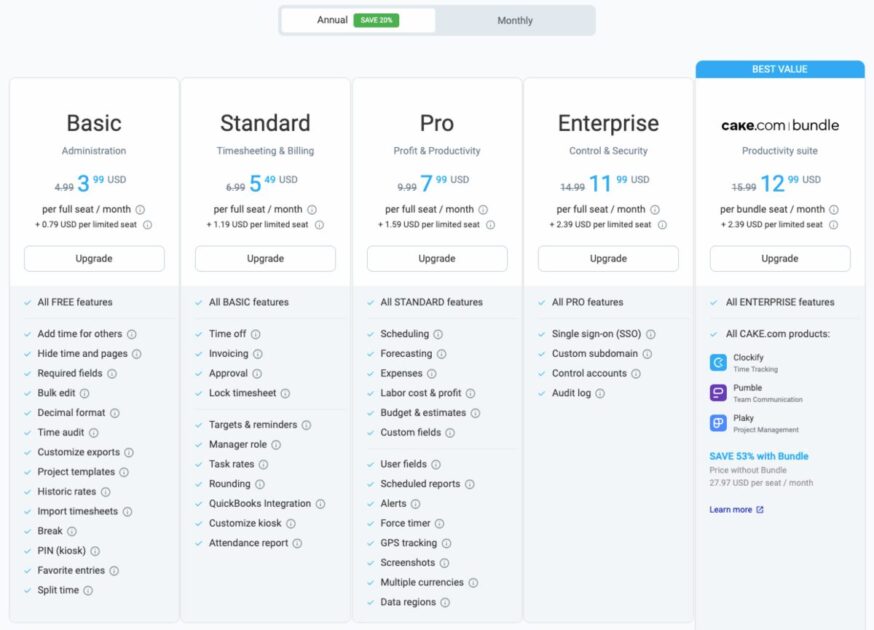
You can also add limited members to your Clockify workspace. For the BASIC plan, that’s only $0.79 per seat instead of $3.99. These users are added without an email, and they can only clock in and out using the kiosk.
Homebase pricing (3/5)
Homebase’s pricing plans are location-based. This means that the price is multiplied by the number of business locations you want to manage through Homebase.
Homebase’s cheapest plan is $24 a month per location for users who pay annually ($30 if billed monthly). You can test the app’s All-In-One plan for 2 weeks for free as part of the free trial.
Here’s a full list of Homebase’s plans:
- Basic — a free plan limited to 1 location and up to 10 users that allows for basic time tracking and scheduling.
- Essentials — for $24 per location per month (if billed annually), you get all the Basic features, plus advanced time tracking and scheduling, and team communication.
- Plus — for $56 per location per month (if billed annually), you get all the Essentials features, plus hiring, time off, organizational departments, and manager permissions.
- All-In-One — for $96 per location per month (if billed annually), you get all the Plus features, plus employee onboarding, labor cost management, and HR and compliance.
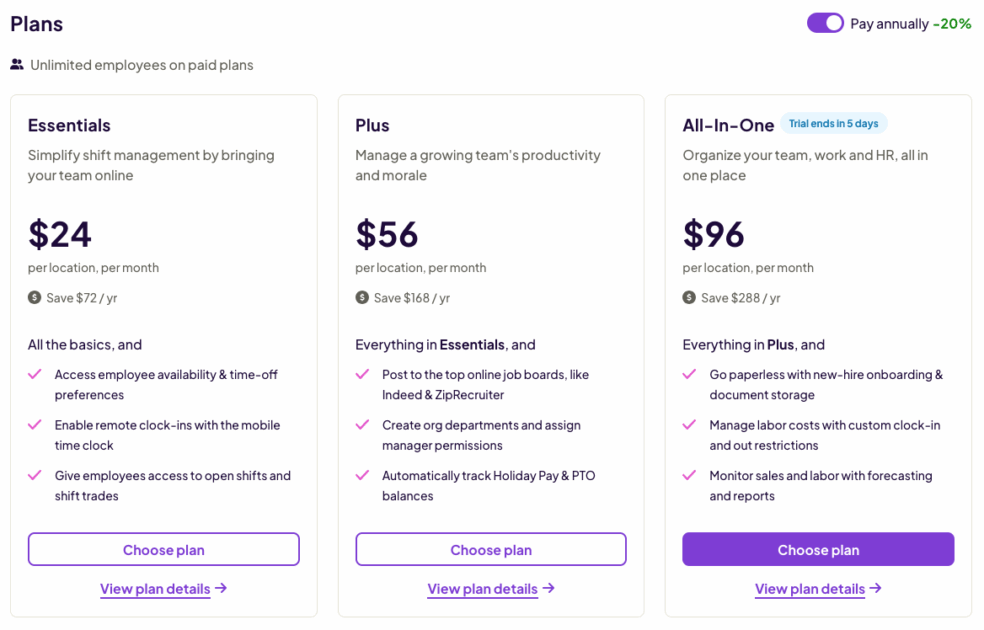
To me, the name of the most expensive plan (All-In-One) is a bit misleading. I expected it to contain all of the main, advertised features. However, you won’t be able to immediately start managing payroll when you purchase the highest-tier plan.
In fact, payroll isn’t included in any of the plans. To fully access payroll features, you need to subscribe to the payroll add-on for $39 a month. And that’s not all — you need to cash out an additional $6 per month for each employee you pay.
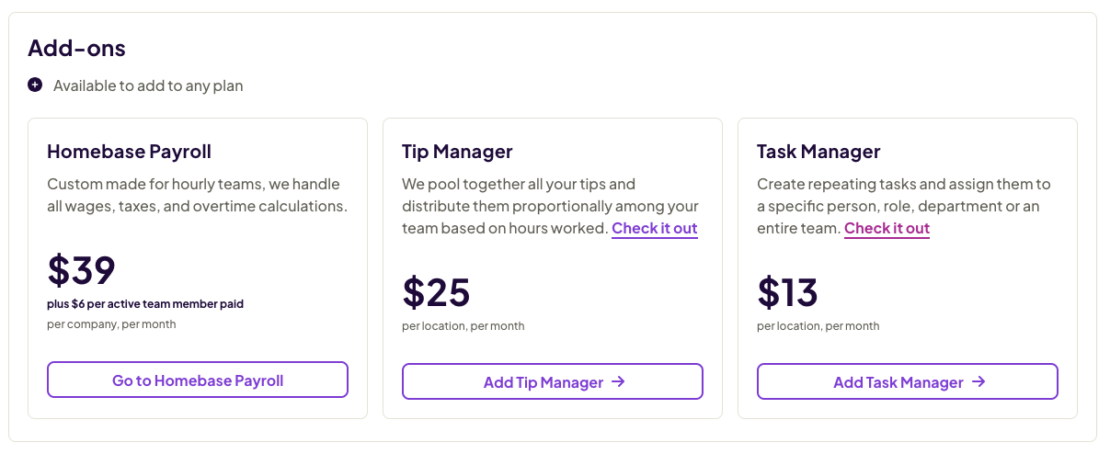
Also, Homebase has an AI hiring assistant, which is currently free (at the time of writing). After September, the cost will be $250 per month.
Comparison
If you’re a small business owner, not going over budget due to software costs is probably one of your greatest concerns. So, let’s take a closer look at Homebase vs. Clockify in terms of their price.
Both Clockify and Homebase have a free plan. However, Clockify doesn’t limit the number of users or locations like Homebase does. Another similarity is that both apps offer a generous 20% discount for users who pay annually.
Apart from that, Clockify and Homebase have very different pricing models, which makes the comparison a little tricky. It all depends on specific user needs.
Let’s say your business has multiple locations. If you want to use Homebase at all locations, and also need add-ons like payroll and task manager, expenses can add up quickly.
For 5 locations, and 50 employees in each, the most expensive plan will cost you just $480. However, the cost of the payroll feature would be a hefty additional $1.539 per month.
If you don’t have many locations and don’t need the add-ons, Homebase can be quite affordable. But considering that some of the features available only as add-ons are necessary for many, it’s best to calculate everything before you make your decision.
On the other hand, Clockify’s pricing is pretty straightforward — no hidden costs. Simply multiply the number of users you want to add by the price per full or limited member.
🏆 Winner: Clockify
Clockify vs. Homebase: Customer support
Main difference: Clockify customer support is available 24/7, while you can only reach Homebase agents from 7 a.m. to 7 p.m. on weekdays.
Clockify customer support (5/5)
A big advantage of Clockify’s full-human customer support is that the agents are at your service 24/7. You can reach them via:
- Email,
- Chat,
- Phone, or
- Contact form.
On top of that, if you sign up for any of the paid plans, you get a free 30-minute onboarding session tailored to your needs.
Homebase customer support (2.5/5)
Homebase customer support has fixed hours (7 a.m. to 7 p.m. from Monday to Friday). This can be a problem for users from a different time zone or those who work on weekends.
Homebase does have an AI chatbot you can pose questions to at any time. It can be semi-useful when you’re unsure how to use a specific feature. Other than that, it’s quite limited.
Comparison
Overall, Clockify takes a clear victory in terms of customer support. Not only are the agents always available and responsive, but they also ensure that any customer problem is solved.
And that’s not just me saying that. The user reviews show the difference: the main complaint of Homebase’s customers is unhelpful customer support. For example, one customer was frustrated for not receiving a call as promised.
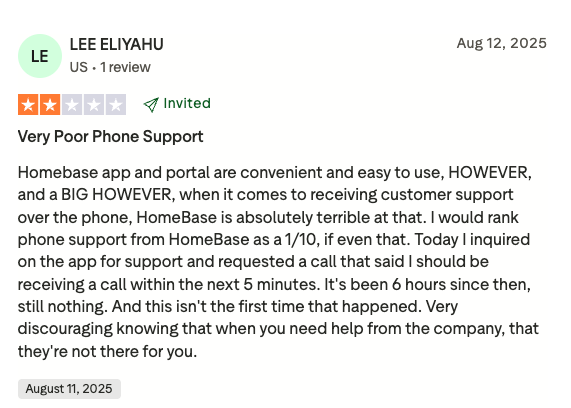
In contrast, Clockify is often praised for its top-notch support. One user praised the team for its professionalism and efficiency.
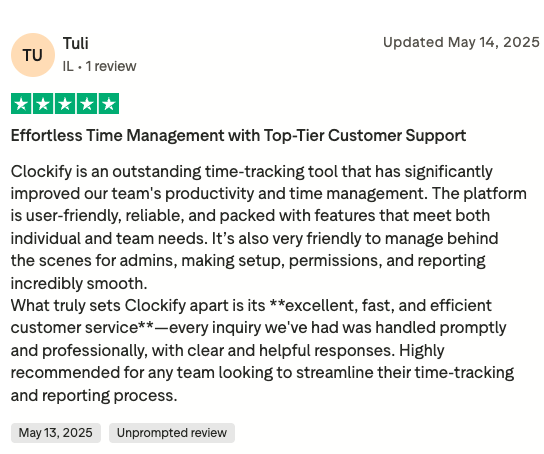
Of course, this is a small sample of reviews, not reflecting the whole picture. Both apps have received positive and negative reviews regarding customer service.
However, what I noticed is that complaints about Homebase usually involve agents either not responding or failing to resolve the issue properly. Interestingly, the responses from Homebase to these reviews don’t dispute that.
The issues users had with Clockify’s support team usually involved the customer not receiving a refund for which they weren’t eligible.
At the end of the day, Clockify offers full human support that all users can reach out to at any time. With Homebase, you can only get human support during their work hours, excluding weekends. If you have issues outside those hours, you either have to wait or try finding your answer through the AI chatbot, which isn’t always reliable.
🏆 Winner: Clockify
Clockify vs. Homebase: User interface
Main difference: Clockify’s interface is easier to navigate, appears more modern, and offers a dark mode option.
Clockify interface (4/5)
I’m fond of Clockify’s clean, visually appealing interface. All features can be accessed from the neatly arranged sidebar, including:
- Different time tracking modes,
- Dashboard,
- Reports,
- Projects,
- Team, and
- Clients.
When you click Show more, other options (like Invoices and Time off) also appear.
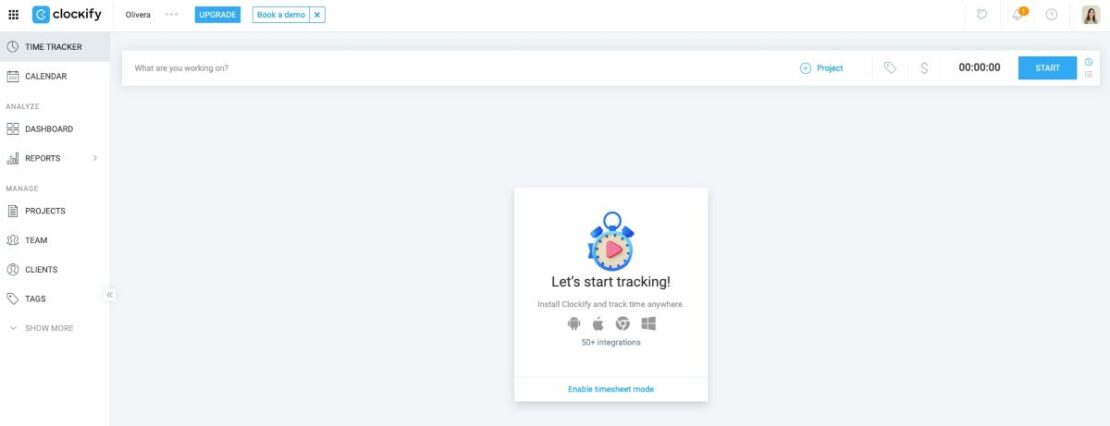
The best part of Clockify’s interface to me is that you can switch between light and dark themes. So, if you find it easier to work in dark mode, you’re in for a treat.
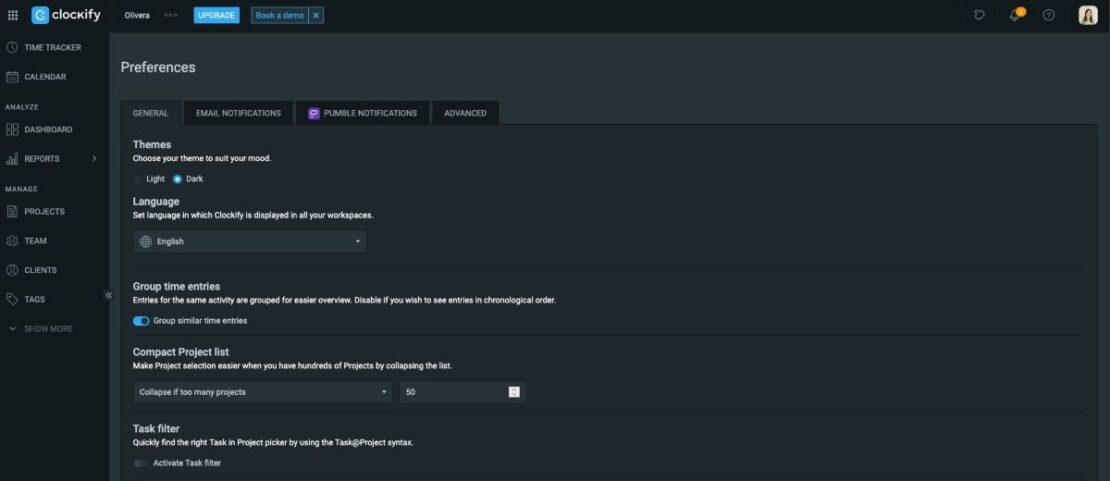
Despite the app’s intuitiveness, some default settings weren’t quite in line with my preferences. For example, timesheets are disabled by default.
Still, this is easily adjusted by clicking on the 3 dots next to the business name and opening Workspace settings. From there, you can customize the workspace the way that works for you.
If you don’t know how to use a certain feature, you can always look up tutorials. Clockify has a wide range of YouTube tutorials and help pages that explain options step-by-step — I found this insanely helpful.
Homebase interface (3/5)
At first glance, the Homebase interface seems relatively straightforward. You have a sidebar on the left from where you can access:
- Dashboard,
- Scheduling,
- Time tracking,
- Payroll,
- Settings, and more.
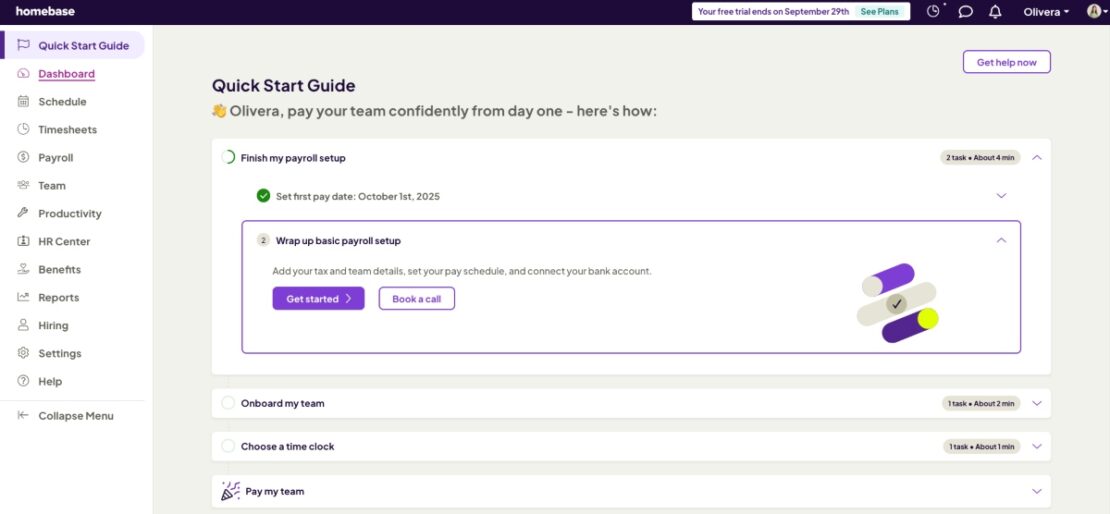
However, I found some options unnecessarily complicated to set up and use. For example, creating a time-off policy takes too much time, as it involves many steps to complete.
Like Clockify, Homebase also has feature explanations on the website and YouTube. Help pages on the website are easy to follow, but they don’t seem to cover all features in detail.
Comparison
One of the main reasons I prefer the Clockify interface is the ability to enable dark mode. Understandably, not all users will see this as a problem. However, if you’re used to dark themes, it’s something to consider when choosing your apps.
In my opinion, Clockify is also more intuitive, as it takes less of your time to set up the same features, yielding the same results.
Clockify seems to have more video tutorials than Homebase. Most of Clockify’s videos and help pages go more in-depth. So, you’re more likely to find what you need than in the case of Homebase.
🏆 Winner: Clockify
Clockify vs. Homebase: Time tracking
Main difference: Clockify has comprehensive time tracking capabilities, whereas Homebase centers around clocking in and out.
Clockify time tracking (5/5)
Clockify’s time tracking options are versatile, so it’s safe to say there’s a suitable choice for any type of user:
- Timer — to track work hours in real time, activated by clicking Start,
- Manual mode — to manually add time entries one by one,
- Timesheets — to bulk-add time entries for the entire week,
- Calendar — to add time entries in calendar view by clicking on a single block of time, or dragging the cursor along the desired time frame,
- Auto tracker — to track time spent across different websites and apps, and
- Kiosk — to clock in and out from a single device using a PIN.
Timer is my favorite option. It allows me to quickly:
- Type in what I’m working on,
- Select the project, and
- Mark my task as billable or non-billable.
After I start the timer, I can work on my task uninterrupted. When I want to switch to a different task, I simply stop the timer and start another one, describing the next task. This way, I get a detailed, accurate log of everything I worked on.
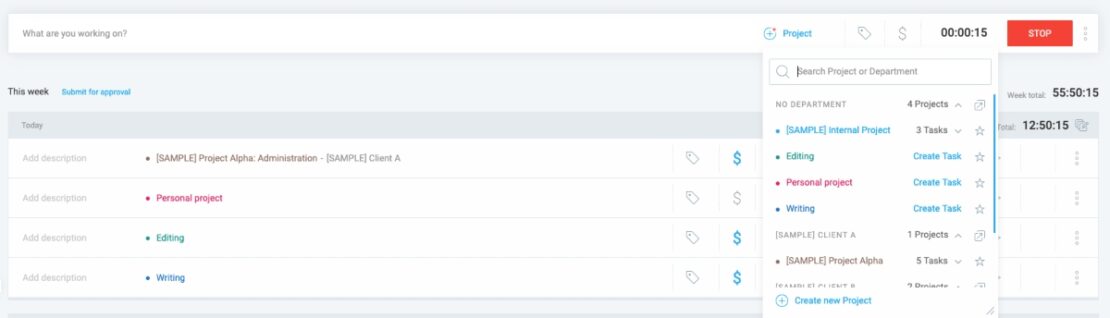
All these options give your employees a simple way to log their hours and promote accountability across teams.
Homebase time tracking (3/5)
Homebase works as a simple time clock. It’s perfect for tracking attendance — but that’s about it. You can’t see what projects and tasks your employees worked on.
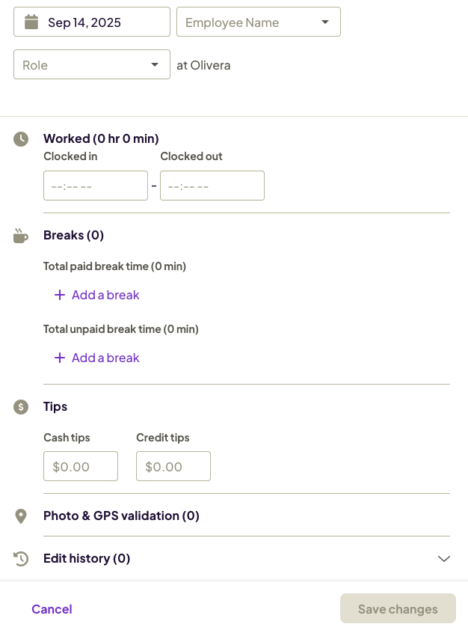
Employees can clock in/out using:
- Mobile phone,
- Shared device, or
- Web app.
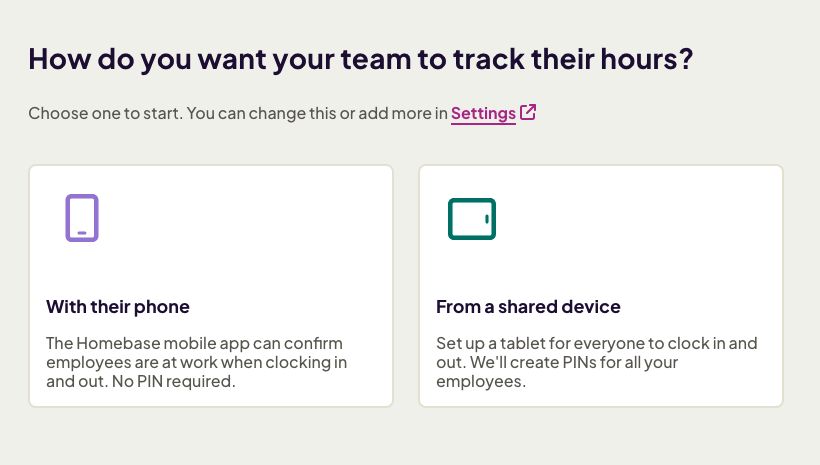
Homebase doesn’t seem to have a clear way of distinguishing between billable and non-billable hours. The only way I could think of to track non-billable hours is to add them as events, but then you can’t specify the exact timeframe. Alternatively, you can add that time as an unpaid break.
Comparison
Both apps have some features disabled by default. Although enabling features takes a few seconds, my concern is that some users may not be aware of these features due to this.
Default settings aside, Clockify gives its users many more options for logging their time. Homebase is great for clocking in and out, but the problem arises when you need a detailed attendance report from different types of workers — e.g., part-time and contractors.
As someone who works on multiple tasks throughout the week, I found it unintuitive that I could only enter my role in Homebase, not the projects and tasks I worked on.
To be fair, Homebase does offer Task Manager, which is a new add-on that lets you create assignments for your team (in the form of checklists). Like payroll, it costs extra, regardless of the plan you’re on.
🏆 Winner: Clockify
Clockify vs. Homebase: Scheduling
Main difference: Clockify lets you view team capacity, while Homebase has the option to add open shifts.
Clockify scheduling (4.5/5)
Clockify’s scheduling option allows you to assign tasks to employees. I absolutely love this feature because I can observe team capacity.
Apart from that, Clockify alerts team members if their schedule is full or exceeds their capacity. The app also displays the number of hours users have unscheduled, allowing you to assign tasks to those users and effectively prevent overworking your team.
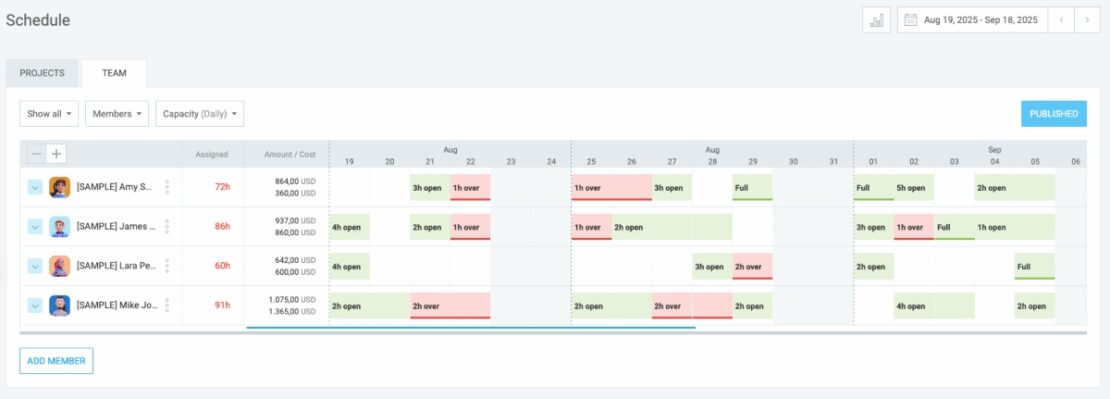
When a team member’s schedule is over capacity, it’s highlighted in red. This allowed me to quickly spot a scheduling issue in my sample team.
When I clicked on the overscheduled team member, I could see the entire schedule per project and task. This allowed me to reduce the number of scheduled hours in just a few clicks.
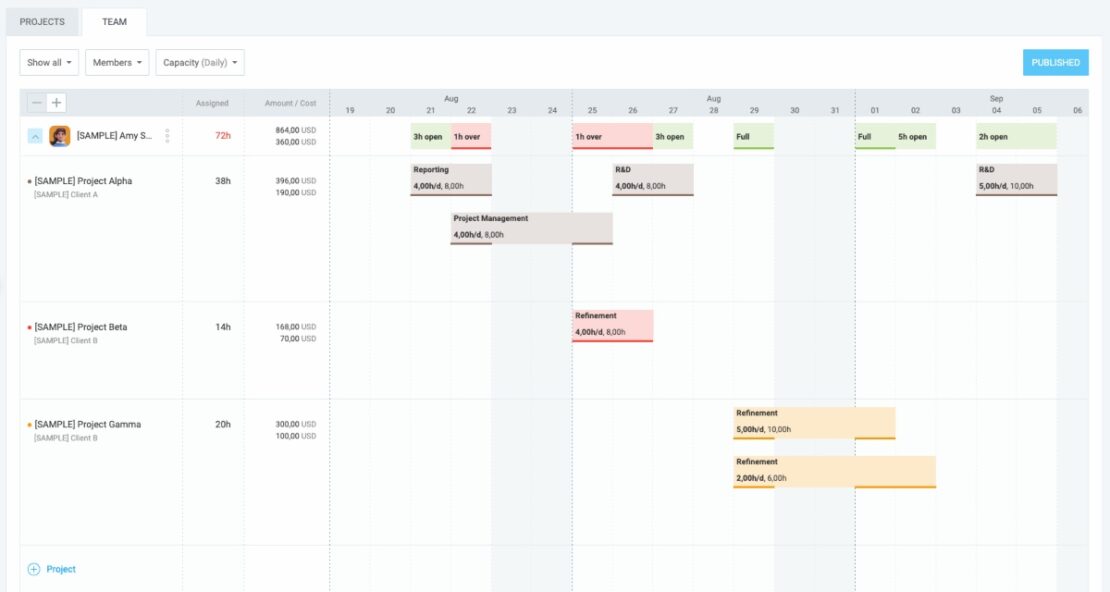
Schedule team assignments easily
Homebase scheduling (4/5)
When it comes to scheduling employees in Homebase — you’ll either hate it or love it. It was clearly designed for shift workers who only need to clock in and out of work. It’s less convenient for those who need to log different types of tasks each day.
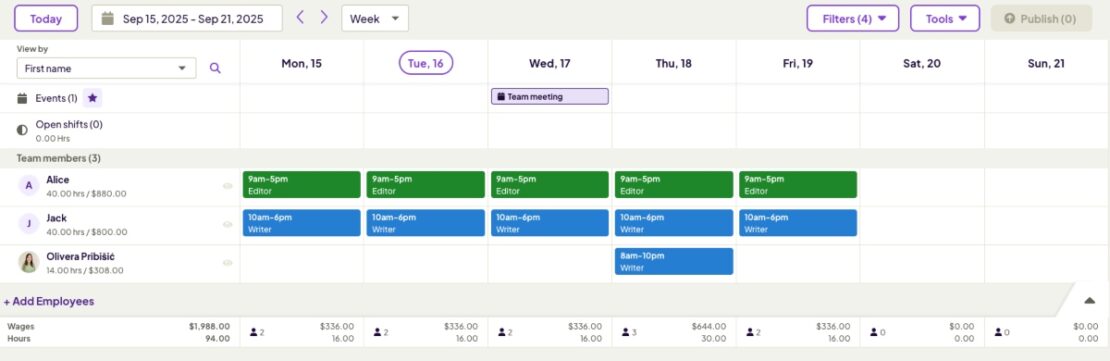
You can add specific roles when assigning shifts to workers. The roles are color-coded, making them easy to spot on the calendar. I like that you can also add events and open shifts. However, I wish Homebase had the option to add start and end times to events — and not just the date.
The scheduling feature works well for the most part, but I ran into some minor issues. When I copied the schedule from the previous week, Homebase didn’t take into account the schedule conflicts this would create for the current week.
Namely, one of the team members had time off scheduled for that entire week, but Homebase added shifts for her anyway. Then, I had to delete each scheduled shift, one by one. I didn’t find an option to bulk edit or delete shifts.
Comparison
Both Clockify and Homebase work great as scheduling tools. Again, Clockify was designed for a wider range of users, while Homebase mostly caters to shift workers.
For example, Homebase has the option to add Open shifts, so that you and your team can quickly agree who will step in in case of an absent team member. Clockify solves this problem differently — by allowing you to see team capacity.
For me, Clockify’s approach is quicker and more effective — after you add the expected daily work hours and assign tasks, you don’t have to do anything manually. In fact, team availability is calculated by Clockify.
🏆 Winner: Clockify
Clockify vs. Homebase: Time off approval
Main difference: Time off in Homebase is calculated only in hours, while Clockify lets you choose between days and hours when creating the policy.
Clockify time off (4.5/5)
To test the time off approval feature in Clockify, I first created a time off policy. This step is quite easy and intuitive.
To reach the Create policy option, I selected Time off from the sidebar. Then I clicked on the settings icon and picked Manage policies. Once I selected Create new, the following window popped up:
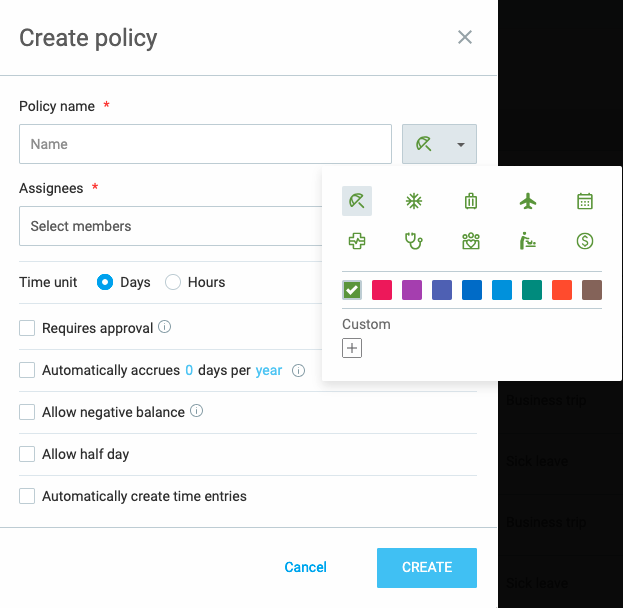
My favorite part about creating a time off policy in Clockify is that I get to select a color and icon to represent my policy type.
It doesn’t take too many steps to create the policy you need. Simply add the policy name and assign members. You can also enable options you need, such as allowing a negative balance and half days.
I also appreciate that you can choose whether accrued days are measured in days or hours.
Once I set everything up, I made a few time-off requests. After approval, all scheduled time off appears under the Timeline tab.
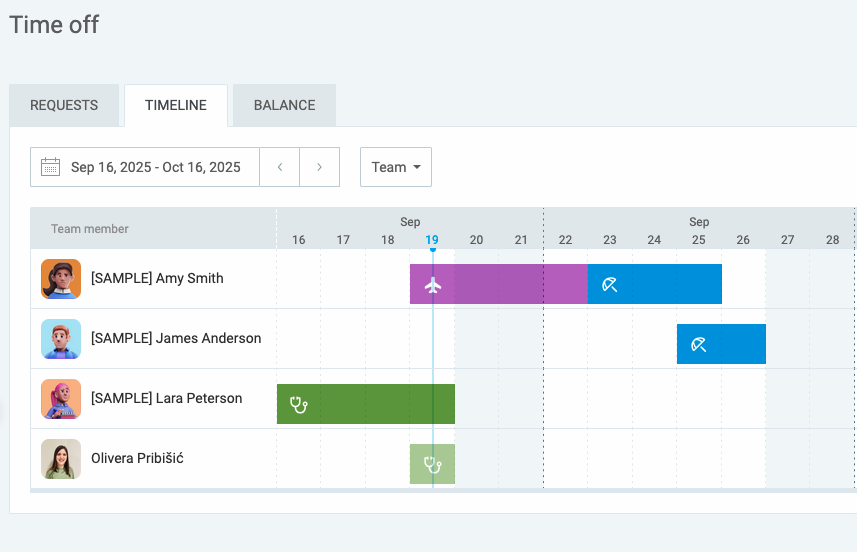
To me, the timeline is visually stunning. But more importantly, it allows you to see all information at a glance — from the exact date of absence to the PTO type per team member.
Homebase time off (3/5)
Creating a time-off policy in Homebase can be somewhat complicated. It requires you to go through too many steps (in my opinion) spread over 4 different pages:
- Policy details,
- Optional settings,
- Enroll employees, and
- Starting balances.
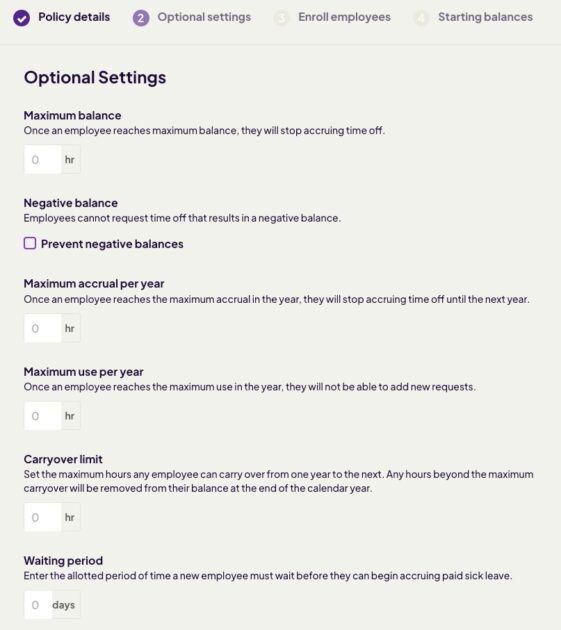
Despite this, it still lacks options, and it’s unintuitive. For example, you can’t add the number of days team members accrue per year; only hours can be added. While some employees may be used to measuring PTO in hours, this is not the case for me.
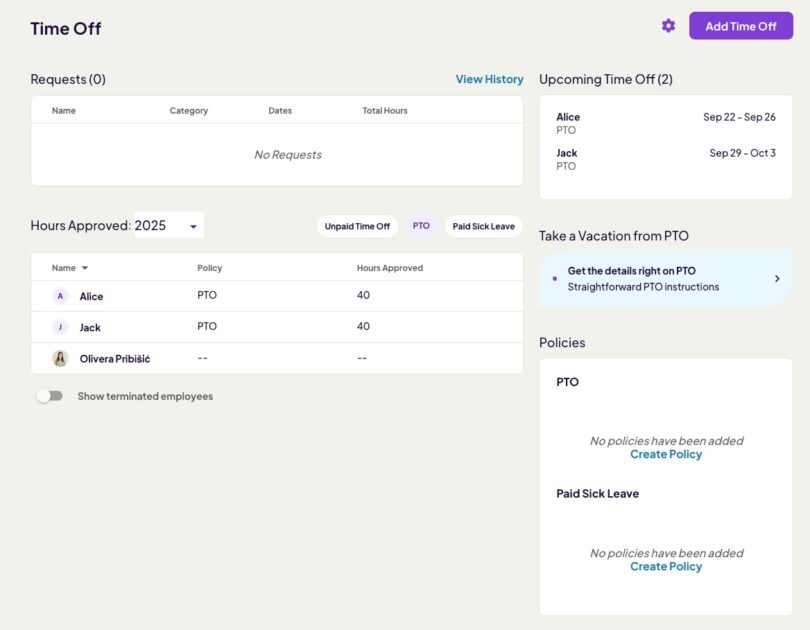
On the other hand, requesting time off in Homebase is quite simple. All you need to do is click Team, Time off, and Add time off.
Homebase doesn’t have a time off timeline like Clockify. However, time off information does appear in the team schedule.
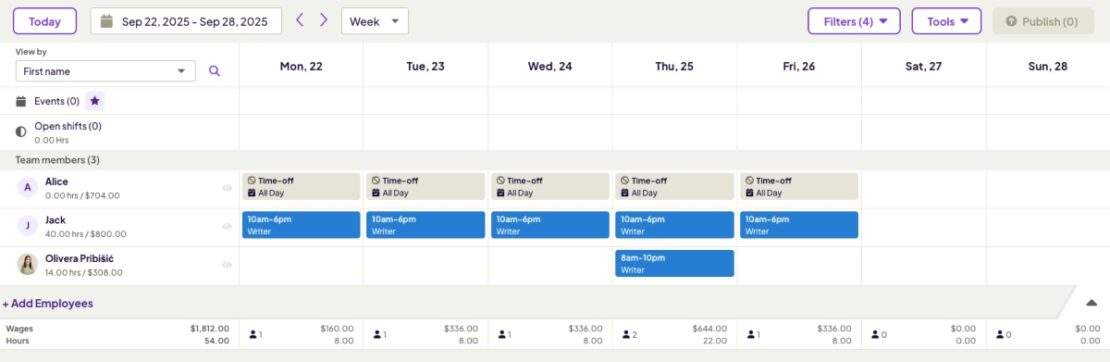
The app also alerts you if there are any conflicts — i.e., if you schedule a shift for a team member when they’re supposed to be on leave.
As I mentioned earlier, it would be useful if this alert also pops up when you copy the schedule from the previous week.
Comparison
Apart from being more visually appealing, I also found Clockify’s time off feature easier to navigate. All options are clearly laid out in a single window, whereas Homebase has you going through multiple pages.
No option I needed was missing in Clockify, and it was much easier to understand what each option did. If I needed clarification, I simply had to hover my mouse over the information icon to access more details.
Also, the lack of a time off timeline in Homebase means that the only way to observe time off in a calendar is in the shift schedule — which can get crowded.
Homebase is suitable for companies that measure time off in hours. Clockify can be a good fit for any business, as you can choose between hours and days for PTO accrual.
🏆 Winner: Clockify
💡 CLOCKIFY PRO TIP
If you want to introduce unlimited PTO at your company, read this article to ensure you do it properly:
Clockify vs. Homebase: Payroll
Main difference: Clockify has the option to clearly distinguish between billable and non-billable hours. Homebase offers an add-on that allows you to set automatic payments.
Clockify payroll (4/5)
As a small business owner, you probably dread pay dates. Even if you have a capable accounting team, manual calculations often lead to errors — especially if you rely on manual spreadsheets to track employee time.
Clockify solves that issue well. Its extensive time tracking options are great for both hourly workers and salaried employees. You can set different hourly rates for different projects, which is useful when some of your workers are contractors.
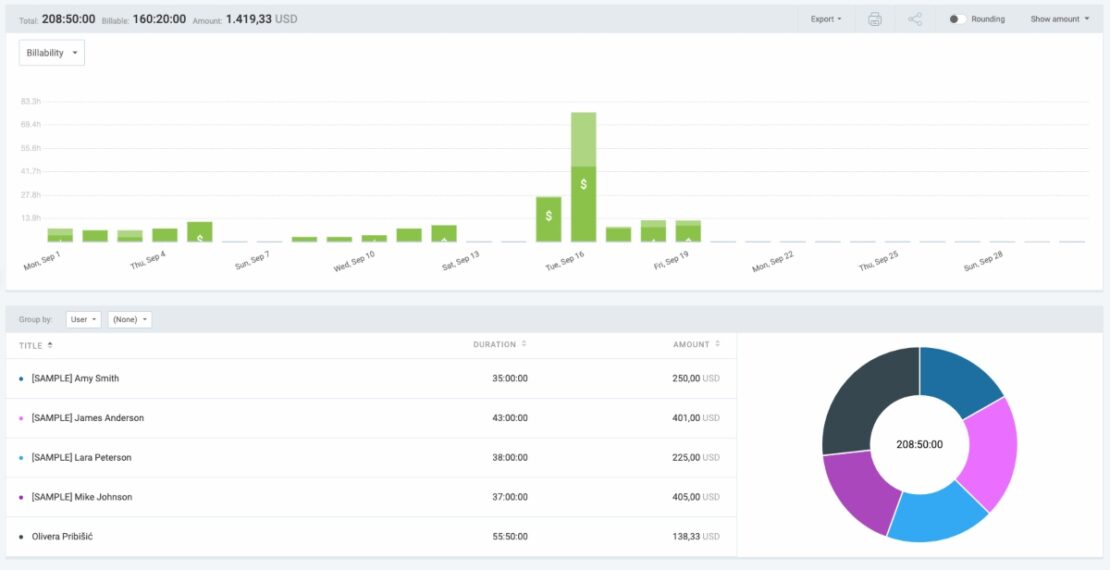
💡 CLOCKIFY PRO TIP
Read the following article to learn about the difference between salary and hourly pay, as well as the advantages and disadvantages of both:
You can also set a different rate for overtime, so that Clockify calculates overtime pay automatically.
I also like that all users can track both billable and non-billable time. This way, I can keep tabs on my admin or personal projects and mark them as non-billable, while ensuring my billable work is accounted for as well.
Homebase payroll (4/5)
Homebase calculates payroll similarly to Clockify — based on hourly rates and hours tracked. As far as I could tell, all logged hours are treated as billable, with no mark as non-billable option.
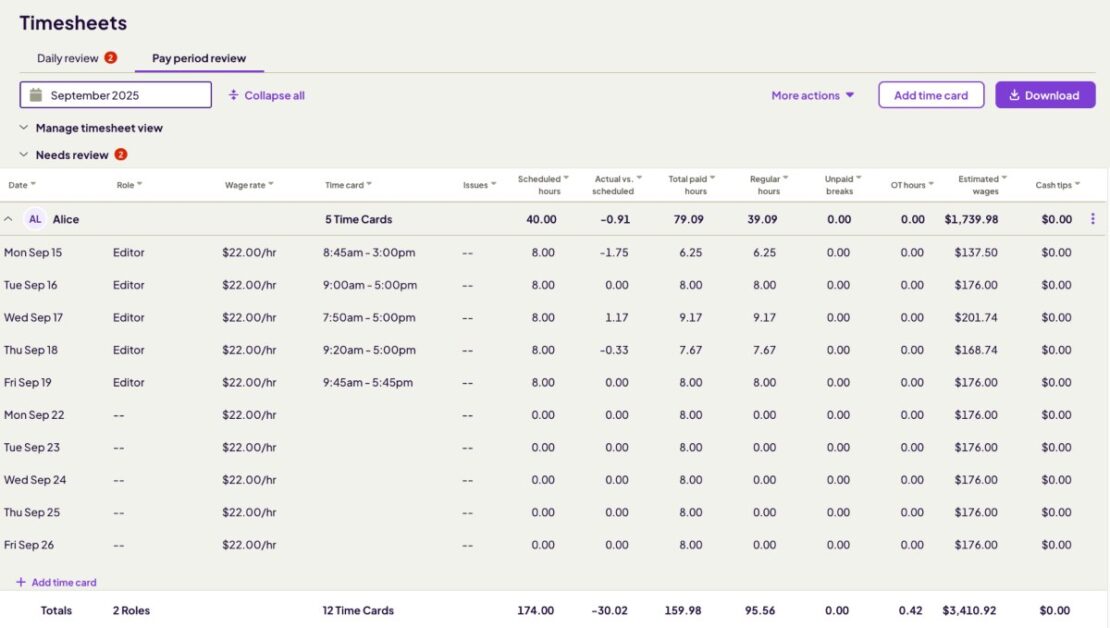
The app does have some impressive features, like automatic payments. However, these are only available in the paid add-on.
Comparison
There aren’t many differences between Homebase and Clockify in terms of payroll (if we discount the Homebase payroll add-on). Both apps calculate wages based on tracked hours and allow you to add overtime rates.
However, Clockify has the option to mark hours as billable or non-billable. This means that users can track hours that don’t count toward their wages.
🏆 Winner: Tie
Clockify vs. Homebase: Reporting
Main difference: Clockify allows users to customize their reports using filters. Homebase has predetermined categories for reports you can switch between.
Clockify reporting (4.5/5)
Clockify has 3 types of reports: Time report, Team report, and Expense report.
I was impressed by how customizable the reports are. For example, when I selected the Time report, I had the option to choose between:
- Summary,
- Detailed, and
- Weekly report.
The summary report gave me a quick overview of how long my sample team worked on each project. It also showed me the labor cost per project.
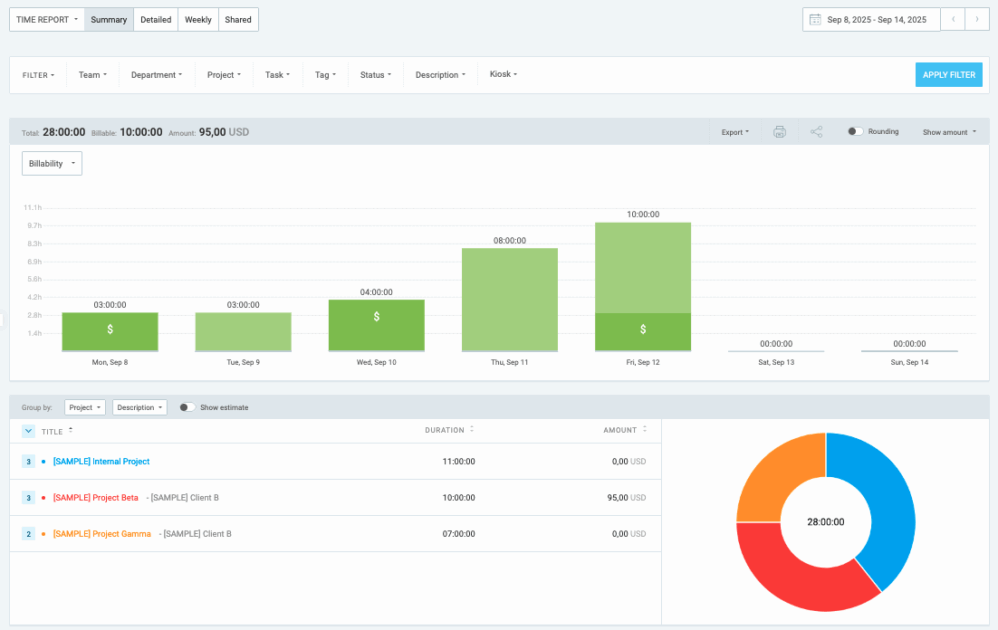
And that’s not all — you can use filters to further customize the reports. For example, you can select specific projects, tasks, departments, etc.
Homebase reporting (3.5/5)
Homebase gives you 11 types of reports. For example, the Overview shows the difference between the cost of actual and scheduled hours.
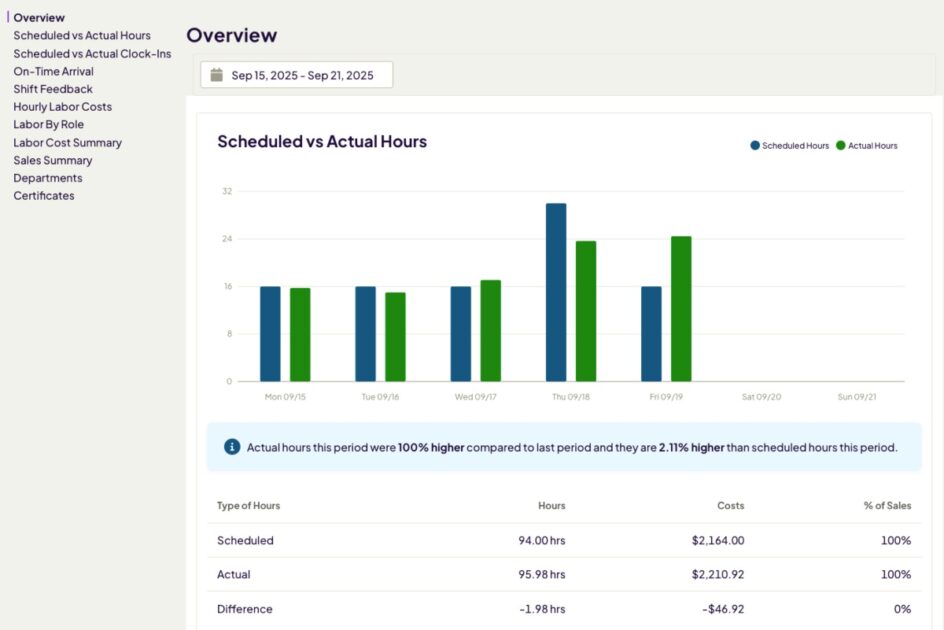
My favorite was the On-Time Arrival report. It shows exactly how many times team members arrived at work on time and how frequently they were late.
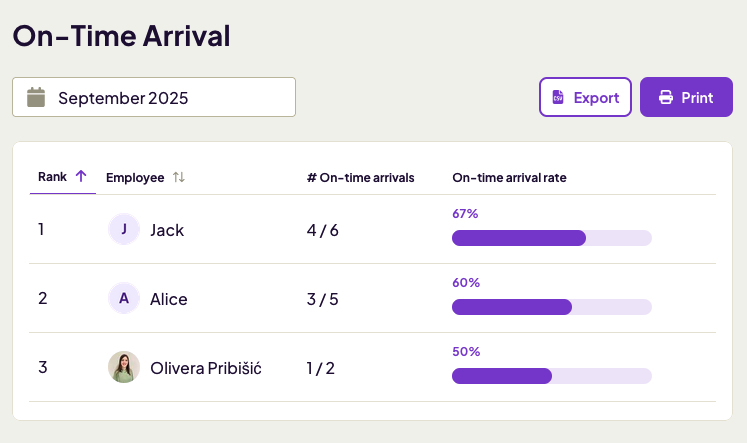
However, my problem with Homebase’s reporting system is that it gives you fixed options to choose from, such as scheduled vs. actual hours, labor by role, and sales summary. What you can’t do is specify the kind of information you need. For example, you can’t filter reports to display information by a specific employee or custom groups.
I also wasn’t too fond of the 1-month maximum limit. This means you can only view reports for up to 1 month at a time. It can be inconvenient if you want to see reports for a couple of months or an entire year.
Run custom reports with Clockify
Comparison
Both Clockify and Homebase have easy-to-understand reports, visually represented by charts. Homebase appears to have more kinds of reports at a glance. However, it lacks filters that would allow you to customize them.
I prefer Clockify’s approach, as I can specify exactly what information I want it to show using filters. It also doesn’t limit reports to 1 month. You can select multiple months, the current year, and even go back to previous years.
🏆 Winner: Clockify
Clockify vs. Homebase: Integrations
Main difference: Clockify offers a wider range of integrations than Homebase.
Clockify integrations (4/5)
Clockify offers 100+ integrations, over 10 categories, most notably for:
- Project management,
- Task management,
- Sales management, and
- Communication.
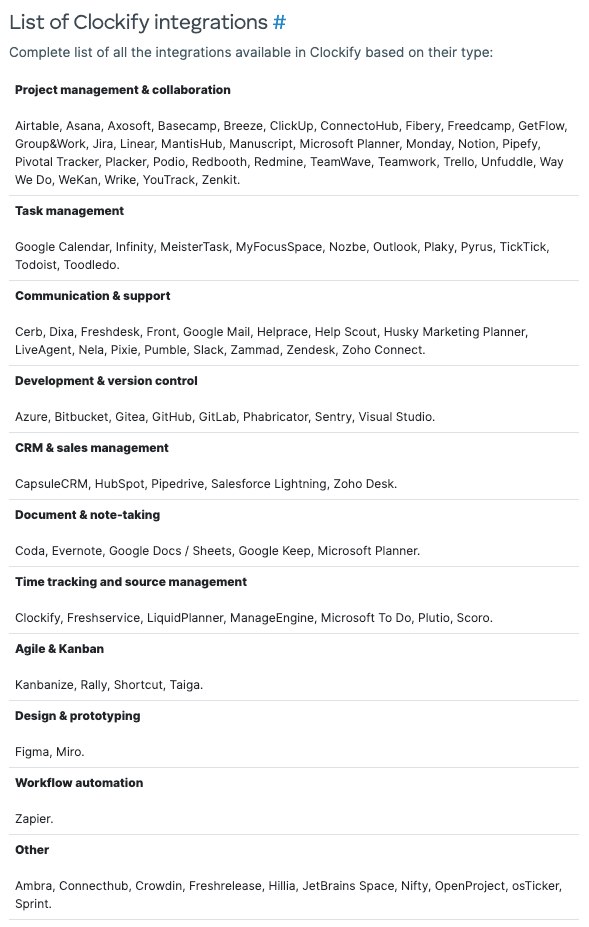
The integration I use the most is the one with Google Calendar. It allows me to quickly add my Google Meet meetings to the Clockify calendar and convert them into time entries.
Homebase integrations (3.5/5)
Homebase has a total of 27 integrations. Its website divides them into 4 categories:
- Point of sale,
- Payroll,
- Business tools, and
- Job boards.
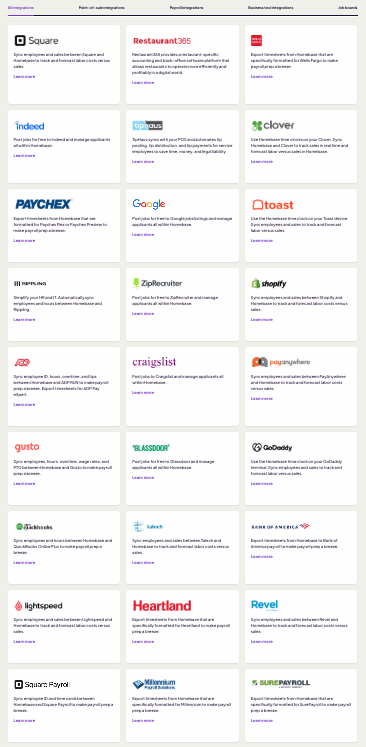
Surprisingly, despite being a scheduling app, the web version of the app doesn’t integrate with any external calendar.
Comparison
Apart from the obvious — the quantity of features — I think Clockify’s overall selection of integrations is also better. The main advantage to me is that Clockify allows you to integrate with Outlook and Google Calendar, 2 major integrations that Homebase is missing.
🏆 Winner: Clockify
Clockify vs. Homebase: Mobile app
Main difference: Homebase offers a wider range of features in its mobile version than Clockify.
Clockify mobile app (3.5/5)
Clockify’s mobile app features a fresh design and is easy to navigate. It’s pretty useful when you want to quickly add time and expenses from your mobile device and check time reports. However, for now, it’s missing some major features the web version has, like scheduling and invoicing.
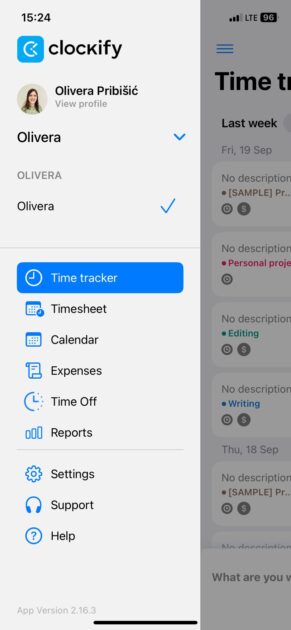
This can be a problem for users who rely heavily on mobile apps for work. Otherwise, if you already work mostly on your computer, but would like to add time while on the go, the app is a nice addition.
Homebase mobile app (4.5/5)
Homebase really stepped it up when it comes to the mobile app. It allows you to:
- Clock in and out,
- Schedule shifts,
- Manage payroll,
- Request time off,
- Request cover, and
- Chat.
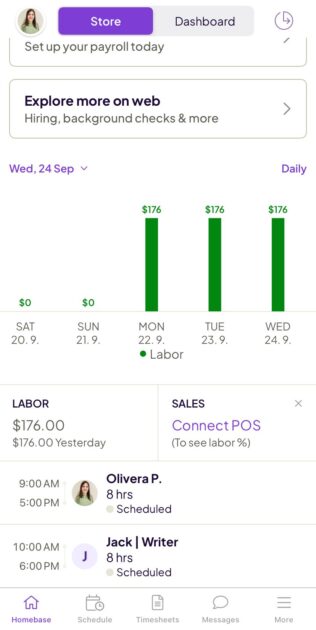
Overall, it’s a well-designed app, quite convenient for those who prefer to work on their smartphones most of the time.
Comparison
Homebase’s mobile app impressed me quite a bit. It includes most of the features you see in the web version — just simplified. In my opinion, it’s more user-friendly than the web version.
Clockify mobile app’s features are mostly useful for employees, because they can use it to track work hours and request time off. I think that’s why Homebase’s mobile version has an edge over Clockify.
Although I prefer Clockify’s interface, the Homebase mobile app has more features. It allows managers to communicate with their team, check team availability, monitor earnings, and more.
🏆 Winner: Homebase
Final verdict
One of the most notable differences between Clockify and Homebase lies in their time-tracking features. Clockify offers more useful functionalities — from the timer and auto tracker to enhanced time-off tracking capabilities and additional integrations.
If I were a worker at a restaurant, Homebase would suffice. You can easily request cover, trade shifts, and clock in and out.
But Clockify seems more inclusive as it can be used across various industries. It caters to office employees, restaurant staff, construction workers, IT companies — and the list goes on.
Here’s the full breakdown of my ratings of both apps by feature for easier comparison.
| Feature | Clockify | Homebase |
| Pricing | 4/5 | 3/5 |
| Customer support | 5/5 | 2.5/5 |
| User interface | 4/5 | 3/5 |
| Time tracking | 5/5 | 3/5 |
| Scheduling | 4.5/5 | 4/5 |
| Time off | 4.5/5 | 3/5 |
| Payroll | 4/5 | 4/5 |
| Reporting | 4.5/5 | 3.5/5 |
| Integrations | 4/5 | 3.5/5 |
| Mobile app | 3.5/5 | 4.5/5 |
| Final rating | 4.3/5 | 3.4/5 |
🥇 Best option overall: Clockify