Working from home is a win-win situation for many employees and employers. The right work from home apps help employees improve their productivity and enjoy a seamless working-from-home experience.
But, which work from home apps are right for you?
To help you choose the best apps to support your remote-work arrangement, I selected 10 remote-working apps I was most impressed with.
Let’s start!

Why trust us?
The apps we talk about are selected, tested, and written about by human reviewers who follow strict review and editorial guidelines. We pick solutions that are practical, purposeful, and can offer real value for the specific use case or business context we’re covering — while also being justified in their pricing. Our methodology is transparent, clear, and available to everyone:
Table of Contents
#1: Clockify — best work from home app
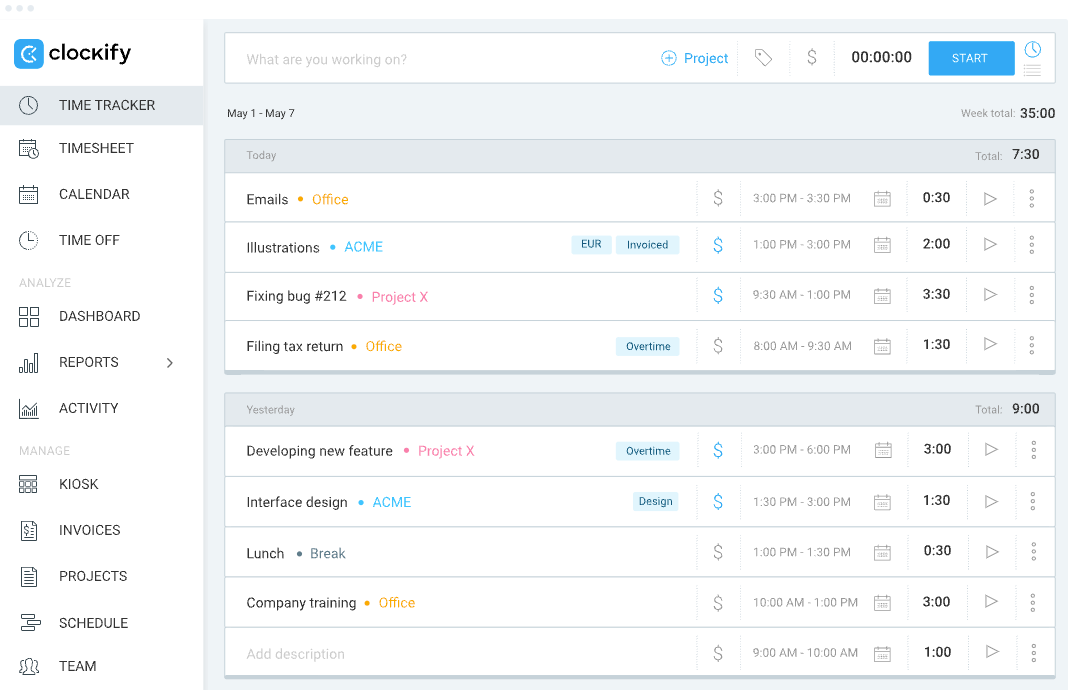
Clockify is a free work from home app that lets remote teams track their work hours and optimize productivity. It also makes remote team management easy by allowing you to schedule assignments, see who’s working on what, and how much time your team is spending on each task.
How does Clockify work?
Since Clockify relies on time data, to be able to use any of its features, the first thing you need to do is start tracking time. Clockify lets you choose how you and your team want to track time, be it by using a:
- Timer,
- Calendar,
- Timesheet,
- Kiosk, or
- Auto tracker.
If you, for instance, wish to track time using the Timer option, simply:
- Choose a project you’re currently working on,
- Add a task description and tags, and
- Click Start.
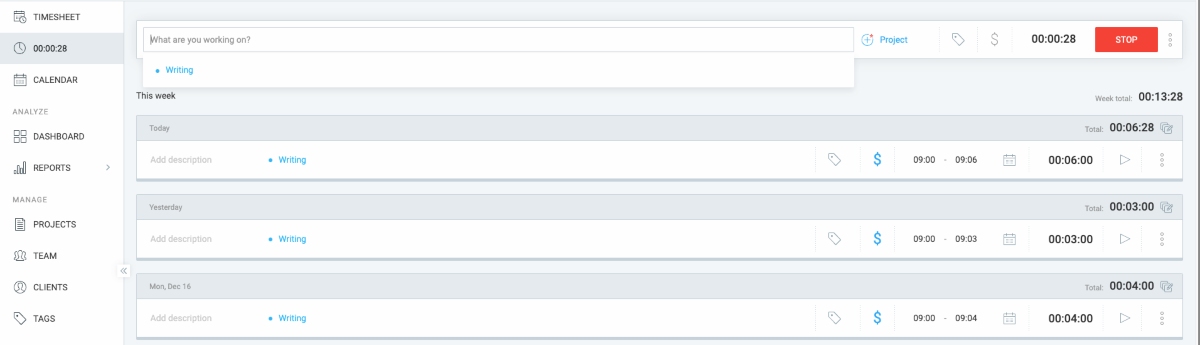
As easy as that. After you’re done with tracking, simply click the Stop button.
The app also lets you mark time as billable or non-billable.
I find the Timesheet feature quite convenient, as it’s a quick way to enter time for the entire week for different projects.
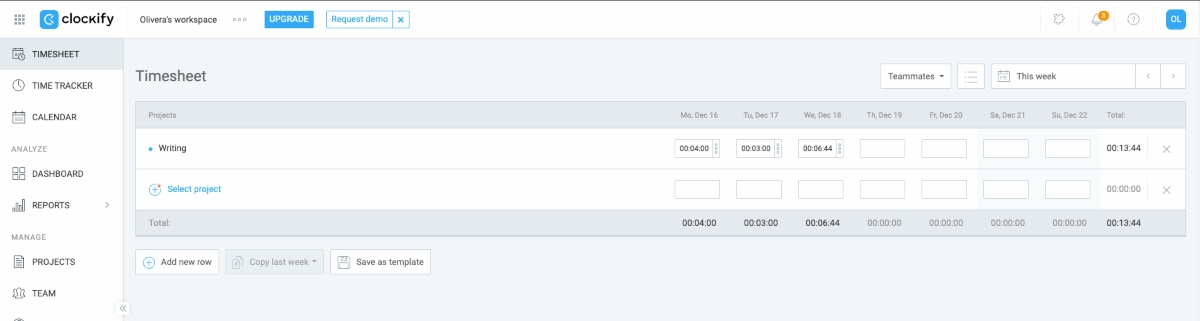
Fill in timesheets with Clockify
Different time tracking options cater to different types of remote teams. For instance, the Timer is useful when your team members are switching between multiple projects at random times and need a precise time log.
On the other hand, when they know exactly how much time they’ll spend on particular projects each day, they can use Timesheets to log their hours in a matter of seconds.
If you’re a freelancer, you’ll also appreciate Clockify’s ability to automate the calculation of billable hours and earnings.
To track billable hours, you need to:
- Set your hourly rates,
- Track time, and
- Decide which tasks are billable and which ones are not.
Clockify then automatically calculates billable hours and total earnings.
Clockify pros
The advantages of using Clockify as your remote work software include:
- Offers location tracking,
- Allows users to easily generate invoices, and
- Supports tracking time off.
Clockify cons
As any other app, Clockify comes with some disadvantages, which include:
- Advanced features such as GPS tracking and single sign-on (SSO) are only available in the paid plans, and
- A wide range of features can be overwhelming for those looking for a simple time tracking solution.
What’s new in Clockify?
As of October 2024, Clockify has the undo option for deleted time entries and expenses. This means that, if you accidentally delete a time entry or expense, you can bring it back by clicking undo.
| Type of plan and availability | Clockify pricing and platforms |
| Free plan | Yes |
| Free trial | Yes |
| Cheapest paid plan | $3.99/month/user when billed annually |
| Availability | Windows, Linux, macOS, iOS, Android, Firefox, Chrome, Edge |
#2: Plaky — best for managing projects and tasks
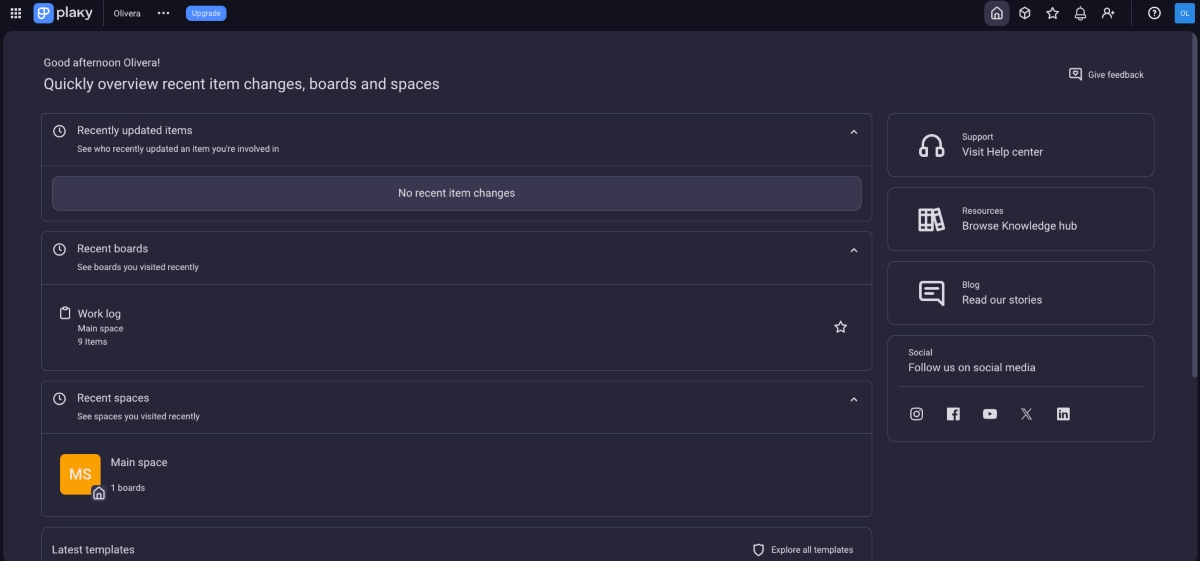
Next on my list of the best work from home apps is Plaky, a free project management software that lets you seamlessly manage tasks and teams. Plaky gives you a clear overview of all your projects, including their status, due date, and priority.
How does Plaky work?
Plaky lets you quickly create projects and tasks while adding details like:
- Task description,
- Deadline,
- Status,
- Tags, and
- Labels.
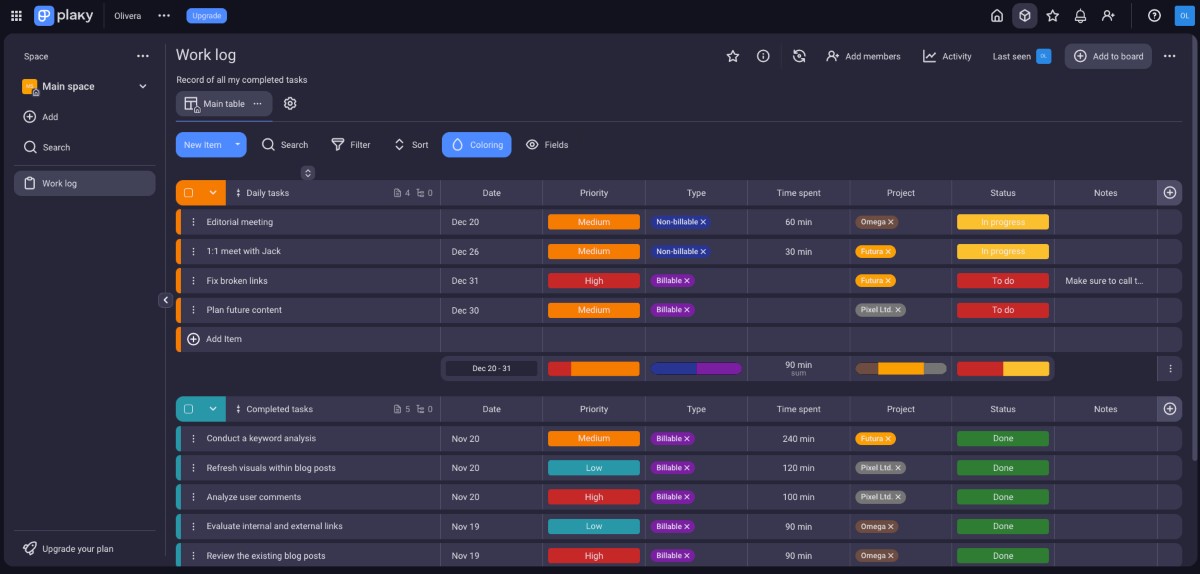
When managing multiple projects from home, your board may become a little crowded. I found that using filters on Plaky helps me quickly find and focus on tasks I need at that moment. The app allows you to filter tasks by creation date, creator, subscribers, and group.
Let’s say today you only need to manage projects created the previous week. Simply choose Last week as the Creation Date, and only those items that match this criteria will appear on your Plaky board.
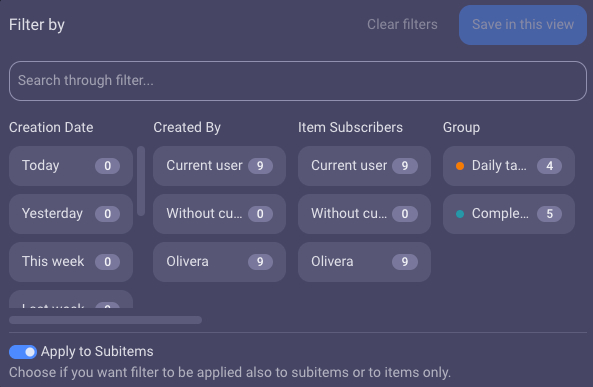
What I also like about Plaky is that you can choose between different board views, such as Table, Kanban, and Gantt.
Plaky’s collaboration features are particularly valuable to those who work from home. For instance, Plaky allows you to share any task-related file and communicate with team members by mentioning a specific colleague in the comments, to quickly get their attention.
Plaky pros
The advantages of using Plaky for project management when working from home include:
- It allows you to attach an unlimited number of files and add an unlimited number of users,
- It offers Kanban, Gantt, and Table views that can be set to public or private, and
- It helps manage permissions to ensure secure and controlled access.
Plaky cons
Plaky’s disadvantages include:
- Limited integrations with third-party applications, and
- No desktop app.
What’s new in Plaky?
In September 2024, Plaky introduced the Subitems feature. This option allows you to divide larger tasks into sub-tasks by breaking the task down into more manageable pieces. This allows you to add separate deadlines, instructions, or any other fields that are relevant to those particular sub-tasks.
| Type of plan and availability | Plaky pricing and platforms |
| Free plan | Yes |
| Free trial | Yes |
| Cheapest paid plan | $3.99/month/user when billed annually |
| Availability | Web, iOS, and Android |
#3: Pumble — best team communication app
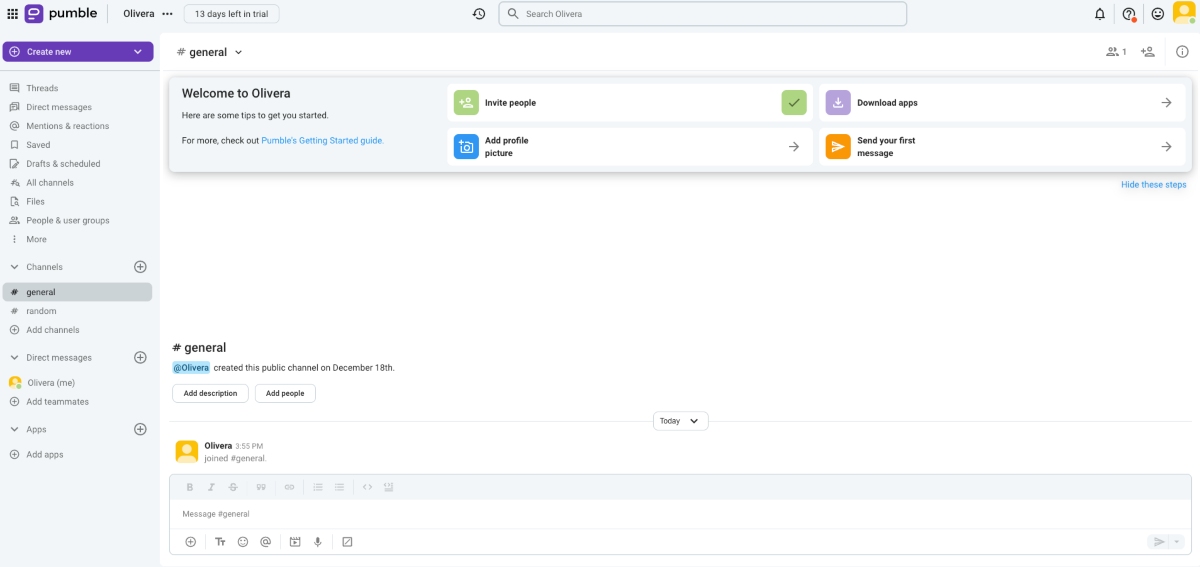
Pumble is a team communication app that allows you to stay connected with employees, team members, and clients in real time no matter where you are.
How does Pumble work?
Pumble works as a simple yet reliable team chat app. It allows you to communicate with an unlimited number of users, completely free of charge. As expected of a communication app, Pumble also supports audio and video calls directly from the app.
With Pumble, you can create public and private channels, and send direct messages to your team members. When creating a channel, all you need to do is name it and choose whether you want it to be public or private. Optionally, you can add a description, as well.
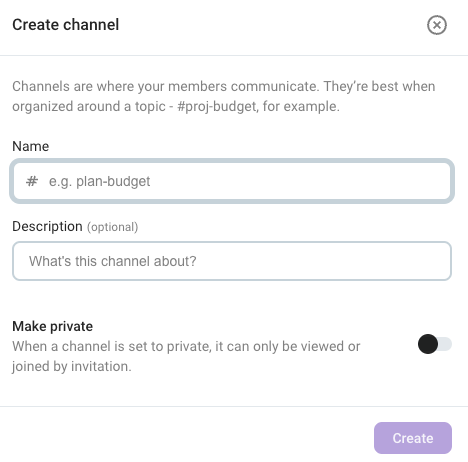
In Pumble, messages offer a range of functionalities. I found it very convenient that you can pin important messages and set personal reminders for future actions.
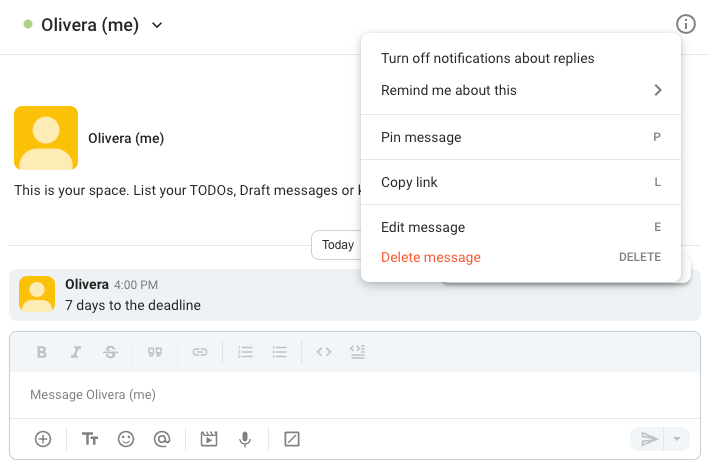
What’s more, built-in status messages allow you to promptly update your status, which is especially useful when working remotely. This way, you and your team can update each other on your absence, whether you’re on vacation, in a meeting, or out sick.
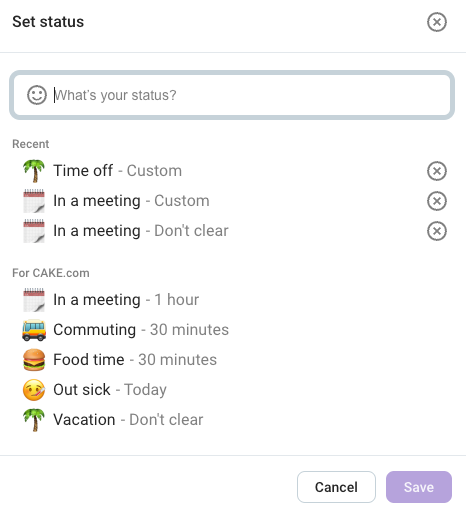
Pumble also allows you to reply in Threads. This is super useful for large remote teams, since, sometimes, multiple team members may start different conversations in the same channel. Threads ensure that those conversations don’t get jumbled, as each team member can reply directly to a specific message.
Pumble pros
Pumle has numerous advantages regarding team communication when working from home, including:
- The guest access feature lets you invite people outside of the company (clients, customers, etc.) into your workspace,
- Browser and mobile apps sync seamlessly, and
- The app is easy to set up and use.
Pumble cons
Pumble has some disadvantages, such as:
- Screen sharing isn’t available for the free plan users, and
- Free plan users get 10GB of file storage in total.
What’s new in Pumble?
As of September 2024, you can send GIFs on Pumble. This allows team members to express themselves more easily and make their interactions more fun.
| Type of plan and availability | Pumble pricing and platforms |
| Free plan | Yes |
| Free trial | No |
| Cheapest paid plan | $2.49/month/user when billed annually |
| Availability | Web, macOS, Windows, Linux, Android, iOS |
💡 CLOCKIFY PRO TIP
You can now buy your favorite work from home apps: Pumble, Plaky, and Clockify at a bundle price and save 53% on subscriptions!
#4: Todoist — best for staying on top of your to-do lists
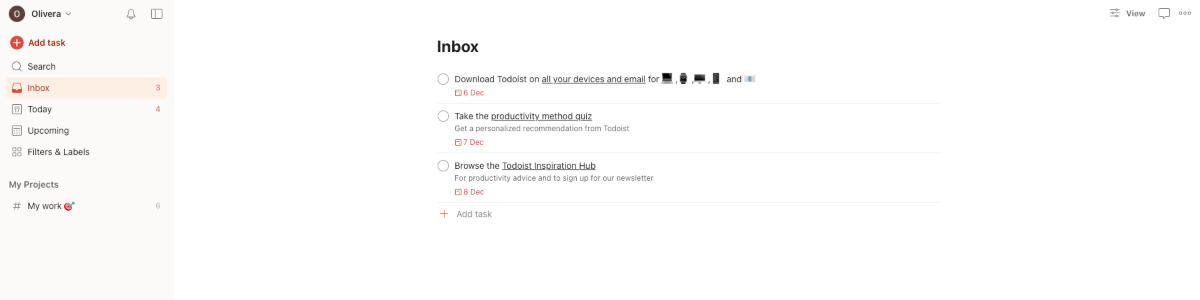
If you are looking for a work from home app that helps you manage to-do lists and projects, Todoist is a great choice.
How does Todoist work?
First off, Todoist allows you to create projects, as well as add individual tasks and descriptions to each project.
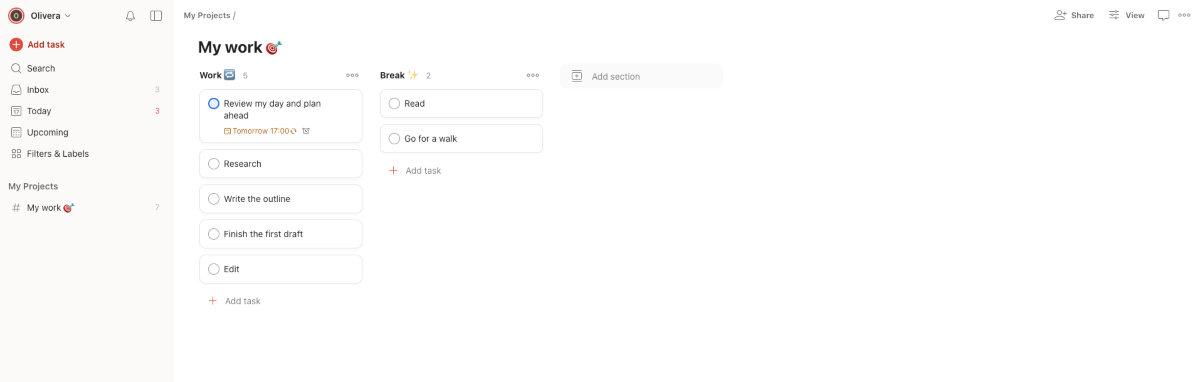
The Upcoming tab shows you all the scheduled tasks and their due dates. This way, you’re less likely to miss any important deadlines.
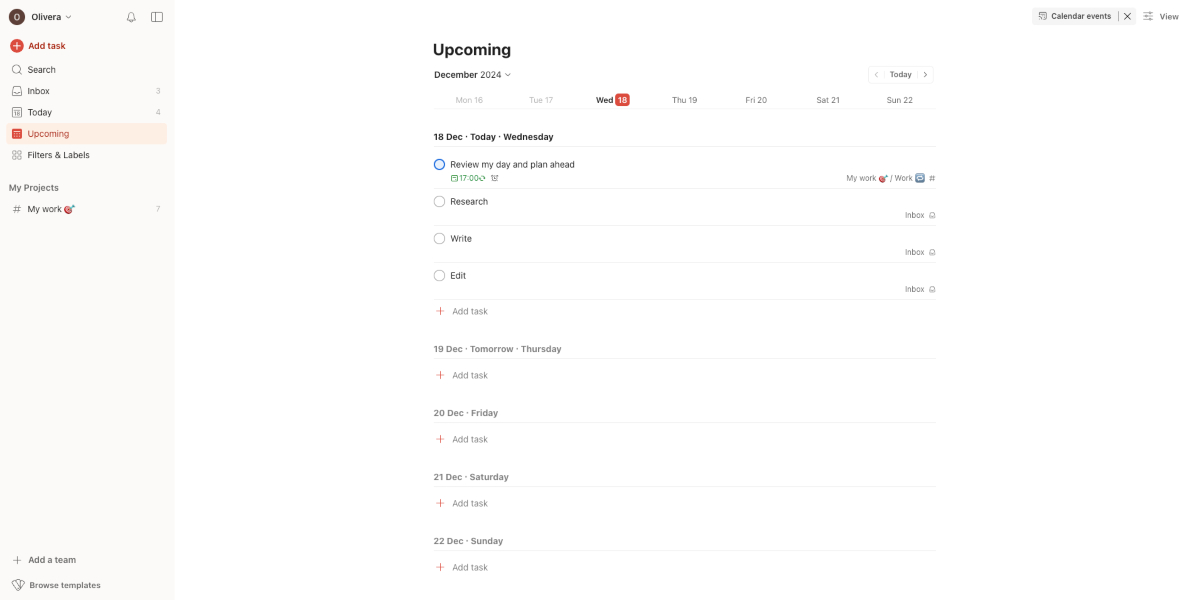
The feature that impressed me the most while I was testing the app is the ability to add labels to tasks. This feature allows you to quickly find related tasks. For example, I added the label “writing” to all of my tasks that included this activity. Then, I could search for tasks that included this label, and the app would filter them out for me.
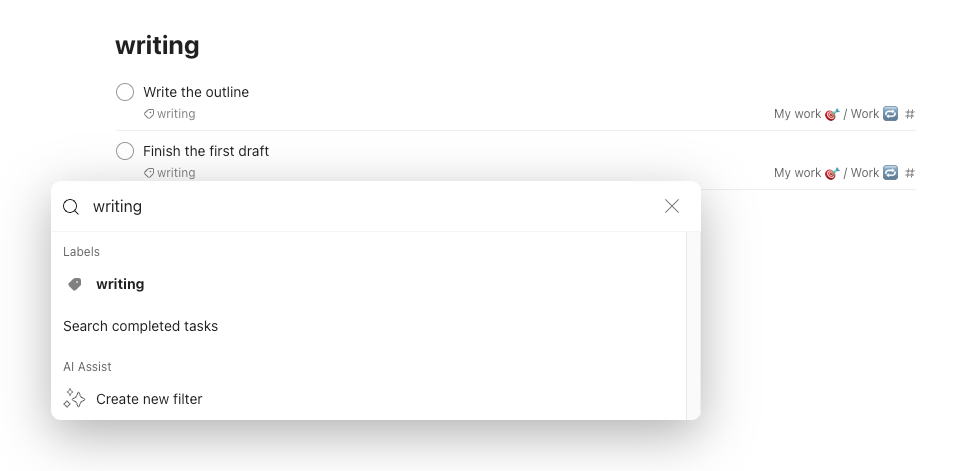
What’s more, Todoist makes it possible to define automatic, recurring deadlines. This is a convenient way to get reminded of the tasks you have to complete daily, while not having to add them every day.
With Todoist, you won’t forget any of your daily tasks, even if you get distracted while working from home.
Todoist pros
The pros of using Todoist to organize your day while working from home include:
- The smart date recognition feature shows due dates automatically when you type a task, and
- List and board layouts are customizable.
Todoist cons
Todoist’s cons include:
- Some basic features, such as task duration and calendar layout, are only offered in the Pro plan (Clockify offers Calendar view in the free version), and
- Some tabs seem unnecessary, such as the Inbox tab that just shows your tasks, which other tabs like the Today tab, already do.
What’s new in Todoist?
In October 2024, Todoist got a major feature update, referred to as multi-window support. This means that users can now open different Todoist windows and keep them visible at all times for cross-referencing by selecting the Float on top option.
| Type of plan and availability | Todoist pricing and platforms |
| Free plan | Yes |
| Free trial | Yes |
| Cheapest paid plan | $4/month when billed annually |
| Availability | Web, iOS, Android, macOS, Windows, Apple Watch, Wear OS extension |
#5: ClickUp — best for boosting productivity across the entire team
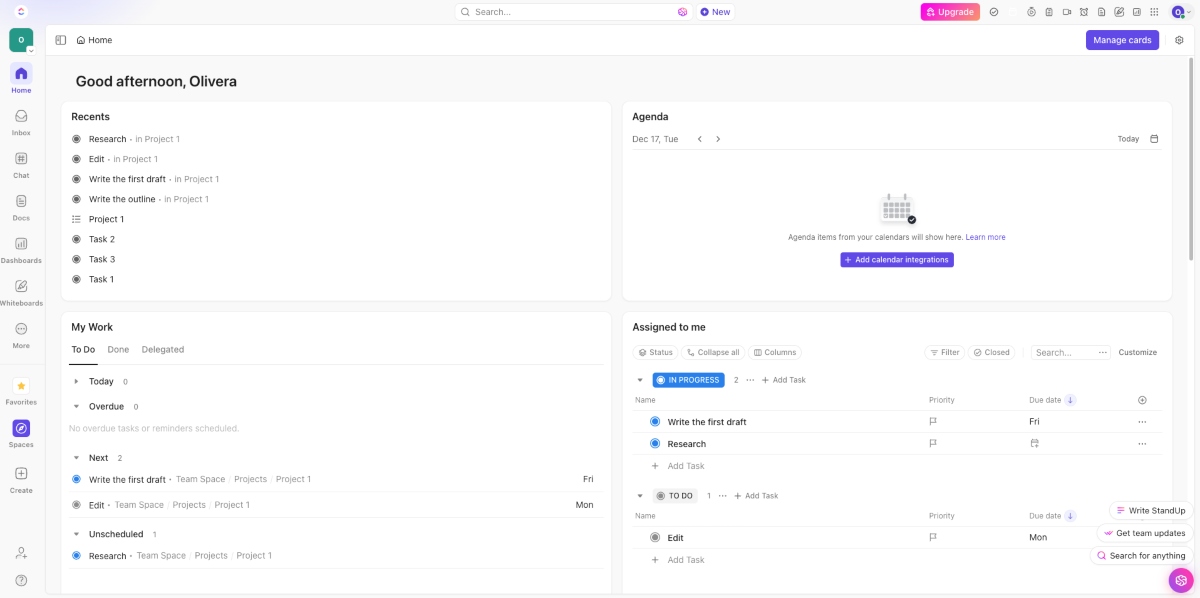
ClickUp is a visually-oriented work from home app designed to manage everything from daily to-dos to your most complex tasks, even your business’s entire workflow.
How does ClickUp work?
ClickUp lets you organize your projects from home, allowing you to:
- Assign tasks to team members (including yourself),
- Add task descriptions, and
- Set start and end dates — all within the Task space.
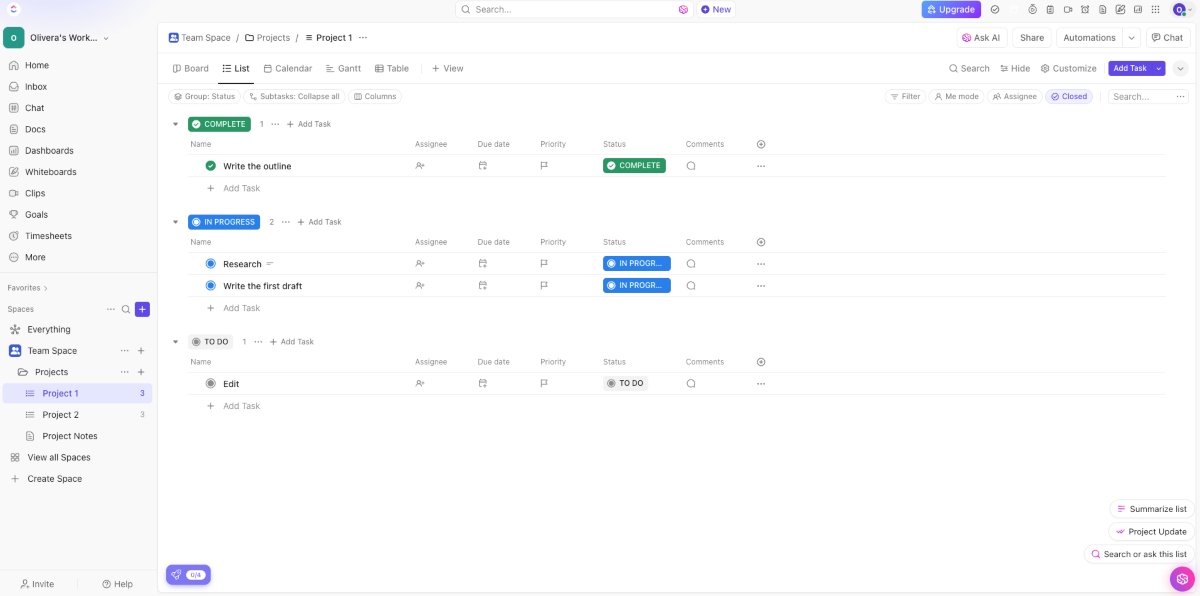
ClickUp also offers different task views:
- List,
- Board,
- Calendar,
- Gantt, and
- Table views.
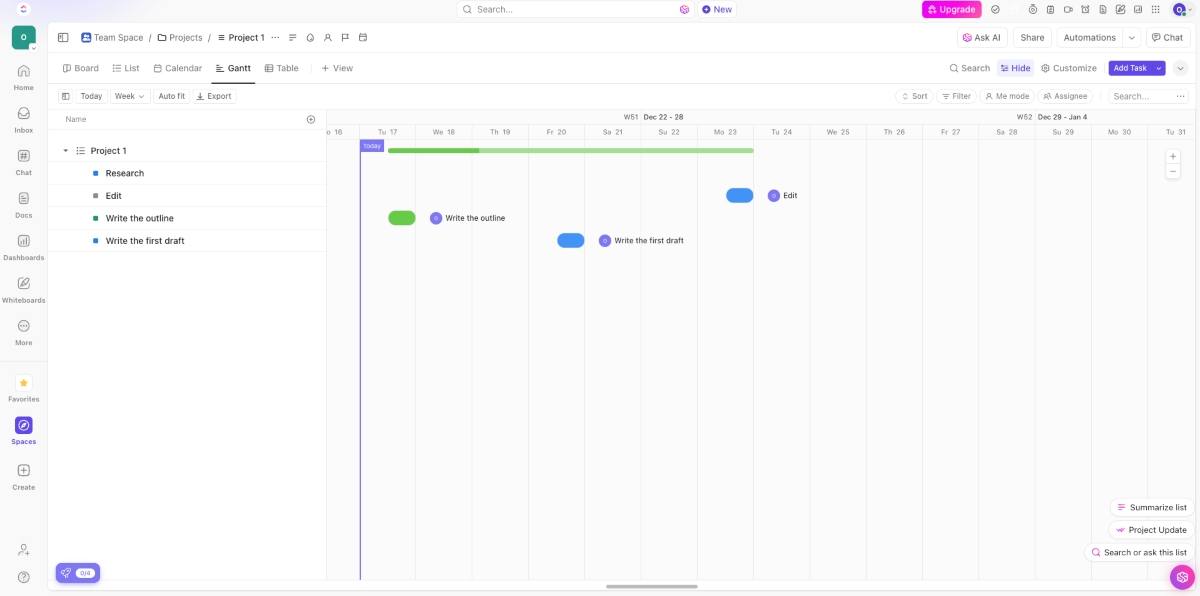
For me, one of the stand-out ClickUp features is the digital whiteboard that allows for seamless remote team collaboration. You can draw designs, add documents, and share website links and YouTube videos.
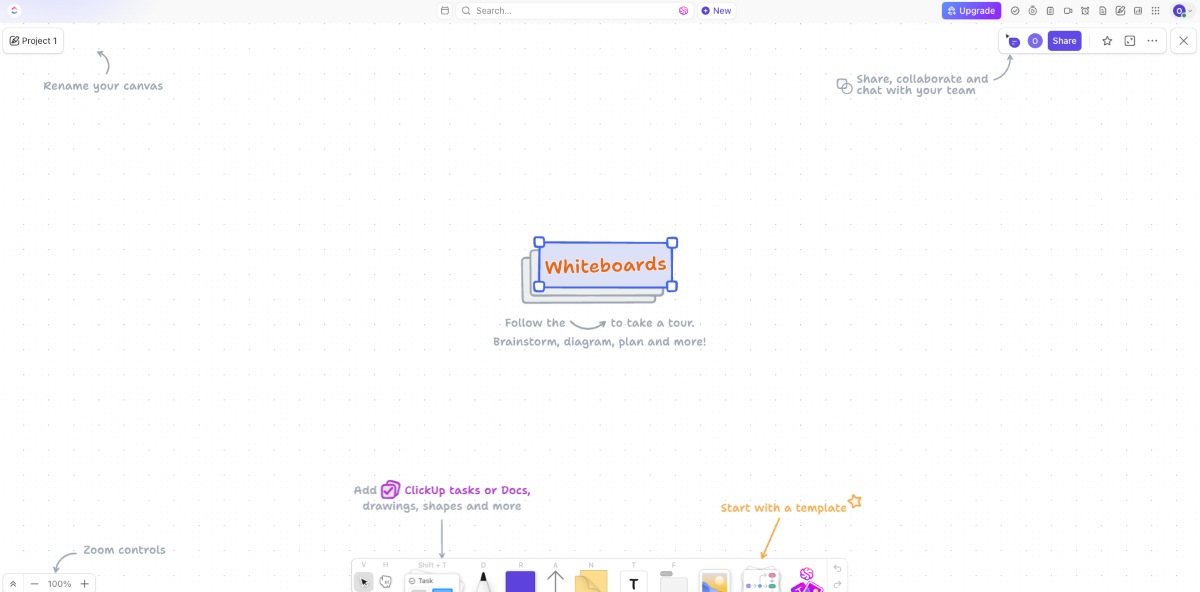
ClickUp is great for working from home because it helps you visualize project progress and goals, as well as collaborate on documents in real time.
ClickUp pros
The reasons to use ClickUp when working from home include:
- Real-time view of which team member is online and the task or project they are working on, and
- ClickUp AI helps users quickly write an engaging blog post or email.
ClickUp cons
The reasons you may not enjoy ClickUp are:
- The free plan limits the file upload size to 100MB and restricts workspaces to 5, and
- Complexity of features makes the learning curve steep for those new to this app.
What’s new in ClickUp?
In December 2024, ClickUp released an upgraded version of its Whiteboards feature. Whiteboards 3.0 supports AI image generation and new templates for brainstorming.
| Type of plan and availability | ClickUp pricing and platforms |
| Free plan | Yes |
| Free trial | Yes |
| Cheapest paid plan | $7/month/member when billed yearly |
| Availability | Web, macOS, Windows, iOS, Android |
💡 CLOCKIFY PRO TIP
Did you know that you can seamlessly track the time you spend on your tasks in ClickUp with Clockify integration? Read more about it here:
#6: Canva — best for design collaborations
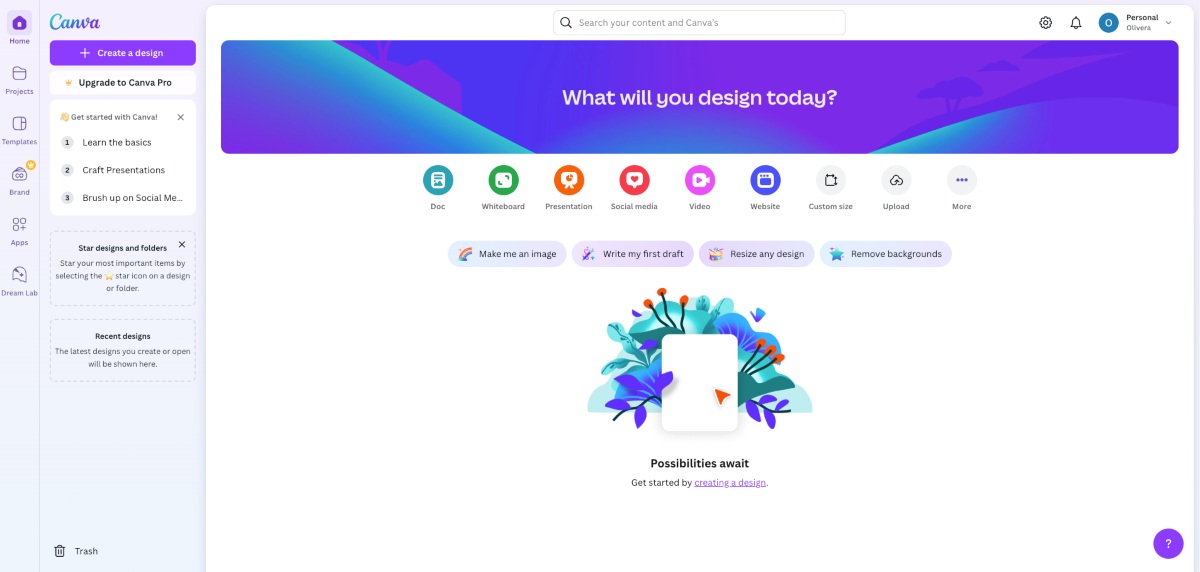
Canva is a free platform that allows remote-first and hybrid organizations to work together on designs and create other visual elements from afar.
How does Canva work?
Canva allows you to create stunning presentations, flyers, videos, documents, and much more. This tool makes it easy to quickly generate material for remote meetings.
I personally liked the numerous options available on Canva for customizing slides. For instance, you can delete or add new shapes, images, fonts, videos, fields, and colors. You can also instantly resize your designs to fit different social media channels, like stories and posts.
Another feature I found quite interesting is Dream Lab. This option allows you to instantly create AI-generated images by describing what kind of image you need. While testing out the app, I typed in “a person working from home,” and 4 images popped up, despite my vague description.
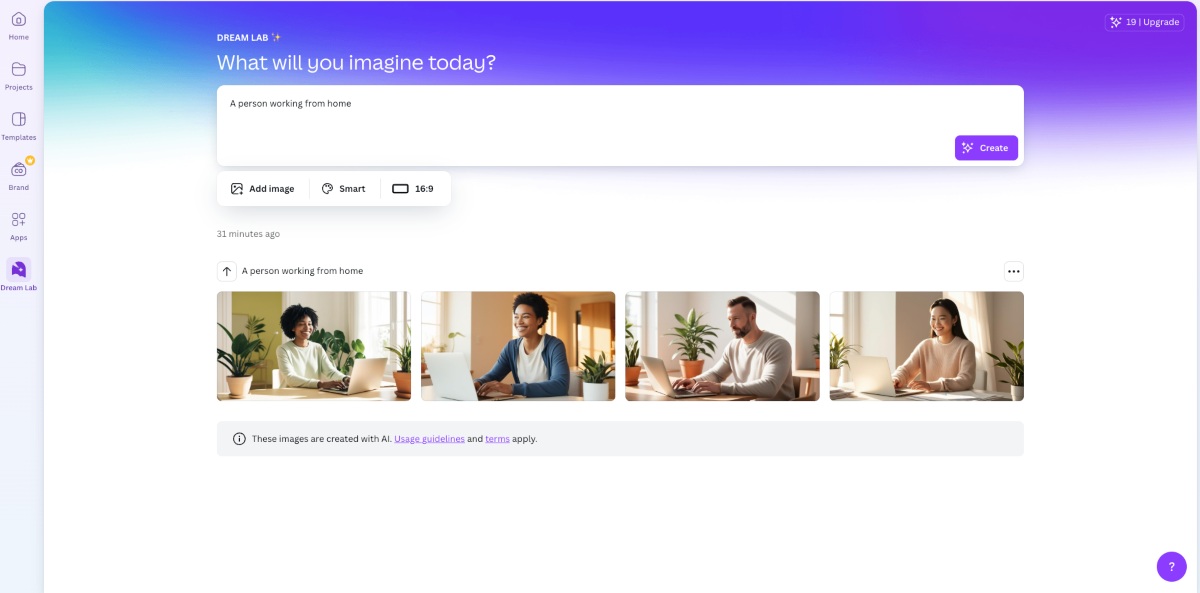
Canva’s whiteboard feature is especially useful when collaborating with teams from home. For instance, you can pick a suitable whiteboard template, provide access to your team members, and collaborate on your project.
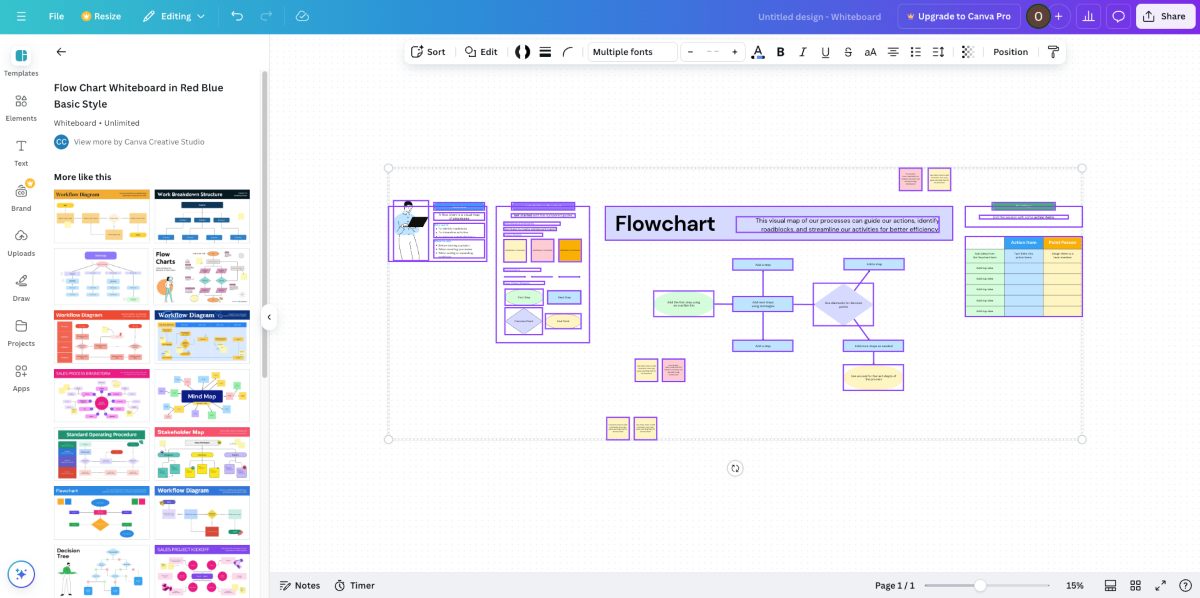
Canva pros
As for the advantages of using Canva to create work designs from home, some of them include:
- Free plan offers over 1 million professionally-designed templates, and
- Collaboration on designs is possible even with people who don’t have a Canva account.
Canva cons
The disadvantages of Canva are:
- Advanced features are locked behind a paywall, and
- The free plan offers only 5GB of cloud storage.
What’s new in Canva?
In November 2024, Canva introduced the option to create videos from text. This feature uses AI to generate videos based on users’ descriptions.
| Type of plan and availability | Canva pricing and platforms |
| Free plan | Yes |
| Free trial | Yes (for Canva for Teams plan) |
| Cheapest paid plan | $100/year/user when billed yearly (minimum 3 users) |
| Availability | Web, macOS, Windows, iOS, Android, and Linux |
💡 CLOCKIFY PRO TIP
Enrich your understanding of the importance of team collaboration. Plus, get 10 expert tips on optimizing collaboration in this blog post:
#7: Google Drive — best for file storage and sharing
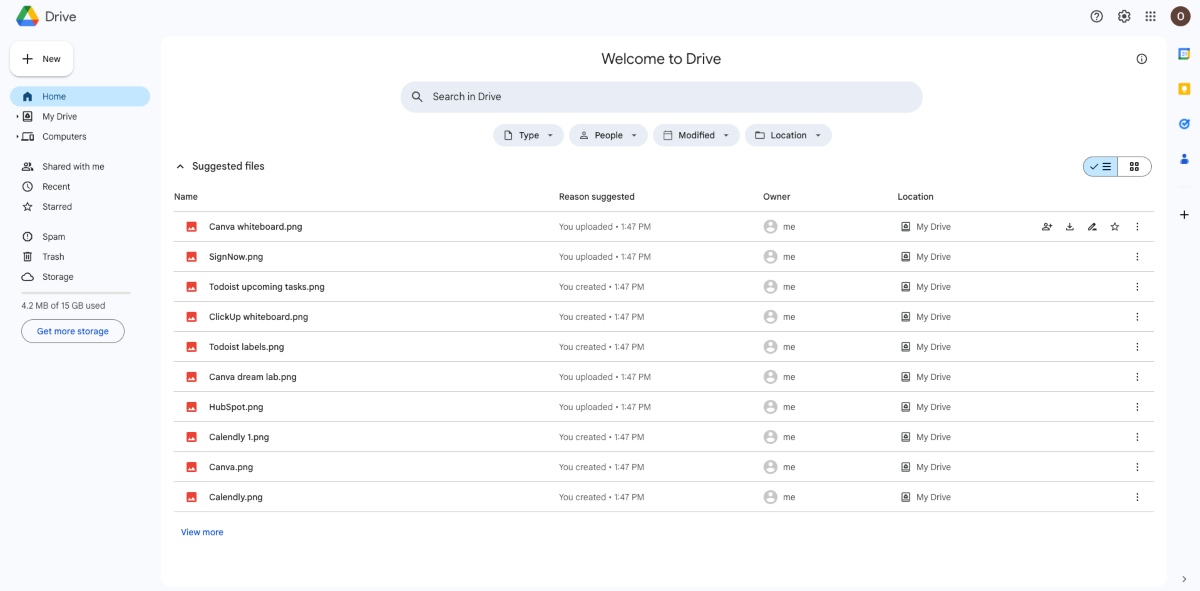
As a popular work from home app, Google Drive lets you create and store documents and share them with team members and clients.
How does Google Drive work?
Google Drive is basically a cloud-based platform where you can store all your files. It saves and syncs your documents and edits across devices in real time. As a result, you don’t have to worry about losing your documents.
You can choose to share your documents with:
- A restricted group of people, or
- Anyone with a link.
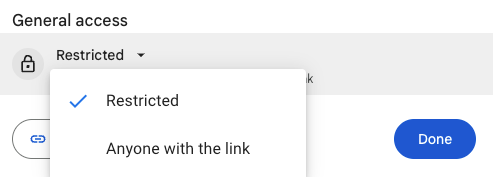
In addition, Google Drive can boost your team’s productivity by allowing them to collaborate on documents. Team members can also comment, offer suggestions, and edit documents. As these comments and edits are tracked, they offer a clear audit trail for improved accountability.
Google Drive pros
The pros of using Google Drive to store and share documents include:
- Intuitive filters make file organization and retrieval of files simple, and
- Google Drive for Android allows you to take photos of documents directly from the app and store them as PDFs.
Google Drive cons
The cons of Google Drive are:
- It restricts storage space and daily upload limits for files and individual file sizes, and
- Desktop and Android apps have slow uploading and downloading speeds.
What’s new in Google Drive?
In November 2024, Google Drive introduced the redesigned Android file picker. Previously, when choosing a file on Android, you had to select the folder you wanted to open, such as My Drive or Shared with me. Now, all the recent files are in one place, unless you select a specific folder.
| Type of plan and availability | Google Drive pricing and platforms |
| Free plan | Yes |
| Free trial | No |
| Cheapest paid plan | $1.99/month for 100 GB of storage |
| Availability | Web, Windows, Linux, Android, iOS |
#8: Calendly — best for easy meeting scheduling
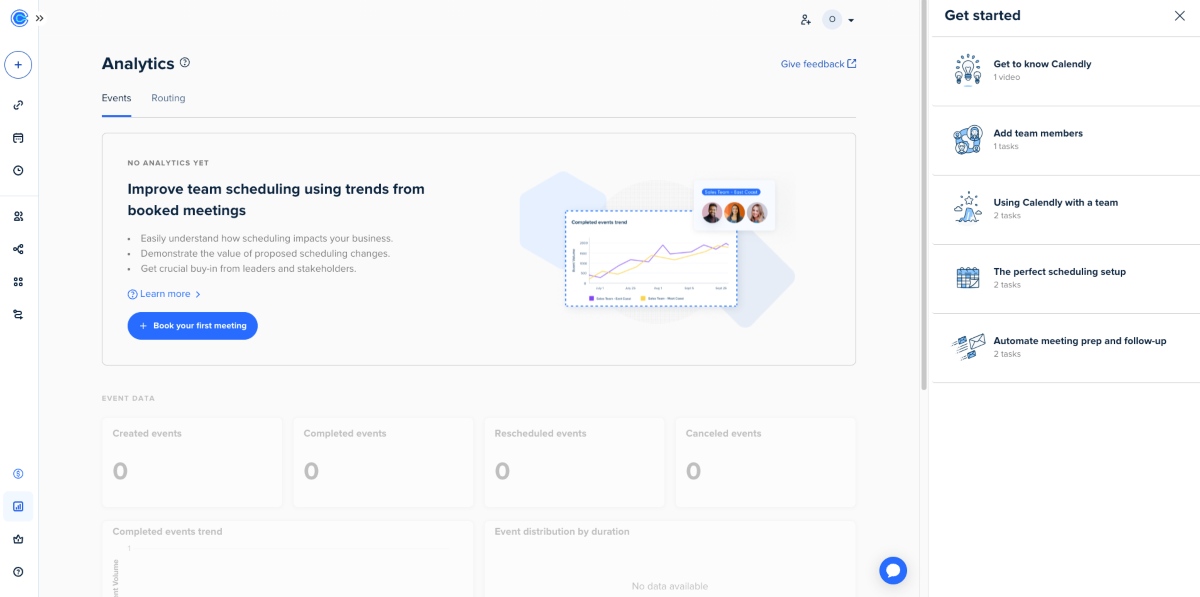
If you are looking for a versatile scheduling tool that simplifies the process of setting up and managing meetings, Calendly is a suitable option.
How does Calendly work?
With Calendly, you can customize your availability for different types of events like one-on-one meetings, group meetings, or phone calls.
The app also enables you to choose the event type from:
- One-on-one,
- Group (with one host),
- Collective (more than 1 host), and
- Round Robin (Calendly assigns a host based on their availability).
This way, you can easily conduct different types of meetings from home, including 1:1s and meetings with your team.
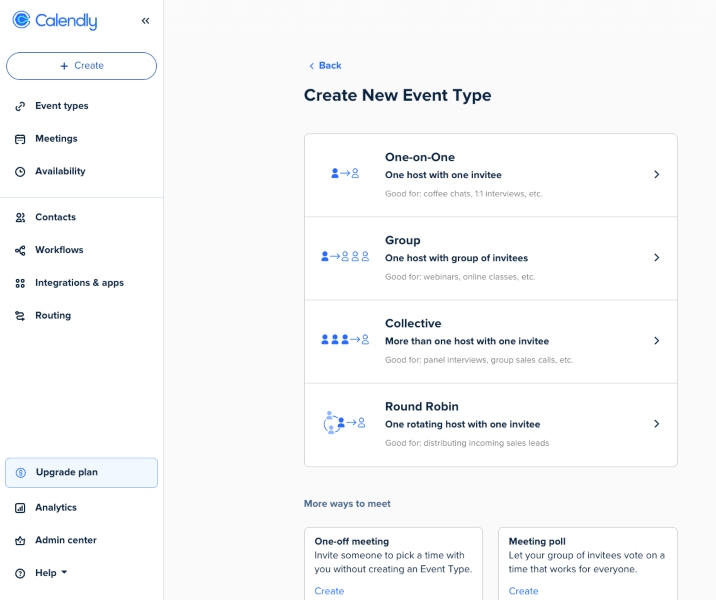
Apart from specifying the app through which you wish to conduct your meetings (Zoom, Google Meet, and others), you can also add detailed event descriptions and set event limits (including buffer time, daily event limits, etc.)
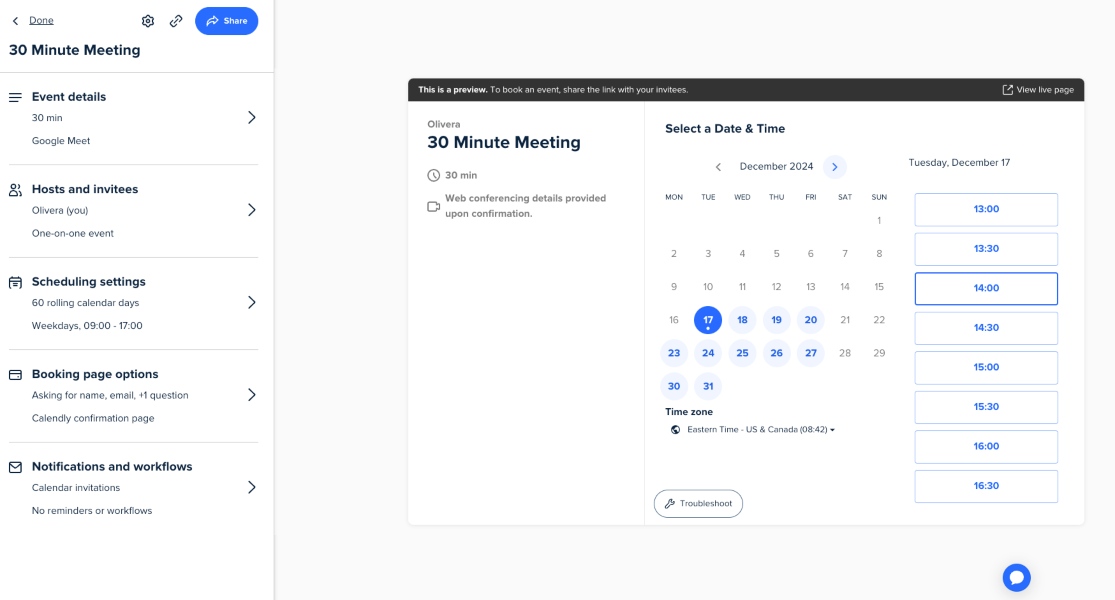
A feature that I found the most useful is Calendly’s workflow which automates a lot of repetitive tasks, helping you save time and increase productivity. For instance, you can automate a “thank you” note to your event attendees by choosing the ‘Send thank you email’ workflow.
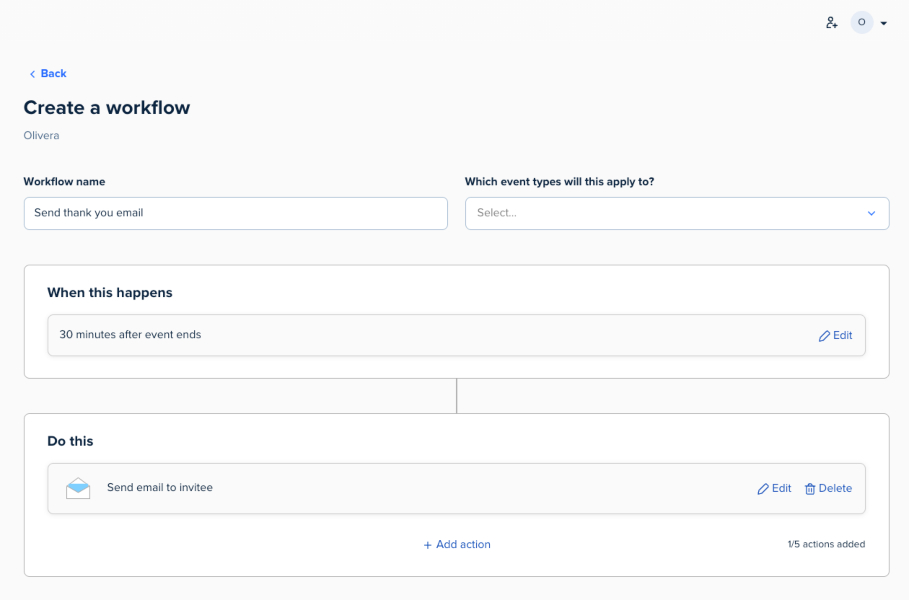
Calendly pros
The upsides of using Calendly to schedule work meetings from home include:
- Automatic detection of the user’s time zone to prevent scheduling errors, and
- Analytics and reports to help track your scheduling activity.
Calendly cons
The downsides of Calendly are:
- Custom automation workflows that match your team’s or business’s needs aren’t available (you can only create your personal automation flows), and
- Live chat support, event reminders, and multiple calendar syncing are available only in the paid plans.
What’s new in Calendly?
In November 2024, Calendly updated the look of the integrations directory. When you click on Integrations and apps, 2 tabs appear — Discover and Manage. The Discover tab is where you can search for integrations, and see integration suggestions. The Manage tab is where you can see all the apps you’ve already connected.
| Type of plan and availability | Calendly pricing and platforms |
| Free plan | Yes |
| Free trial | Yes |
| Cheapest paid plan | $10/month/user when billed annually |
| Availability | Web, Android, iOS, Chrome, Firefox |
💡 CLOCKIFY PRO TIP
Juggling between tasks affects your productivity? Check out this blog post to master the art of staying productive while managing multiple tasks:
#9: SignNow — best for signing your documents electronically
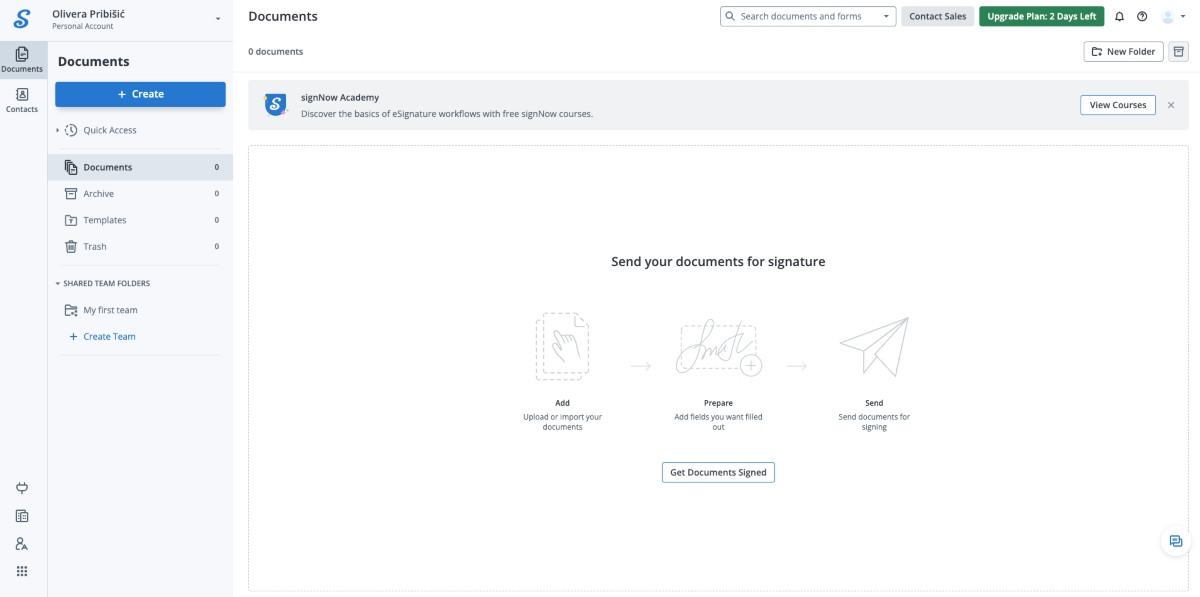
SignNow is a cost-effective and secure e-signature tool that helps people working away from the office electronically sign important documents.
How does SignNow work?
SignNow has many useful features that make it a viable option for e-signatures. Once you sign up and create your signature, you can customize it easily by choosing the font style and size.
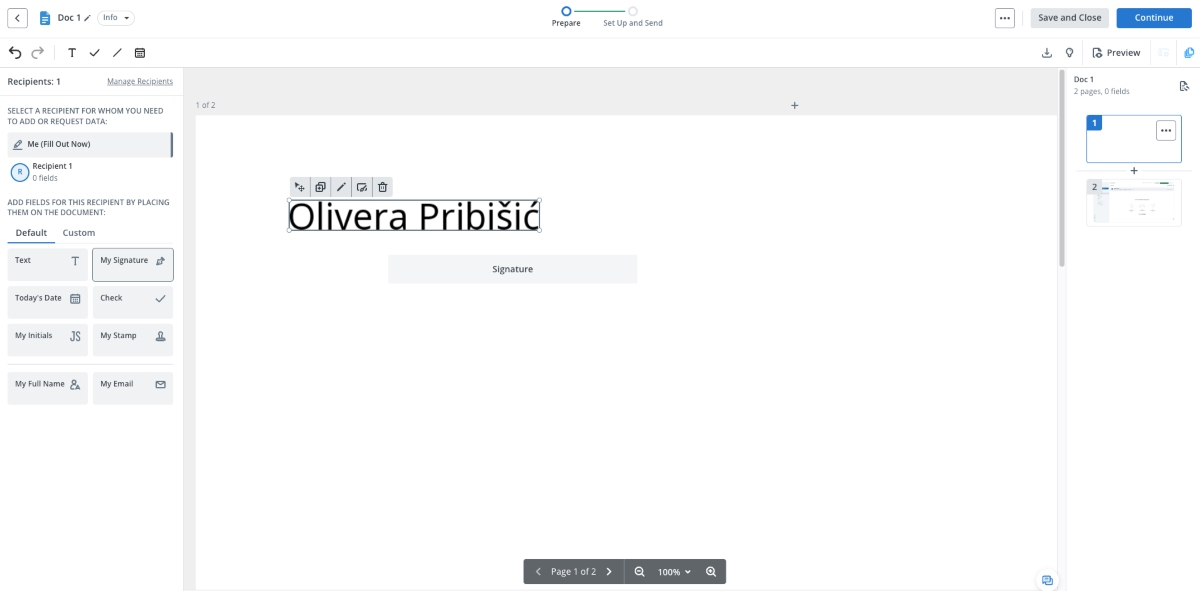
You can then add users to create a team and collaborate on documents, templates, and signatures.
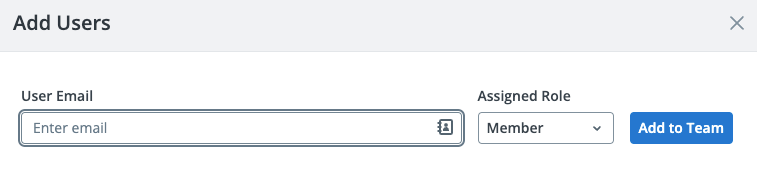
It’s easy to upload documents and insert specific signature or date fields on them. These are the features that impressed me the most.
Other than date and signature, you can also drag and drop other fields, such as radio buttons (checkboxes), attachments, stamps, and formulas. The drag-and-drop feature eliminates the need for manually adding checkboxes, additional documents, and stamps, which can be time-consuming.
I also liked the option to create a template and reuse it. It’s useful when you have to get multiple signatures for the same document.
SignNow pros
The advantages of using SignNow to sign work documents from home include:
- It has unlimited templates and the ability to set notifications and reminders, and
- It features a mobile app version for e-signatures on the go.
SignNow cons
The disadvantages of SignNow are:
- Advanced features, such as smart fillable fields, and conditional documents, are only available in the highest paid plan, and
- Users can’t import contact lists from other email services.
What’s new in SignNow?
In November 2024, SignNow released an update for their shared folders feature. You can now see all of your documents, including those you own, within Shared folders. This allows you to work with personal and shared documents without having to go through different folders. SignNow also added new filters, so you can choose what you want to view. The options are “all owners” and “owned by me.”
| Type of plan and availability | SignNow pricing and platforms |
| Free plan | No |
| Free trial | Yes |
| Cheapest paid plan | $8/month/user when billed annually |
| Availability | Web, Android, iOS, Windows, Linux |
#10: HubSpot — best for automating emails
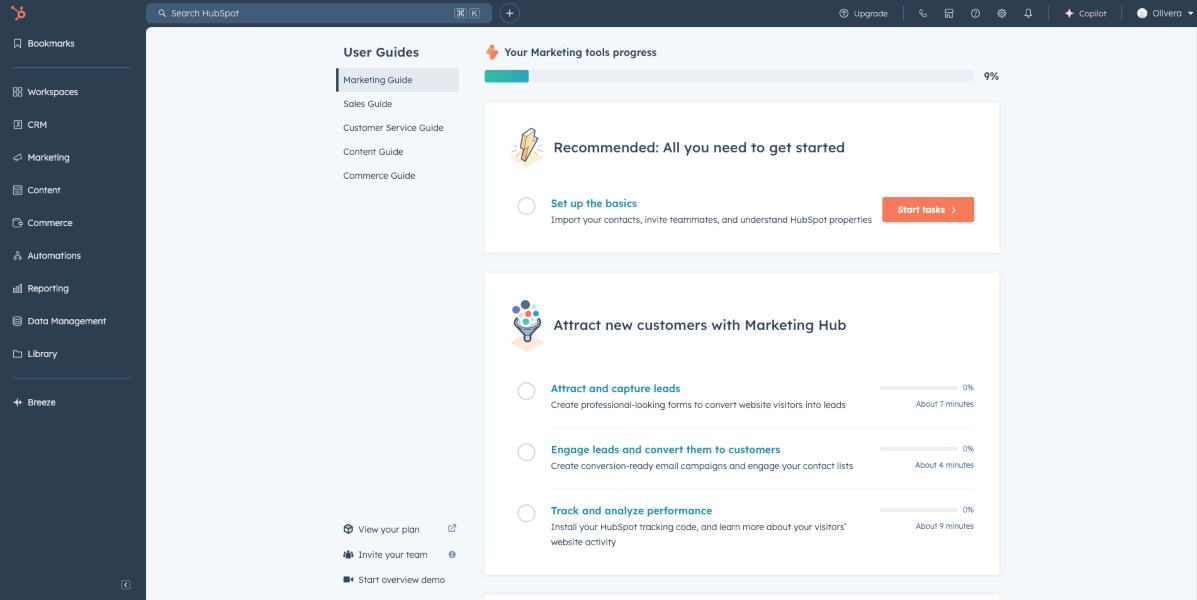
HubSpot makes it a breeze for those working from home to create and send professional-looking business emails.
How does HubSpot work?
HubSpot is a great tool for quickly designing emails for marketing campaigns and setting up automated actions, such as adding a contact that clicked on the link in your email to your list.
Apart from email creation, the free version of HubSpot also allows you to craft invoices, create website pages, and schedule meetings, among other options.
When I tried the app, I really liked its pre-built templates, as they help create emails or email newsletters in seconds.
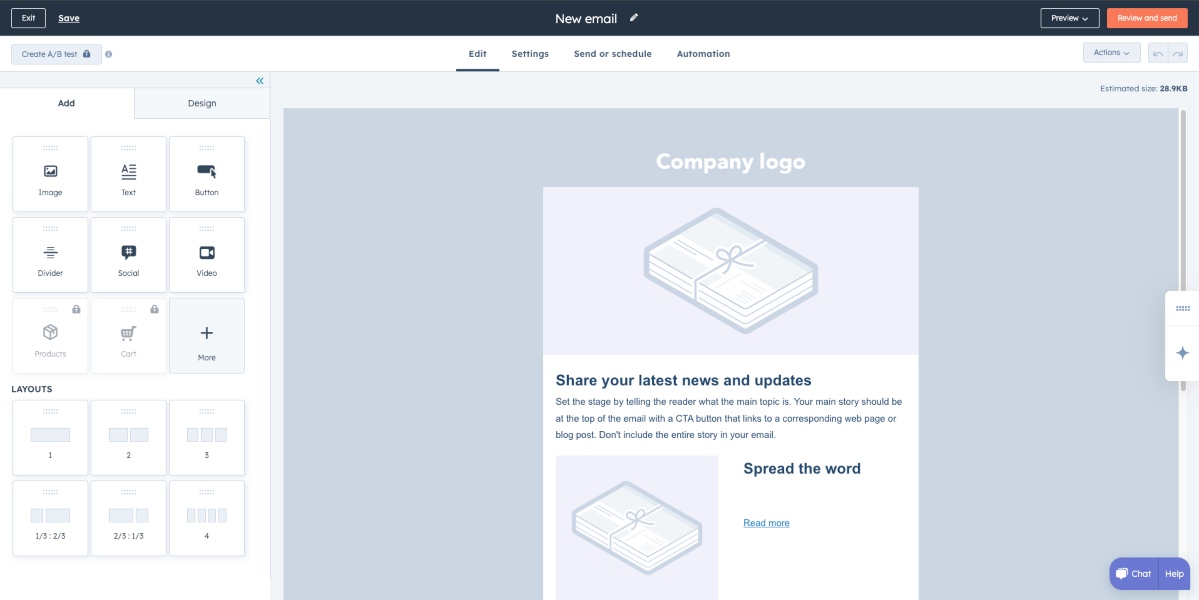
The sidebar on the left has multiple fields that you can just drag and drop on the email, including social media buttons, images, text, video, and other formatting options.
Additionally, HubSpot makes it easy to import contacts in .xlsx, .csv, and .xls formats. Another feature I found useful is Record ID, a unique identifier that HubSpot gives to each contact to remove any duplicate email addresses or contact information.
HubSpot pros
The pros of using HubSpot for email automation include:
- Intuitive interface and user-friendly email builder, and
- Numerous integrations that make email marketing and contact management seamless.
HubSpot cons
The cons of HubSpot are:
- Email automation, the ability to test different versions of emails, and advanced analytics, are available only with the paid plans, and
- The plans get more expensive as your business and number of emails grow.
What’s new in HubSpot?
In December 2024, HubSpot announced that its AI search grader feature was updated. You can now check their brand visibility in the generative AI search tool Perplexity, in addition to ChatGPT.
| Type of plan and availability | HubSpot pricing and platforms |
| Free plan | Yes |
| Free trial | Yes |
| Cheapest paid plan | $20/month/user |
| Availability | Web, Android, iOS, Windows |
💡 CLOCKIFY PRO TIP
Get expert tips on project management techniques and tools in this detailed blog post:
Use Clockify to accurately estimate project progress
Work-from-home apps are essential for smooth team collaboration and time and project organization.
For example, a work hours tracker like Clockify lets you:
- Set estimates for a project,
- Mark a task as either billable or non-billable,
- See remaining time on projects, and
- View the amount of money your project is earning.
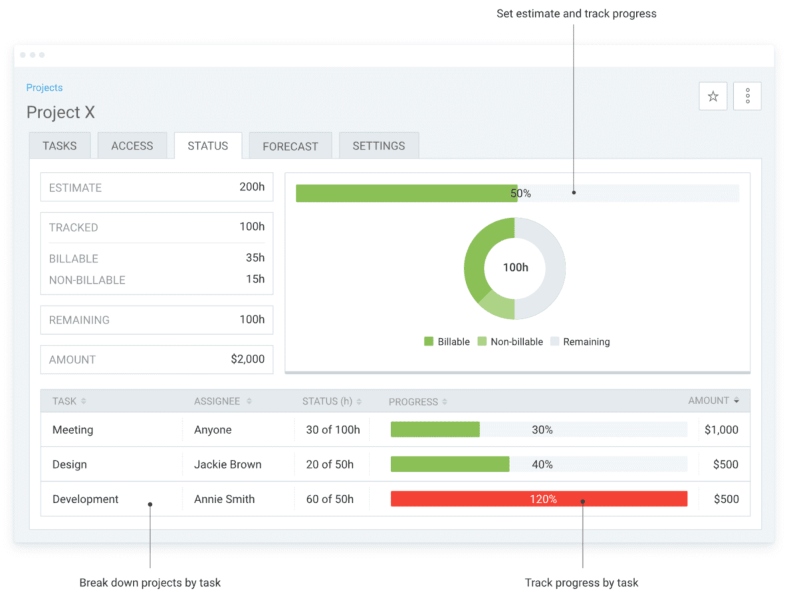
You can even see if employees worked longer than estimated and who contributed how much to the project.
For even more options, you can integrate Clockify with your favorite apps, like QuickBooks and Salesforce — or use 80+ other integrations.
If you need more information on how to use Clockify to boost your work from home experience, you can check out Clockify’s:
- Blog,
- Help pages, and
- Contact customer support.



