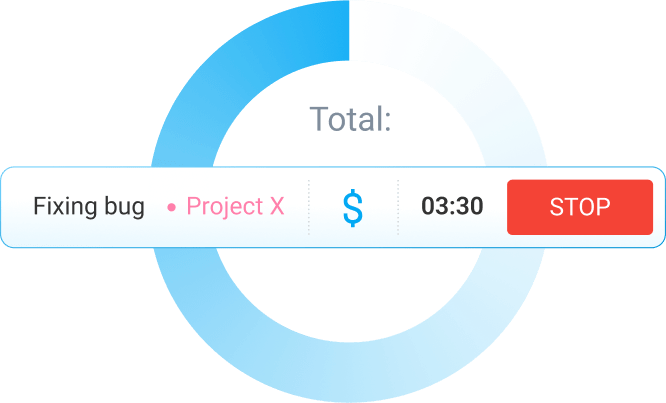Time reports are an immensely useful resource. While many people dislike filling them out due to the sometimes tedious nature of the process, a proper timesheet can save your skin, save you money, and keep you productive. Read on to find out how to fill time reports with the least hassle and headache, with the help of a digital time tracker.
Table of Contents
Decide which timesheet you need
The way you organize your projects, and how you work day-to-day will determine which timesheet would be best suited for you. There are several types, but the most commonly used are:
- Daily – most commonly used by employees and freelancers paid by the hour to keep track of billable hours and for improved productivity
- Weekly – used to track weekly progression, as well as for payments on a weekly basis
- Bi-weekly – used by employers and workers who are usually paid on a two-week basis
- Monthly – normally used by employers who pay employees once a month, to simply record start and end times of workdays
For those less digitally inclined, all of the abovementioned (and more) timesheet templates are available online. Simply print them out, and start tracking your work hours.
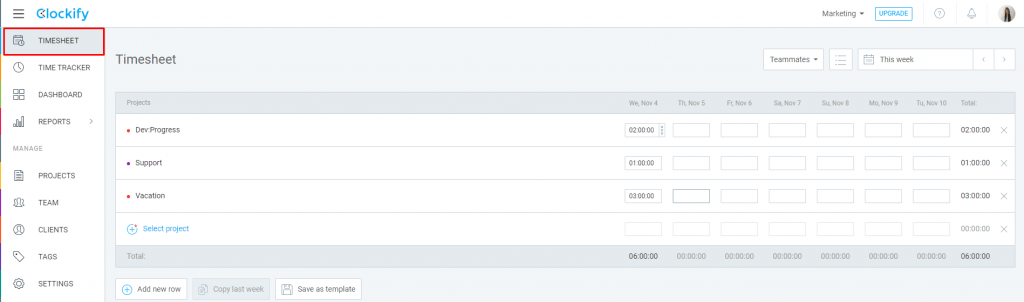
Weekly timesheet in Clockify
Create tags and categories
Tags and categories exist to make your time tracking much easier. You’ll see that, once you have them in place, filling in individual time entries becomes a breeze. There’s no need for manual inputs every time, or remembering details.
The tags you create should be built around your work. For example, you can have:
- Project-related tags;
- General tags;
- Client-related tags;
Tags and categories are especially useful when formulating end-of-project, or client reports. You can filter out data based on these tags and give more customized reports.
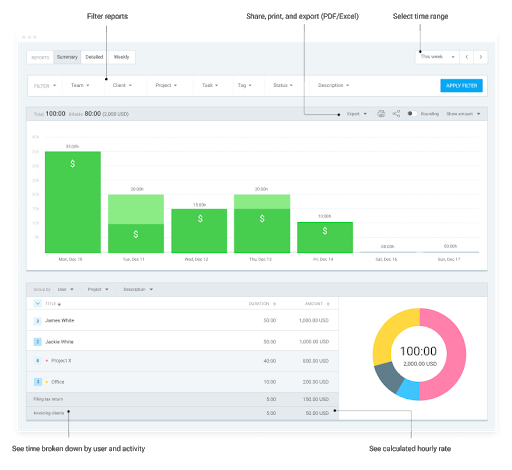
An example of a report in Clockify
Set hourly rates and track your billable hours
Naturally, when you’re paid by the hour and you want to have a clean, presentable report for your clients, you’ll set a specific rate. Simply set a currency in your time tracker, as well as the default rate (or per project or client, however detailed you want to be), and you can start filling out your time entries with peace of mind.
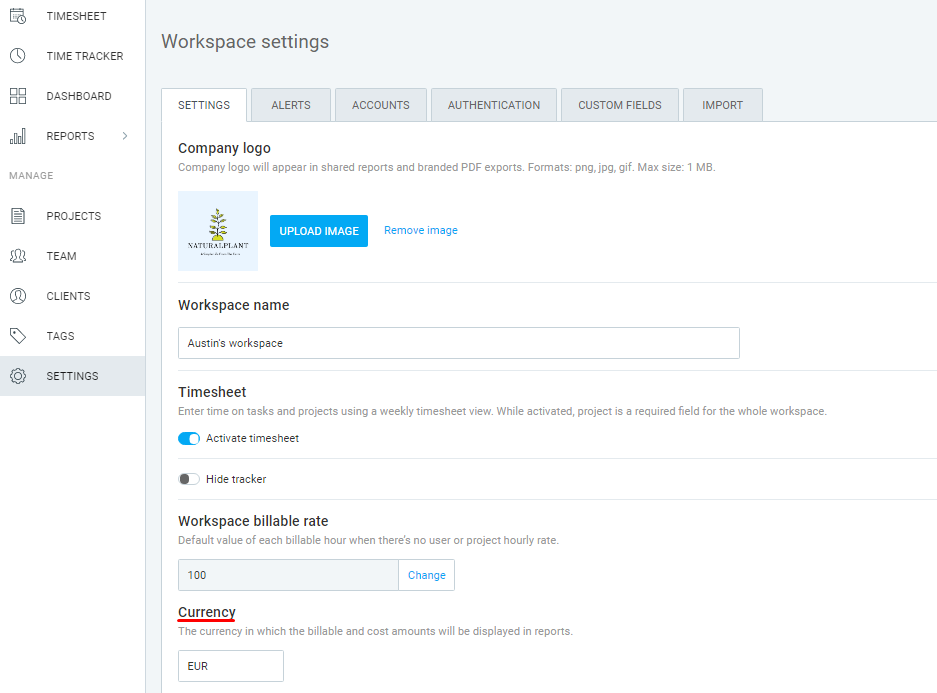
Setting up a custom rate in Clockify
A fun fact – you’ll want to decide on which non-billable hours you’ll also be tracking. Believe it or not, sometimes, they are just as important as billable hours.
Why track non-billable hours?
These hours include marketing, invoicing, writing up reports, and preparing meetings, for example.
While you should have more billable hours than non-billable in order to cover the costs, tracking time on the latter has its own merits:
- You learn how much time non-billables take, and how to improve on them;
- You can see which clients or projects have more or less non-billable hours;
- Improve your workflow and project management.
And these are just the tip of the iceberg. To find out more about tracking billable and non-billable hours, we’ve written a guide that is sure to help any employee paid by the hour.
Track time
Two ways of tracking time – manually inputting hours, and tracking automatically. You can use either one or both methods, even base your choice on what type of workday you’re having.
How to track time manually
Manual time tracking is good for those who prefer to add time after-the-fact, at the end of the day, usually because there are only a few tasks that take up most of their time.
There are also people who plan out their time meticulously. Their timeboxes for the day are already planned out in a to-do list, or a calendar. And so they’re able to fill out the time reports in advance or at the very end of the day, seeing how they plan to stick to their schedule as strictly as possible.
Additionally, manual time tracking allows them to edit any time entries where they over- or underestimated their work times.

Above is an example of how Clockify lets you simply enter the time you plan to spend (or have spent) working, and add it to your time report with one click. You can also check off whether the hours are billable or not, and tag them appropriately.
How to track time automatically
Setting up your time tracker to automatically record your hours is useful when you don’t want to deal with setting up timeboxes or to-do lists. If you’re particularly crowded with work on some days, it’s easier to just start the app and go about your business.
Trackers like Clockify will follow you no matter how many times you switch between different programs. Once the workday is over, you can spend 15 minutes to cool down by reviewing the time entries and sorting, tagging, or reviewing them in the timesheet.
A screenshot of Clockify’s automatic tracker
Accounting for additional pay
Additional pay includes cases like overtime, compensatory time, holiday rates, on-call/emergency situations. Let’s take a brief look at each type.
1. Recording overtime
We’re all familiar with overtime – it’s the additional hours spent at work. Overtime can happen for a multitude of reasons, from pushed deadlines to personal productivity issues.
Legally, anything that surpasses the usual 40-hour workweek can be considered overtime. And depending on the day of the week, and how many hours you’ve put in, an employer (or client) can pay you different rates.
Naturally, how much you make when working overtime will greatly depend on the country you’re from.
These labor laws were put in place to protect both employers and employees, so we encourage everyone to inform themselves as best they can.
2. Recording for compensatory time
Compensatory time is the time off given to employees instead of overtime pay. It also depends on more factors: whether you’re in the public or private sector, if you’re salaried or paid by the hour, and on how high your wage is.
Find out whether or not you’re eligible for compensatory time here.
3. Recording for holiday rates
During national holidays, it’s especially important to track work hours, as holiday rates can be different from those of regular overtime (again, depending on your country’s labor laws).
When tracking time in cases like these, pay special attention to updating the rates for billable hours. In the end, simply generate a report and let the time tracker calculate your overtime pay.
4. Recording for on-call work
To be on-call means being available for work whenever the employer needs you. Most common examples include nurses, IT technicians, and maintenance.
On-call work can be a part of a regular employment plan, but also an occasional thing – for example, when a company launches their new software on a Friday and needs their developers at the ready on Saturday in case any serious issues crop up.
It’s important to mention on-call hours to your employer and remind them of the appropriate FLSA regulations. Agree on how you will track time, bill and report hours worked to ensure your timesheets are accurate and leave no room for misunderstandings.
These overtime cases are just some of the most common ones. To properly fill out time reports, it’s essential you familiarize yourself with the kind of overtime you will most likely do, and when.
Rounding time
In filling out your time reports, you will most likely run into the concept of time rounding. It’s the practice of rounding up hours to the closest increments.
Ex: You arrive at work at 8:45 AM and leave at 4:49 PM. When calculated, that is 8hrs and 4 minutes. The 4 minutes can then be rounded down to 8 hours and 5, 10, or 15 minutes, for easier payroll calculation.
Generally, there are three rules when rounding time:
- Rounding time entry to the closest time increment (from 7 hrs 59 mins worked to 8hrs worked)
- Rounding the clock in time in favor of the employee and the clock out in favor of the employer (rounding down both time entries)
- Rounding the clock in and clock out favor of the employee
Here is what these rules look like in practice (and order of listing):
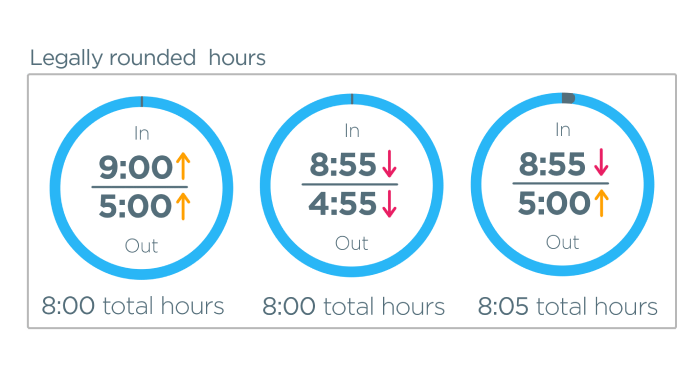
Time rounding is necessary to make payroll calculating painless, and to help both employers get a transparent look at hours worked, and employees paid fairly.
Additionally, plenty of time tracking software, like Clockify, gives you the option to round your time entries with a simple on-off switch in the app itself. That way, you don’t have to calculate yourself or worry if you’ve done everything properly.
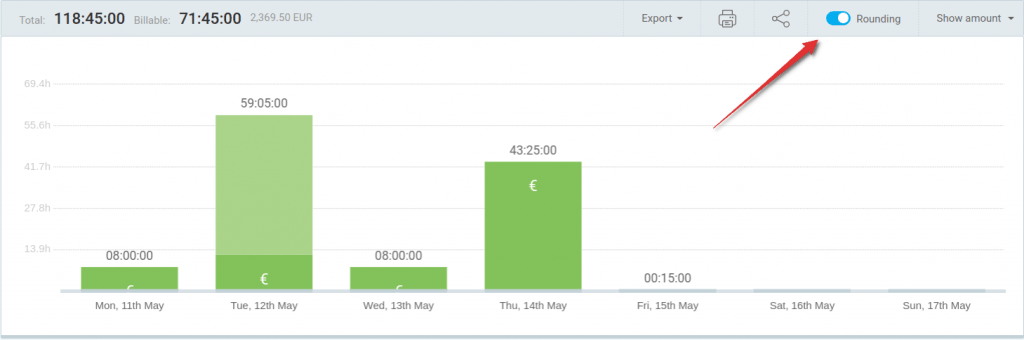
Turning on time rounding to calculate payroll in Clockify
However, if you wish to do things “old school”, you can always do the time rounding calculations yourself. For those who want to learn how to fill out a timesheet while keeping time rounding in mind, we’ve done a detailed breakdown of time rounding practices. It lists all the rules you’ll need to master it and make time reporting easier.
Review your timesheet
Once your time entries are filled for the day (or week), it’s best to set aside a few minutes at the end of the day to review them. This is best done by looking at your day in a timesheet.
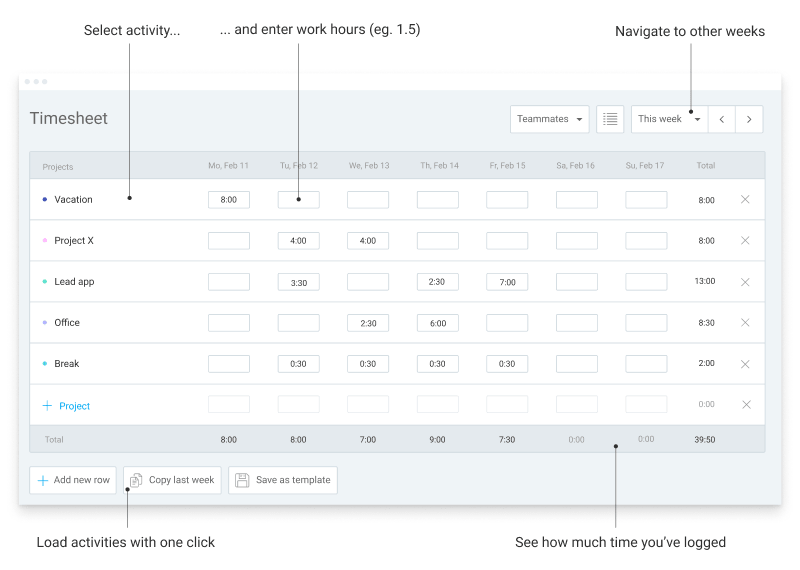
Timesheet view in Clockify
In case you made a mistake along the way, you can always edit your time entries and make everything look perfect in a couple of seconds.
Some Clockify plans also come with a handy option of editing multiple time entries simultaneously, so you’ll need to invest minimum time and effort rectifying mistakes.
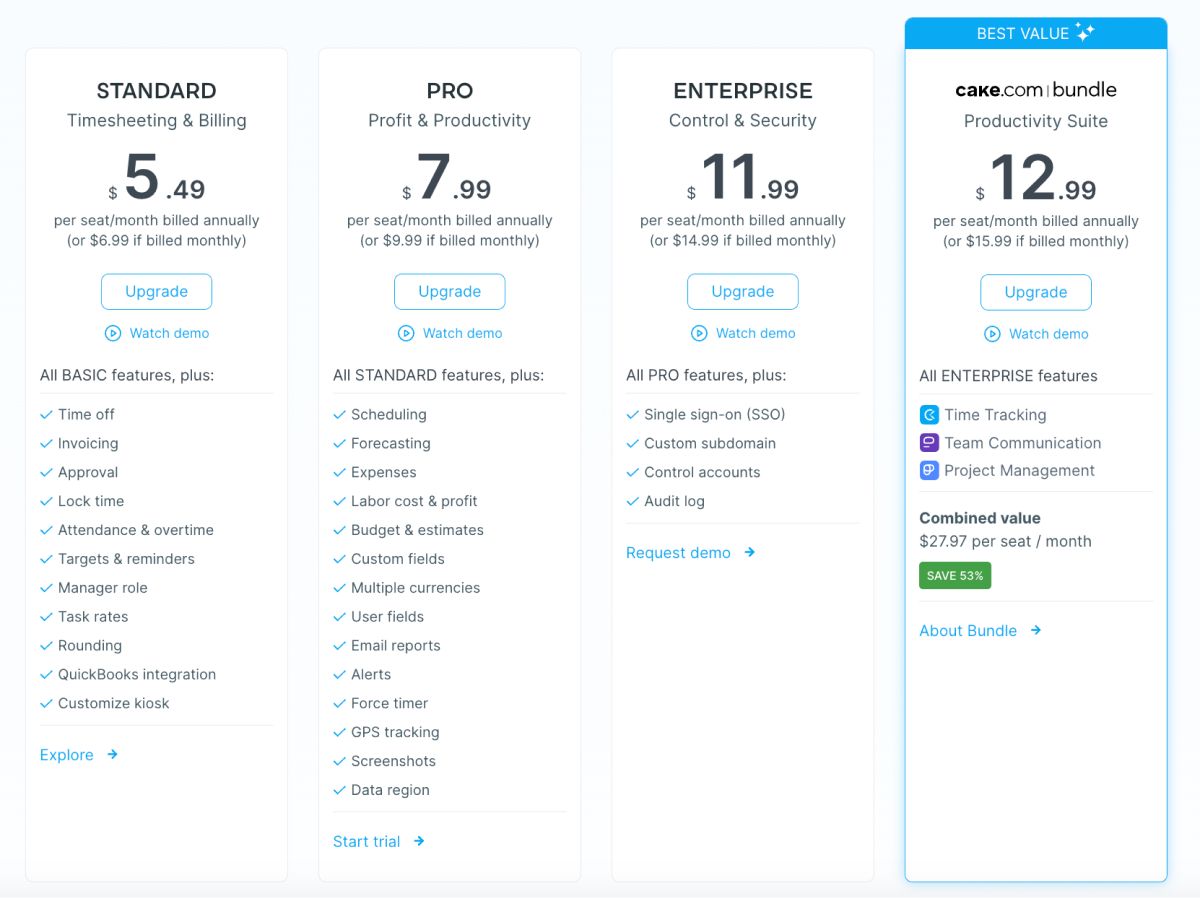
Just make sure that you’ve made an agreement with your employer or client on what you will be able to edit in the timesheet itself. The timesheet is a reflection of your business practices and should be refined to match them.
Additional time tracking tips
Last, but not least, as Clockify has been around for quite some time, we’ve seen and heard a lot of feedback from our users. It helps us understand what time tracking conundrums they find themselves in, and how we can help them make the best use of our app.
With that, here’s a shortlist of tips we believe everyone needs.
- List all the reasons why you track time
In times when we feel like filling out time reports is the worst chore there is, reminding ourselves why we do it can give a significant push forward. Whether it was a client dispute, gathering data to argue a raise, or simply wanting to see where you’re wasting time.
Keep a note of those reasons somewhere visible, as a work-related mantra.
- No need to track absolutely everything
Taking a break to make a cup of coffee, or answering a personal call that is under 10 minutes is not time worth logging.
If every little thing you do throughout your workday required a time entry, several things would happen:
- You would start to hate time tracking;
- You would waste time on minor details;
- Your brain would burnout from being so time-focused;
- Your work focus would suffer.
Log only those time entries that carry important data – to know how much you should charge, when you’re at most/least productive, etc.
- Tracking time does not make you a robot
As we’ve mentioned in the previous point, only by tracking every single aspect of your workday is a fast lane to becoming more of an AI than a human.
Time reports bring some order and structure to our workday and ensure we have some “paper trail” of what and how we’ve done.
- Not every time entry needs a description
Sometimes, “replying to emails” is just that. It’s not necessary to specify which clients or companies you’ve replied to. Unless our tasks absolutely need a track record of such details, minor task descriptions are an additional hassle you shouldn’t waste energy on.
In conclusion
Time tracking can have a lot of components to it, a lot of moving parts. But that doesn’t necessarily mean it has to be complicated. When set up correctly, your time tracker can do all of the heavy lifting, while you just log the hours. By using tags, descriptions, categorizing properly, and making templates for each new project, you’re creating a time report assistant worth a fortune.
How do you fill time reports? Any particular techniques work especially well? Write to us at blogfeedback@clockify.me, and we could include your answers in one of our future articles.