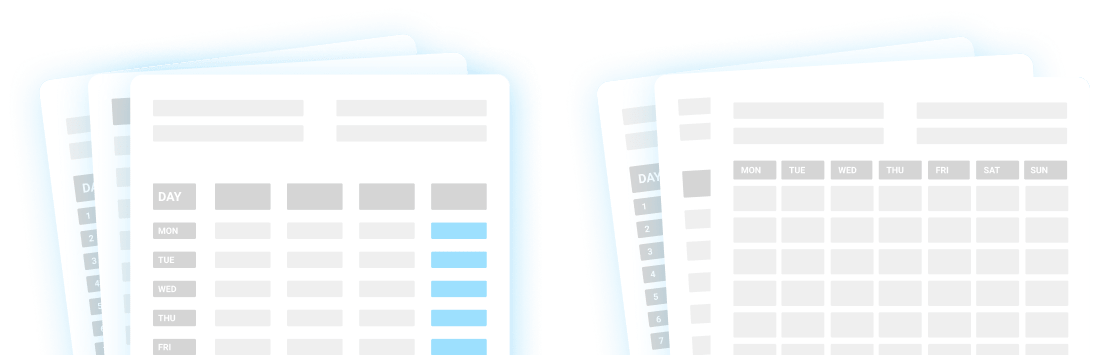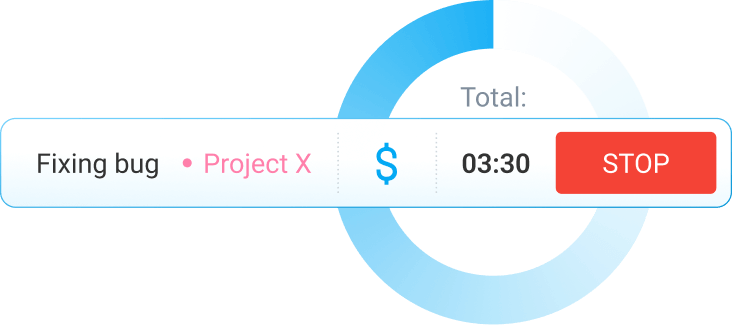Employee productivity report templates
Do you track your productivity? How about the productivity of your team?
To learn more about your and the productivity levels of your employees, make sure you all measure your productivity.
One way to do so is to use an employee productivity report. To make this task easier, we created free templates for evaluating your own or the productivity of your employees.
Before we explore these templates, we'll first explain the main traits of productivity and the difference between productivity in manual and knowledge work.
Moreover, we'll go through three ways of measuring productivity.
Finally, we'll provide you with free templates you can use to measure employee productivity. You can also share these reports with your colleagues or download them to your computer.
Employee Report Templates
What is employee productivity and what traits does it include?
Employee productivity is a metric that shows an individual employee's output in the workplace.
For example, in a toy factory, employee productivity will be represented as the number of toys one employee can make in a specific period of time.
To define employee productivity, we need to take into account several significant traits that affect it:
- Hours and effort
- Bottom line results
Hours and effort
We all have our working hours.
Employees usually work 8 hours per day. But, out of these eight hours, how many hours do they dedicate to crucial work tasks?
When evaluating employee productivity, managers need to think about whether their employees spend their work time on important tasks.
These tasks are significant because they create value and help employees improve their skills. That's what Cal Newport calls deep work.
For example, coding and designing a new logo are examples of deep work.
On the other hand, there's also shallow work — the assignments that don't bring too much value, and workers can perform them even when being distracted — such as responding to emails or attending meetings.
So, it's not just how many hours we spend at work that matters, but how many hours we dedicate to deep work — this is something leaders should keep in mind when evaluating their employees.
Bottom line results
Another vital productivity trait is the bottom line result.
Leaders should measure employee productivity by reviewing the results of their work.
For example, depending on the type of work, bottom-line results can be:
- The number of sales made,
- The number of blogs written, or
- The number of logos designed.
Now, we mentioned a toy factory, which is an example of productivity in manual work. However, when it comes to knowledge work, employee productivity includes different qualities.
Employee productivity in manual work vs. knowledge work
Before explaining the difference between productivity in manual and knowledge work, let's first define what manual and knowledge work are.
Manual work entails any kind of mass production, so it's mainly performed in factories, plants, and assembly lines. Employees have all the necessary tools and skills to carry out manual work.
And what about their job description?
For instance, factory workers usually deal with activities such as packing products, operating machines, and carrying out inspections of finished products.
This type of work focuses on quantity and meeting the minimum quality requirements.
On the other hand, in knowledge work, both quality and quantity are considered equally important.
Knowledge employees have all the required tools to do their work, and these workers should strive to improve their skills to be better at their work.
Knowledge employees work in industries such as education, science, health, law, IT, etc.
Their job description usually entails a diverse set of tasks — especially in the IT sector, where knowledge workers deal with various assignments, depending on their exact job in this field of work.
For example, QA testers perform tasks such as reviewing system specifications, analyzing product codes, and reporting bugs to development teams.
Measuring employee productivity in manual work
To measure employee productivity in manual work, you can use a simple formula — you divide the units of output by the units of input.
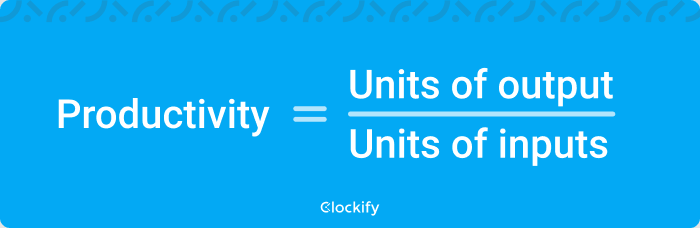
The output represents the number of items created or services provided, while input refers to the number of units (work hours, labor, or money).
For example, a baker makes 40 croissants (output) in 2 hours (input). By using this formula, we can calculate that she bakes 20 croissants per hour.
Measuring employee productivity in knowledge work
Now, we cannot apply the above formula in knowledge work — because this type of work usually involves a wide range of tasks. So, measuring productivity by using output and input won't be easy.
For instance, a content writer finishes 2 blog posts (output) in 3 days (input).
In this case, the quantity would be 2 articles.
But, since this is knowledge work, we need to think about quality, too.
It's vital to point out that high-quality content means that blog posts need to be informative and useful for readers, while at the same time easy to read and understand.
Moreover, blog posts shouldn't have any grammatical or spelling errors.
Lastly, outside factors, such as Google ranking, the number of impressions and clicks, are equally important — if high, they confirm the quality of the content.
Thus, when evaluating the productivity of knowledge workers, we have to consider both quantity and quality, too.
How to define tasks in manual and knowledge work?
Now, what about defining tasks in both types of work?
When it comes to manual work, there's less hassle and complications when defining tasks.
For example, for bakers, the main tasks would involve baking bread and pastry.
But, describing tasks can be a bit difficult in knowledge work.
That's because knowledge workers deal with various assignments during the day, and some tasks bring more value to their work than others.
For instance, for content writers, tasks that bring more value are assignments such as writing or editing a blog post. On the other hand, low-value tasks are attending meetings and answering emails.
As you can imagine, considering all the specific traits of knowledge work is crucial when evaluating employee productivity for knowledge workers.
What are the 3 ways of measuring productivity?
Now that we've explored some basic methods of evaluating productivity in both manual and knowledge work, let's go through some more detailed ways of measuring productivity, such as:
- Efficiency and effectiveness measurements
- Subjective and objective measurements
- Benchmarking employee productivity
Efficiency and effectiveness measurements
Efficiency means completing your tasks in a quick and organized way.
Effectiveness means getting the desired results.
Both characteristics are important for your overall productivity. And, both traits are significant when it comes to productivity evaluations.
When managers evaluate both the effectiveness and efficiency of their employees, they take into account both the quality (effectiveness) and the quantity (efficiency) of work.
Let's take a call center as an example.
To measure the efficiency and effectiveness of call center agents, managers should evaluate the number of calls an agent makes with clients.
However, it's not just about the quantity (number of calls), but the quality of these calls, too. So, another metric should be customer satisfaction. And it can be set up so that calls that have been reviewed as 7/10 or above are considered effective calls.
Productivity vs efficiencySubjective and objective measurements
This type of measurement depends on the type of work.
When it comes to manual work, the output is always tangible. You can easily calculate the output in a toy factory and measure employee productivity for each worker by having the results in mind.
This type of measurement is called objective productivity measurement.
There's also subjective productivity measurement, which allows you to evaluate the productivity of knowledge workers.
In this case, measuring employee productivity will depend on the industry, the type of tasks workers work on, and other factors.
Lastly, there's also self-reporting measurement — a method that involves employees evaluating themselves.
Benchmarking employee productivity
This type of productivity measurement entails setting a point of reference, then comparing employee productivity against this point — as a way of helping managers understand whether their workers are thriving or falling behind.
Benchmarking employee productivity comes in handy, especially in knowledge work.
For instance, for a team of content writers, a point of reference can be writing a detailed blog post once per week, by following predetermined content writing rules.
What is an employee productivity report?
An employee productivity report is a document that keeps track of an individual's or team's productivity.
You can create an employee productivity report either manually, by using spreadsheets, or by using software tools.
These reports come in handy for employees because they can learn more about their productivity patterns throughout the day, week, or month.
Moreover, such reports are quite helpful for managers, too.
Team leads can figure out how productive their employees are — but also if they're overwhelmed with work or if some workers can squeeze in additional tasks.
Here's how employees can benefit from using an employee productivity report:
- Employees can analyze their own productivity over a particular time frame.
- Employees can identify how effective and efficient they are with particular tasks.
Furthermore, here are some key perks of using an employee productivity report for managers:
- Managers can use these reports as a point of reference when deciding on promotions, performance appraisals, and bonuses.
- Managers can compare the employee performance of each worker by reviewing their past and current reports. This way, team leads will know if employees are improving their work over time.
Employee productivity report templates
To help you measure employee productivity more efficiently, we created 6 free employee productivity report templates:
- Personal productivity report template
- Workload balance report template
- Apps usage report template
- Real estate report template
- Construction productivity report template
- Sales productivity report template
In case you want to share these templates with your colleagues, you can use the Google Sheets and Google Docs versions.
On the other hand, if you'd like to download these templates to your computer, feel free to use the Word and Excel versions.
Personal productivity report template
GET Personal Productivity Report Template (Google Sheets)
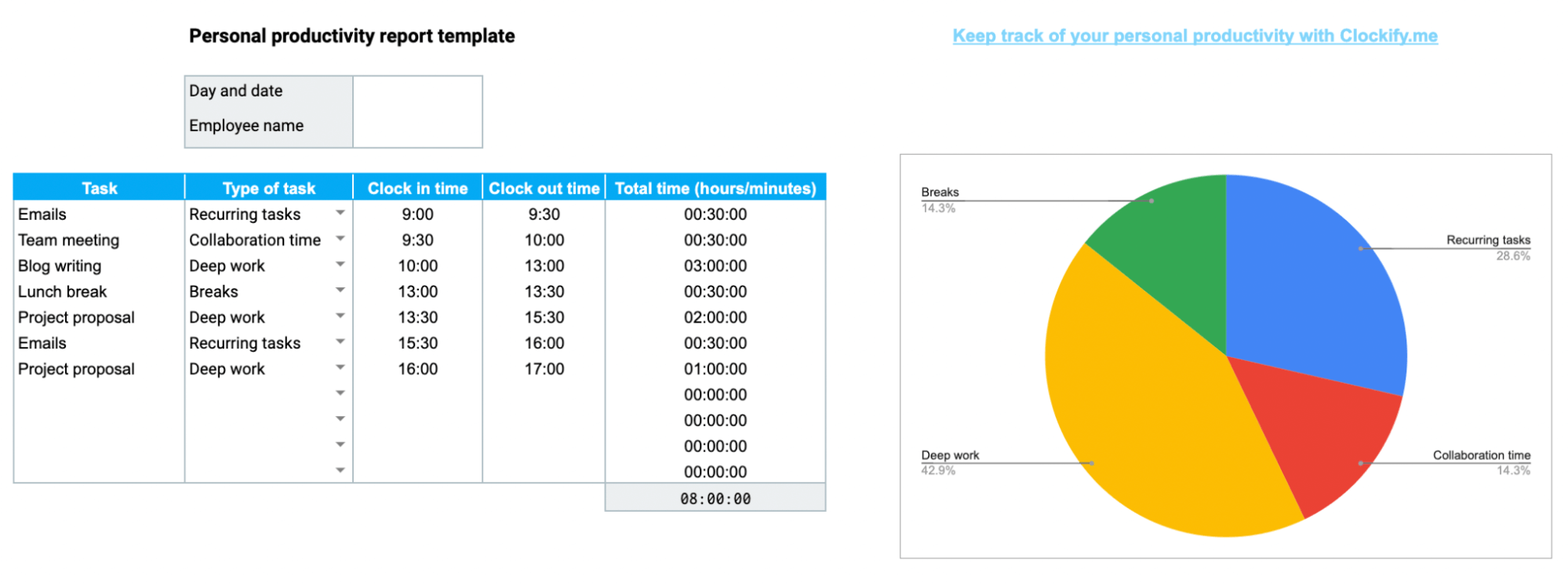
Our Personal productivity report template ensures you keep a track of your tasks throughout the day.
This template helps you learn about your personal productivity because it allows you to add the names of all tasks, along with the types of tasks.
Moreover, you can add clock in and clock out time, so you'll know exactly when you started working on a particular task and when you finished it.
The template will then automatically calculate the total time for each assignment, as well as the total time for the day.
To help you get a better overview of your tasks, we divided the assignments into 4 sections, which you can see in the second column:
- Deep work
- Collaboration time
- Recurring tasks
- Breaks
Although breaks aren't a type of task, they can be a good indicator of wasted time, or forewarn of burnout.
To use this template properly, first, you need to type the name of your task.
Then, choose a category suitable for this task.
Next, add clock in and clock out time.
The Personal productivity report template will then make all calculations and show you the total time.
This template is suitable for anyone interested in learning more about the distribution of tasks during the day.
And, if you enjoy having a visual breakdown of your day, we provided you with a pie chart on the right side.
This chart breaks down the day according to the types of tasks you've added.
Workload balance report template
GET Workload Balance Report Template (Google Sheets)
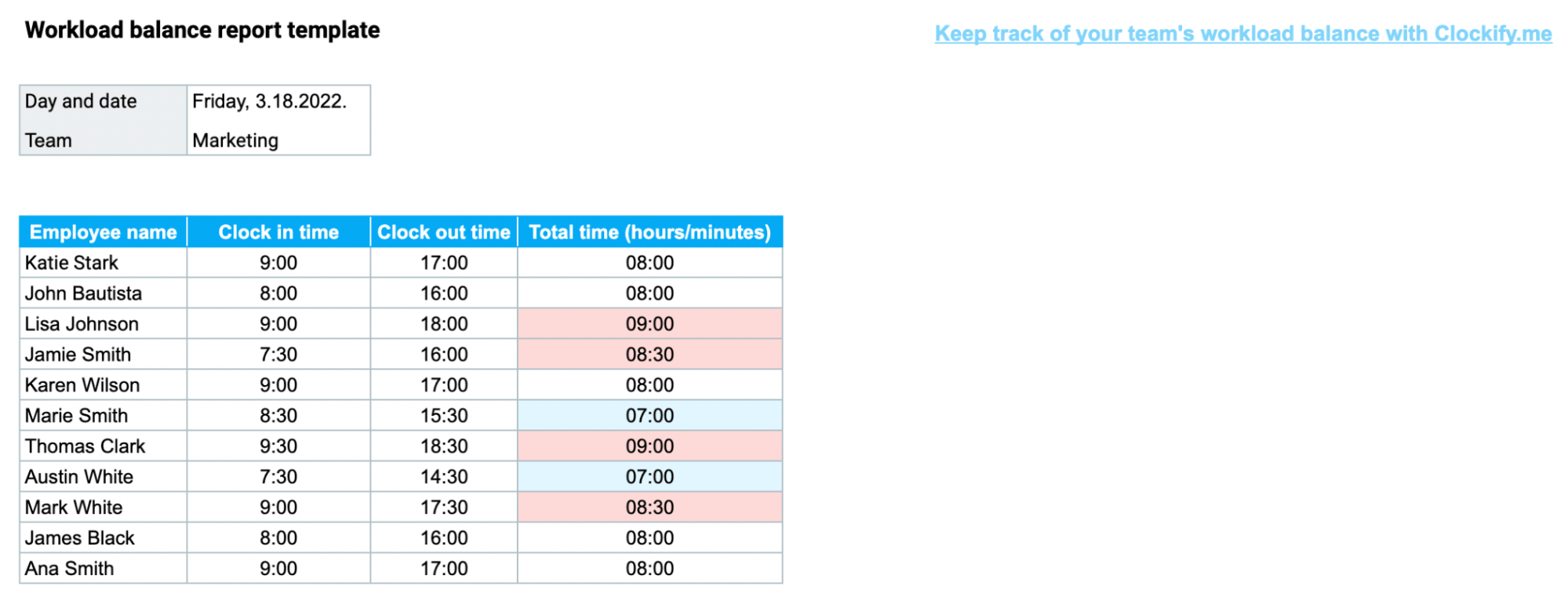
The Workload balance report template helps managers have a better overview of their employees' tracked work hours.
This template will make work hours more transparent and provide leaders with details about their employees:
- If workers track more hours than required, they probably have a lot on their plate. And, more importantly, being overwhelmed with work increases the risk of burnout.
- If workers track fewer hours than required, then they have lower levels of engagement. Moreover, they can take over more tasks during the day.
As you can see from the screenshot above, this template colors overworked hours in red, and underworked hours in blue. Anything above 8 hours of work will be shown in red, anything below 8 hours will be shown in blue.
If your company has a different work schedule, and you mandate a different amount of work hours per day, you can change this rule by clicking on the Format, then Conditional Formatting, and changing the Conditional Format Rules.
By using our Workload balance report template regularly, you'll improve overall team equality because you'll strive to provide your employees with an equal amount of work.
Employee Scheduling SoftwareApps usage report template
GET App Usage Report Template (Google Sheets)

The Apps usage report template helps you figure out how much time you spend using various tools throughout the day.
Having in mind the most used types of apps, we divided them into several categories.
So, how to use this template?
First, select your team from the list provided at the top. We included the list of different teams you can choose from.
If your team's name is not on the list, select the gray cell next to the name “Team”, go to Data, Data Validation, and add your team's name in the Criteria section, where you'll see the existing list.
Then, add your name.
Next, you have a list of App types, such as Communication. Simply click on the little arrow and check a box for every type of app you're using. As you can see in the example below, Katie Stark uses Time tracking and productivity, Communication, and Workforce management tools.
Then, add the name of the apps.
Our template will automatically duplicate the names of the apps you've written down, and will automatically create a pie chart named Most frequently used apps.
This template comes in handy for anyone who's switching between a variety of apps during the day. So, if you've ever wondered what apps you use the most, this template will help you find out. This way, you'll be able to tell if your activities are aligned with your job's roles.
For instance, the screenshot below shows the data for an HR team. As part of this team, Katie Stark spends a lot of her time doing interviews with potential candidates, which is a part of workforce management (WFM). Thus, she uses Dayforce, a WFM tool. In addition, the team communicates mostly via Pumble, a team messaging tool, which Katie also selected in the list.
Real estate report template
GET Real Estate Report Template (Google Sheets)
GET Real Estate Report Template (Google Docs)
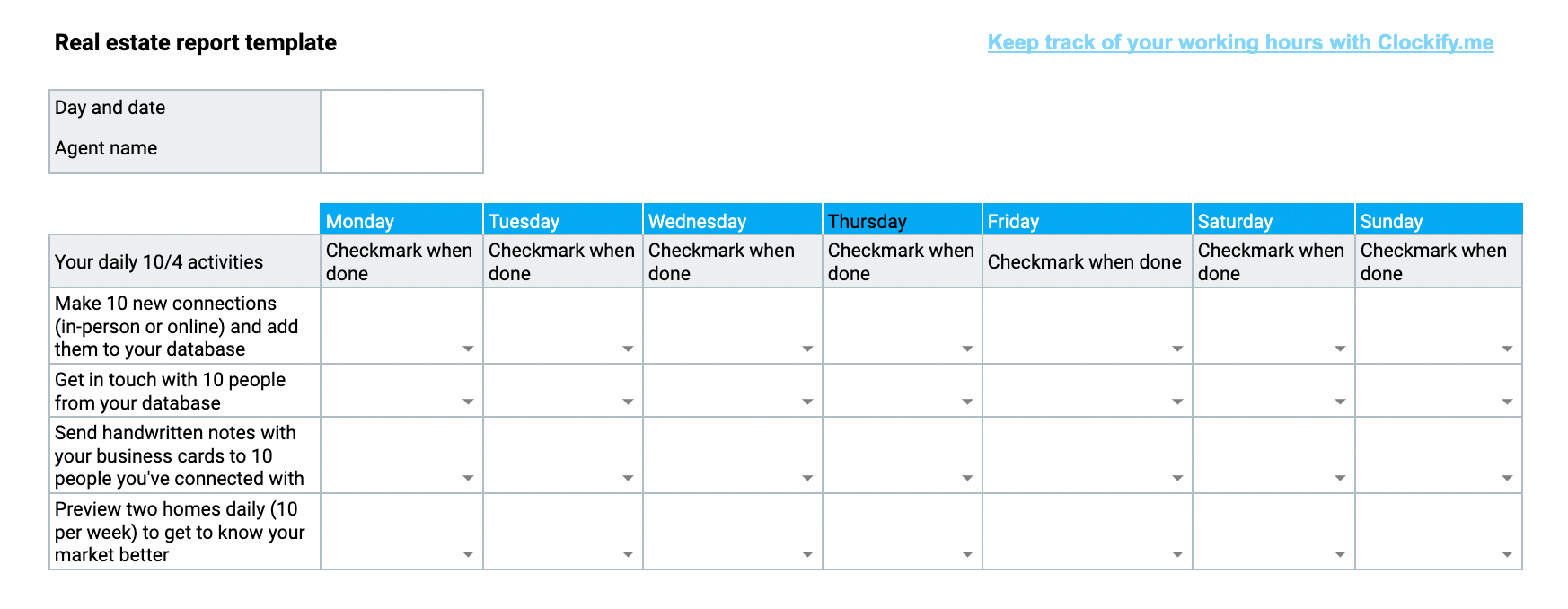
The Real estate report template helps real estate agents keep track of their daily, weekly, and monthly tasks.
To make the most of this template, you should use it every day to enter your daily assignments, such as your daily 10/4 activities. These activities are part of the Ignite your business program.
According to the program, the 10/4 rule means that real estate agents should do the following activities:
- Make 10 new connections daily and add them to their database
- Get in touch with 10 people from the database each day
- Send handwritten notes to 10 people they've connected with
- Preview two homes daily (10 per week) to get to know the market
We included the rule in our Real estate report template.
Next, our template also contains the Real estate milestones, where agents can note down achievements like a number of signed agreements and a number of open houses held.
Finally, this template also includes the Homes for sale and New contracts sections.
By using the Real estate report template regularly, agents will be able to have all the essential information in one place — their daily and weekly 10/4 activities and their milestones. They will also be able to make sure they update their monthly inventory.
Therefore, real estate agents will ensure that they maximize their productivity levels at any time.
Construction productivity report template
GET Construction Productivity Report Template (Google Sheets)
GET Construction Productivity Report Template (Google Docs)
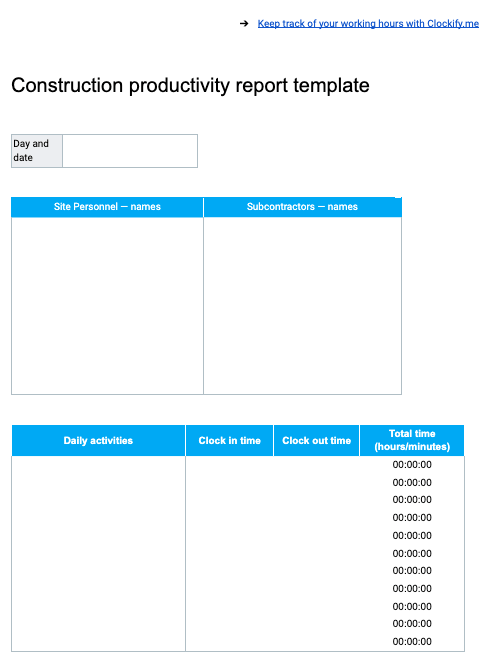
The Construction productivity report template ensures construction employees keep a record of their working hours and the types of tasks they've been performing throughout the day.
This template lets you fill out the names of site personnel and subcontractors.
In addition, construction workers can write down all the activities they do during the day.
And, there's an option to track the time for each activity, so you need to enter the time when you've started and when you've finished a task.
The template will then automatically calculate the total time you've spent working on each assignment.
Moreover, construction workers can add details about equipment and materials needed.
Finally, there's a section for additional notes about your work assignments.
Apart from the fact that you can use this template as a construction timesheet, you can also make sure that all the details about materials and equipment are included.
Free construction timesheetSales productivity report template
GET Sales Productivity Report Template (Google Sheets)
GET Sales Productivity Report Template (Google Docs)
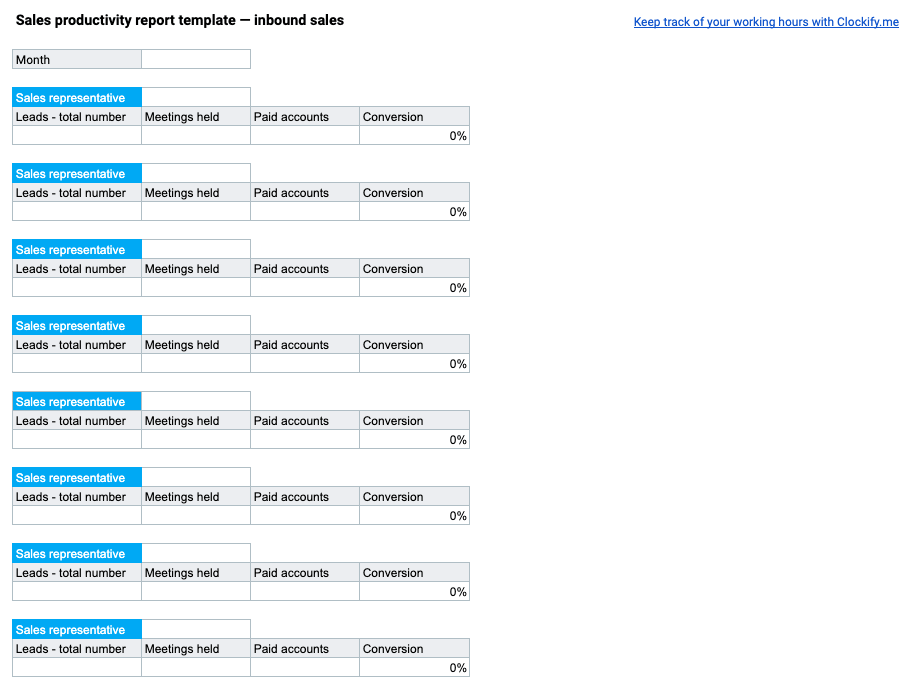
Our Sales productivity report template covers two types of sales strategies:
- Inbound sales
- Outbound sales
In inbound sales, the sales process starts with a client who contacts the company. Then, the company continues this relationship with the client.
In outbound sales, the sales process starts with the company contacting potential clients.
To use this template properly, you can choose between two tabs — Inbound or Outbound, depending on your sales strategy.
The inbound sales template covers categories such as:
- Leads — the total number of clients who reached out.
- Meetings held (also known as Demos) — meetings or demos during which sales representatives help clients choose the right products, features, or services.
- Paid accounts — the total number of clients who paid for the company's products or services.
- Conversion — the metric that shows the percentage of clients who switched from a free plan to a paid plan, out of the total number of leads.
The outbound sales template includes similar categories.
But, in outbound sales, sales representatives have to find people who are qualified to become leads, and they can do that via cold calling, email marketing, and other strategies.
Also, we added another column for the outbound sales — client replies, which shows the total number of people (potential leads) who replied.
Since all the most crucial productivity metrics are included in our Sales productivity report template, this report will ensure that sales representatives, as well as their managers, have a better understanding of their productivity.
Measure employee productivity with Clockify
Apart from the employee productivity report templates we provided in this guide, you can also use Clockify to automatically track your time when working. With an automated time tracker such as Clockify, you'll be able to record the time you spend across apps, websites, and documents, to better assess your productivity levels.
Here's how you can start measuring your productivity with Clockify:
- Create an account in Clockify.
- Download the desktop app for Windows, Mac, or Linux, depending on your operating system.
- Enable the automatic tracker by logging in and clicking on the “A” icon, as shown in the screenshot below.
- Once you start recording, Clockify will automatically track all the programs and websites you visit and use during the day.
A great option that this feature offers is the Productivity timeline.
Clockify will track all the apps you're using throughout the day.
Then, at the end of the day, you can review your activities and see where you spend most of your time.
Keep in mind that these activities will be located on your computer, but you need to add them as time entries, so that they can be included in your Clockify web account.
So, to convert these activities into Clockify time entries, you need to click on a plus button at the right, which you can see in the screenshot above.
Then, a window will open, where you can input more details about the activity, such as project names, billability status, and tags.
Furthermore, once you have all the data in one place, you can create time reports. If you like, you can also export these reports as: PDF, CSV, Excel.
Finally, you can even send Clockify reports to your clients.