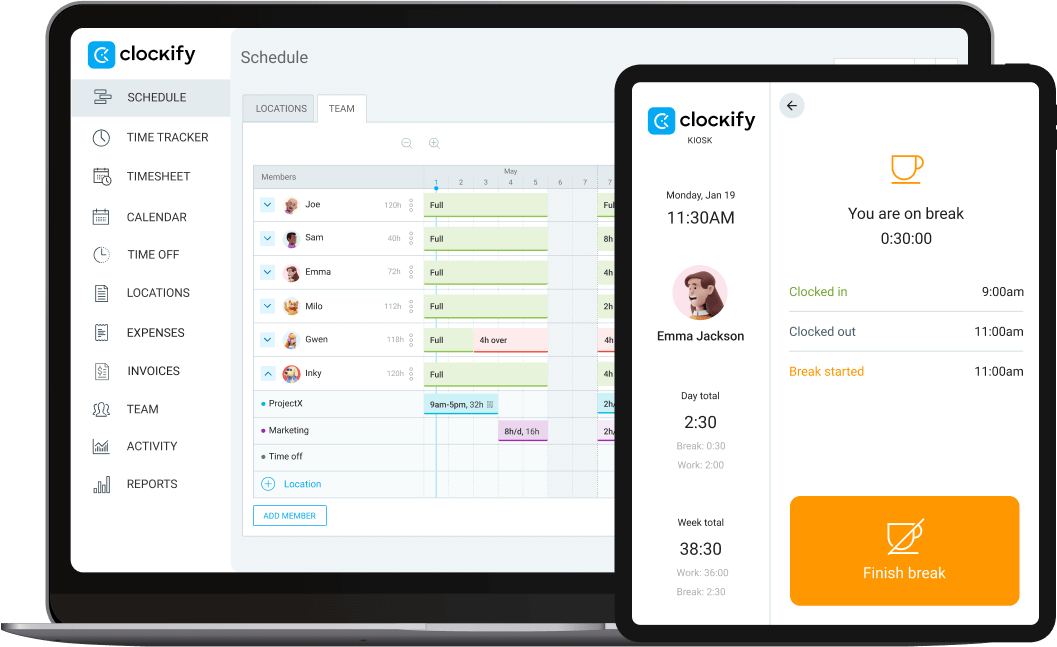Free Buddy Punch alternative
Clockify is a free Buddy Punch alternative that lets you track employee time, attendance and billable hours.


Clockify vs Buddy Punch
 |  | |
|---|---|---|
| Pricing | Starts at $0.79 | Starts from $19 (base fee) |
| User groups/teams | ✓ | $ |
| Project tracking | ✓ | $ |
| Time tracking | ✓ | $ |
| Unlimited reports | ✓ | $ |
| Scheduling | $ | $ |
| GPS tracking | $ | $ |
| Time off | $ | $ |
| Hourly rates | $ | $ |
| Web, mobile, desktop | ✓ | ✓ |
| API | ✓ | ✓ |
Import data from Buddy Punch
Transfer all your past tracked time, clients, projects, tags, and team members to Clockify and continue tracking time in the simplest way possible.
Why replace Buddy Punch with Clockify
Free-forever plan
Get started for FREE, with an unlimited number of users. Upgrade at any time if you need additional features.
Time tracking system
Let your employees clock in and out from a kiosk station, mobile app, desktop or web. Syncing across devices is always on. Time entries can be made automatically or manually, or edited if necessary.

Clockify allows you to set time tracking targets, receive overtime alerts, track GPS location of clocked-in employees, and automatically track the time you spend across apps, websites, and documents.
Visual representation of your activities
Go to the Dashboard if you want to quickly check what you’ve tracked so far, and what your team is currently working on.
Filter data for a specific period of time or per project, and you will see a graphical breakdown of your tracked tasks along with their time and cost.

Simple scheduling
You can manage your team by creating groups, assigning individuals or multiple members to a task or project, and defining who can do what.
You can see who is available to work, when and for how long, sync between Google or Outlook calendars, and schedule employees accordingly.
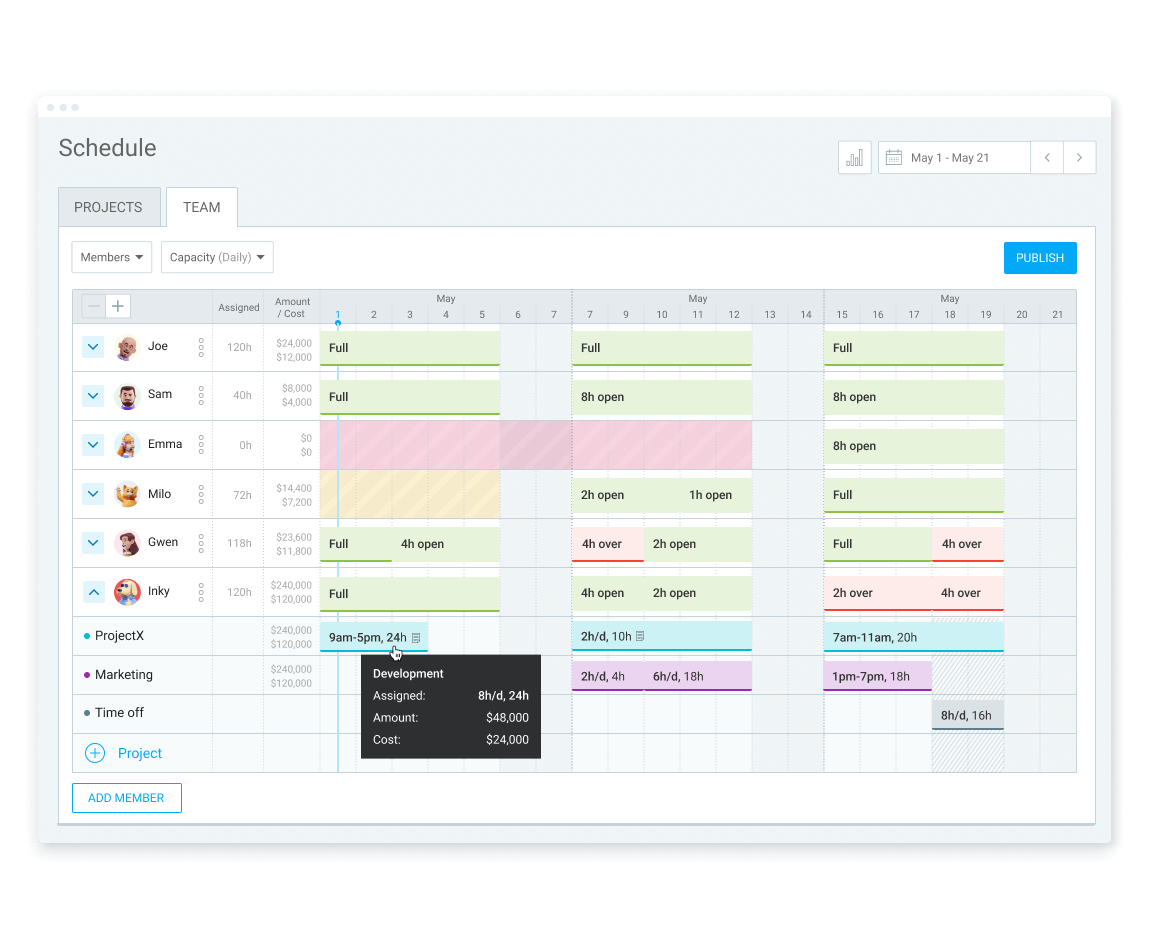
Time-off management
Through Clockify you can communicate company policies with your team, request and approve time-off, vacation days, or sick leaves.
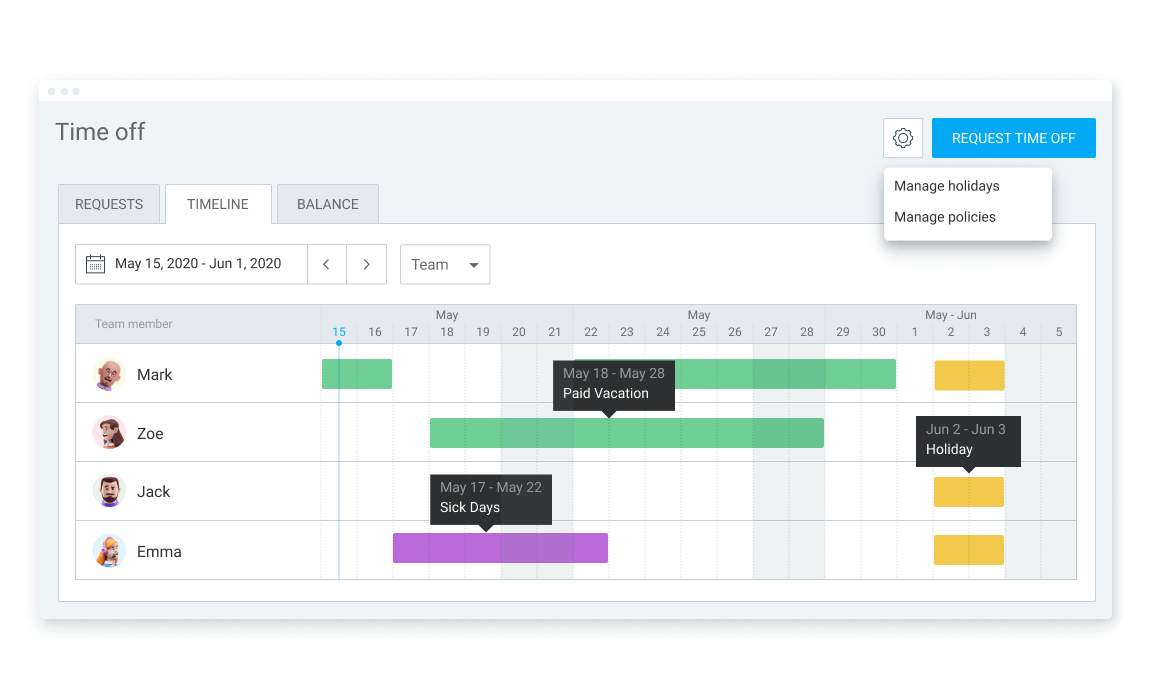
Clockify offers you a free communication and collaboration tool - Pumble - to share messages and files, or make calls. All exchanged messages stay saved and accessible forever.
As a free alternative to MS Teams and Slack, Pumble offers an unlimited message history and free file storage.
Customized reports
Using a project-based hourly rate, employees can keep track of their billable or non-billable hours and export all the data to facilitate payroll.
Select data to be included, and export customized weekly, summary, or detailed reports (PDF, Excel, CSV format).

How Clockify works
Invite your team
Add people as limited members so they can clock in and out via kiosk. Or, add them as full members if they need to access reports or track their time personally via an app.
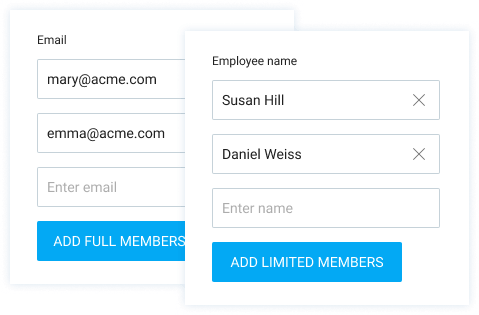
Create kiosk
Name your kiosk, assign people to it, and enable PIN sign in.

Open kiosk
You can set up a kiosk on any device by opening the link to it in a browser.
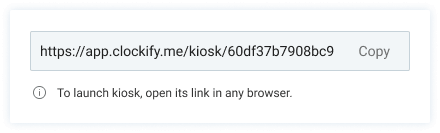
Sign in
Select your profile and enter your personal PIN.
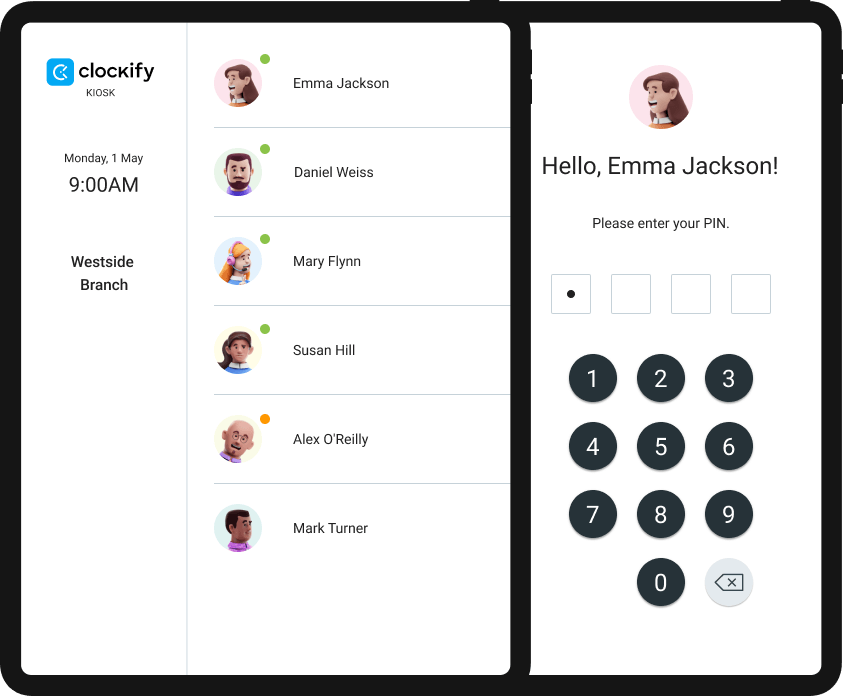
Clock in
Start your work shift with one button.
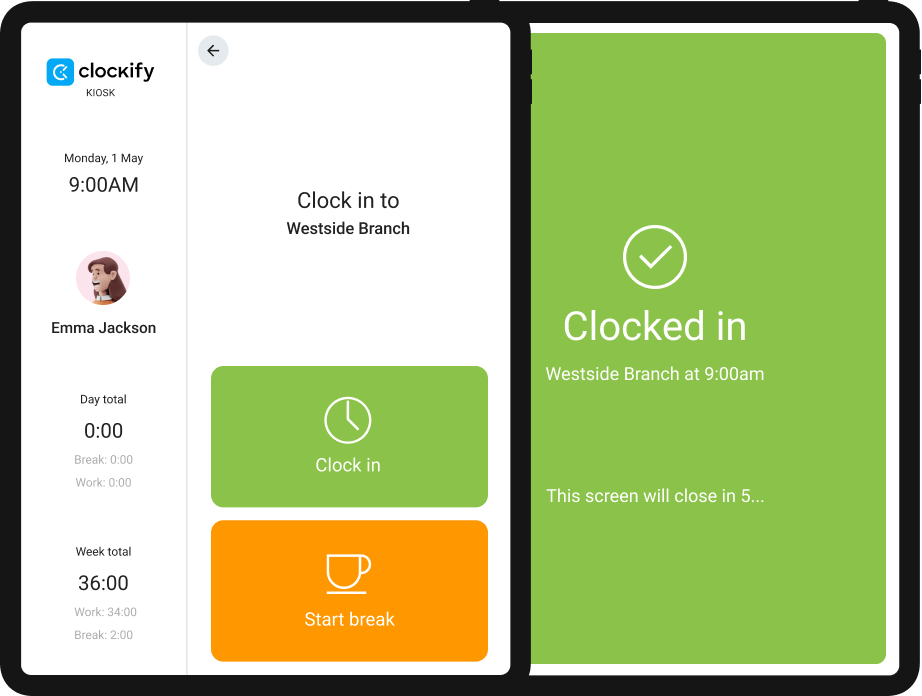
Start break
While clocked in, start a break. Later, finish the break to clock in again.
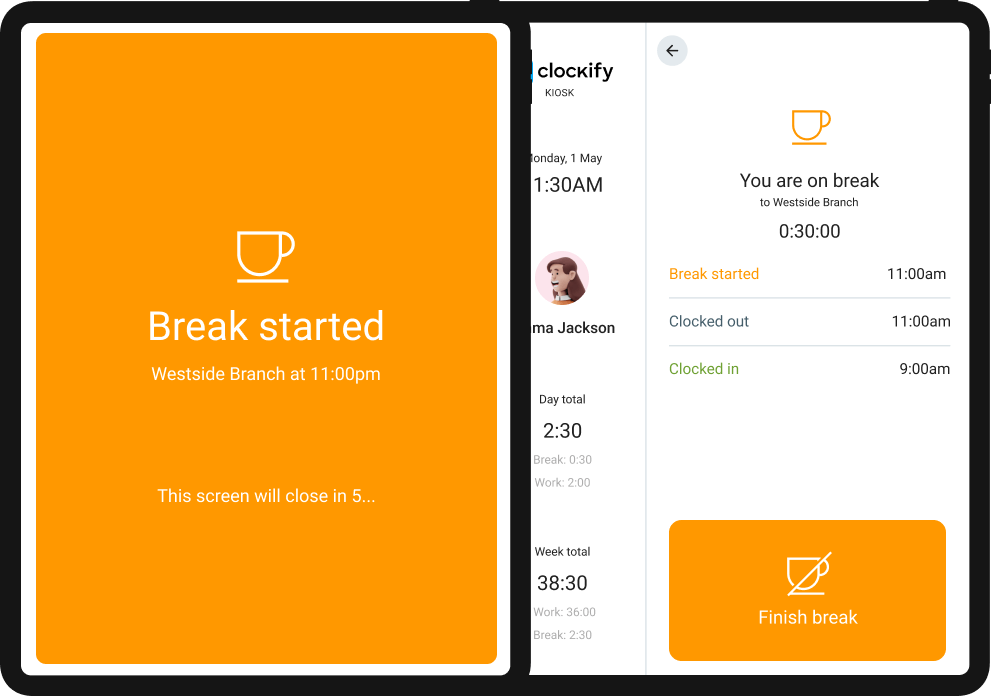
Switch jobs
Switch jobs or projects you are working on.
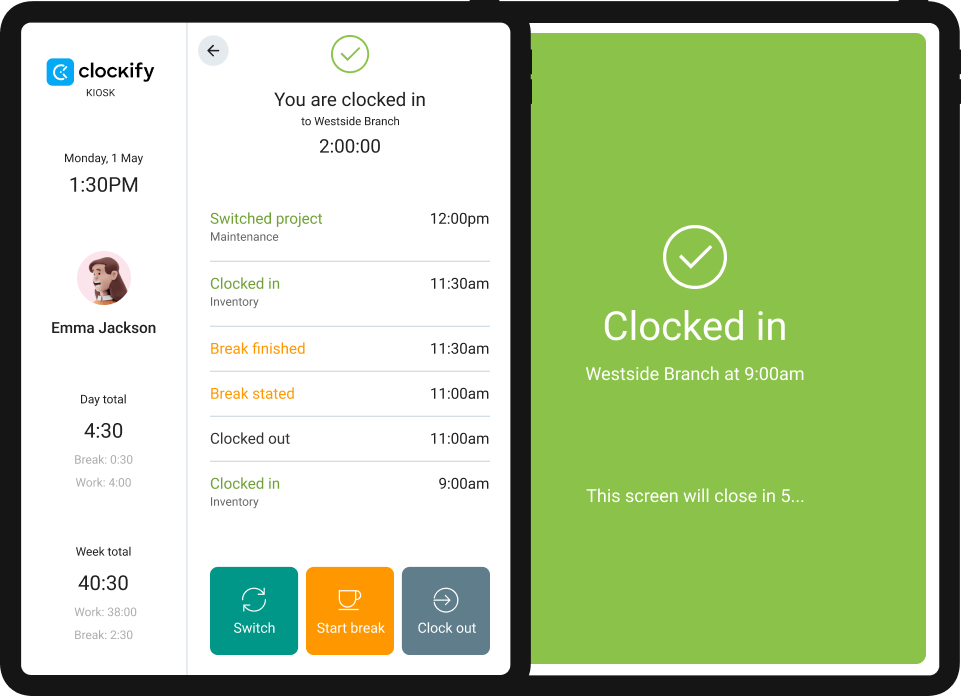
Clock out
Finish your shift with one button.
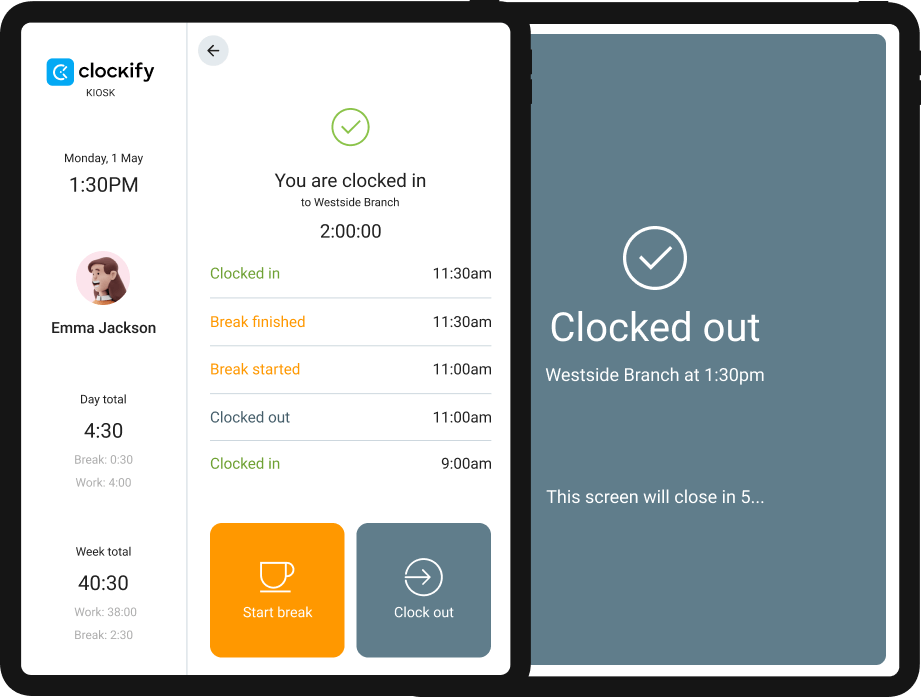
See activity
See who's currently clocked in, what people worked on, and when was their last activity.

Schedule work
See who's available, plan who works on what and when, and publish the schedule.


4.8 (9,073 reviews)