

A free online task manager and timer
Clockify is a straightforward task timer app that has more functions than you might think. Here's the gist.
Track time from anywhere
Tracking and managing your time is insanely simple and takes just one click. You can track time using a web app, or from your desktop or phone - all time is synced.
Available for: Chrome • Firefox • Android • iOS • Mac • Windows • Linux
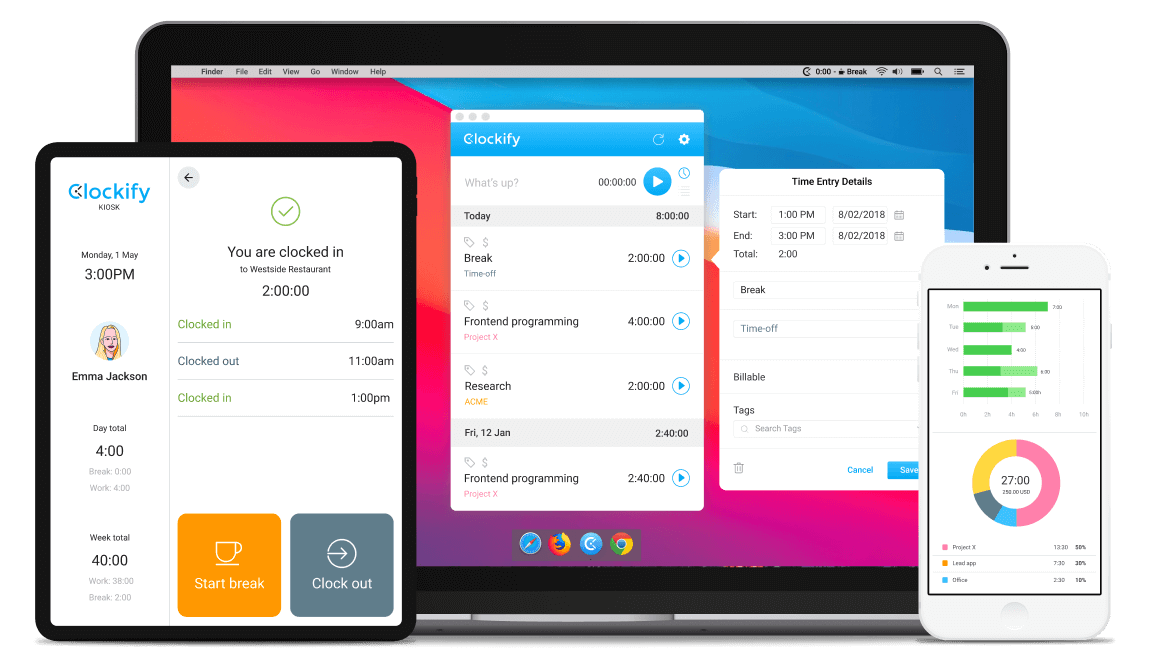
Integrate with other management tools
Clockify integrates with 50+ project and task management tools. You can track time inside Trello, Plaky, Asana, Todoist, Jira, etc.
Once you choose an integration, there's no need to open up a new tab and go to Clockify's website — most management tools will have Clockify buttons integrated within their platforms.
Manage projects and monitor progress
Use the online task timer to create visual representations of all tasks. Create new tasks, assign people to them, and use Clockify to track and forecast their progress.
This will give you a clear insight into how much time you need to perform a task or finish a project, and whether there's room for improvements.

How does the timer for tasks work?
Create an account
You can sign up for free by using your Google account on the Clockify website.
Set up projects and tasks
Create projects, categorize them by clients, and create tasks on projects. Then, all you have to do is choose a project/task, write an optional description of what you're doing, and start the timer.
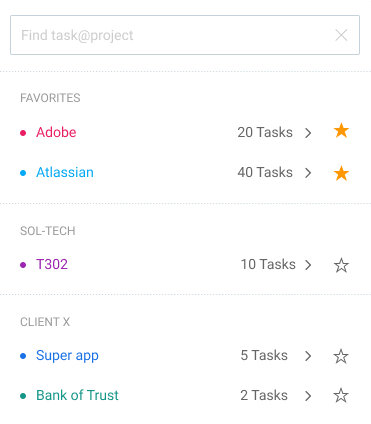
Install the app and track time spent on tasks
You can track time online in the browser, or via desktop and mobile apps (iOS, Android, Mac, Windows, Linux). Adding Clockify's applications to your repertoire will also grant you access to features such as idle detection, automated time tracking, and the Pomodoro timer.

Start the timer
Track the time you spend on activities with a single click by using the timer. If you forget to start the timer, you can always enter the time manually later.
Track time inside other apps
Install Chrome, Firefox, or Edge extension to track time more easily. Once you do, a timer button will appear in your favorite web apps so you can track time in apps such as Trello, Asana, Todoist, etc. Clockify is fully optimized to work with over 50 project and task management applications.
Visualize tasks on timeline
Calendar view in Clockify shows you all your tracked hours and tasks on a timeline so you can see how your day looked like.
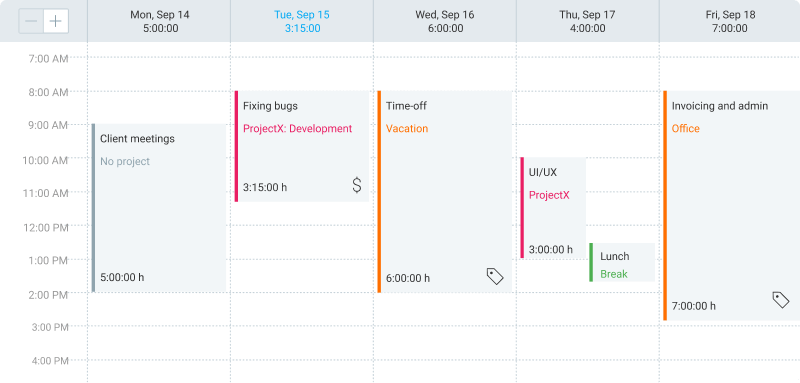
Check work hours in reports
See all your work hours broken down by task, project, and client. You can export the results in PDF, CSV and Excel, or share a live link with others.

Know where each minute of your time goes
Clockify is a modern timer for tasks that works across all devices. When you start using the task tracker, you'll have real data that shows you exactly where your time goes.
Clockify can help you:
- Identify time sinks and improve your productivity
- Know how much your time is worth and improve project profitability
- Bill clients quickly and accurately
- Run your business better and be more organized

4.8 (9,073 reviews)


