If you’re here, it probably means you’re ready to ditch ineffective manual scheduling, time tracking, and payroll management for a sophisticated software solution.
And you’re on the right track — well-designed apps can save you time and minimize errors. You only need to make sure the app you choose is suitable for your needs.
Could Homebase be the app for you, or is there a better alternative?
Homebase promises to give you everything you need to manage team time, schedules, payroll, and more.
Find out whether this app delivers on all promises in this honest Homebase review.

About Homebase
Homebase is an all-in-one team scheduling, attendance tracking, and payroll software solution. In this honest Homebase app review, I cover and rank each feature and segment on a scale of 1 to 5.
Here’s a summary of the pros and cons of using Homebase for:
- Scheduling,
- Payroll,
- Time tracking, and
- Overall team management.
| Homebase pros | Homebase cons |
| ✅ User-friendly tutorials | ❌ Payroll only available as an expensive add-on |
| ✅ 2-week free trial | ❌ No option to add projects and tasks (only roles) |
| ✅ Injury log, maintenance, and cleaning notes available | ❌ No timer for accurate timelogging |
| ✅ Well-designed mobile app | ❌ Set availability always recurs weekly |
| ✅ Events can be scheduled separately | ❌ Unintuitive default settings |
| ✅ GPS tracking supported | ❌ Unreliable customer support |
| ✅ Detects no-shows | ❌ No option to differentiate between billable and non-billable hours |
Homebase pricing (3/5)
For small business owners, pricing is one of the most important factors when selecting any software. So, before we go into detail about Homebase’s functionalities, let’s see how much you’re expected to cash out for this tool.
Opting for the annual payment saves you 20% — which is not too shabby. For illustration, the Homebase plans include:
- Basic — a free plan featuring basic scheduling and time tracking,
- Essential — the least expensive paid plan with more advanced scheduling and time tracking features,
- Plus — a paid plan that includes all Basic and Essential features, with the addition of hiring and time off options, and
- All-in-One — the most expensive paid plan that includes everything found in the Plus plan, but also HR, compliance, employee onboarding, and labor cost management features.
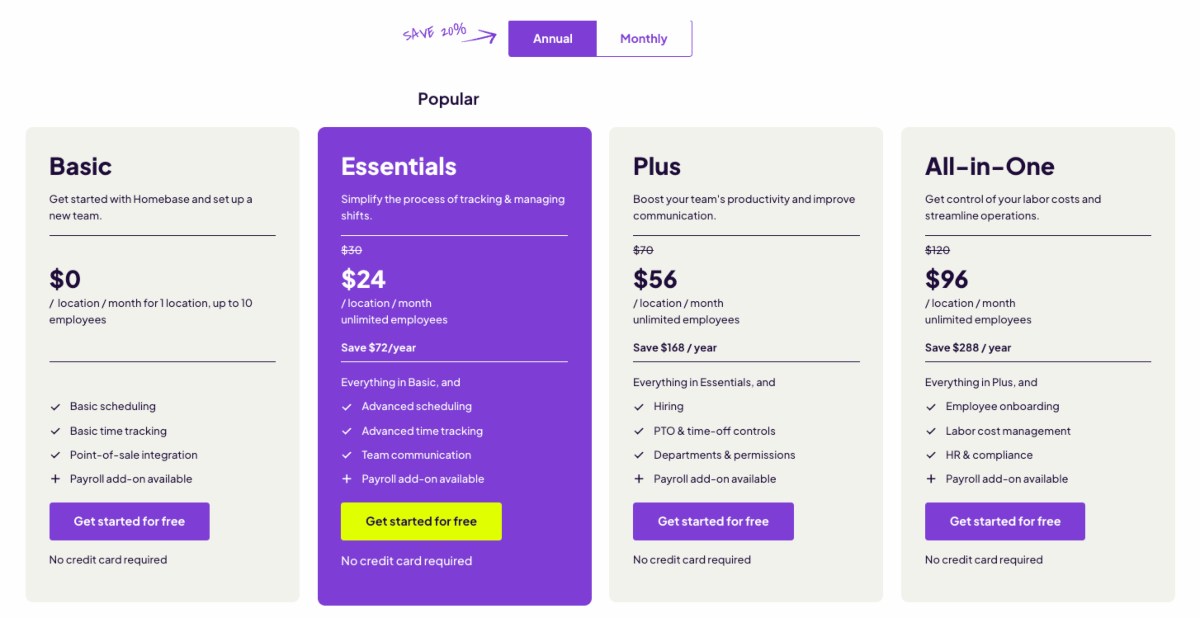
Keep in mind that even the All-in-One plan isn’t exactly all-encompassing. You still have to pay extra if you want add-ons like payroll.
To be honest, given that payroll management is marketed as one of Homebase’s most prominent features, I was surprised to find out you have to pay for it separately.
Regardless of the plan you’re on, each month you have to cash out an additional $39 plus another $6 per active member to access payroll features. Also, all Homebase plans are charged per location — so costs can add up quite a bit.
Homebase gives you the option to try out the All-in-One plan for 2 weeks for free. But to see the Homebase payroll add-on in action, you have to book a demo.
Homebase usability and interface (3.5/5)
When I first opened Homebase, I was impressed with the design. The use of emojis in the start guide and the addition of interactive tutorials appear well-put-together and modern.
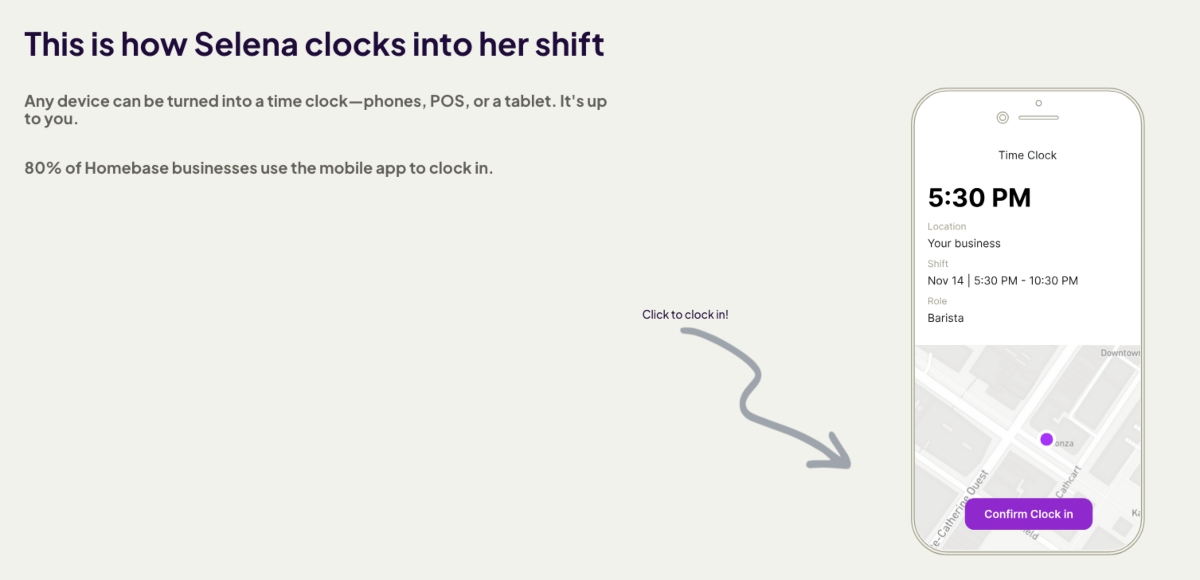
On the left side of the screen is a sidebar from which you can access all the features, including schedule, timesheets, and payroll. To me, the sidebar was well organized and pleasing to look at, with all the features laid out clearly.
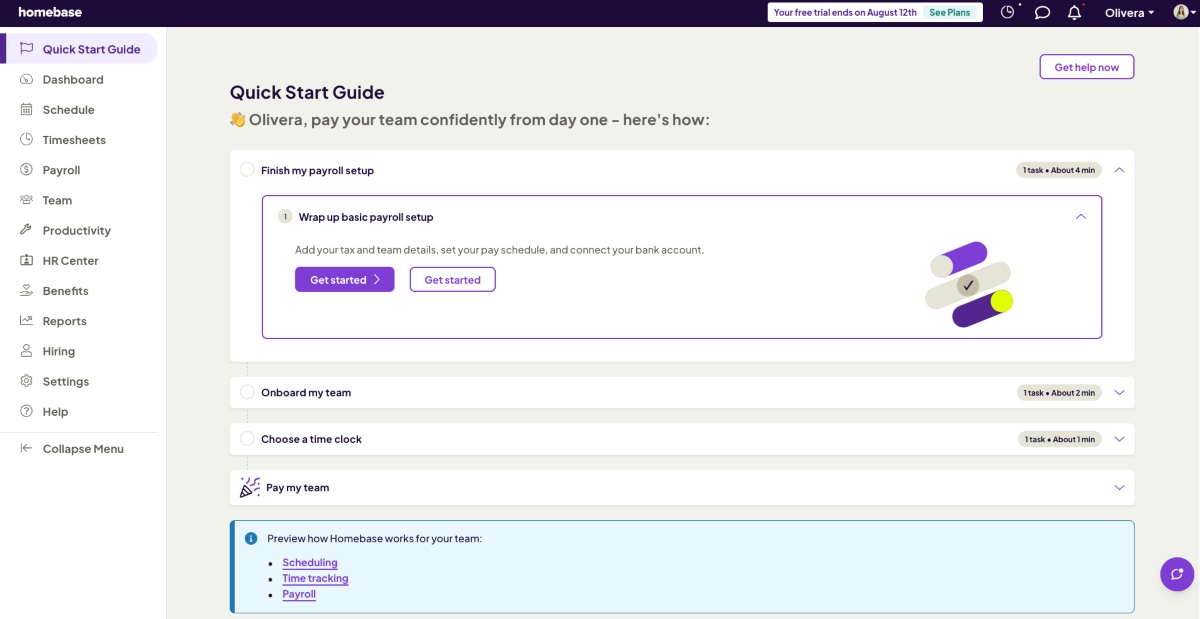
In contrast, some other parts of the web app seem a little clunky — especially the scheduling and time off pages. In my opinion, there’s a lot of unused space on many of the pages, and the color combinations make it appear outdated. However, this isn’t something that’s likely to bother most users.
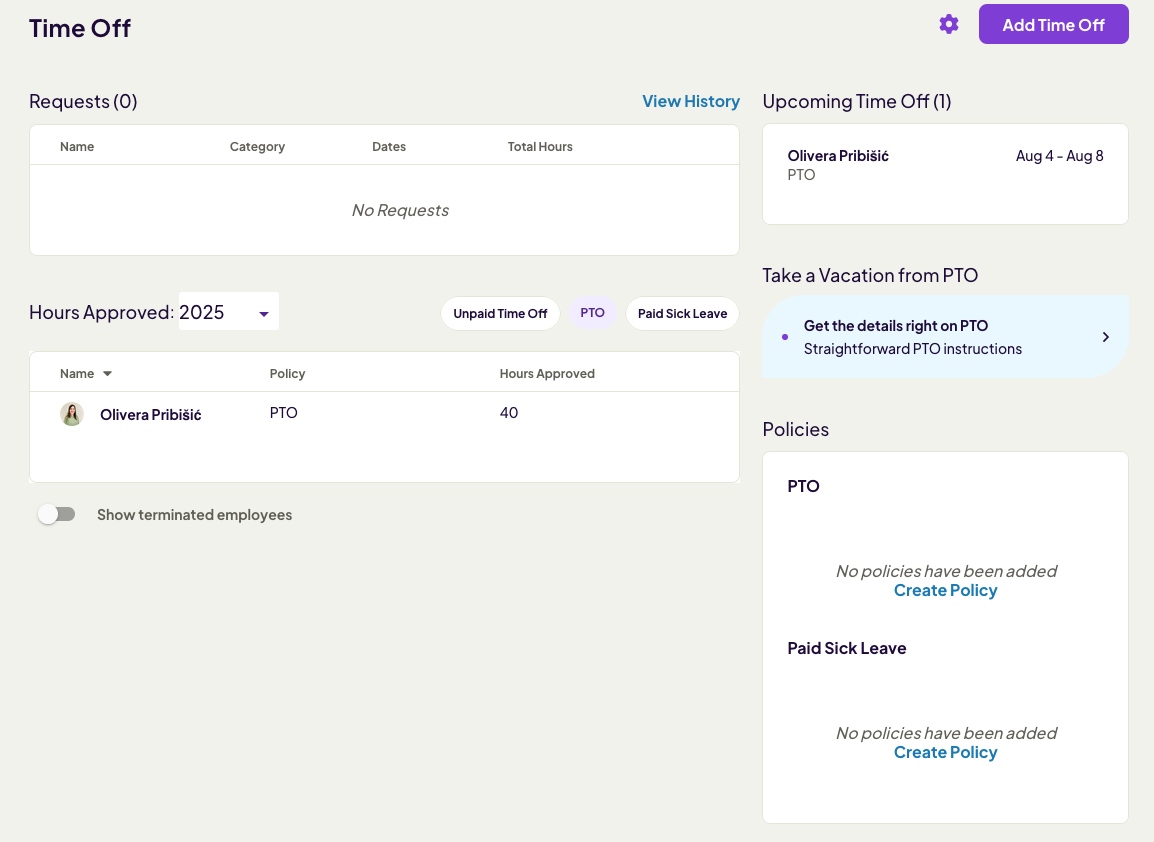
What may bother a group of users is the lack of dark mode. Of course, this comes down to personal preference. If you’re like me, and all your apps are set to dark mode — it takes a while to get used to the bright light shining at you while you’re navigating the app.
Overall, the app is relatively easy to use once you get the hang of it, although the learning curve is a bit longer than I expected.
Homebase security and privacy (4.5/5)
As an operations manager or business owner, you need to make sure the app used company-wide is secure and allows you to stay law-compliant.
Homebase claims it follows the NIST SP 800-171 cybersecurity framework to ensure all users’ personal information stays private. Data is encrypted using Transport Layer Security (TLS), which helps prevent data breaches.
On top of that, Homebase proclaims to have an on-site security team that makes sure the app stays secure at all times.
Homebase also allows you to enable 2-factor authentication (2FA) for added security. To set up 2FA, go to Settings, and then click Password and security.
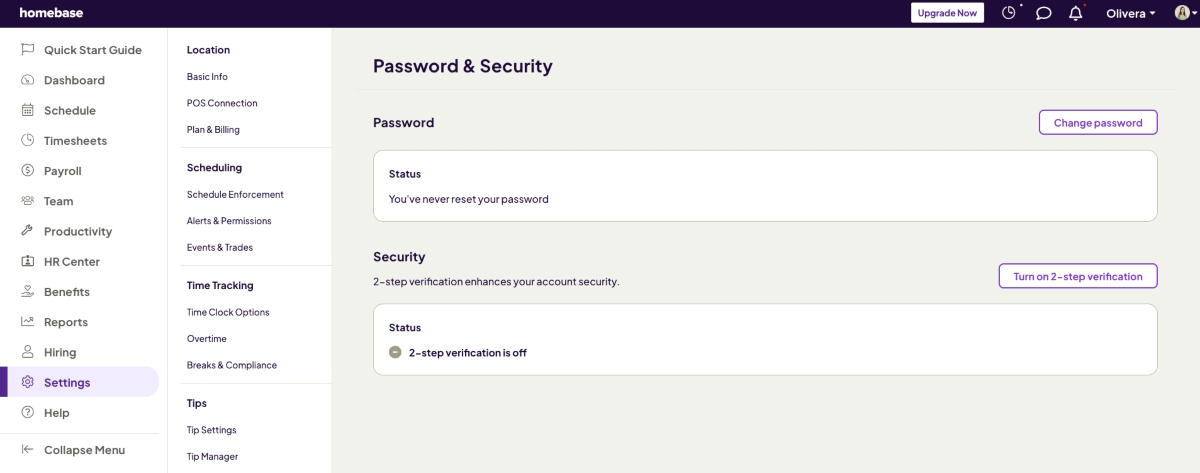
After you turn on 2-step verification, each time you log in, you’ll be required to enter the code sent to the phone number you provided. As I was going through this section, I was reassured that all my data would be handled with due care.
Homebase customer support (2.5/5)
Homebase customer support is available from 7 a.m. to 7 p.m., Monday to Friday — which isn’t ideal. Not having 24/7 customer support is one thing, but being completely unreachable on the weekends can create problems for users. Personally speaking, I’d probably panic if I had to wait for 2 whole days until my issue gets resolved.
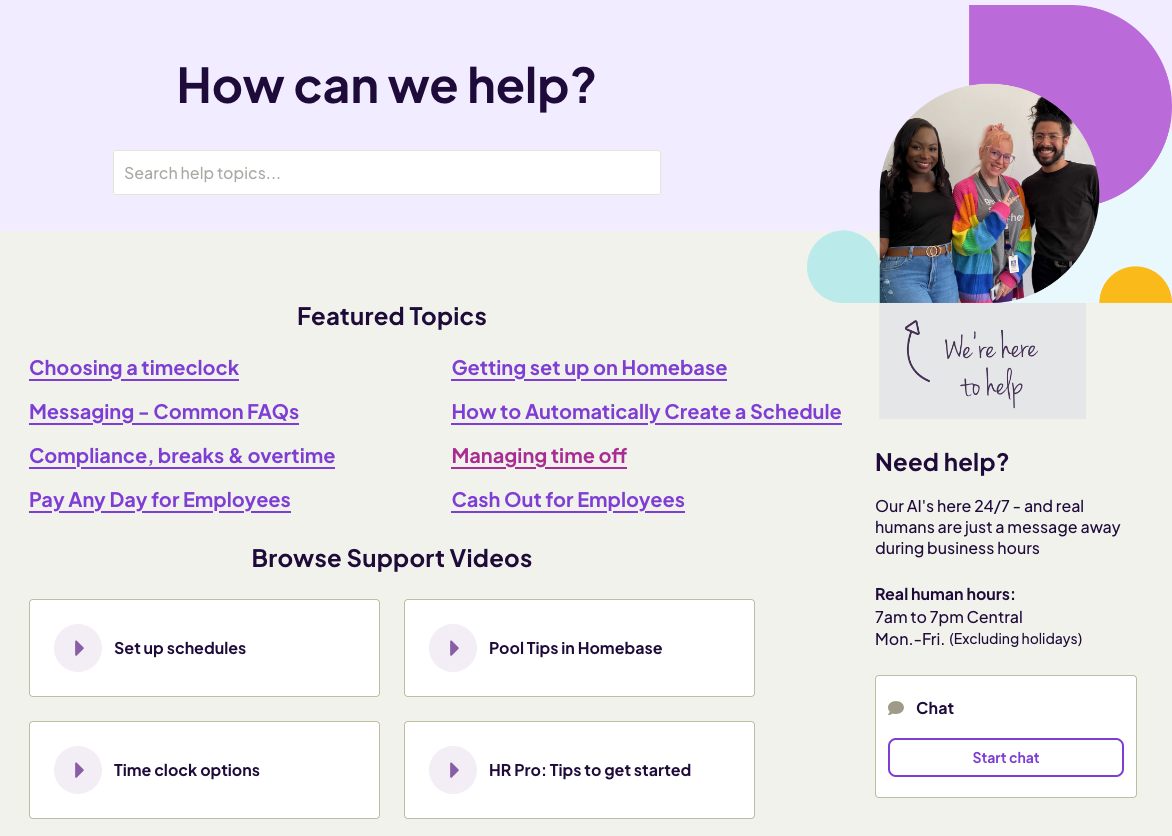
Customer support agents’ work hours aside, many users have complained about the quality of customer service itself. Some noted that their issues weren’t resolved in a timely manner or were left unresolved. One user stated that the customer support agents promised multiple times to call back but never did.
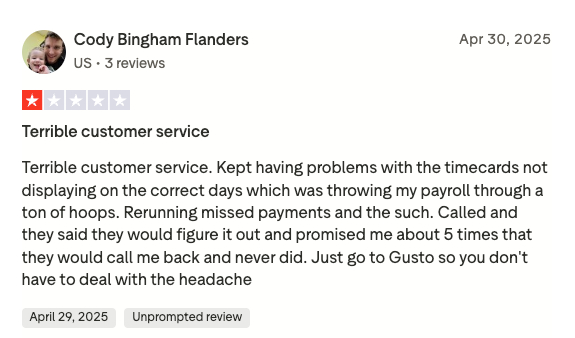
Homebase does have an AI chatbot that’s always available for users. But as with any AI platform, answers are unreliable and only valid in particular cases.
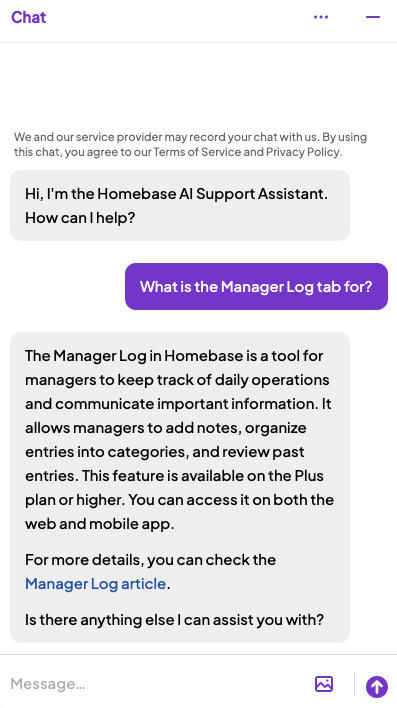
For example, it can answer simple questions about the software’s features, but it can’t help you resolve issues within the app itself.
Homebase customer reviews (4.23)
Many Homebase customers praise the platform, and the app has generally positive reviews — like below.
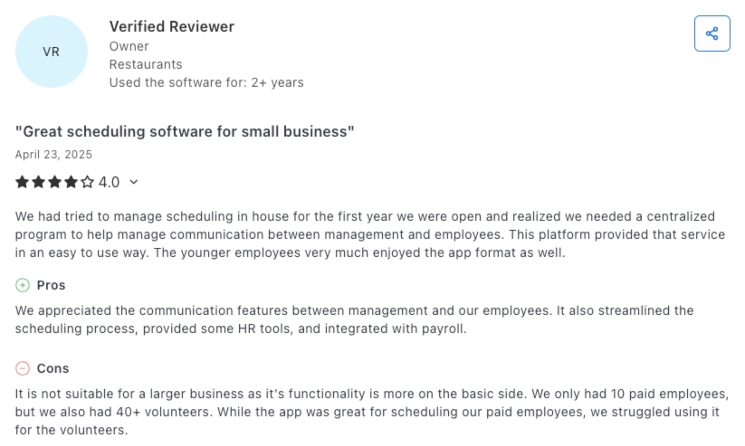
However, I was surprised by the number of negative reviews Homebase recently received, especially on Trustpilot. It turns out that some long-term customers had issues with poorly implemented updates and glitches.
Apart from that, the most common complaint is unhelpful customer service, as mentioned earlier.
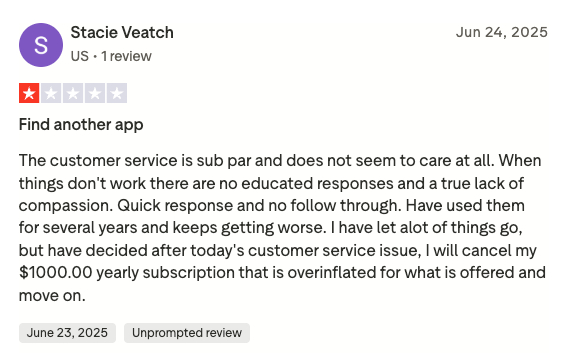
I also noticed that all 5-star reviews received a response from Homebase. In contrast, the reviews critiquing the app received less attention, although Homebase responded to some of them.
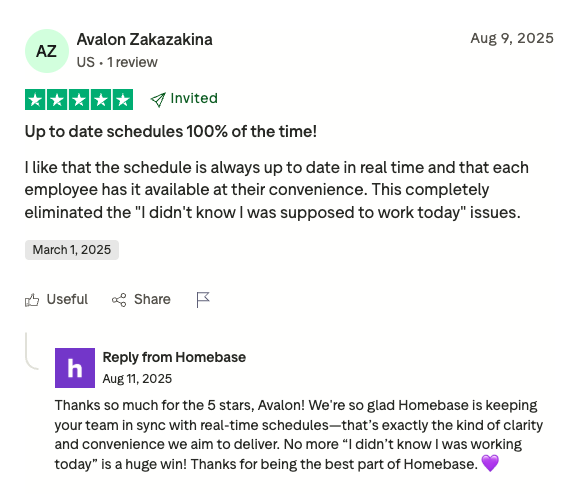
They mostly replied to users who mistakenly left negative reviews because they confused Homebase with a UK home delivery company that shares the same name.
Here are customer ratings on some of the popular review websites:
- Trustpilot — 3.8/5
- G2 — 4.3/5
- Capterra — 4.6/5
So, if we take the average of the final ratings from these 3 websites, Homebase gets 4.23 from customer reviews on some of the most popular app review websites.
Homebase key features
Homebase prides itself on being an all-in-one app for managing:
- Team schedules,
- Work time,
- Time off,
- Payroll, and more.
Let’s see how all of these features work in practice.
Scheduling (4/5)
Scheduling is the first feature that comes up on the side panel — below the Quick start guide and Dashboard.
While the scheduling feature works seamlessly, it was designed with particular industries in mind. It seems to me that it’s mainly useful for shift workers who have precisely defined job roles, such as in restaurants.
Namely, the app prompts you to add roles to the schedule, without the option to schedule assignments.
While testing the app, I found it more convenient to organize the schedule by task. Thus, instead of the job position (content writer), which wouldn’t give me enough information, I chose to add all the tasks.

So, if your teams work on different projects and tasks, you’ll have to decide what you want the team schedule to display — either job position or specific tasks.
I found that specifying tasks works for personal use, but adding job titles is more convenient when you’re creating team schedules, unless you must assign specific tasks.
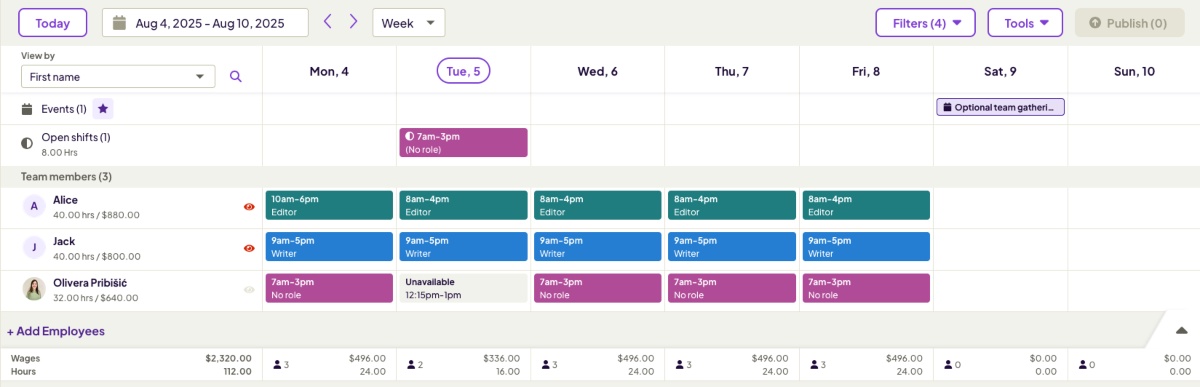
Apart from scheduling shifts, you can also add events. I thought this would be a useful option to add meetings separately.
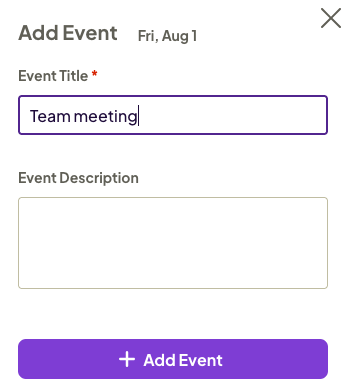
However, Homebase doesn’t give you the option to choose the time for your event — only the date. To me, this seemed like a big minus, as I always like to add the exact times to my events, since it helps me make better plans.
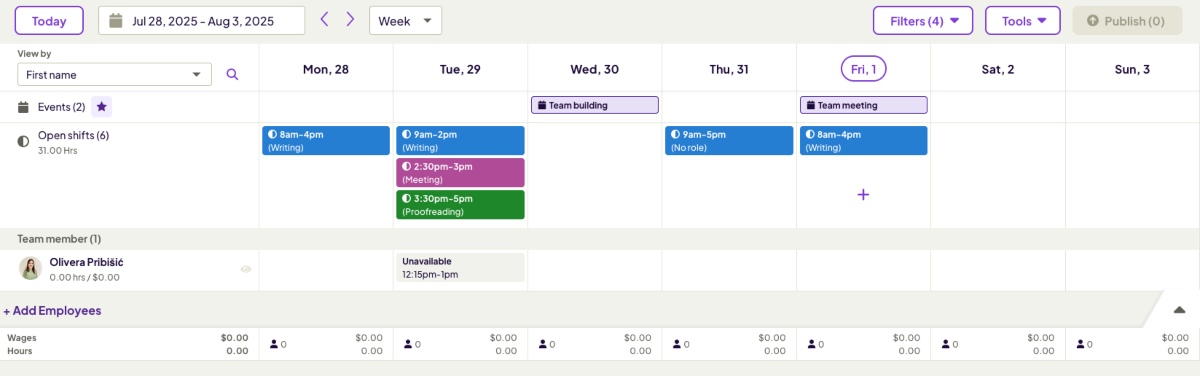
After that, I discovered the option to mark availability — which is a nice addition. The app gives you 2 options:
- Preferred, and
- Unavailable.
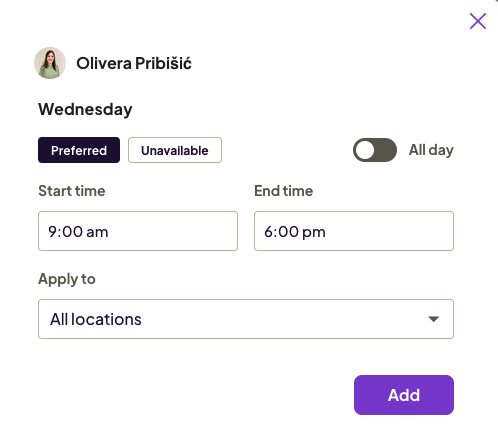
While this option has a lot of potential, it fell short of my expectations. Namely, when you add a preferred time slot, it gets overridden if you try to mark another time slot as unavailable for the same day — even when times don’t overlap. I’m not sure if that’s a bug or if it’s meant to be that way.
Additionally, availability is applied to all upcoming weeks, not just the day I selected. I picked one Tuesday and marked myself as unavailable from 12 p.m. to 1 p.m. Now, the app applies set unavailability to every Tuesday.
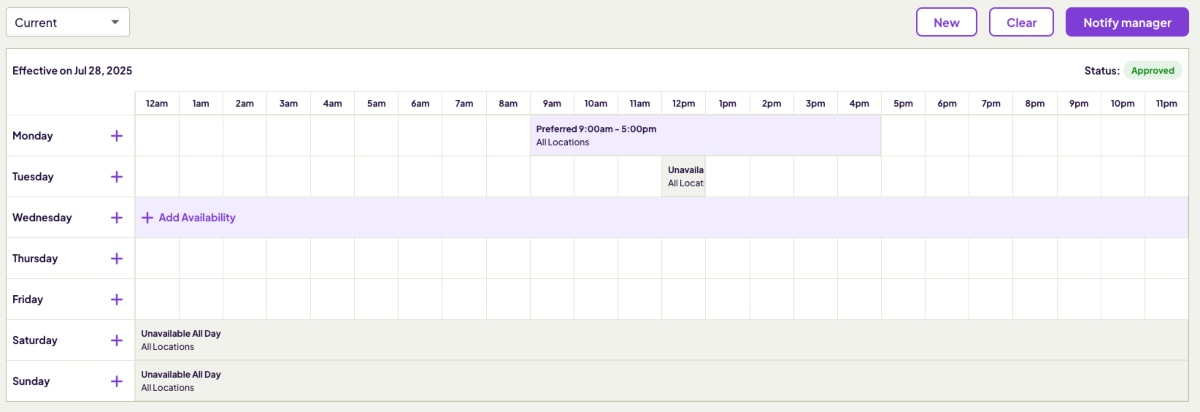
In some cases, this can be useful. However, the app doesn’t give you an option to choose whether you want your availability to be recurring or not — it’s simply always set to recur.
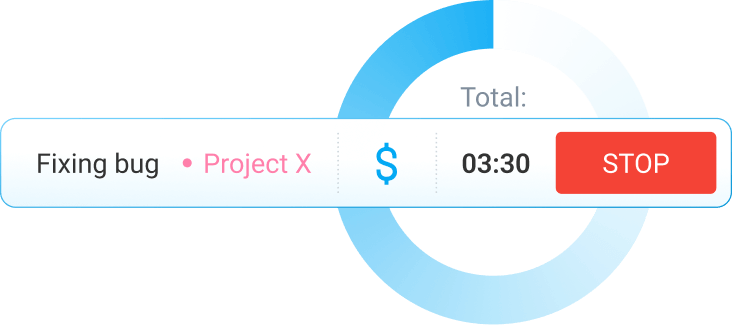
Time tracking (3/5)
If you rely on paper spreadsheets for tracking employee time, then you know it’s a slow, error-prone process. Not only that, but your spreadsheets can get damaged or lost — leaving you with no information when your employees clocked in and out.
But can Homebase help solve this problem?
When it comes to time tracking, Homebase works great as a time clock. To add their clock-in and out times, employees simply need to:
- Open Timesheets from the sidebar,
- Click Add time card,
- Edit the date if necessary,
- Select their name, and
- Add work start and end time.
Optionally, workers can select their role, add breaks, and tips.
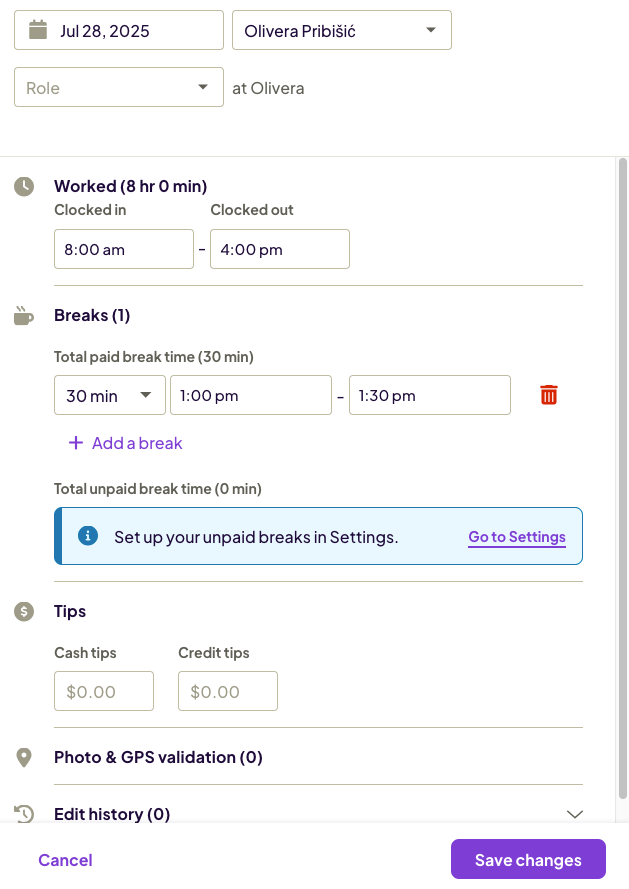
🎓 Tipped Minimum Wage by State — Complete Guide for 2025
As a long-time user of time tracking tools, I was underwhelmed by Homebase’s time tracking capabilities. In fact, I would classify this tool as an attendance tracker because it’s essentially a basic clock-in/out solution. It doesn’t have any advanced time logging options aside from specifying work start and end times and adding breaks.
When I first selected the Timesheets option from the sidebar, as the workspace admin, I had to set up the Homebase time clock. Homebase asks you how you want your team to track hours, giving you only 2 options:
- With their phone, or
- From a shared device.
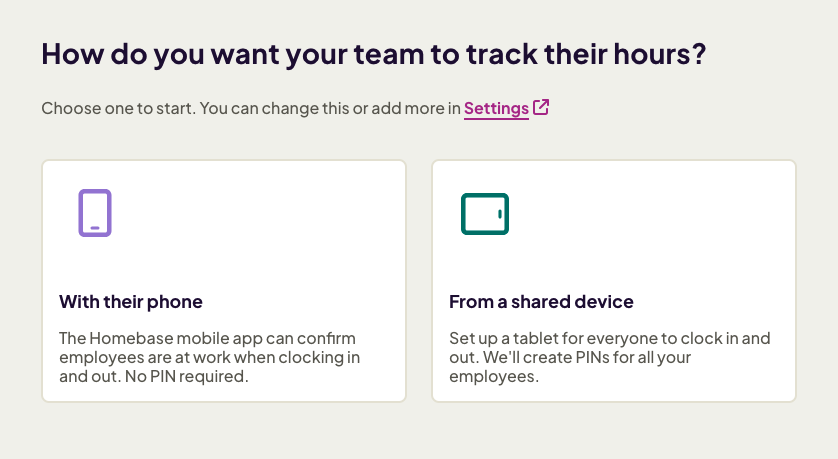
For your team to track time from other devices, you need to select them from the time clock settings. From there, enable the settings you need — these additional options include:
- Tablet time clock, and
- Web time clock.
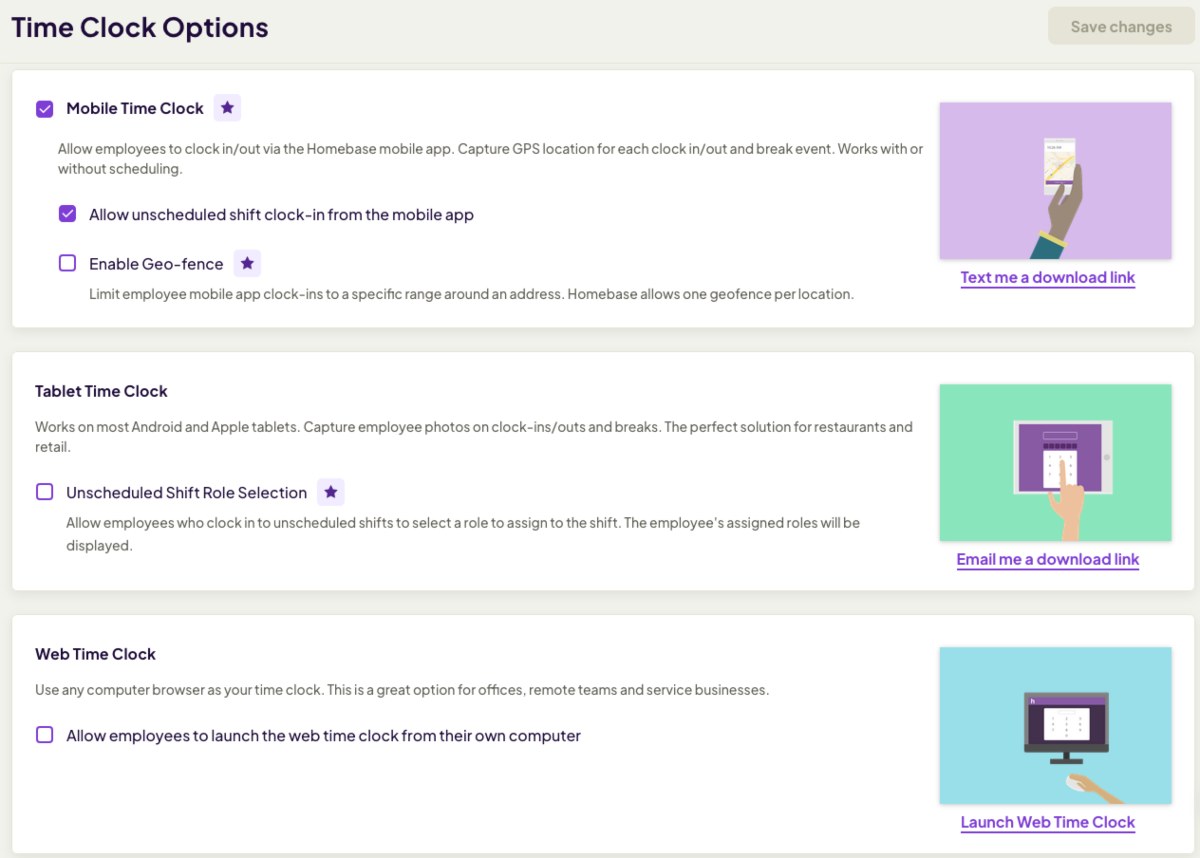
This seemed like an unnecessary extra step to me, especially because I always need the web option. It would make more sense to have all time clock options enabled by default, with the possibility of disabling them in settings.
Once you set everything up, and your team punches in and out, open Daily review to see the entire team’s time data.
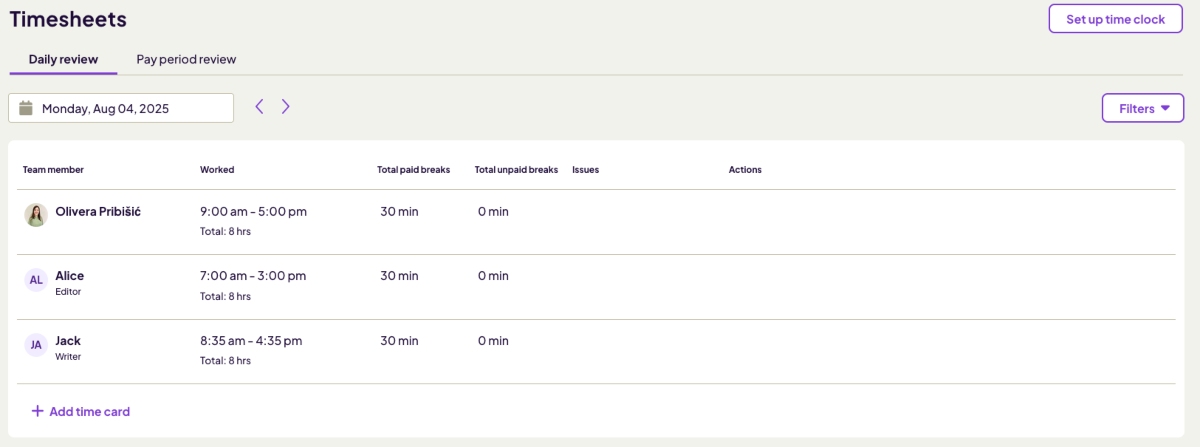
In sum, if you need a simple solution to record your employees’ shifts, Homebase may be just the perfect tool for you. But, for other options for time tracking, like a timer — you’ll need to look elsewhere.
Time off (3/5)
The next useful Homebase feature is time off approval. This option is available in the more expensive plans — Plus and All-In-One.
To request time off, your team members need to navigate to the Team section, select Time off, and click Add time off.
Then, a window appears prompting users to select:
- Their name,
- Time off category, and
- Time off date range.
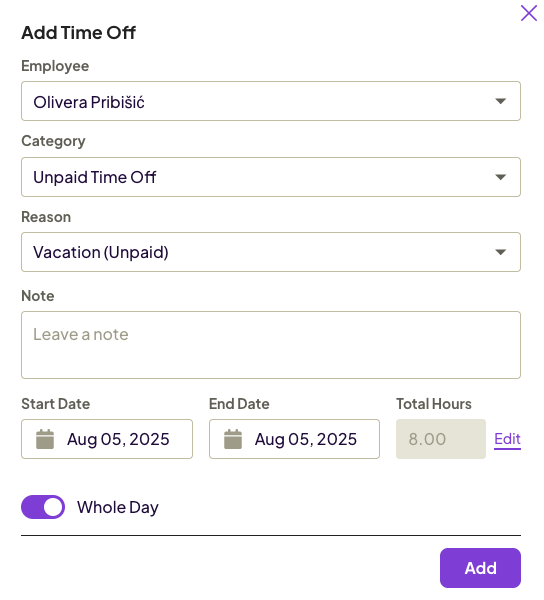
Once you approve time off requests, they appear in the Time off dashboard. The dashboard displays:
- Pending time off approval requests,
- Team members’ time off balances,
- Time off scheduled for the upcoming weeks, and
- Your time off policies.
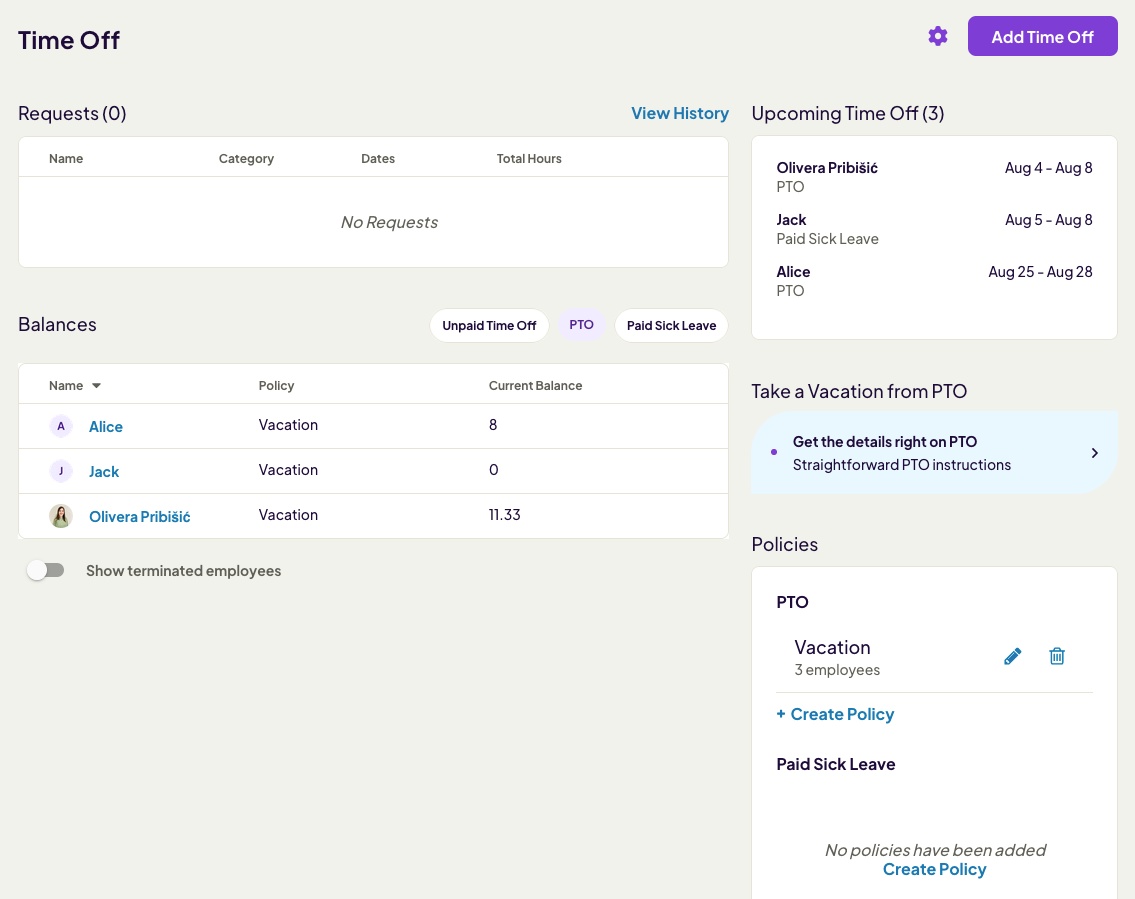
The biggest downside to me was that time off is always measured in hours in Homebase. So, when creating a leave policy, you can either specify:
- Fixed number of hours to be accrued per year, or
- Number of hours to be accrued after accumulating a specific number of hours worked.
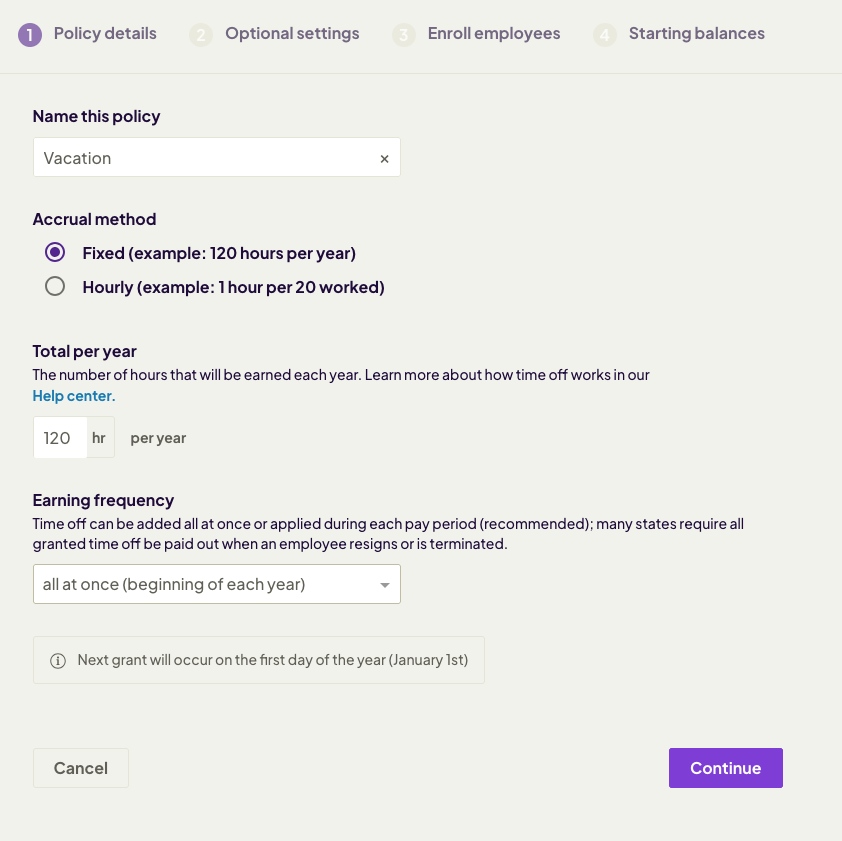
This sometimes leaves you with a balance in decimal hours — which can be even more confusing.
If you’re used to adding the number of days for vacation and sick leave, this hour-based time off policy is quite inconvenient. You have to convert the number of off days per year into hours first.
🎓 How Many Work Hours in a Year: A Guide for 2025
Of course, the hour-based calculation is useful when your team needs to request a specific number of hours and not a full day. When requesting time off, Homebase allows you to choose a specific date range by enabling the Whole day option. Homebase then calculates the hours on its own.
When the Whole day option is turned off, you can select specific start and end times for your time off, but only for one day at a time.
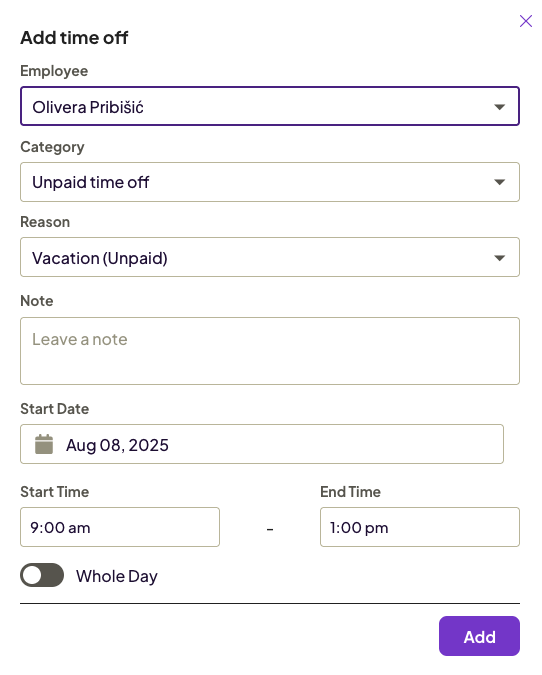
However, regardless of the option chosen, you and your team will only be able to see your remaining balance in hours, not days.
Another design choice that irked me a bit was that Unpaid time off is treated as the default. This option shows up first when you’re viewing time off balance, and you have to manually switch to PTO and Sick leave each time.
Not only that, but whenever I tried to request time off or add time off for another team member, unpaid time off was the default category. Given that I never use the Unpaid time off option, this meant I had to switch to the option I most commonly use (PTO) every time.
Now, this may not be a problem for all users, but it would have been nice to at least have the option to change the default.
🎓 Best Leave Management Software: My Top 5 Picks
Payroll (4/5)
It’s costly to miscalculate overtime pay or fail to comply with overtime laws. The fine for failing to compensate for overtime is $1,000 per violation in the US, which can be a lot of money for a small business owner. But that’s not your only concern — you can even go to prison in the case of repeat violations.
Sure, calculating pay with overtime is complicated when you don’t have a proper tool. If you calculate everything manually, mistakes are inevitable. You may end up paying more than the employees actually earned. Or you may accidentally pay less and earn a hefty fine. Either way, you’re losing money.
Thankfully, apart from logging work hours, Homebase also allows you to track overtime. This option lets you quickly calculate the overtime pay.
You can enable daily or weekly overtime — or both. For example, if you choose daily overtime, you can set base pay to 1.5 times the hourly rate after more than 8 hours of work. Of course, you can change these default numbers and specify:
- What you want to be counted as overtime (i.e., after how many hours of work), and
- How much you pay for overtime (i.e., how many times the hourly rate).
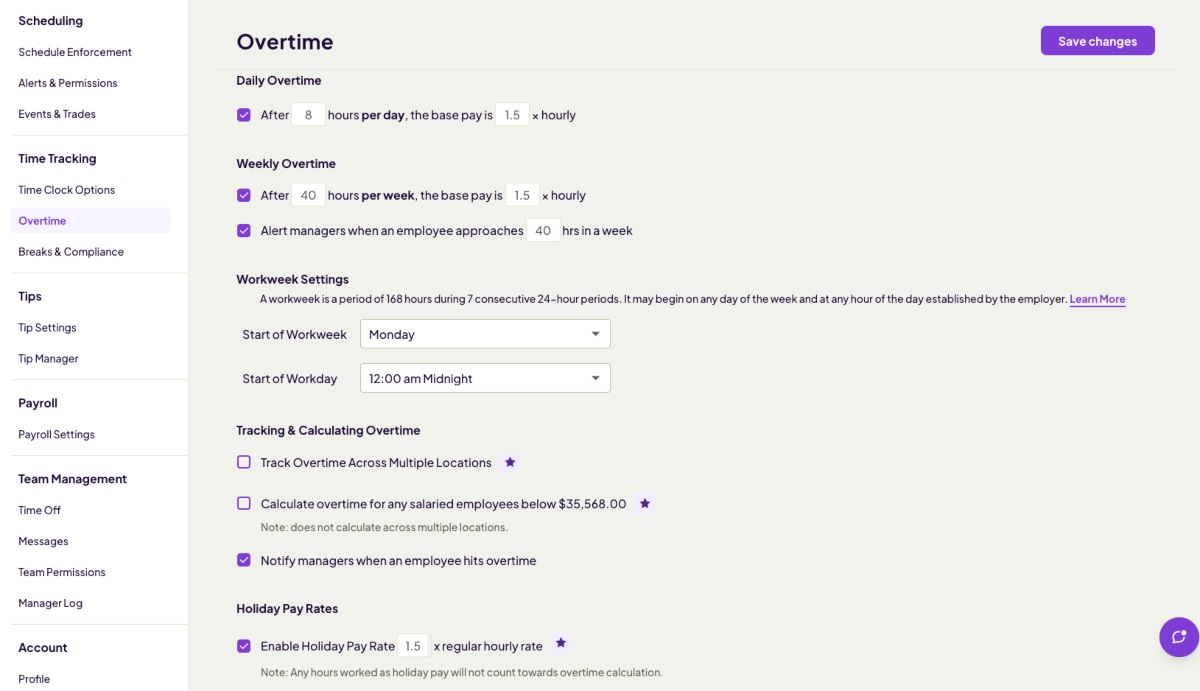
The app treats all logged hours as billable, so once you set up the hourly rate for your team, you can see the amount they earned for each pay period. To view this data, open Timesheets and switch to Pay period review.
You can export this data to Excel/CSV or save it as PDF by clicking Download.
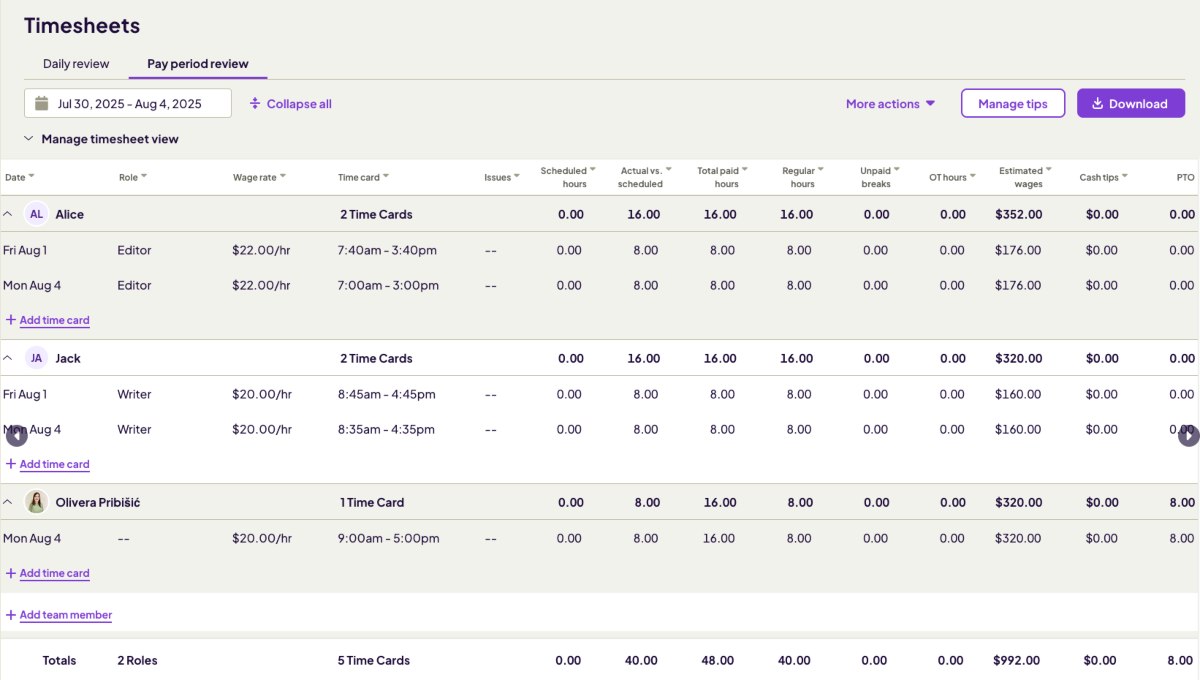
But how does Homebase payroll work in practice?
Unfortunately, to fully use Homebase as a payroll management app, you need to buy the add-on.
However, the payroll add-on comes with sophisticated features that ensure payroll is processed quickly and error-free. First of all, the app promises to ensure you comply with all regulations in your jurisdiction regarding:
- Overtime,
- Wages,
- Breaks, and
- Tax.
You can also enable auto payroll, authorizing the app to process payroll automatically. All you need to do is:
- Go to Settings,
- Select Autopayroll, and
- Click Turn on.
You can also choose the time you want payroll to be processed each pay period. Afterward, you’re all set — the Homebase payroll add-on will run payroll on its own, without needing any more input from you.
Chat (4/5)
Homebase has a built-in chat option, allowing teams to communicate without leaving the app. This messaging feature is well-designed and includes all the necessary options — like sending direct messages and creating group chats.
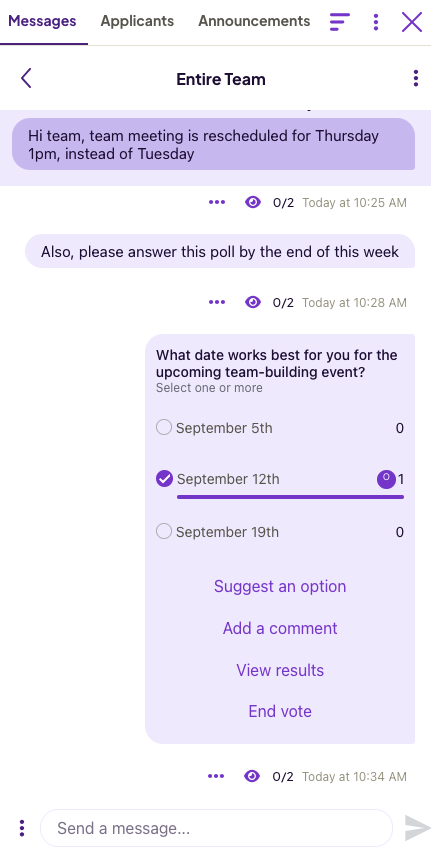
What I liked most about the Homebase messenger is that it allows you to:
- Share files,
- Create polls,
- React to a message, and
- Reply to a message in a thread.
I need all these functionalities to communicate with my team easily and to have a clear overview of team chats. So, I was excited that Homebase provided me with all these options.
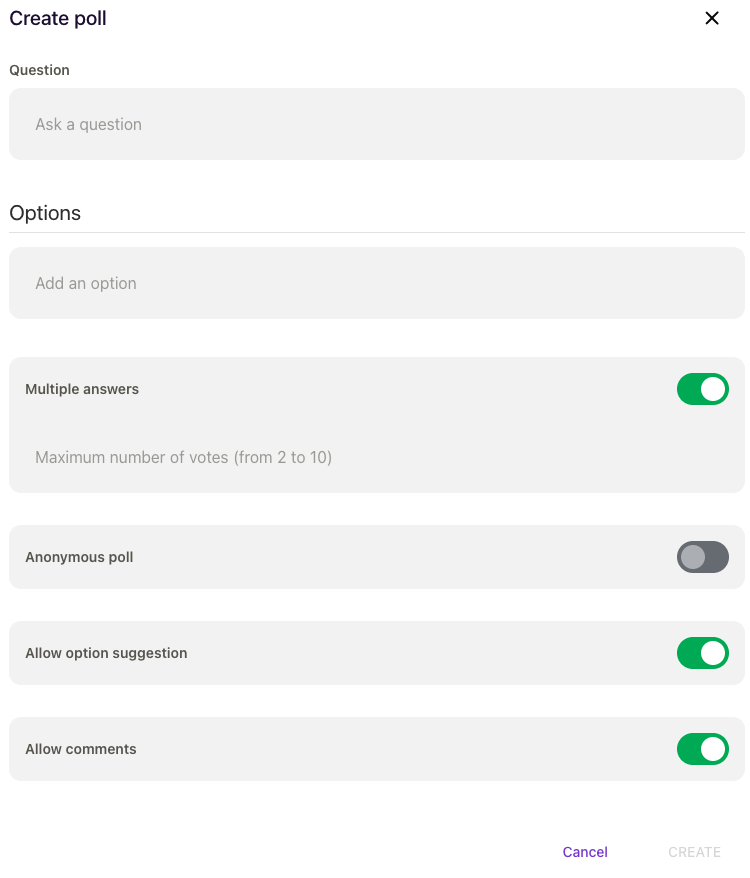
The only thing missing is emojis. It doesn’t have a selection of emojis you can pick from, nor can it convert text into emojis. As a frequent emoji user myself, the only way to send emojis is to copy them from somewhere else — annoying!
Reporting and analytics (3.5/5)
As an operations manager, you need clear insight into how your employees spend time and whether you’re heading toward a budget overrun. If not, the business may be spending more money than you realize.
That’s why your time tracking and billing tool must have proper reporting capabilities.
Homebase’s reporting feature allows you to compare scheduled hours with the actual hours logged. It’s helpful because it visualizes the difference in the form of a bar chart.
Below the chart, I can see a precise breakdown of how much this difference in the hours scheduled and worked affects the cost or profit.
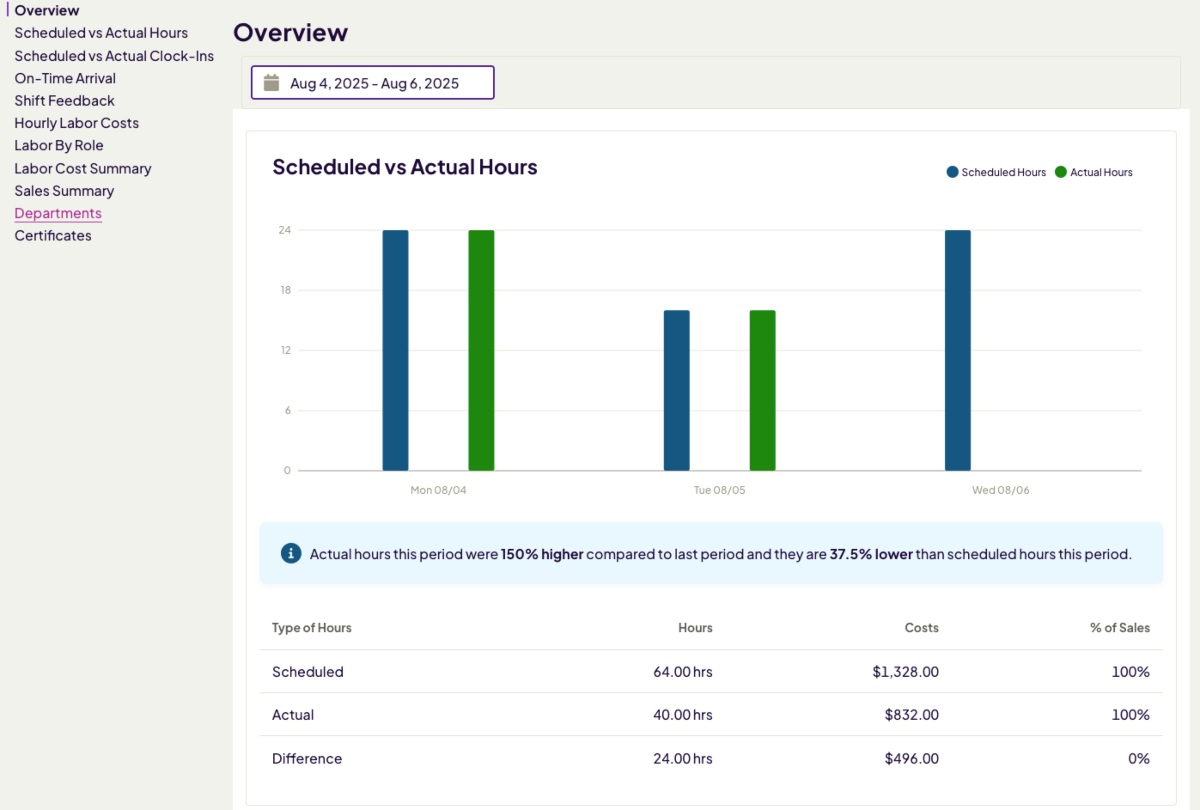
The report is neatly designed, making all the information readily available at a glance. The date picker is also quite convenient, as you can quickly select:
- Current week,
- Previous week,
- Current month,
- Previous month, or
- Custom date range.
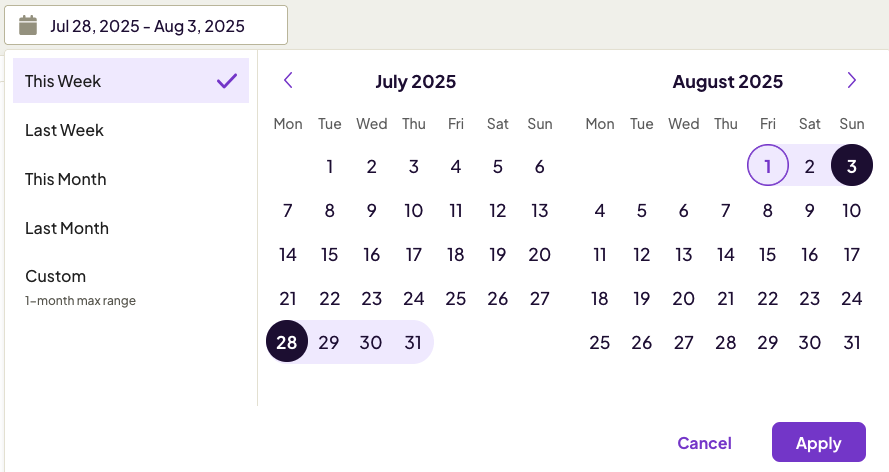
Sadly, if you need annual reports, you won’t get them from Homebase. The custom date range has a limit, as a 1-month range is the maximum.
The left side of the page gives you a handful of options to pick what you want your report to display. All options have to do with labor costs, sales, and attendance — I found all these helpful. For example, the On-time arrival report is my favorite, as it shows you the percentage of timely arrivals per employee.
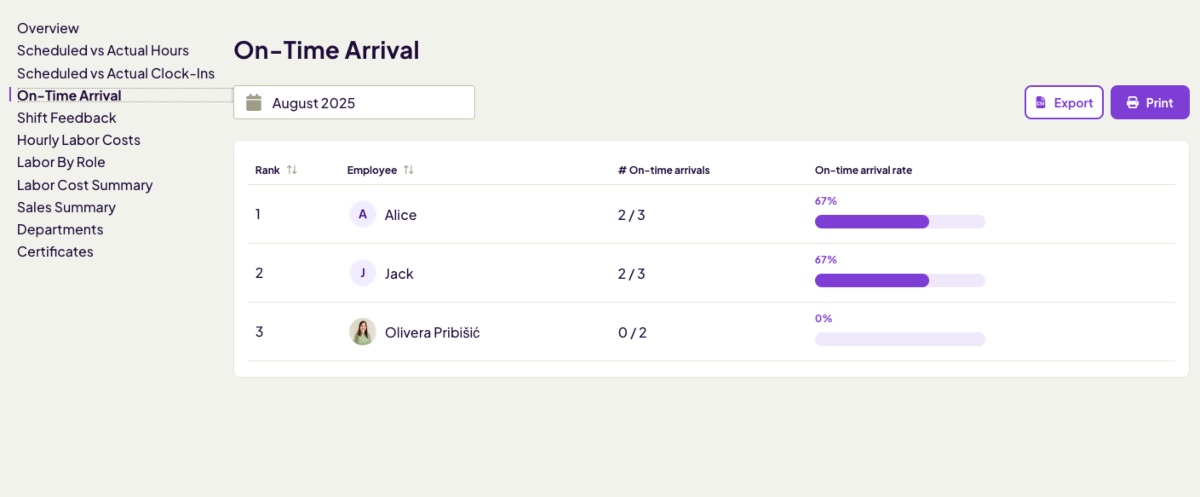
You can export the reports to CSV and print them. The reports are well-designed overall, although I would’ve liked to see more customization options, like filters. For example, you can’t filter reports to show data by role, which would’ve been helpful for analyzing data by team.
Integrations (3.5/5)
Homebase offers quite a few integrations with other platforms, such as Square, Clover, and Indeed. The integrations are mostly related to sales, HR, and payroll management.
For example, the Gusto integration allows you to automate timesheet exports for easier payroll processing.
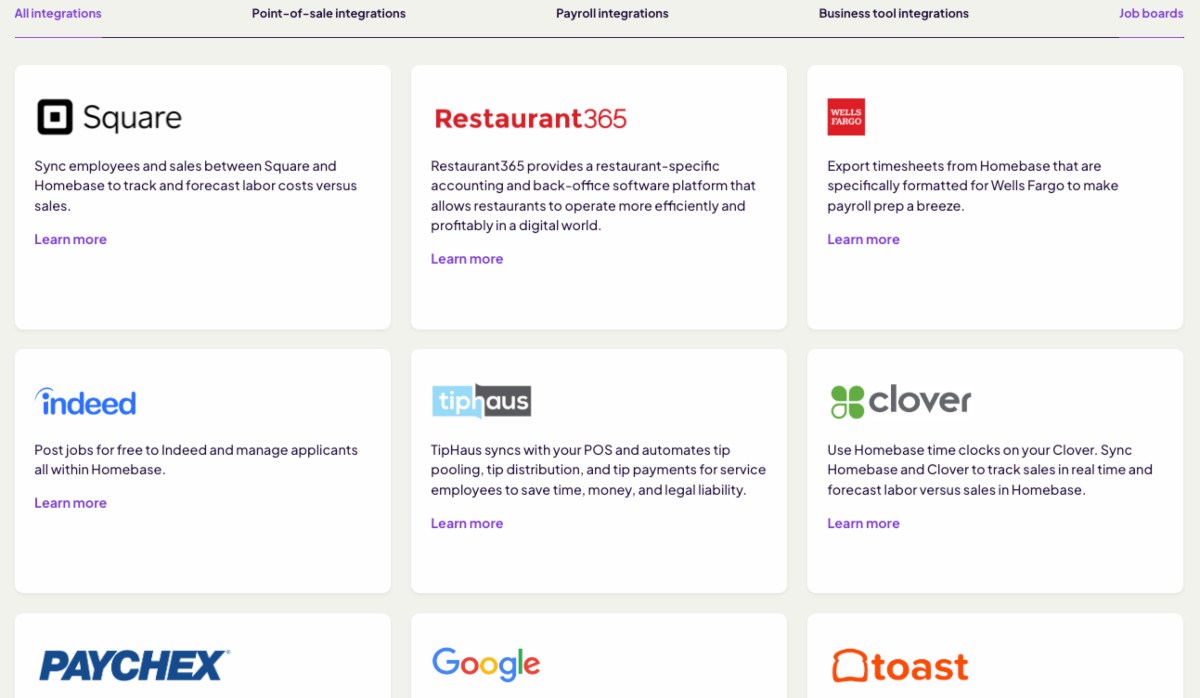
However, I didn’t find any integrations with calendars — not even Google Calendar or Outlook, which was a bummer. Calendar integration could simplify scheduling, so it would’ve been a nice addition.
—
Now let’s calculate the final ratings for the Homebase web app.
| Homebase web app | Rating |
| Interface | 3.5/5 |
| Scheduling | 4/5 |
| Time tracking | 3/5 |
| Time off | 3/5 |
| Payroll | 4/5 |
| Chat | 4/5 |
| Reporting | 3.5/5 |
| Integrations | 3.5/5 |
| Final rating | 3.6 |
Homebase mobile app
After testing the Homebase web version for a while, I switched to the mobile app. To my surprise, the iOS version outperformed the web app in almost every aspect.
Interface (4.5/5)
The mobile app boasts a cleaner design, loads quickly, and is much more intuitive. Of course, this is partially because it has fewer features than the web version, so options are easier to find.
The bottom part of the screen gives you quick access to:
- Homescreen,
- Schedule,
- Timesheets, and
- Messages.
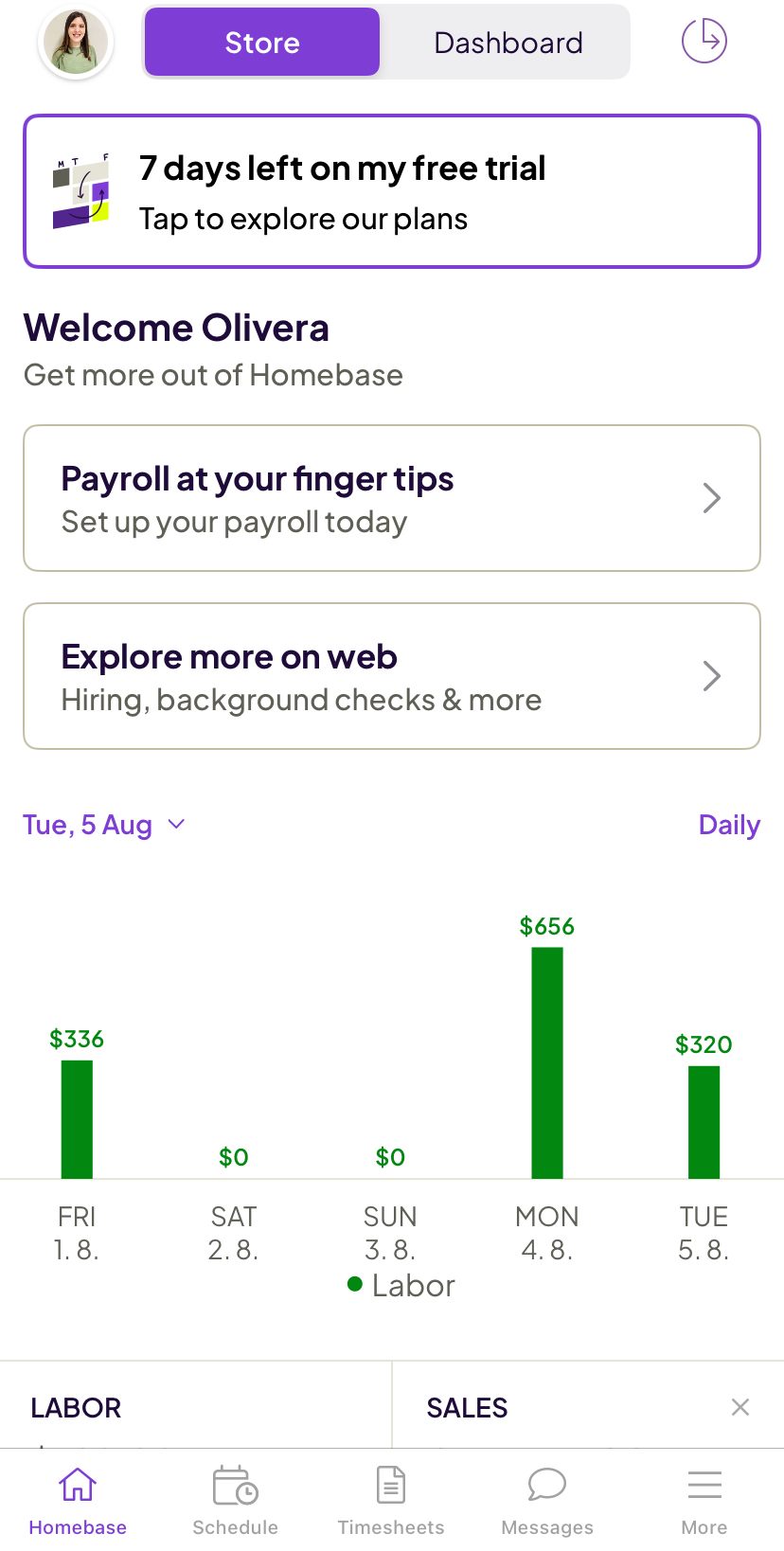
Given the web version’s tendency to have unintuitive defaults — I was pleasantly surprised by this selection. When you click More, you can access all the other options.
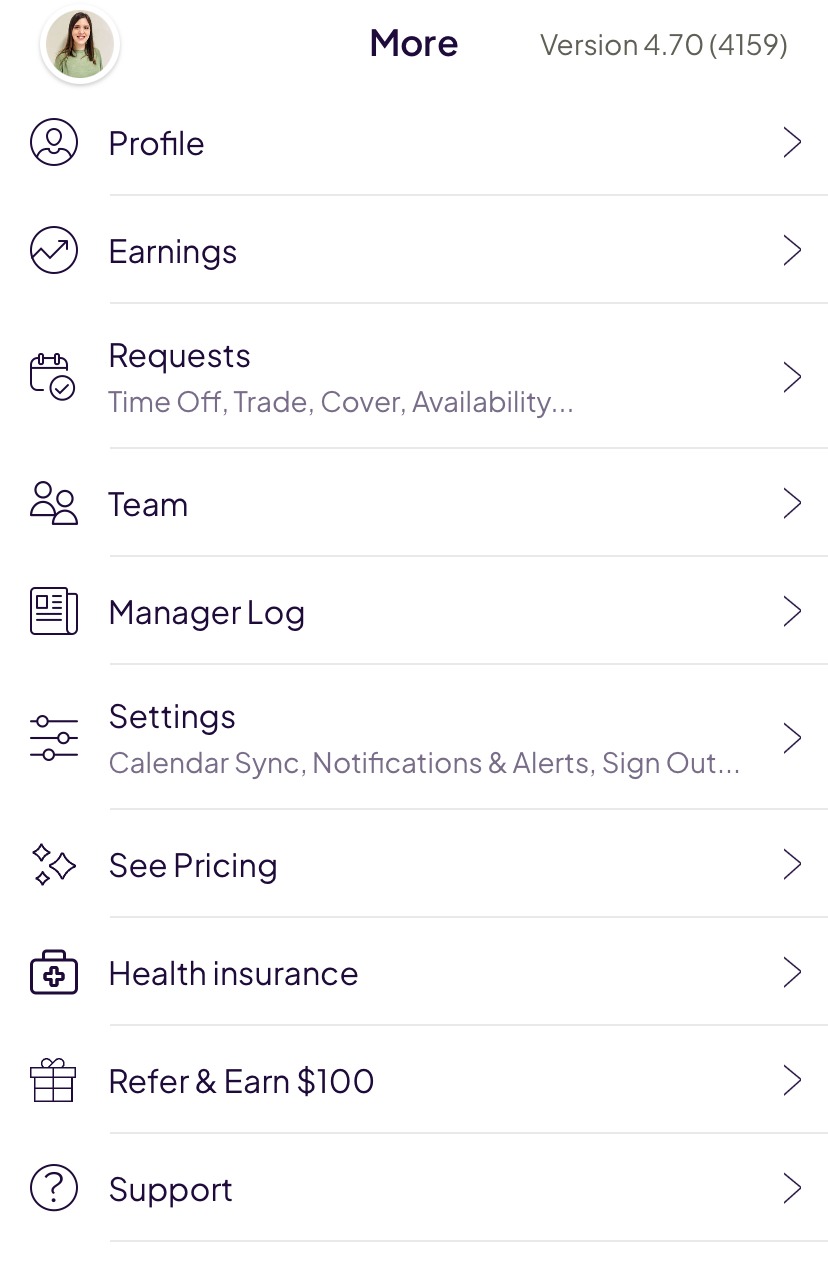
If you click on Profile, you can view and edit your availability and personal information.
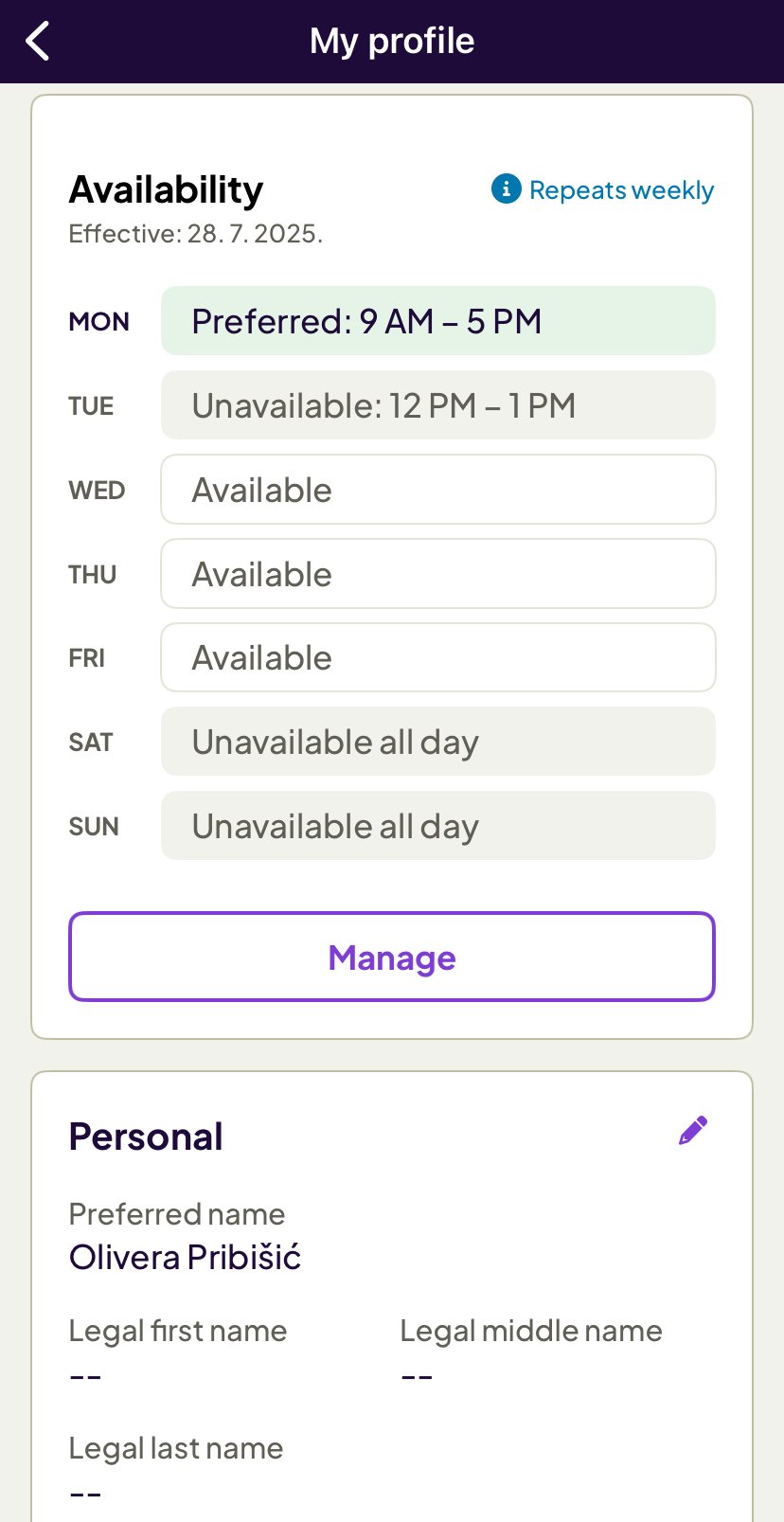
All in all, the Homebase mobile app’s interface is quite neat, and the options are easy to access. It requires less of a learning curve than the web version.
Now let’s take a look at the mobile app’s most notable features.
Scheduling (5/5)
Scheduling shifts in the mobile app is similar to the web version. Once you click on the plus sign and Add shift from the Schedule menu, the app prompts you to select:
- Date,
- Start time,
- End time, and
- Employee.
Optionally, you can add the employee’s role and write a note.
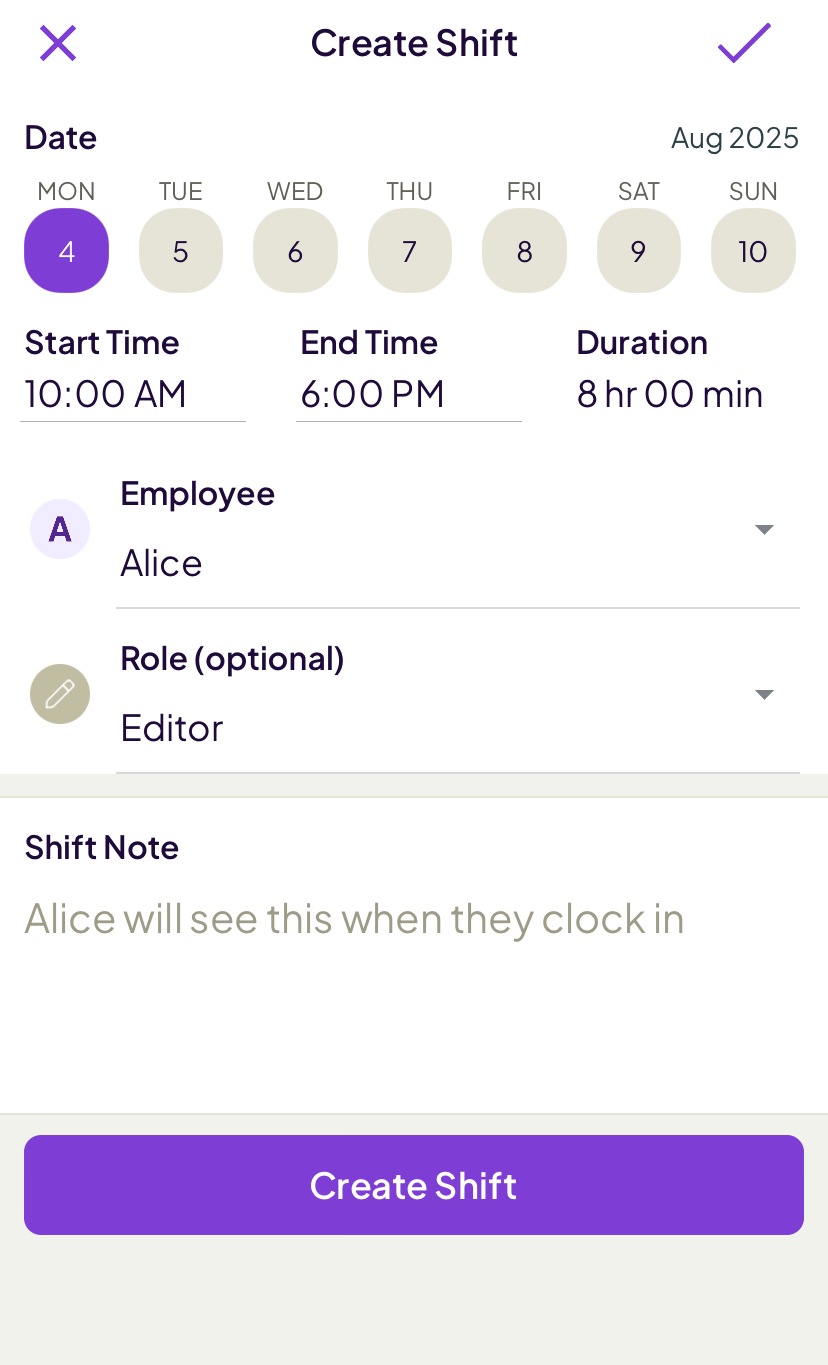
In addition, you can access timesheets by employee, which gives you the information on how many hours the selected employee needs to be paid for. It also displays issues, such as if the employee failed to clock in for a scheduled shift.
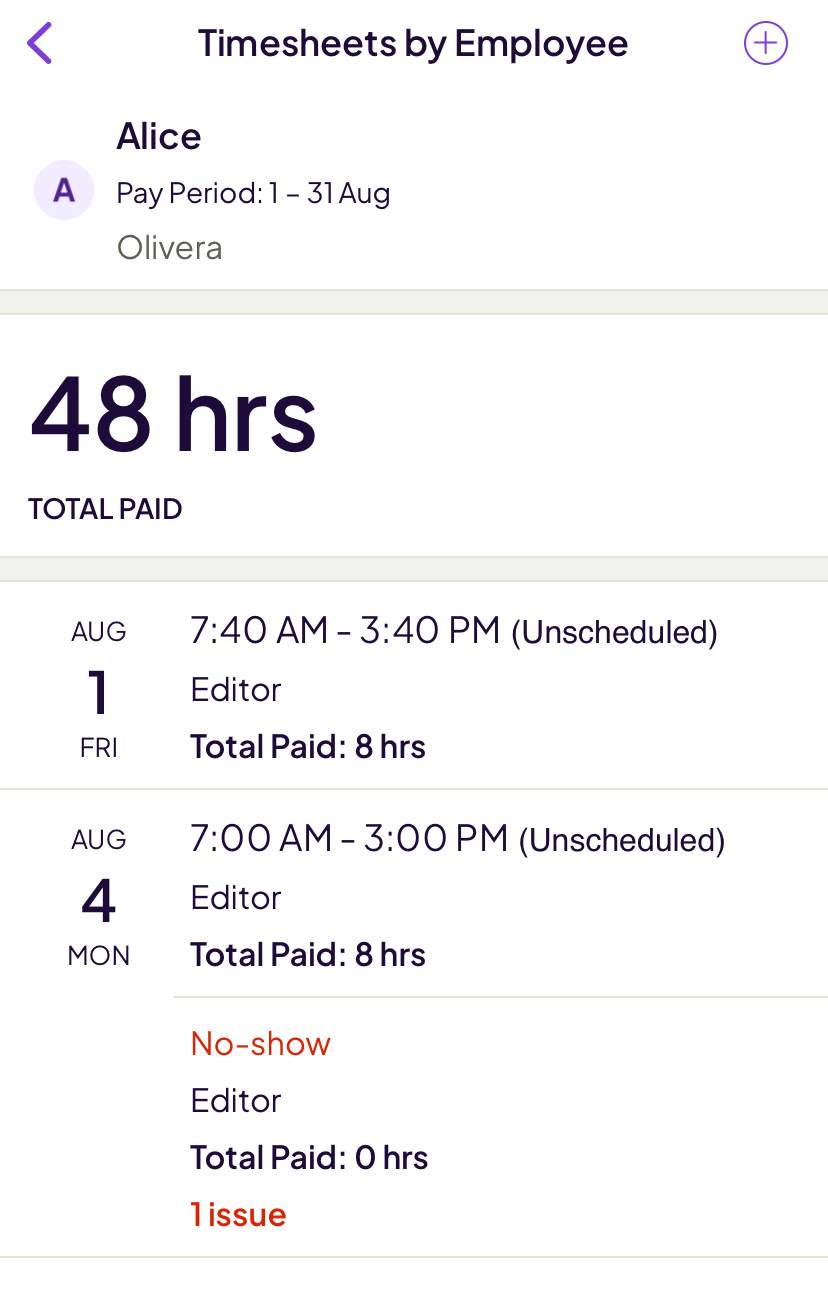
🎓 How to Handle No Call No Show Cases (+ Examples and Templates)
Another advantage of the mobile app over the web version is that you can connect it to an external calendar. This way, your shifts appear in your phone’s calendar app.
Chat (5/5)
The messaging feature in the mobile version has additional options not available in the web-based one. Apart from creating polls and sending photos, it allows you to:
- Send GIFs,
- Share your location, and
- Find substitutes for your scheduled shifts.
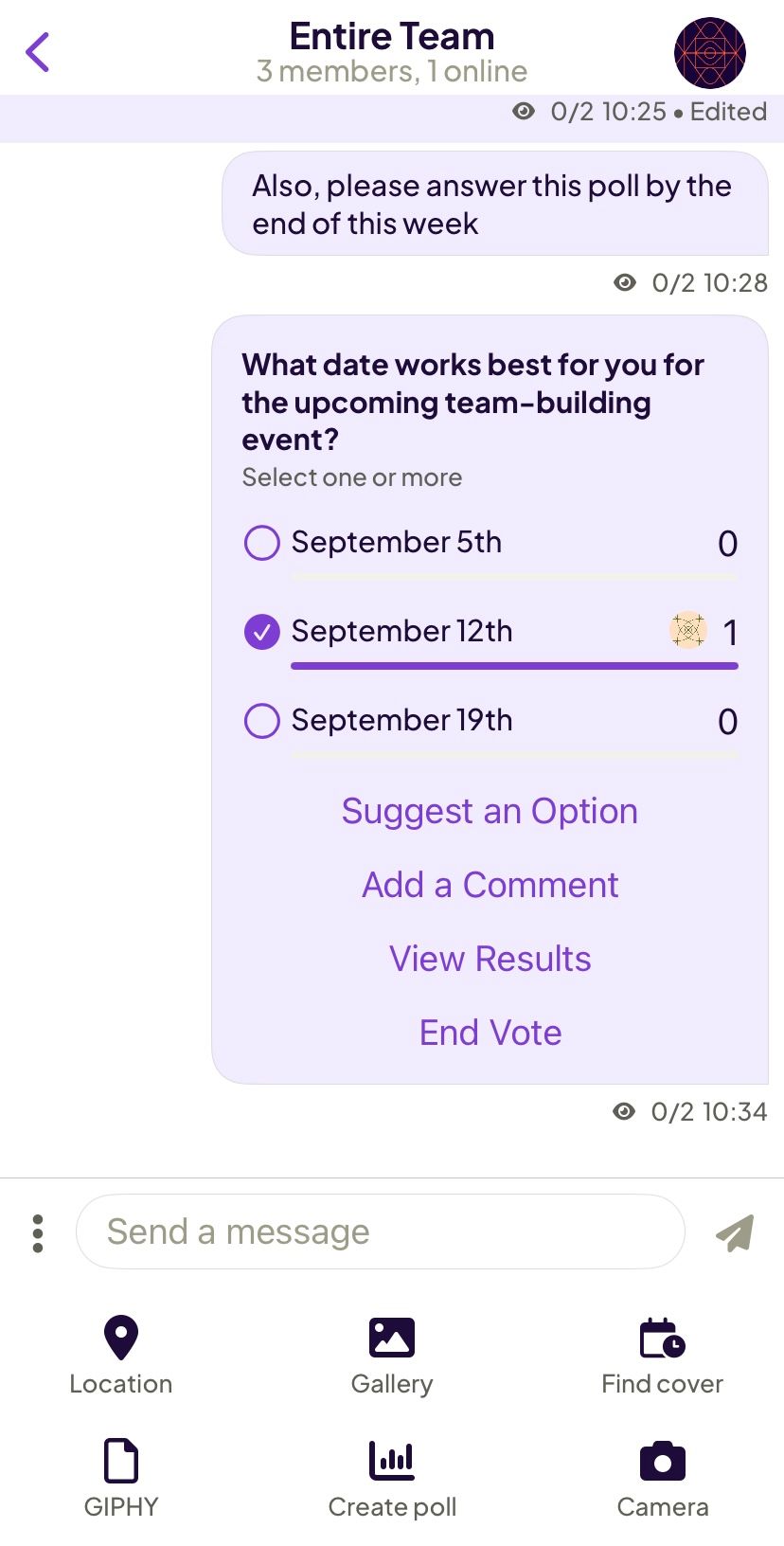
The option to ask for a substitute is quite convenient. You simply click on Find cover within a group chat that contains relevant team members. Then, you select the shift you need a cover for. After that, your request appears in the group chat, awaiting a response from team members.
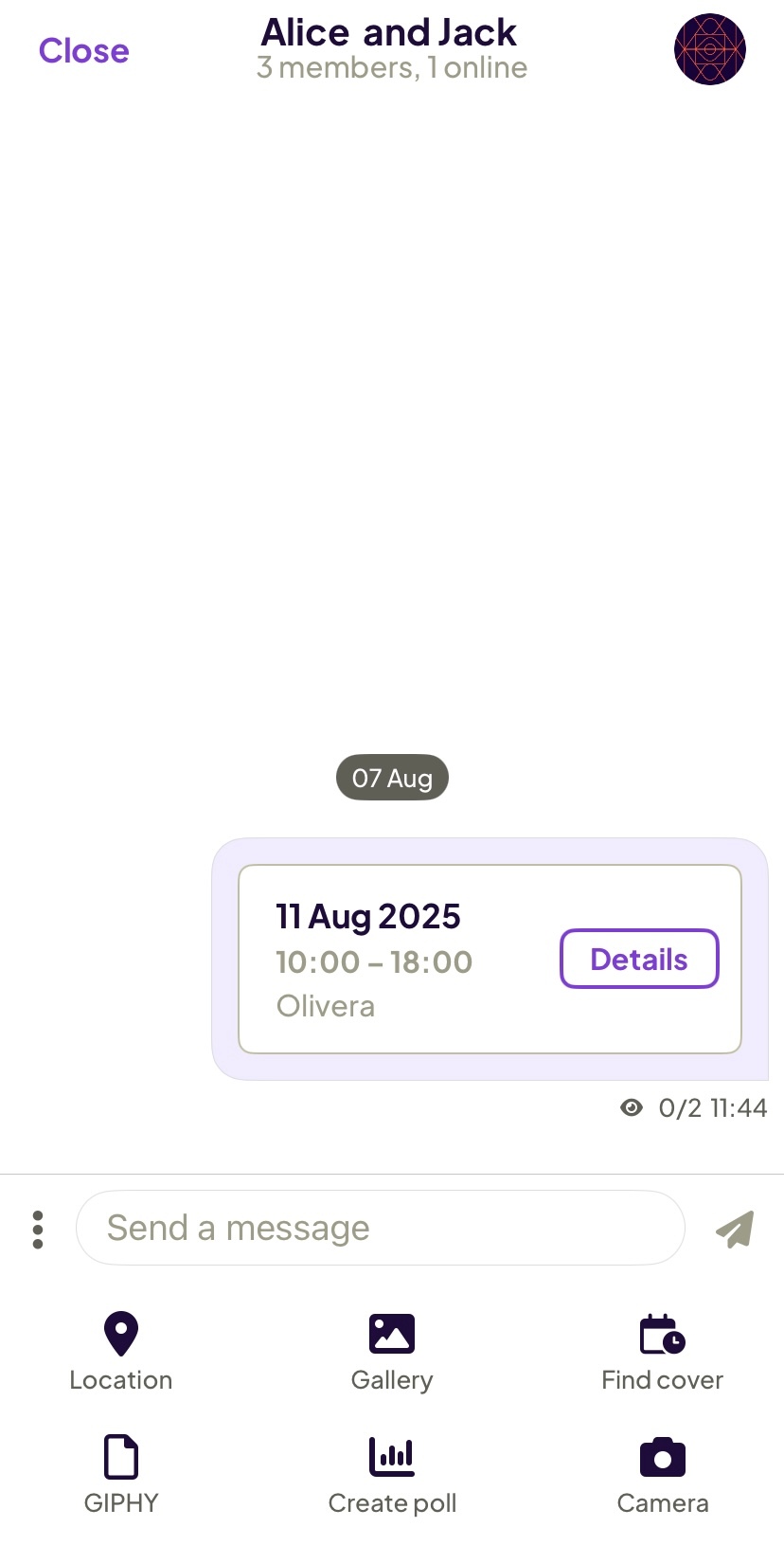
This feature helps speed up the process when you need to take care of personal stuff, instead of having to go through management or asking everyone separately about their availability.
Shoutous (3.5/5)
Homebase for mobile also has an option to give shoutouts to team members. You can choose the reason for the shoutout from 6 pre-made categories and write a message to explain.
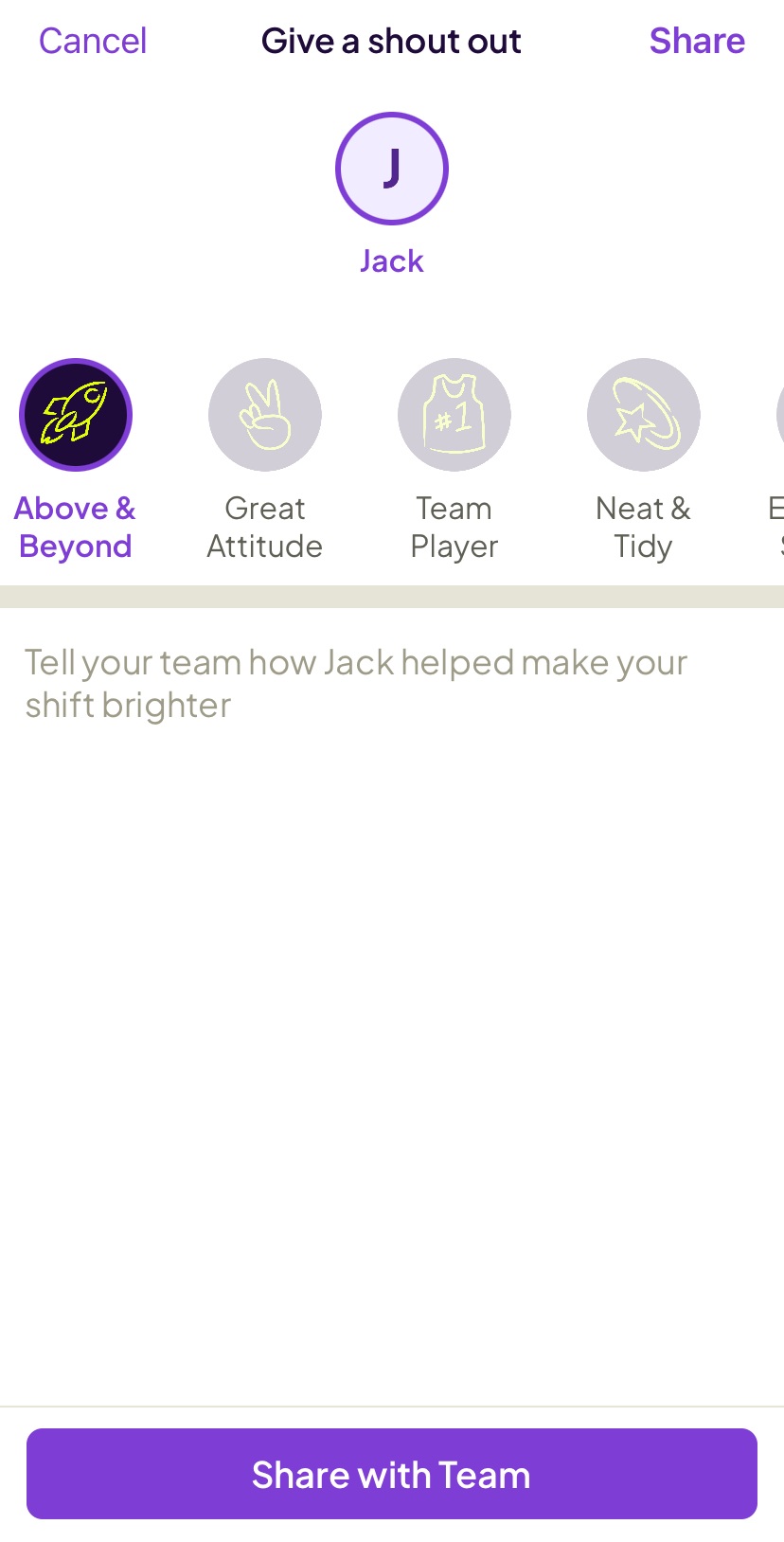
While this option sounds cool in theory, I encountered some problems. This is the only feature in the smartphone app that didn’t work as expected.
First, I gave a shoutout to one team member by selecting the Share option, which is supposed to notify only the chosen team member. I then gave another team member a shoutout, this time testing the Share with team option.
However, I received a pop-up informing me that shoutouts are limited to 1 a day per team. So, I patiently waited for the next day, curious to find out how this feature works — only to be met with disappointment.
I received the same pop-up message to wait until the next day to give a shoutout, even though more than 24 hours had passed. I tried again later, but unfortunately, the issue persisted.
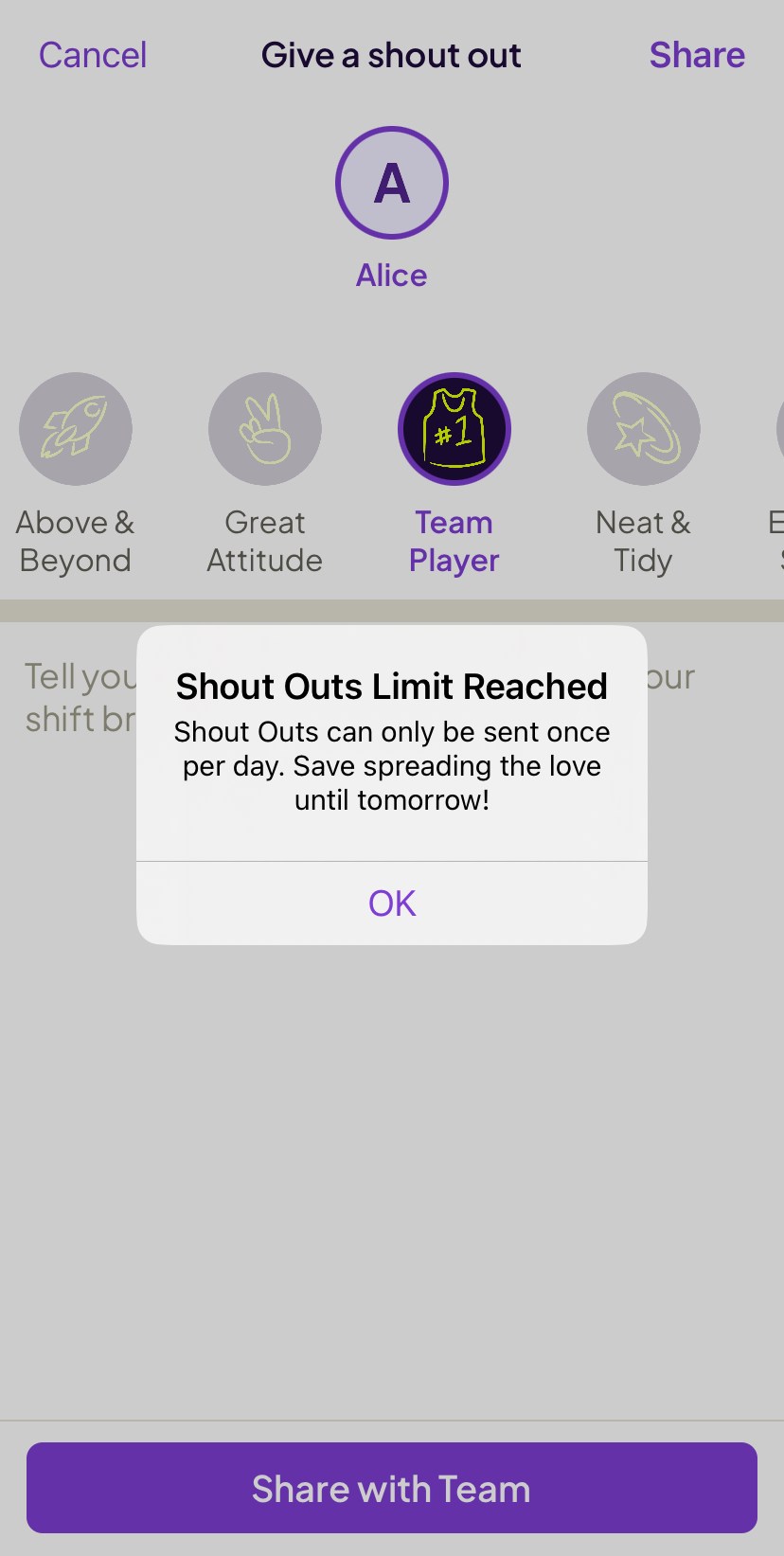
It was only after another 24 hours had passed (so, over 48 hours in total) that I managed to post another shoutout.
Also, I expected the shoutout to appear in the team chat, given that I selected the option to share it with the entire team. Instead, I could only see it when I opened my profile and scrolled all the way down to view all the shoutouts I gave and received. It’s also visible in the individual profiles of the team members who received the shoutouts.
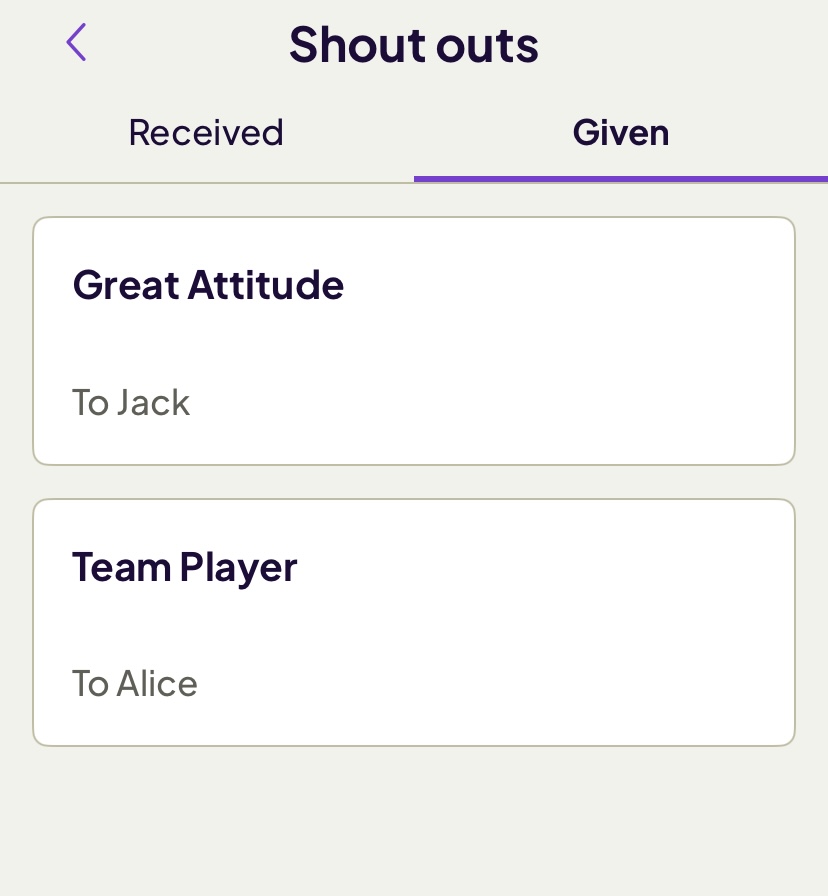
I only found out later that the shoutouts limit exists as an attempt at gamifying this feature. The more shoutouts you give, the more the limit expands. For example, by giving 5 shoutouts, you unlock the possibility to give 5 shoutouts per day.
This is quite a cool addition, although it would have been nice if this information were available within the app itself. Instead, I found out about this from the Homebase support page. But the icing on the cake was the glitch that made this feature unusable. Hopefully, Homebase will fix this issue soon.
Bug aside, Homebase really hit the mark with the mobile app. So much so that I found myself reaching for my phone to add shifts instead of using the computer that was right in front of me.
—
When it comes to my final verdict on the mobile app, I rated it significantly higher than the web version, as you can see from the table below.
| Homebase mobile app | Rating |
| Interface | 4.5/5 |
| Scheduling/Attendance tracking/Time off | 5/5 |
| Chat | 5/5 |
| Shoutouts | 3.5/5 |
| Final rating | 4.5 |
Latest Homebase updates
Homebase keeps the app up-to-date with frequent new feature roll-outs. It recently upgraded its applicant tracking system by introducing the AI-powered hiring feature.
To simplify, the AI hiring assistant can do the following on your behalf:
- Screen candidates,
- Schedule interviews, and
- Create job ads.
The release of this feature was scheduled for July 1, 2025. Nevertheless, this feature is still unavailable to all users as of August 2025, since I was only able to join the waitlist.
Final verdict (3.8/5)
To me, the mobile app was the star of the show — it’s easier to navigate than the web version. It even has features syncing Homebase with an external calendar — an option I didn’t find in the web app.
Homebase is suitable for businesses that tick the following boxes:
- Small,
- On-site, and
- Shift-based.
In my opinion, the industries that would benefit from using this app are:
- Manufacturing,
- Hospitality, and
- Retail.
Apart from shift scheduling, Homebase also works well as an HR tool, as you can send documents, such as the State Tax Form, through the app itself.
In contrast, it’s not as useful for managing projects, scheduling assignments, or more advanced time tracking.
Also, users outside the US won’t be able to use Homebase to its fullest potential. It asks for your zip code, but since I’m not US-based, when I entered my zip code, the app didn’t recognize the correct location.
Worryingly, I didn’t see an option to select a different country. This meant that Homebase relied on the laws from the US state it applied to my profile, instead of my real location. I found this odd.
In any case, after considering all the other factors that affect user experience, here’s my final verdict on Homebase:
| Homebase | Rating |
| Web app | 3.6/5 |
| Mobile app | 4.5/5 |
| Security | 4/5 |
| Customer support | 2.5/5 |
| Customer reviews | 4.23/5 |
| Final verdict | 3.8/5 |
Try a powerful, all-inclusive Homebase alternative
As you’ve seen in this Homebase app review, Homebase is a good attendance tracking and shift scheduling tool. Yet, it may not tick all the boxes for everyone, especially if you’re an operations manager or a small business owner.
Clockify is a powerful Homebase alternative, as it’s designed for all industries, including:
- Startups,
- Developers,
- Consultants,
- Accountants,
- Attorneys,
- Agencies,
- Transportation,
- Security, and more.
When it comes to time tracking, Clockify has clock-in/out features like Homebase. You can set up the kiosk for punching in and out from a shared device.
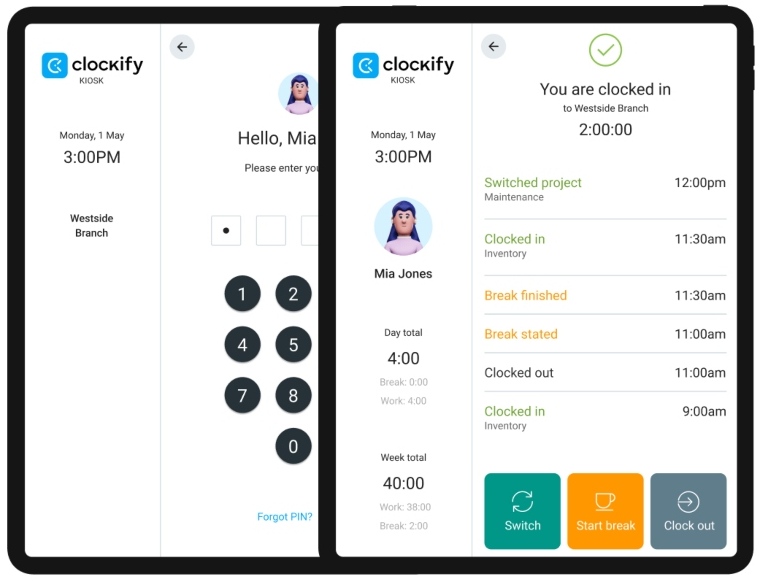
Apart from the kiosk, you can also have your employees add time entries one by one in manual mode.

For quicker time logging, add time for the entire week in timesheets.
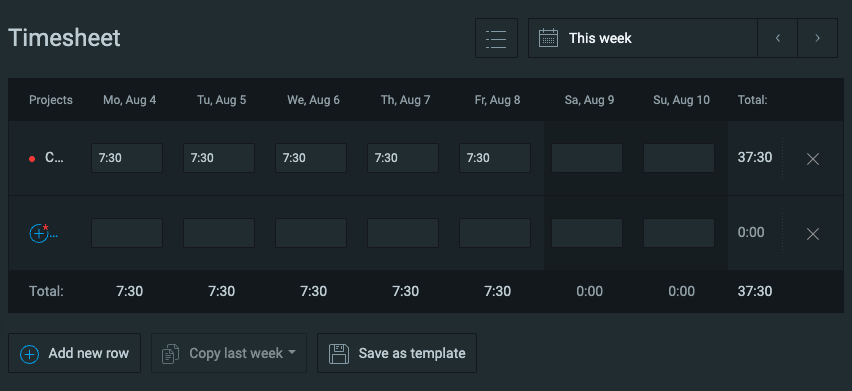
And it gets even better — Clockify also has a timer mode and an auto tracker, which gives it another edge over Homebase.

Equally important, Clockify also lets you:
- Track time on projects and tasks,
- Mark time as billable or non-billable, and
- Schedule specific assignments — not just shifts.
For an easier comparison, here’s a side-by-side overview of Homebase vs. Clockify:
| Features | Homebase | Clockify |
|---|---|---|
| Primary use |
|
|
| Time tracking |
|
|
| Project tracking |
|
|
| Scheduling |
|
|
| Time off |
|
|
| Payroll |
|
|
| Reporting |
|
|
| Free plan |
|
|
| Suitable for |
|
|
| Pricing |
|
|
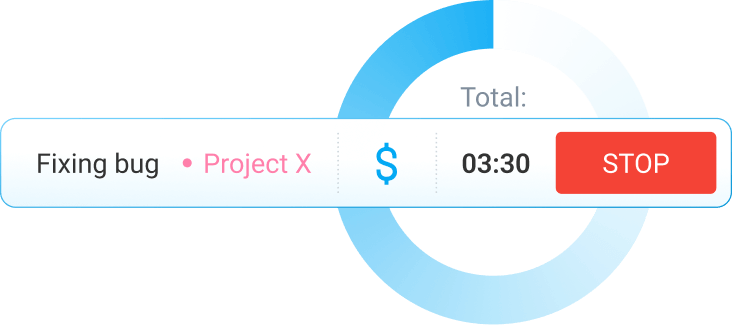
FAQs about Homebase
Need even more information about Homebase before you decide which app to use for time tracking and payroll? Here are answers to some of the most common questions (potential) Homebase users had about the app.
Is Homebase really free?
Yes, Homebase offers a free plan, but with limited options. This version only includes basic scheduling and time tracking. It’s also limited to 1 location and up to 10 team members.
How do I get my money out of Homebase?
Homebase has a Cash Out option that allows your employees to withdraw portions of their paycheck in advance. The maximum amount they can withdraw is $600. The money is provided by Homebase. Once the employee who requested the advance receives their paycheck, the borrowed amount is paid back to Homebase. The owed money is simply withdrawn from that team member’s paycheck.
Does the Homebase app track you?
Homebase has a GPS feature, allowing you to see the exact location from which your team members clocked in and out. However, that’s the only time Homebase tracks employees’ location — you won’t be able to see where they were for the entirety of their shift, just where their shift started and ended.
🎓 Use the 2-2-3 Work Schedule to Enhance Productivity Instantly
What can employers see on Homebase?
As an employer, you can see when your employees punched in and out of work using the Homebase time clock. You also get access to labor costs and all messages exchanged on Homebase. For details on how to use Homebase as an employer, refer to our Homebase app review.
Does Homebase do background checks?
Yes, you can run quick background checks of new hires through Homebase. This includes education, previous employment, criminal history, and more. According to the Homebase pricing page, background checks cost $30 each.
Can you see pay stubs on Homebase?
Yes, you can see pay stubs if you buy the Homebase payroll add-on. Pay stubs are directly sent to employees by Homebase via email. Homebase users can also access pay stubs from the mobile app.
