It’s every manager’s nightmare to come to the office and see a bunch of time attendance sheets that need sorting. Sifting through the incredible amount of paper is exhausting and takes time away from actual work.
Luckily, a lot has changed in the last decade or so, and there are many improved methods for tracking time and managing employee attendance.
The magic words are — clock-in clock-out apps.
In this blog, we delve deep into the world of time clock apps to bring you a curated list of the 9 best clock-in clock-out apps currently on the market.

Table of Contents
#1 Clockify — the best clock-in clock-out app overall
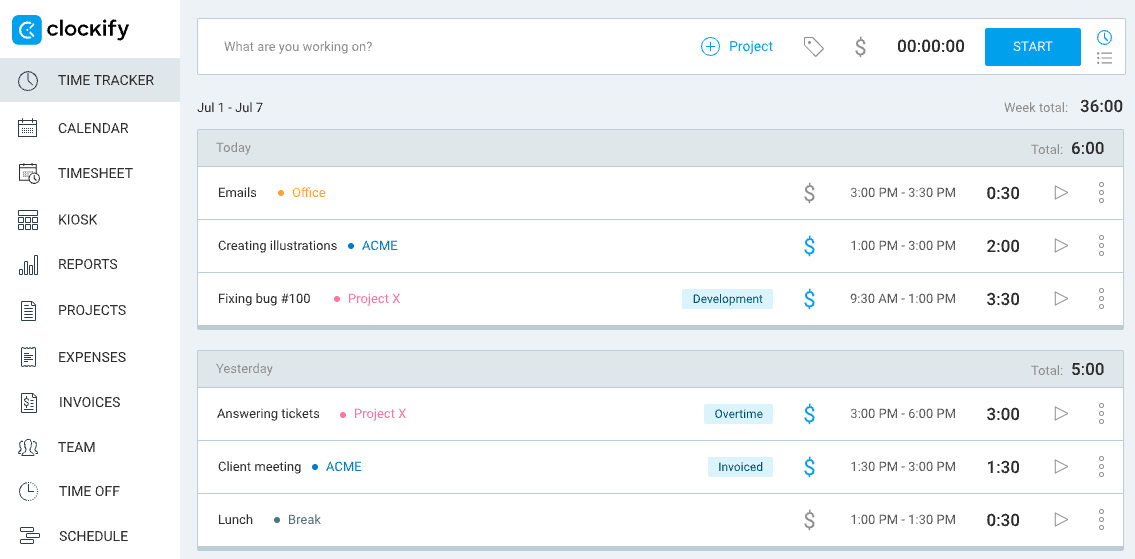
Clockify is a free time clock app used by businesses of all sizes, all across the globe. The app itself is designed to support tracking time and improving productivity thanks to its user-friendly interface and a plethora of handy features, including the time clock kiosk.
What’s more, Clockify supports GPS clocking and location tracking, which makes it a perfect time clock app for on-site workers, too.
How does Clockify work?
Clockify allows you to turn any device (a smartphone, tablet, etc.) into a time clock app. All your employees need to do is — clock in on their device when they start working and clock out when they finish.
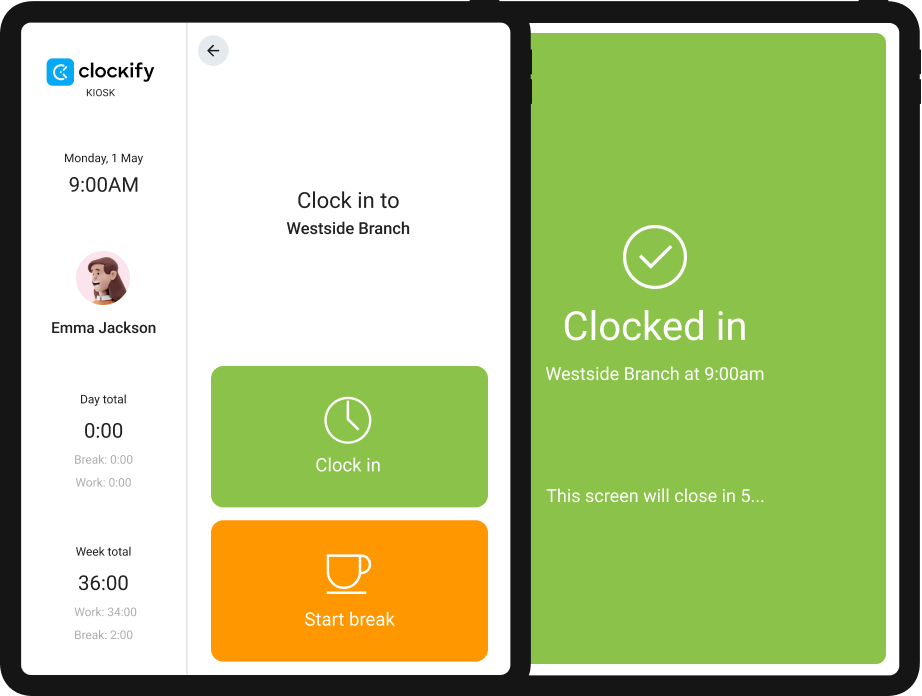
As simple as that. No more time cards, spreadsheets, or clunky devices.
Now, the shared time clock kiosk is just one of Clockify’s options that lets your employees clock in their work hours. The app also offers 2 more ways for your team to clock in/out:
- Using a timer — employees can start tracking their time at the click of a button (this tracking time method is free of charge, allowing for unlimited users and projects), and
- Filling their weekly timesheets manually — if your employees are not into real-time tracking (this is also free).
All you need to do to activate clocking in/out in Clockify is create an account and invite your team members. After that, tracking time becomes just a matter of seconds.
I particularly like the shared time clock kiosk option, as your team can use it to clock in and clock out with their personal PIN that you can pre-set in the app.
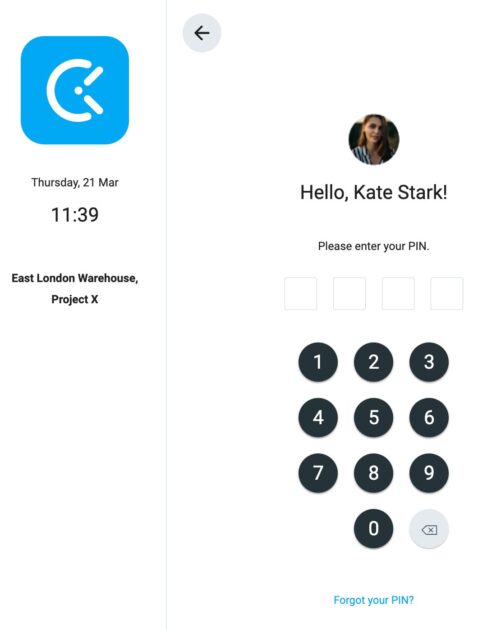
This way, everyone will be able to mark the beginning of their shift either from their own device or a device you’ve placed at the entrance for the on-site workers.
As soon as an employee clocks in, a green dot will appear next to their name on the kiosk list.

What I also found quite practical while testing out this app is that the time clock kiosk allows your employees to start their break time and clock out as soon as they finish their workday. No need to manually create separate projects called Break, as some apps on this list demand.
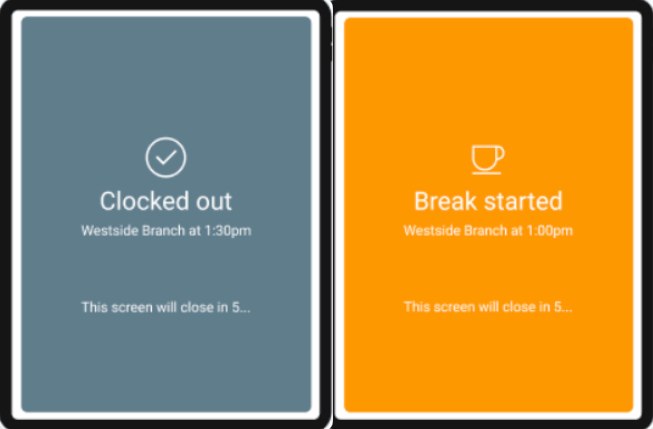
After integrating the new clock-in system into your organization, administrators can not only see who’s available but also assign work and export timesheets for payroll, making it an all-in-one business solution.
💡 CLOCKIFY PRO TIP
Eliminate the unnecessary stress of payroll management with a couple of simple tricks:
What’s new in Clockify?
As of October 2024, the app allows you to have a deeper insight into your projects’ financial planning — both income and costs. This means that you get to plan your cash flow by seeing precisely how much money your projects will bring you, together with how much they will actually cost you.
| Free trial | 7 days |
| Cheapest paid plan | $3.99 per user/month if billed annually |
| Integrations | 80+ integrations, including QuickBooks, Wrike, Monday, ClickUp, Basecamp, Google Calendar, Outlook, etc. |
| Platforms | Web, Mac, Windows, Linux, Android, iOS |
💡 CLOCKIFY PRO TIP
Clockify is available as a part of a productivity bundle that provides users with efficient software solutions for time tracking, team communication, and project management.
Clockify pros
Most notable Clockify strengths:
- Offers as many as 3 different ways for clocking in and out that are both affordable and safe,
- Allows you to track billable hours, time off, and payroll within the app, and
- Has GPS tracking for factory workers.
Clockify cons
Still, there are some things that I think Clockify could improve:
- While you can track work hours when you’re offline, the time clock app relies on a stable internet connection at all times, and
- Your employees might require brief training to implement the time clock successfully and for it to function flawlessly.
#2 Connecteam — the best one-touch clock-in app
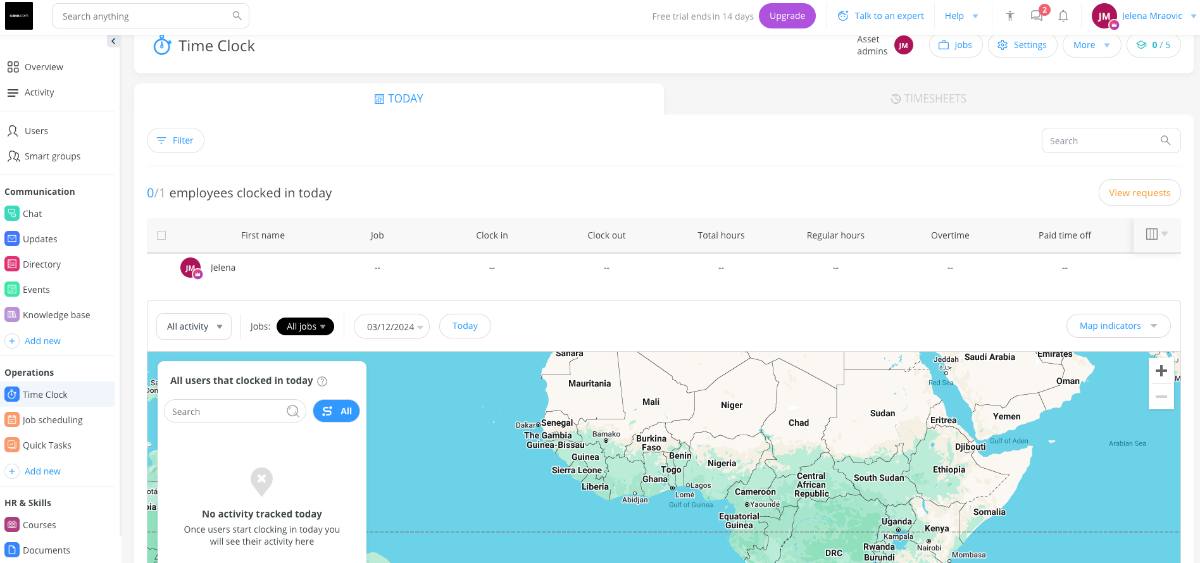
Connecteam allows businesses to track employee work hours and manage timesheets easily and trouble-free. If you’re looking for versatility within your clock-in app, such as a proprietary time kiosk and advanced GPS tracking — Connecteam could be the way to go.
How does Connecteam work?
To use the time clock feature, you need to add users to join your workspace. They will receive an SMS with an invitation to download the app.
Right after, your employees can clock in/out with just one click — the Clock in button.
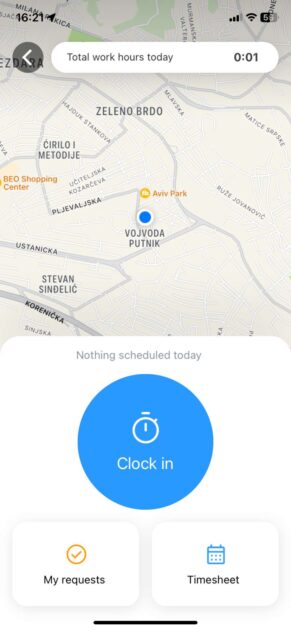
The app will further let the employees make adjustments to their shift, such as taking breaks or switching assignments. As soon as employees clock in or finish their shift, you’ll receive a notification in the app, allowing you to stay informed on employee activities at all times.
Luckily for employees, most “main” operations are controlled by workspace admins, which makes clocking in and out extremely easy.
Another thing I liked about the app is that employees receive a notification every morning as a reminder to clock in for their shift.
Aside from its time tracking capabilities, Connecteam can support you with:
- Performing task management operations,
- Creating forms and checklists, and
- Scheduling operations.
| Free trial | 14 days |
| Cheapest paid plan | $12 per user/month if billed annually (for the first 30 users, 0.5$/ month for each next user |
| Integrations | Quickbook, Gusto, Paychex, Xero, Zapier |
| Platforms | Web, Mac, Windows, Android, iOS |
What’s new in Connecteam?
As of late 2023, Connecteam offers integration with QuickBooks Online. This makes the payroll process exceptionally simple and 100% accurate.
Connecteam pros
I like that this app:
- Lets you know about your employees’ location and when they clock in/out at all times, and
- Works well for industries such as retail, logistics, construction, etc.
Connecteam cons
The app has some downsides, too:
- The timesheet page looks a bit outdated and is difficult to navigate, and
- The app is on the pricier side.
Try an affordable Connecteam alternative
#3 Buddy Punch — best for organization and data safety
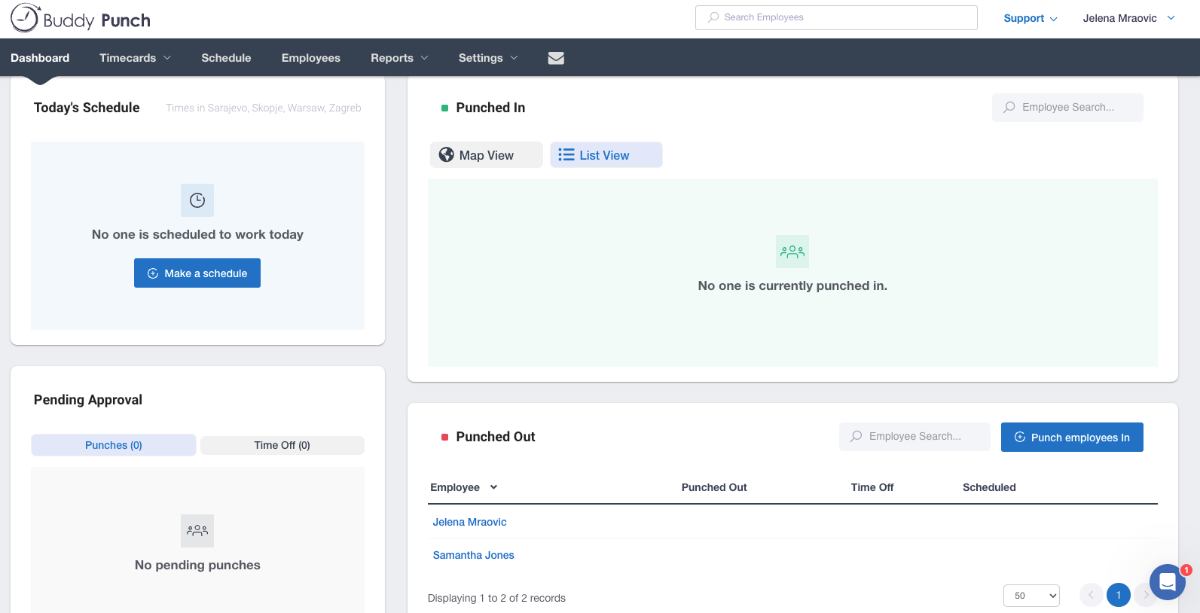
Are you looking to streamline operations while ensuring Fort Knox security at work? When it comes to added features and functionality, Buddy Punch’s got you covered with its versatile software.
How does Buddy Punch work?
First off, tracking projects in Buddy Punch is a breeze. Whether you’re managing on-site or remote teams, Buddy Punch lets you keep tabs on everyone’s progress in real time.
If you mostly work from home, but your job requires an occasional trip to the office, you’ll most likely clock in and out from your personal device — phone, tablet, or computer. The invite is regulated through work email, and you’ll be able to clock in from the home screen.
Once you log in, you’re able to see which employees are currently punched in and which are punched out.
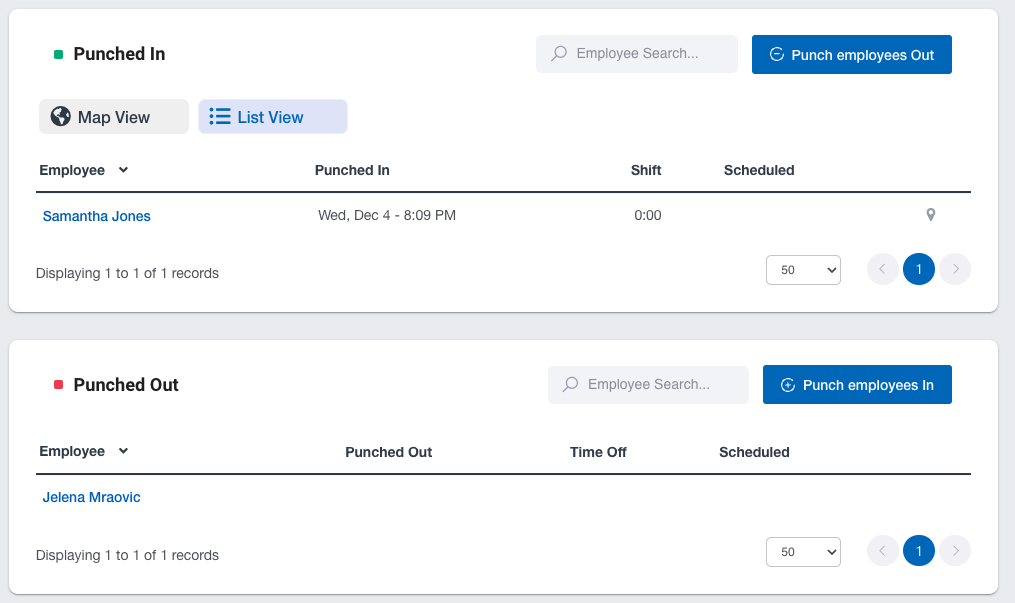
Apart from that, the app lets you see the live location of punched-in employees, together with their IP addresses and devices they used to clock in.
If you have on-site employees, they’ll need to check in through the universal PIN code that you must provide previously.
What I mostly liked about this app is that you, as a manager, set a default IP address that employees must use to be able to assess the system. Anyone outside this IP? No entry.
| Free trial | 14 days |
| Cheapest paid plan | $4.49 per user/month if billed annually (+$19 base fee per month) |
| Integrations | QuickBooks, Gusto, Paychex, Paycor, Rippling, Workday, Zapier, etc. |
| Platforms | Web, Mac, Windows, Android, iOS |
What’s new in Buddy Punch?
The last significant feature update from May 2022 introduced different Single Sign On (SSO) options that simplify the login process. These include Google SSO, Apple SSO, Okta SSO, and OneLogin SSO.
Buddy Punch pros
It’s a versatile app with great advantages, such as:
- Different log-in options, including face recognition, PIN, QR Code, etc., and
- Features such as GPS tracking and geofencing.
Buddy Punch cons
Still, I believe some things need improvement:
- Poor live support (very hard to catch on to their working hours), and
- The app uses integrations to process payroll, unlike other stand-alone apps on this list.
#4 TimeCamp — the best set of integrations
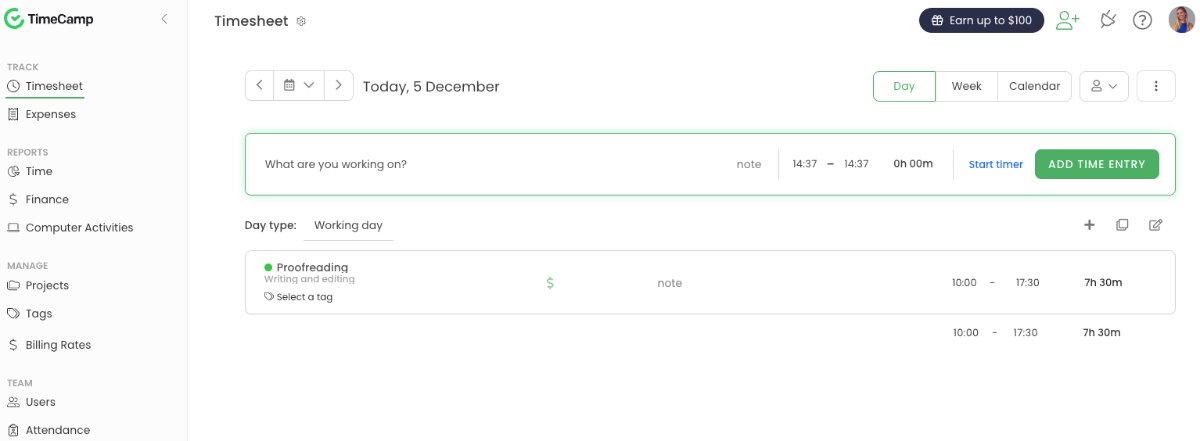
TimeCamp is a time clock app that helps managers remain up-to-date with their team’s performance. The app allows users to see what exactly their team members are working on, track overtime, create custom reports, and more.
How does TimeCamp work?
As soon as you’ve created an account and added your team members, they can begin clocking in and out using the timer option from the Timesheet view.
Whenever they’re about to begin their workday, employees can select the task or the project they’re working on and start the timer.
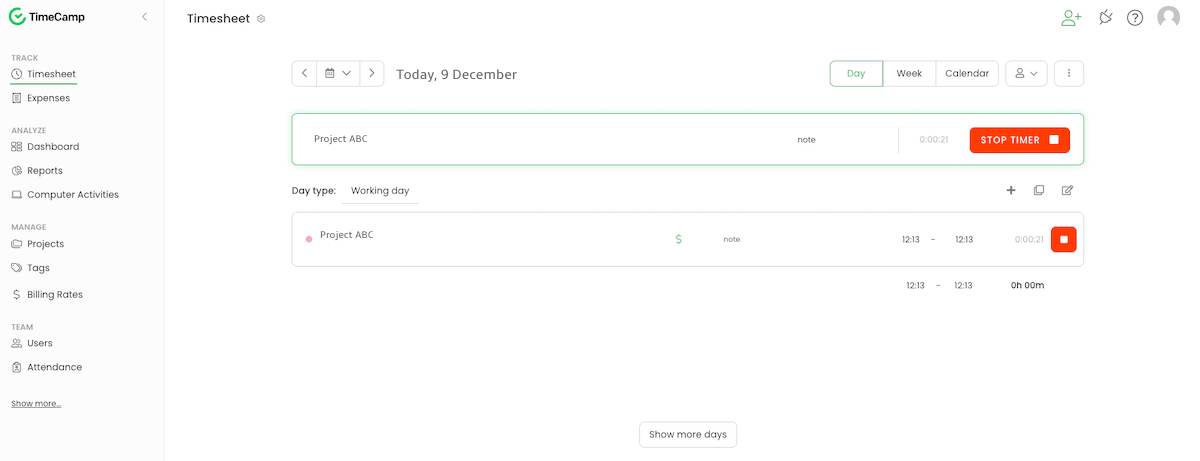
In case employees wish to go on a break, they’ll need to stop the timer and start it all over again when their break is over. Another option is to create a new project named Break that they can select and start the timer, which I found a bit complicated.
The same goes for clocking out. Employees are supposed to stop the timer when the workday’s over, and the system will automatically create records of the time they clocked out.
To clock in via Kiosk, all the users have to do is enter their PIN and click Done. If the PIN is correct, they will get a message saying that clocking in has been successful. The same goes for clocking out.
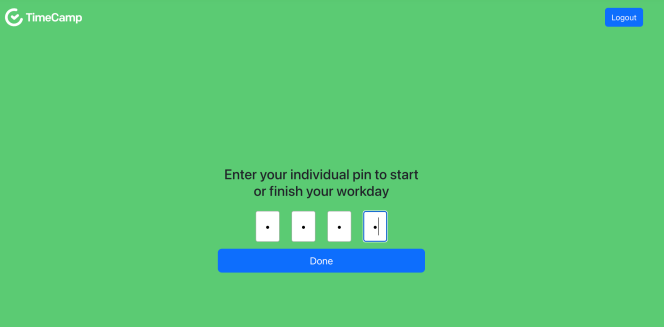
What really caught my eye while testing the app is its intuitive idle time tracker. It can monitor your employees’ activity and automatically switch to idle time as soon as they stop working. The app handles everything on its own, ensuring that all work hours are logged accurately.
TimeCamp also offers:
- GPS tracking,
- Real-time reports that show how work hours are being spent, and
- Automatic reminders to clock in and out.
It’s perfect for team members who are in and out all the time but don’t necessarily need the full suite of tracking tools.
| Free trial | 14 days |
| Cheapest paid plan | $2.99 per user/month if billed annually |
| Integrations | Notion, Asana, ClickUp, Slack, Zendesk, etc. |
| Platforms | Web, Mac, Windows, Android, iOS |
What’s new in TimeCamp?
After the September 2024 update, TimeCamp users can find tasks faster and easier. With the so-called Favorites feature, you can pin tasks to the top, making it easier to get around the app.
TimeCamp pros
Here are some of the most notable advantages of using this app:
- Offers both automatic and manual time tracking at affordable pricing, and
- Integrates with tools such as Slack to improve team communication.
TimeCamp cons
Some of the downsides of using TimeCamp are:
- Generating reports is a bit time consuming (and difficult to figure out), and
- The user interface seems less visually attractive, unlike other apps on this list.
#5 When I Work — best for shift workers
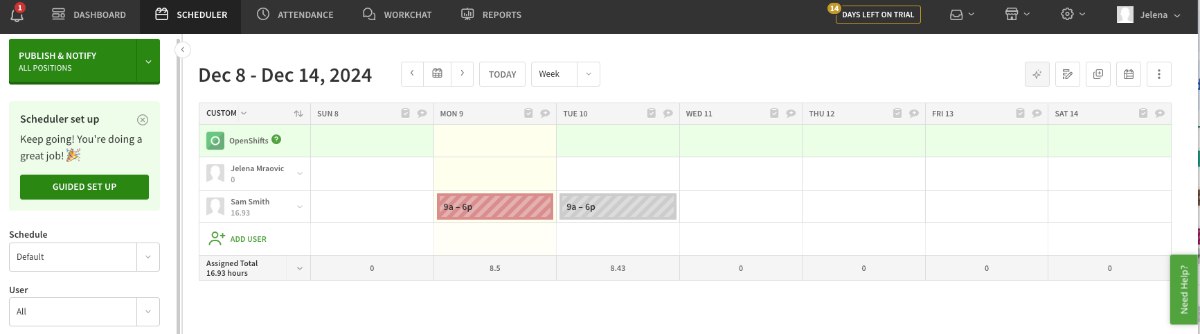
When I Work is a scheduling and time tracking tool that helps managers streamline team schedules and track time efficiently.
The app enables you to create and manage shift schedules, communicate with team members, and monitor attendance in real time.
How does When I Work work?
When I Work offers a flexible approach to clocking in and out through its mobile app, which is ideal for teams on the go.
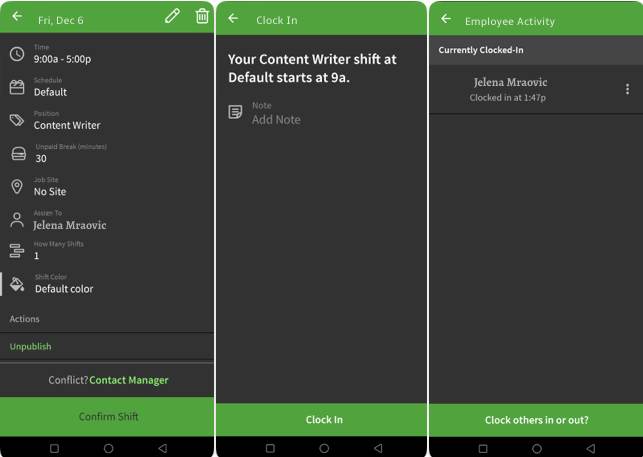
Employees can tap on their current shift in the app to start recording their time as soon as their shift begins.
For breaks, employees can pause their time clock within the app and resume it once the break is over. Alternatively, they can log a break manually if they forget to pause the time.
For clocking out, employees simply end their shift in the app, which automatically logs the end time.
What I found quite useful about this app is the Swap option.
Employees can use this feature to easily ask for shift changes when something unexpected comes up. Simply put in a swap request, and the app handles the rest, including notifying you as a manager. This can be of great use for industries such as retail or hospitality that have unpredictable shifts.
💡 CLOCKIFY PRO TIP
Easily log your hours and shifts with a reliable time tracker, specially designed for hospitality workers:
| Free trial | 14 days |
| Cheapest paid plan | $3 per user/month if billed annually |
| Integrations | Gusto, Square, Onpay, Mindbody, Zapier, Workday, GoCo, etc. |
| Platforms | Web, Mac, Windows, Android, iOS |
What’s new in When I Work?
As of spring/summer 2024, When I Work integrates with Square Point of Sale (POS). This integration allows you to automatically create and update users in the app based on your users in Square POS, clock in/out in Square POS against shifts created in When I Work, and much more.
When I Work pros
As for the advantages of using this app, here are some of the most notable ones:
- Provides versatile scheduling and time tracking options, and
- Offers a built-in messaging option to increase team transparency.
When I Work cons
After careful observation, I noticed the following downsides:
- It takes some time to set up the app and learn your way around it, and
- I got overwhelmed by the number of notifications I was receiving while testing the app.
#6 Time Clock Wizard — best for scheduling
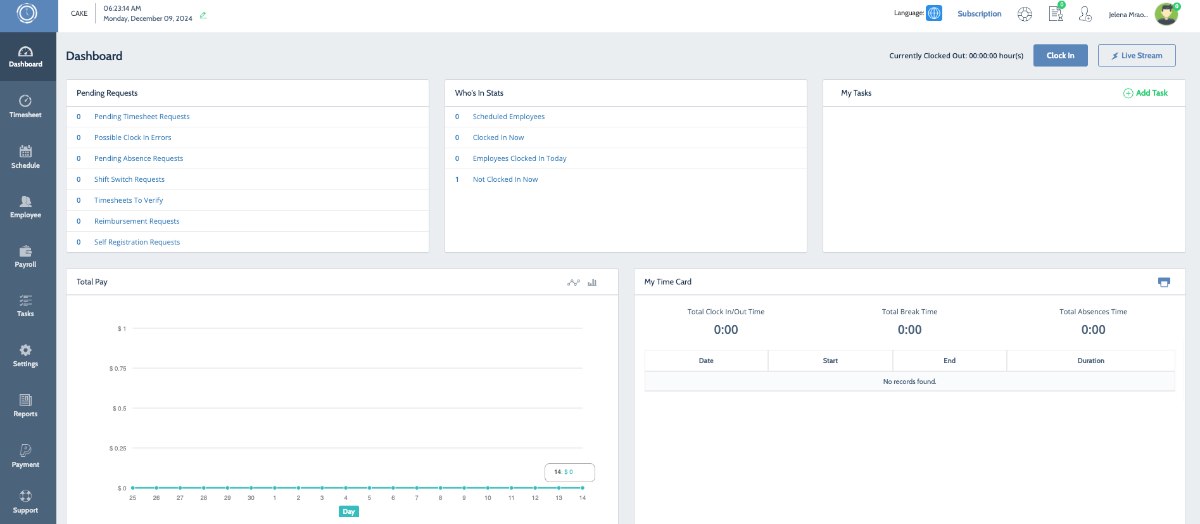
With over 300+ million hours tracked, Time Clock Wizard claims to be one of the best apps out there for both shift management and clocking in and out.
Time Clock Wizard lets you:
- Get accurate employee attendance insights,
- Streamline payroll processes, and
- Track time spent on tasks.
How does Time Clock Wizard work?
First, start by inviting your employees to the Time Clock Wizard app.
After everyone has set up their accounts, you can assign your team members a clock-in location in case they’re working on-site and set up the photo capture feature for identification.
Remote workers use a shared workspace from where everyone clocks in, but it’s up to the workplace admin to determine whether the photo capture feature is required.
Similar to its competitors, Time Clock Wizard allows users to clock in or out via the website or the mobile app.
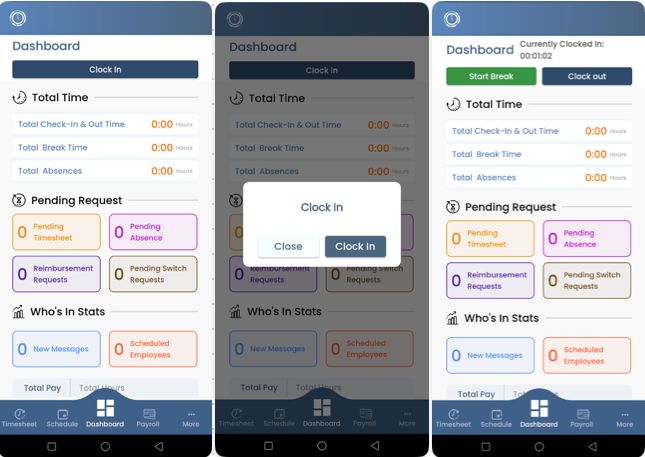
Whenever they’re about to start their workday, employees should click the Clock in option.
As soon as they’re ready for a break, they’re supposed to click the Start a break button, and Clock out at the end of their workday.
I was quite surprised by the many possibilities and features this app has to offer.
The dashboard page provides a quick yet extensive insight into everything you need to know about your employees’ time and attendance. Whether that’s pending timesheet requests, clocked-in employees, payroll info, or shift switch requests — you can see everything just by looking at the dashboard section and simply choosing what interests you at the moment. No switching between multiple tabs and losing time getting around the app.
The time clock app also comes with a handy photo capture feature that helps in establishing a speedy clock-in process.
Another feature I found useful is the Alarm function, making sure your employees never forget to clock in or log their hours.
| Free trial | 14 days |
| Cheapest paid plan | $29.95 per month if billed annually |
| Integrations | QuickBooks, Xero, etc. |
| Platforms | Web, Mac, Windows, Android, iOS |
What’s new in Time Clock Wizard?
Thanks to Paycheck Wizard’s integration with TCW in late 2019, the payroll process can be fully automated. The integration also allows users to generate payroll reports.
Time Clock Wizard pros
Some of the most notable Time Clock Wizard strengths include:
- A very clear and easy-to-get-around interface, and
- A built-in payroll feature (no need for integrations).
Time Clock Wizard cons
Still, there are some things that need improvement in my opinion:
- The app relies strictly on a stable connection (no offline mode), and
- It’s quite costly, especially for businesses with larger teams.
#7 Homebase — best for team communication and team tracking
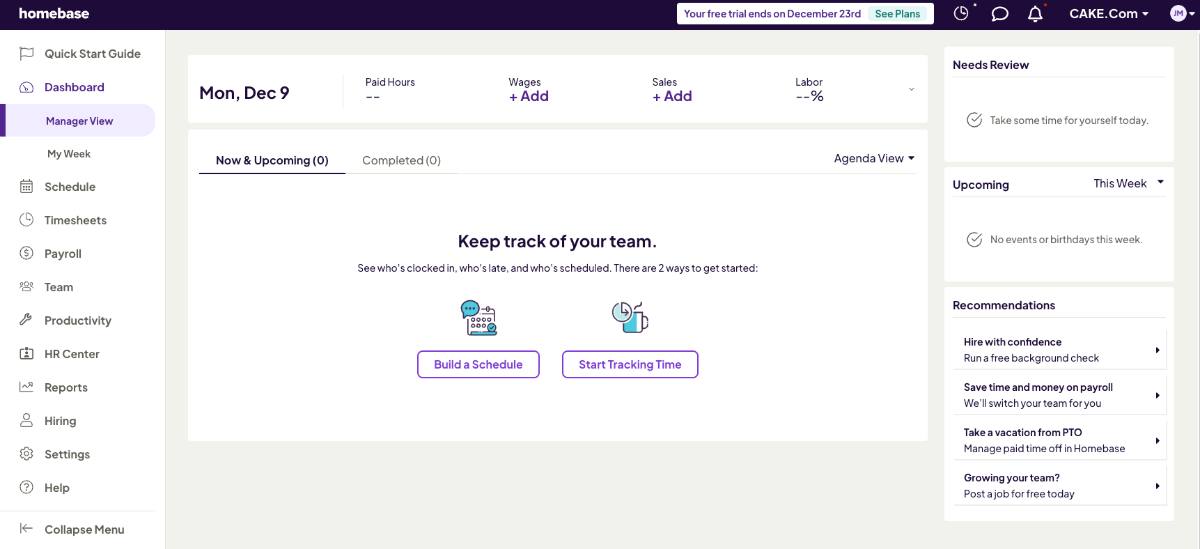
Homebase is one of the rare time clock apps that offers team collaboration and communication features within its workspace platform.
Some other Homebase features include:
- Automating employee scheduling, and
- Time tracking.
The app also lets its users track labor costs based on their timesheets and comes with a proprietary time kiosk feature that makes clocking in and out much easier.
💡 CLOCKIFY PRO TIP
Turning labor into profit is one of the main points of owning and managing a business. If you want to know more, check out the following blog on the topic:
How does Homebase work?
Before you invite your employees to use Homebase, make sure you choose how you want them to track time:
- Using their phone (no need for a PIN and suitable for hourly workers, location tracking included), or
- Using a shared device, i.e., a tablet (PIN is required for each employee, also suitable for hourly workers, and the app takes a photo with every clock-in).
Using the mobile app to clock in and out is very straightforward — you’ve got the usual Clock in/Clock out buttons. You can also use the time clock app on iPad, computer, or POS devices.
This app also offers an extensive timecard feature that gives you and your employees an insight into work hours, breaks, and payroll info.
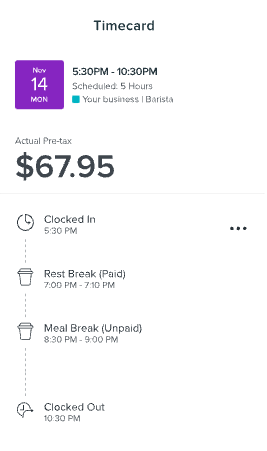
What really caught my interest is that Homebase also allows you to communicate with your team within the app. You can message groups or individuals, without switching between apps or wasting time waiting for responses.
The app also lets you create custom reminders (such as ‘Your shift starts in one hour’), add notes to employee shifts, send announcements, and more.
Finally, payroll is done internally, as the app automatically calculates hours and wages for payroll, including breaks, PTO, and overtime.
💡CLOCKIFY PRO TIP
A perfect work schedule doesn’t exist. Or does it? Well, you can create a near-perfect one by checking out the following blog posts:
| Free trial | 14 days |
| Cheapest paid plan | $20 per location/month if billed annually (unlimited employees) |
| Integrations | Square, Restaurant365, Toast, Shopify, Rippling, GoDaddy, Gusto, Talech, etc. |
| Platforms | Web, Mac, Windows, Android, iOS |
What’s new in Homebase?
In October 2024, Homebase released a bunch of new features and updates. Now you can manage payroll in the mobile app, calculate tips and add them to timesheets automatically, do background checks for new hires, and much more.
Homebase pros
Homebase comes with its share of benefits, some of which are:
- A great set of features available all in one app (timesheets, time clock, payroll, etc.), and
- A built-in team chat functionality.
Homebase cons
Here are some of the disadvantages of the Homebase app:
- The user interface may be confusing at times, and
- The app can be quite costly for large businesses with multiple locations.
Try an affordable Homebase alternative
#8 Deputy — best for managing shift rotations
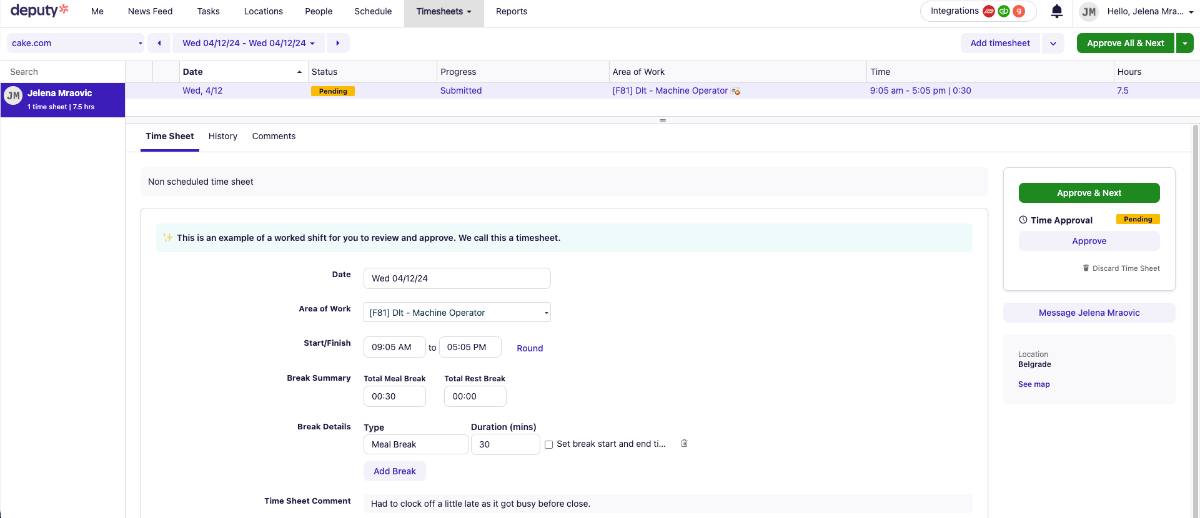
If your business employs people from around the world, you’ll surely benefit from using Deputy, a time clock app that’s ideal for managing shift rotations.
Deputy comes with a set of time tracking and scheduling features specifically aimed at helping its users achieve maximum efficiency.
How does Deputy work?
As soon as you’ve finished creating your account, you can either:
- Generate a link and send it to your employees, or
- Invite them one by one to join you.
After your team has successfully registered, they can begin clocking in and out via the time clock kiosk by using an on-site device or their own mobile devices. To clock in and out, they’ll have to enter the kiosk PIN code or use facial recognition.
Whenever an employee arrives at a location or their workday’s about to start, they are supposed to click Start shift. The app will automatically keep a record of the time stamp.
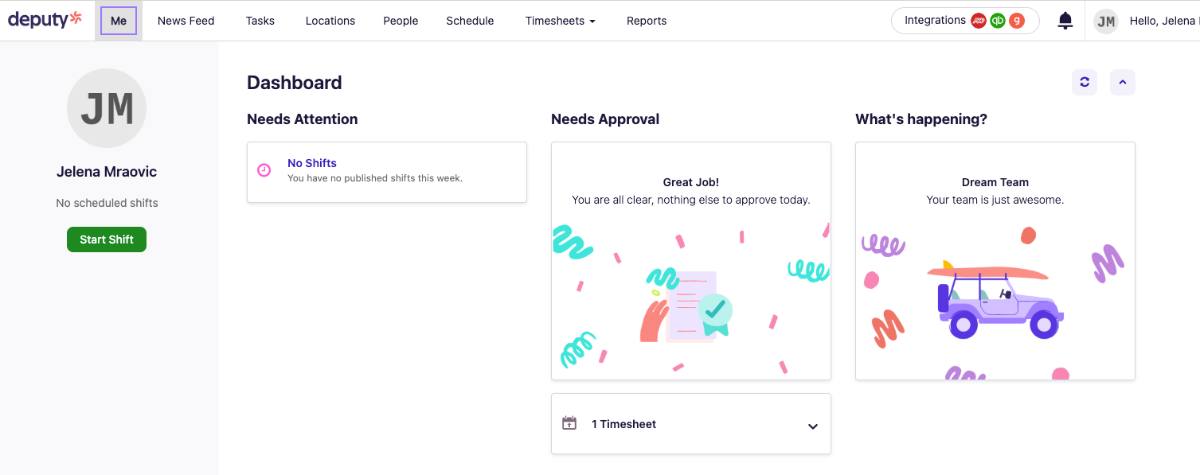
This way, the Dashboard gives you a clear picture of employee attendance, helping them adjust their schedule if necessary.
When it’s time for a break, your employees are supposed to repeat the same process as with clocking in — they should tap or click Start break to set off the timer.
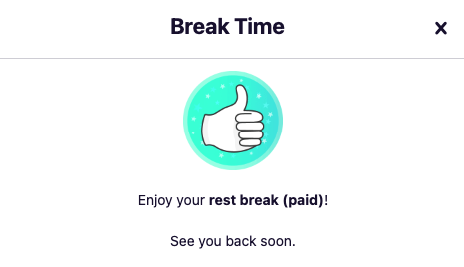
Finally, to clock out, your employees are supposed to click the End shift option, and you’ll be able to see that they’re done for the day (quite similar to most of the apps on this list). The kiosk app can also be used on multiple devices — computers, mobile devices, and tablets.
I really like the ability to chat with my team, share content, and comment on posts right inside the app, thanks to its News Feed feature. The concept is super handy for keeping everyone connected!
| Free trial | 14 days |
| Cheapest paid plan | $4.50 per user/month if billed monthly |
| Integrations | Tapcheck, Pay Captain, Mercu, FlairHR, Dropbox, etc. |
| Platforms | Web, Mac, Windows, Android, iOS |
What’s new in Deputy?
In November 2024, Deputy enabled team members to claim and request open shifts, swap shifts within the team, and more.
💡 CLOCKIFY PRO TIP
Are you managing a company and looking for a suitable work schedule? Read some of the following blogs to get a better understanding of how everything works and how you can improve your employees’ schedules:
Deputy pros
Here are some of the most notable advantages of using Deputy as your choice of clock in/out app:
- Very intuitive and user-friendly interface that makes clocking in/out and swapping shifts easy, and
- Drag-and-drop shift scheduling.
Deputy cons
Here are the downsides of using Deputy:
- The app solely relies on a stable internet connection, and
- Lack of features outside the US.
#9 Hubstaff — best for large teams
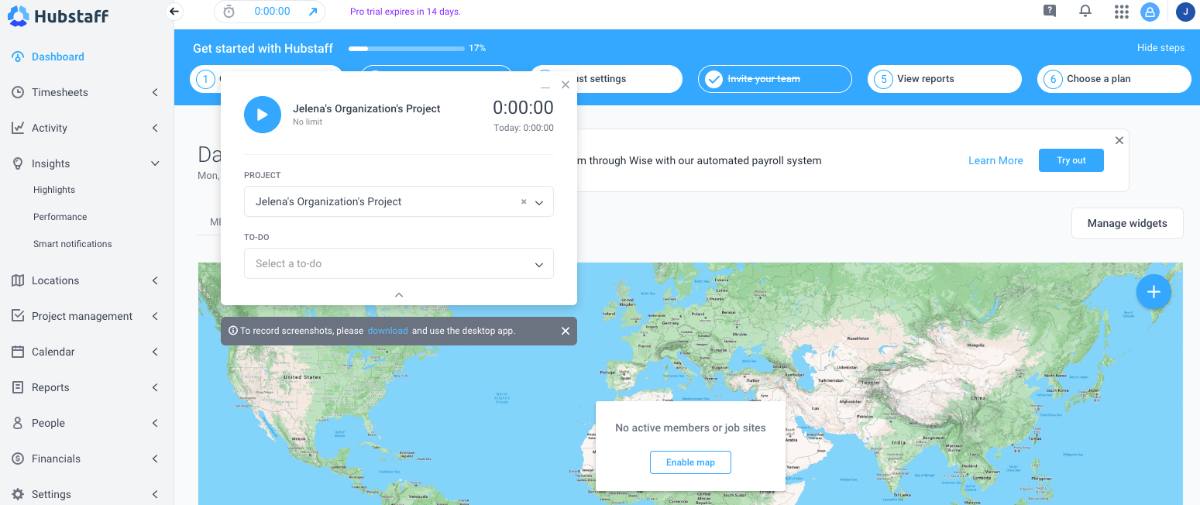
If you’re in charge of a large team and you need a powerful clock-in app with handy features, Hubstaff could be the way to go.
Hubstaff’s free time clock app helps its users be in control of their time, stay on top of employee attendance, quickly clock in and clock out, and more.
How does Hubstaff work?
After you’ve registered and sent invites to your team members, your team can start using Hubstaff to clock in and clock out in 2 ways:
- Using a timer, or
- Simply showing up at a job site (in that case, they’ll automatically clock in).
Your team members can start the timer and select the task they’re working on as soon as they begin their workday. This way, the timer will automatically start.
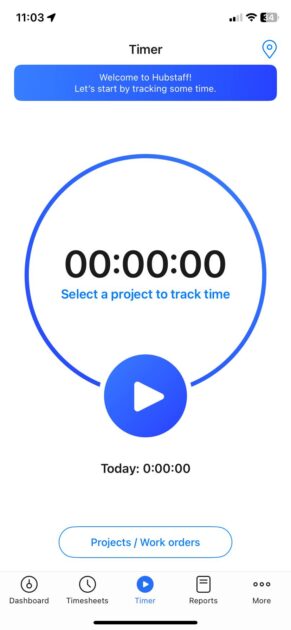
When they’re ready to call it a day, employees should simply stop the timer.
In case you’d like to automate the process of clocking in and out, you can set up geofencing in Hubstaff. However, this option is mainly designed for on-site workers, so it might not be the best solution for work-from-home teams.
This way, as soon as an employee arrives at the job site, the timer will be automatically set off as it’ll recognize your location, either from your personal device or from an on-site device, such as a tablet. The same goes for the departure — whenever an employee leaves the designated location, the timer will stop running.
| Free trial | 14 days |
| Cheapest paid plan | $4.99 per seat/month if billed annually (2 seat minimum) |
| Integrations | Jira, Slack, Wise, ClickUp, Gusto, Monday, Wrike, Trello, etc. |
| Platforms | Web, Mac, Windows, Linux, Chromebook, Android, iOS |
What’s new in Hubstaff?
The newest Hubstaff update in September 2024 is its role permissions matrix. You can now manage your team’s role permissions more effectively thanks to its org settings matrix.
Hubstaff pros
The most prominent strengths of using Hubstaff:
- A plethora of different features are available within the app, including project management, reporting, time off, etc., and
- It offers geofencing and live locations for on-site teams.
Hubstaff cons
Still, Hubstaff comes with its share of downsides:
- Taking screenshots while using the app may feel invasive to employees, and
- Poor customer service.
Grow your profit and boost efficiency with Clockify
Research and anecdotal evidence show that using a clock-in and clock-out app does wonders for any business — small, medium, or large.
To increase profits and learn where your productivity is going, Clockify lets you separate billable hours from unpaid work. For example, emails, marketing, and invoicing make up your unpaid work, while everything else should be part of billable hours.
To mark your projects as billable, click the $ dollar sign in Clockify, as shown below. If the dollar sign is blue, it means your project is billable.
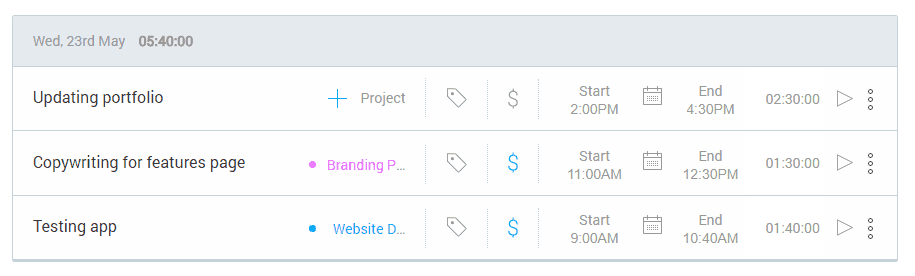
As a result, you’ll be able to see when time is being wasted and how you can optimize your company’s work for better profits.
Finally, a free time clock app such as Clockify allows you to easily meet deadlines and spot time wasters in your daily schedule.
If you need some help while using Clockify, visit our help page or contact our customer support team (available 24/7).


