Free time blocking app
Clockify is a free time tracking app for blocked activities that lets you see where you really spend time.


How does time blocking work?
Completing a large number of tasks can be frustrating, especially if you don't know where to start and how to prioritize the level of importance of each task.
That's where time blocking comes into play — a technique of grouping projects and dividing them into categories that are sorted by specific time entries.
In other words, you'll place your daily tasks into time segments that are dedicated to each block and only move on to the next one when you have completed the previous one.
This technique eliminates jumping between tasks while simultaneously checking your email and responding to messages on social media — you'll know exactly when you should focus on each item in your daily schedule.
How to track time on blocked activities
Nowadays, there's no reason to use a planner and a pen to map out your day. There is a large number of time-blocking online options that can help you utilize each hour in a workday, with Clockify being the best one. Here are the steps to learning how to use it.
Create Clockify account
You can always sign up for free and get the most out of Clockify's basic features without spending a dime.
Install time tracking extension for Chrome
Get Clockify Time Tracker on the Chrome Web Store. Aside from Chrome, Clockify also offers extensions for Firefox and Edge that you can download from their respective web stores.
Start timer in Google Calendar
You can block out your day in Google Calendar and then track how much time you really spend on blocked activities. Besides, Clockify's calendar feature allows you to input your projects and tasks directly into your work schedule and track your progress across web pages and apps.
Track time inside to-do apps
A timer button will appear in your favorite web apps so you and your team can track time right where you work (Trello, Asana, Todoist, Gmail, Google Docs, etc.).
Limit work time
You can allocate how much time you want to work by activating the Pomodoro in the Clockify's Chrome extension. Once activated, you can specify how much you want to work, and get a notification when the timer reaches the allotted time.
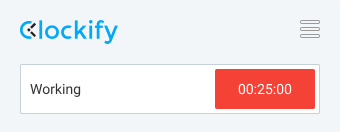
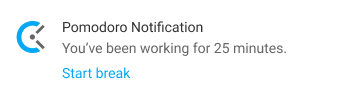
See time spent on activities
Open the online Dashboard in your browser to see your most tracked activities and see where you spend the most time. You'll get a complete overview displayed via graphs and charts.
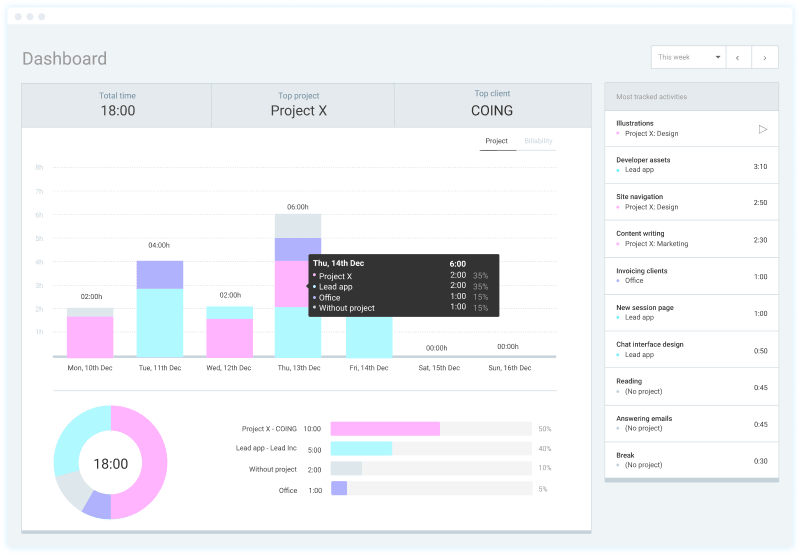
Compare estimated vs real time
Set estimates for projects and tasks, and then see how much time you really spend on activities. Forecast progress based on estimated, tracked, and scheduled hours.

Automate time tracking
Connect Clockify to Google Calendar via Zapier so you can:
- Start the timer automatically when an event starts
- Stop the timer automatically when the said event ends
- See your tracked time in Google Calendar

Time blocking and tracking features
Timer
Track the time you spend on activities in real time.
Estimates
Estimate time and then track against it.
Completely free
All time tracking features and unlimited users, for free.
Integrations
Start the timer within other productivity web apps.
Calendar
Create and edit time blocks in Calendar.
In-depth reports
See time entries broken down by period and activity.
Idle detection
Remove the time tracked when you were inactive or away from the computer.
Automation
Automatically start/stop the timer when X happens.
Reminders
Get notifications when you forget to track time.

4.8 (9,073 reviews)


