Tracking employee time can be a complicated task, especially if you’re still using spreadsheets or other outdated time recording methods.
Luckily, time and attendance apps are specifically designed to help employers smoothly track time and attendance of their employees.
To help you choose the right tool for your business, I’ve tried out 8 popular time and attendance apps, using their free trials.
Keep reading to learn more.

Table of Contents
#1: Clockify — best time and attendance app overall
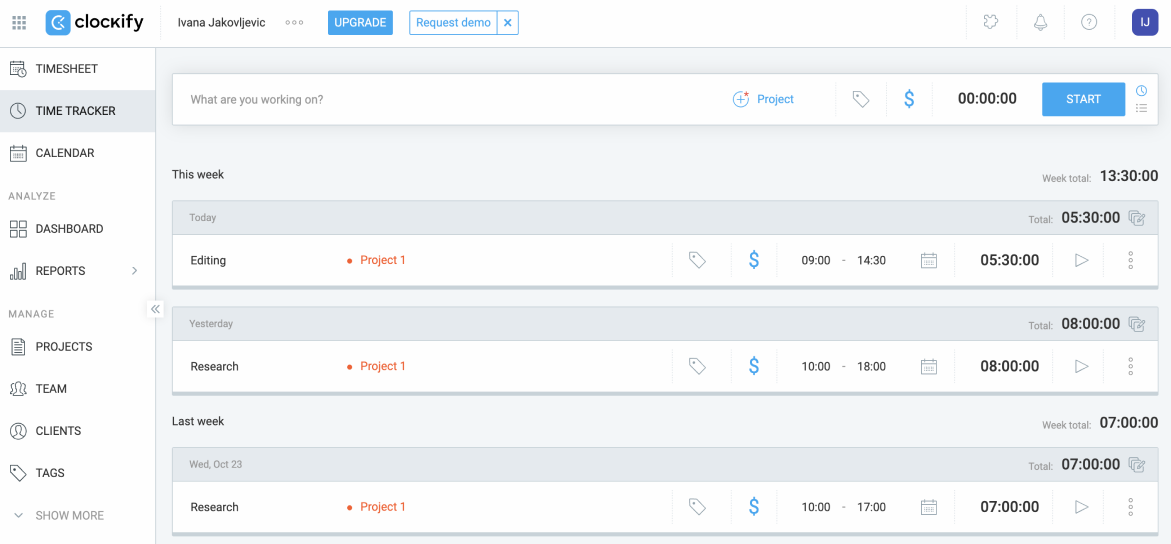
Clockify is employee time and attendance software that can easily track employee work hours across projects. It also provides scheduling options and GPS tracking, among other things.
How does Clockify work?
Clockify offers all the important features necessary for efficient time and attendance tracking, including:
- A timer — for tracking work hours in real time,
- Timesheets — for manually adding time at the end of the day or work week,
- Attendance reports — for checking employee attendance as well as their capacity and overtime, and
- An auto tracker — for automatically recording the time spent across apps, websites, and documents.
While testing Clockify, I mostly tracked time using the timesheet feature, but the timer also works great — it all depends on your personal preferences.
Tracking time via timesheets was extremely easy, as you only need to:
- Select the project you’re working on,
- Choose the weekday, and
- Add your hours.
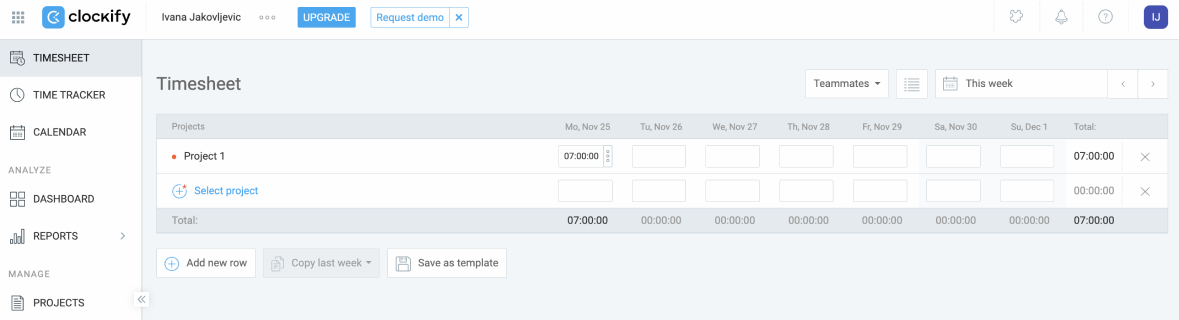
Track time and attendance with Clockify
Moreover, Clockify lets me add unlimited users and create unlimited projects even on the free plan, which I particularly appreciate.
Apart from allowing me to track how much time my team members and I spend working, Clockify also lets me track employee vacations and time off.
To see what it looks like when I access the time off feature to check all the time off requests and their statuses, look at the screenshot below.
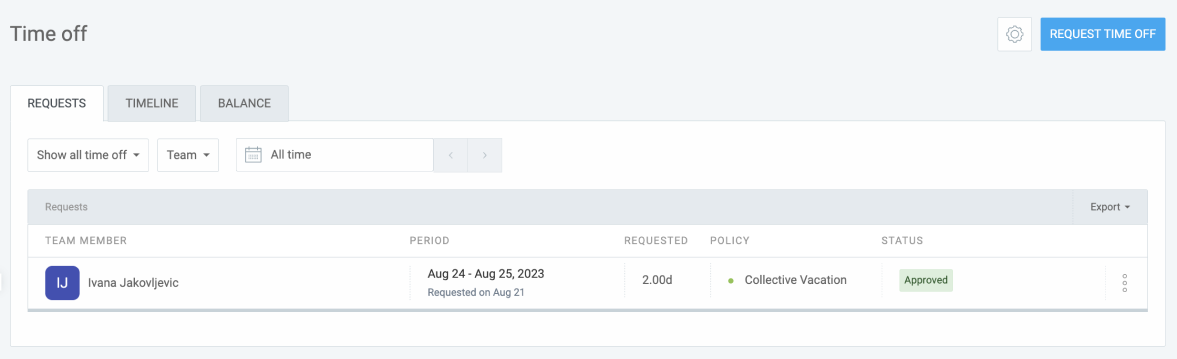
💡 CLOCKIFY PRO TIP
Although keeping track of when each employee is present or absent can be difficult, it’s crucial for businesses. To learn more about how to track employee attendance but also find the right type of employee attendance template for your needs, check the resources below:
Why is Clockify the best time and attendance app overall?
Apart from providing several time tracking options, Clockify also allows me to set hourly rates and track billable hours.
On top of all that, this powerful app also comes with a kiosk feature that lets employees clock in/out from a shared device using a PIN code. Employees can clock in and out from any device — be it a tablet, computer, or phone.
Here’s what it looks like when I access the Clockify kiosk feature:
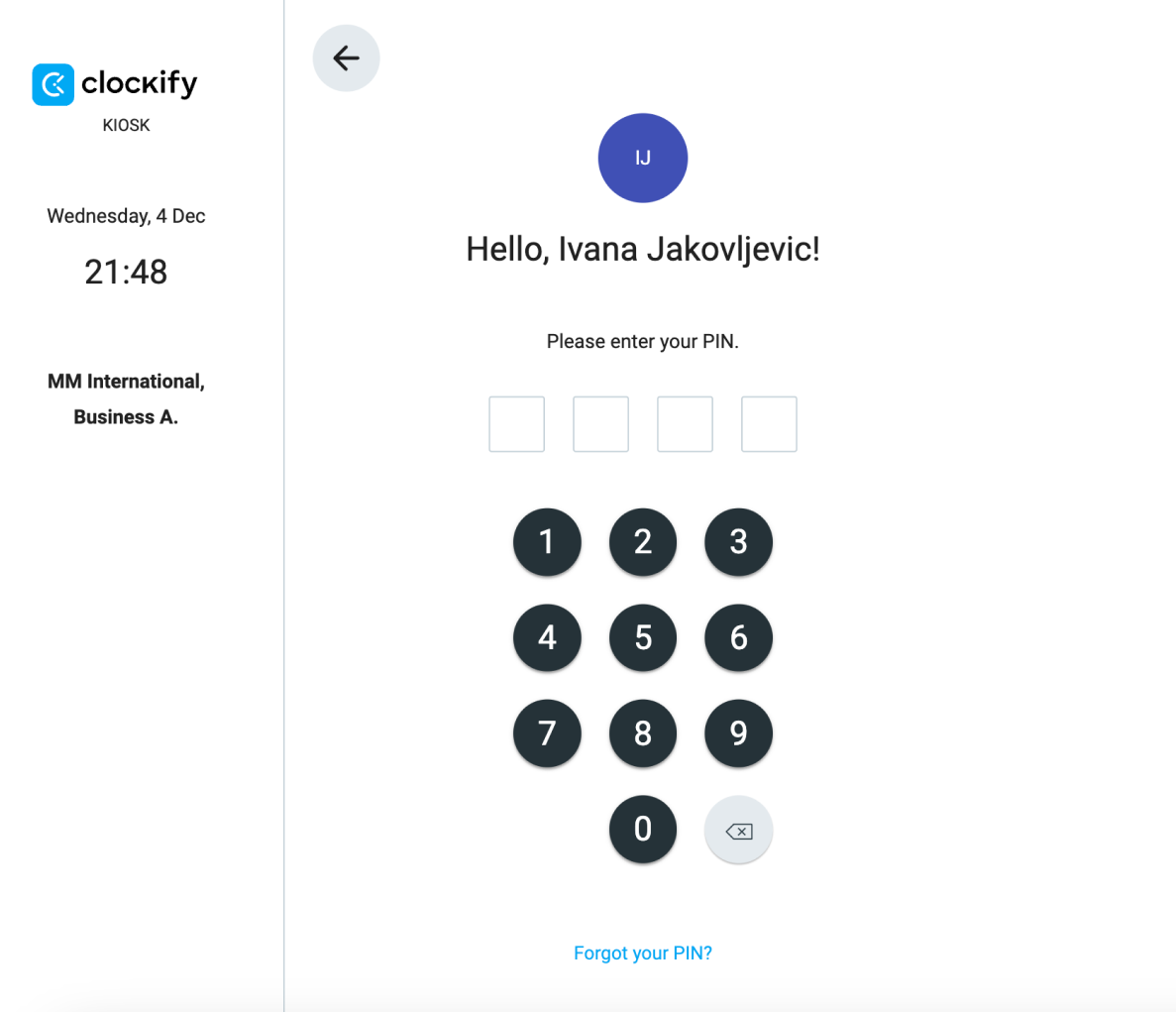
Later, as the manager, I can check my team members’ tracked time and attendance using the attendance report feature.
With Clockify’s attendance reports, I can see my employees’ daily:
- Work hours,
- Breaks,
- Overtime, and
- Time off.
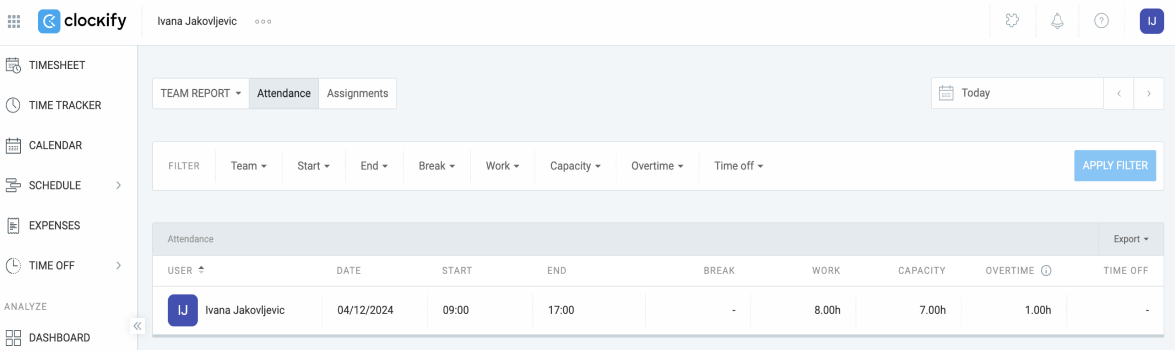
This allows me to know:
- Exactly how much time they spent on work,
- When they were present or absent, and
- How many overtime hours they worked.
💡 CLOCKIFY PRO TIP
Not sure how to deal with a surge of PTO requests? To get some tips on how to manage paid time off easily, check out this video below:
Clockify pros
Here are some of Clockify’s key advantages:
- It sends automatic reminders via email if employees forget to log time, and
- It integrates with 80+ web apps such as JIRA, Asana, Trello, Google Calendar, Plaky, and more.
Clockify cons
To see some of the disadvantages of using Clockify, take a look at the following list:
- Additional options, like adding time for others and GPS tracking, are only available in paid plans, and
- Its free trial is only 7 days long.
What’s new in Clockify?
As of November 2024, you can undo deleted time entries or expenses in Clockify. This helps you quickly restore a time entry or expense in case you accidentally removed it.
| Type of plan and availability | Clockify pricing and platforms |
| Free plan | Yes |
| Free trial | Yes, 7-day free trial |
| Cheapest paid plan | $3.99/seat/month if billed annually |
| Availability | Android, iOS, Web, Mac, Windows, Linux |
Best fit for: Freelancers, businesses of all sizes
#2: Everhour — best for reporting
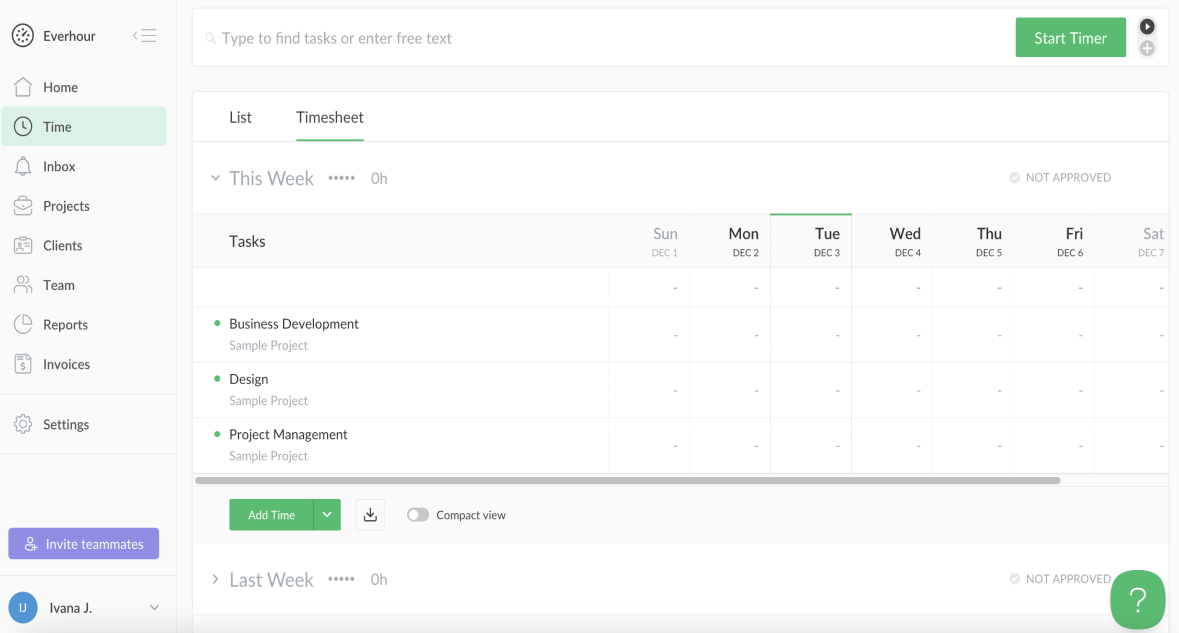
Everhour is time and attendance software that lets managers:
- Track how much time their team spends on projects,
- Create invoices based on billable time and expenses,
- Manage time off, and more.
How does Everhour work?
In Everhour, I tracked my work hours by using Everhour’s timer feature.
To track time via timer, I had to select a project I was working on and click the Start Timer button. After I finished working on a project, I had to stop the timer, and a new time entry was automatically saved in the app.

Apart from offering a straightforward way to track employee time, Everhour provides the ability to monitor what my team members are working on in real time.
With Everhour’s team feature, I can:
- Check who’s actively working on the project (this is only possible if employees are tracking their time via timer), and
- See who’s taken time off and when.
This way, I can quickly check employee attendance and know who’s currently working and who’s absent.
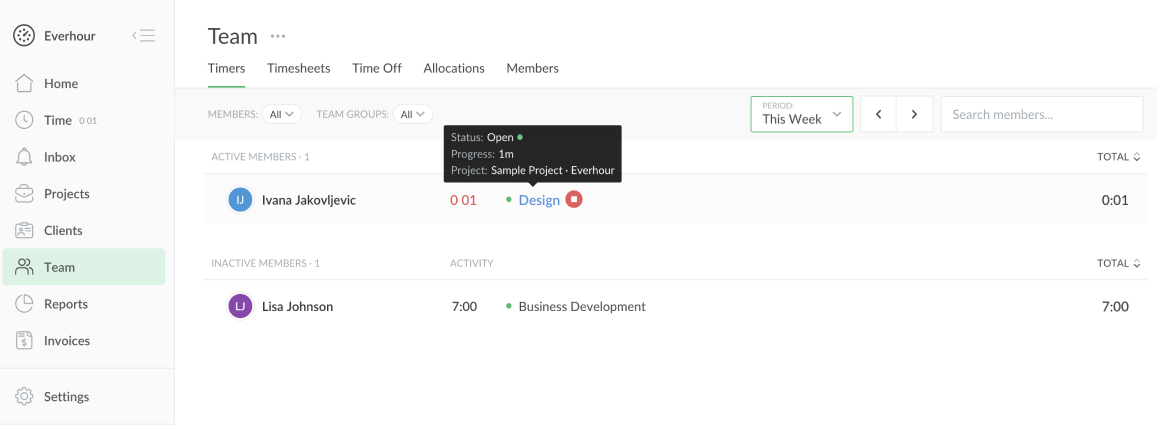
Moreover, Everhour allows me to get daily, weekly, and monthly summary emails informing me about my team members’ progress, including how much time they tracked compared to the previous period. This helps me stay on top of my team’s productivity.
Why is Everhour best for reporting?
In contrast to some other apps on this list, Everhour has a powerful reporting system, allowing employers to generate several types of reports and even create custom reports.
For example, with Everhour’s reports feature, I can generate a team hours report and see all the important information, including my team members’:
- Time off,
- Project hours, and
- Overtime.
I can also check how much time they’ve tracked compared to their set capacity.
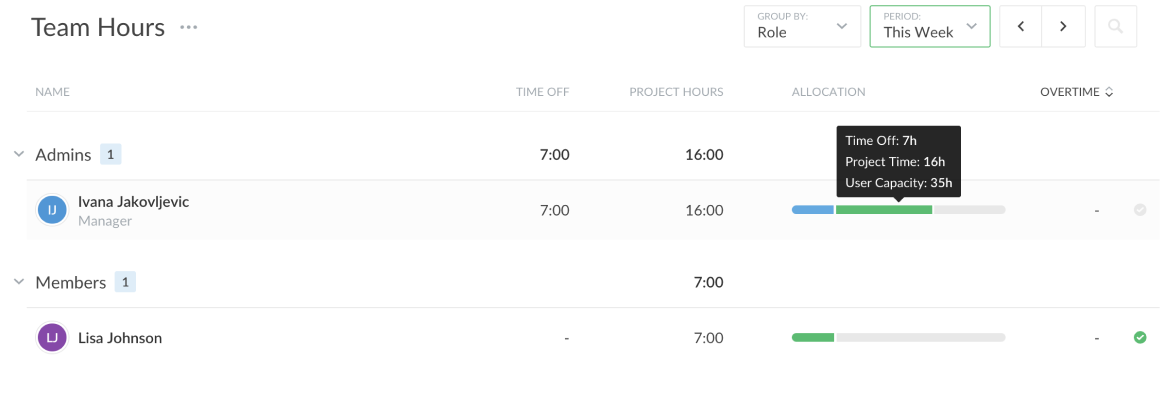
The only thing I found disappointing about this report is that it doesn’t show time spent on individual projects, which would be convenient.
What I enjoy most about Everhour’s reports feature is that it lets me create reports from scratch and customize them according to my needs.
To create a new report, I can:
- Choose layout type (it can be plain, with subgroups, or timesheet),
- Set the time period I want the report to cover, and
- Add columns from the all columns list, depending on the information I want to be included in the report.
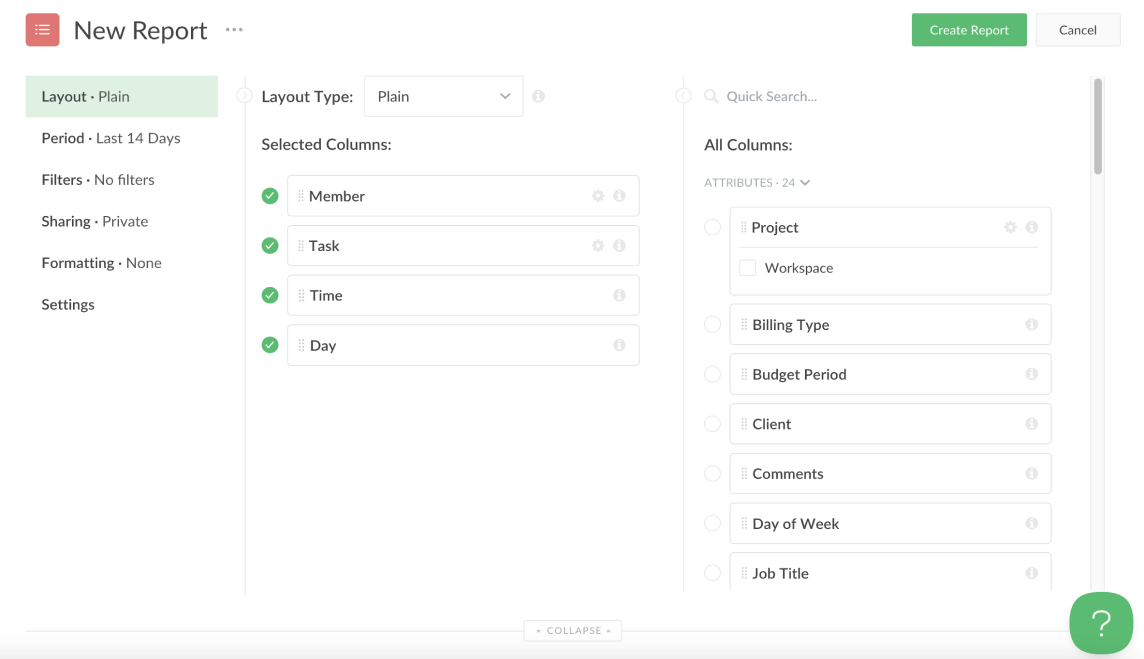
I can also make the report public so my employees can see it, or I can download it as a CSV, XLSX, or PDF file.
Everhour pros
Here are some of the biggest advantages of Everhour:
- It allows you to automatically stop your team members’ timers at the end of the workday, which is useful if your employees tend to forget to stop their timers, and
- It offers the option to break down tasks into smaller chunks and track time for each sub-task.
Everhour cons
These are some of the main disadvantages of using Everhour:
- In the free plan, you can only add up to 5 users, as opposed to Clockify, where you can invite as many users as you want, and
- It doesn’t offer GPS tracking.
What’s new in Everhour?
In November 2024, Everhour introduced custom fields for internal projects — a feature that allows users to add additional fields to tasks and tailor them to fit their specific needs.
| Type of plan and availability | Everhour pricing and platforms |
| Free plan | Yes |
| Free trial | Yes, 14-day free trial |
| Cheapest paid plan | $8.50/seat/month if billed annually |
| Availability | Android, iOS, Web |
Best fit for: Teams of all shapes and sizes
#3: Time Doctor — best for automatically tracking attendance
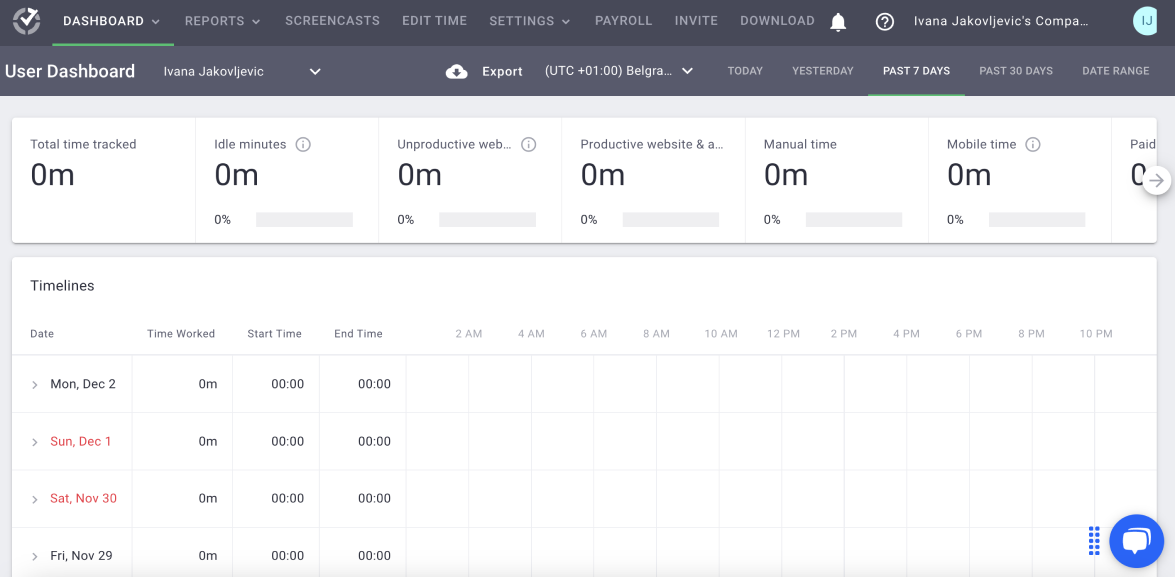
Time Doctor is a time and attendance management tool that helps employers and their employees get more done each day.
How does Time Doctor work?
Time Doctor comes with many features that can help managers track their team’s time and attendance and maximize their productivity, such as:
- Time tracking feature — for recording work hours as soon as employees input their current task and start the timer,
- Web and app usage reports — for tracking how much time employees spend on websites and apps marked as productive/unproductive, and
- Attendance reports — for getting real-time attendance insights.
After testing Time Doctor for a few days, I found it useful that the app lets me edit my tracked time, in case I tracked time to a wrong task, for example. This allows me to maintain accurate time records at all times.
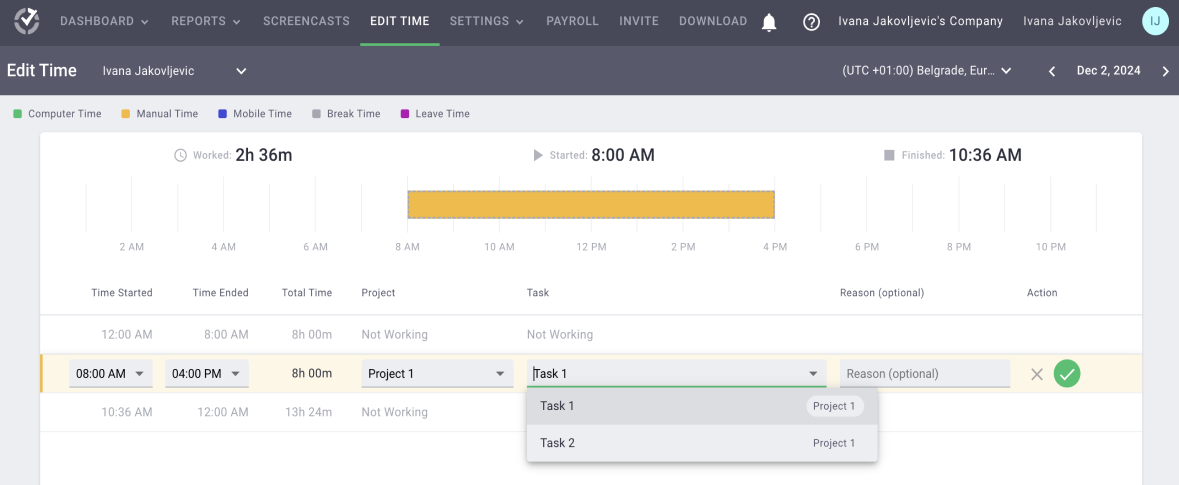
Another thing I like about Time Doctor is that it lets me create email notifications to get updates on which employees were late or didn’t follow their set schedule.
To create an email notification, I have to:
- Name a notification,
- Select the type of notification (it can be real-time, daily, or weekly),
- Input the notification condition, and
- Choose team members whose attendance I want to get updates on (I can choose everyone, specific groups, or specific people).
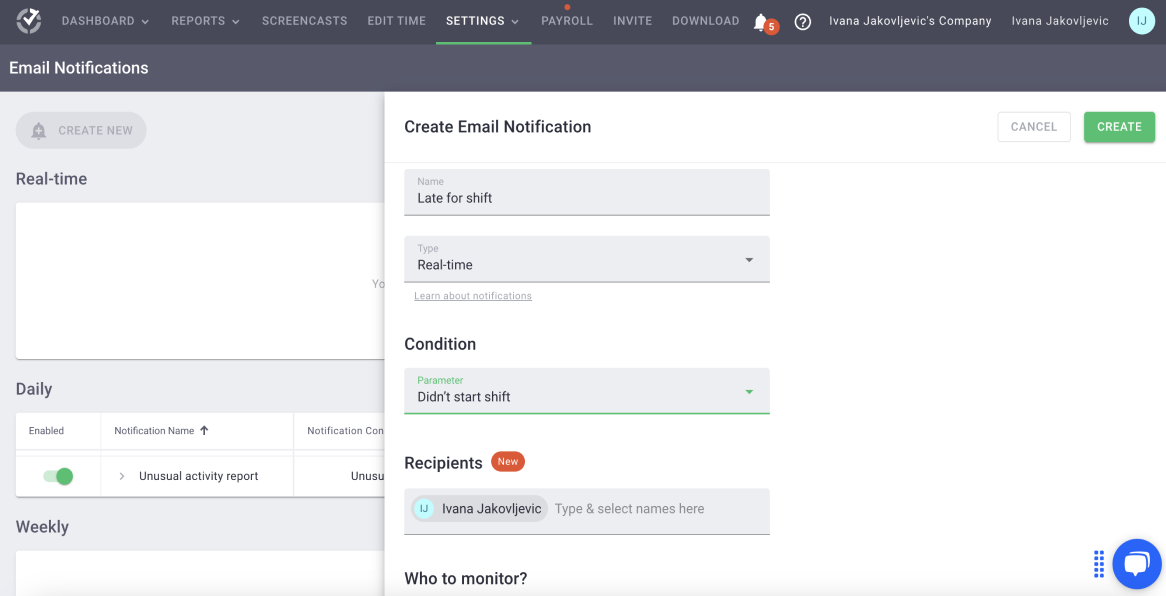
By setting email notifications in Time Doctor, I can spend less time monitoring attendance, leaving me with more time for important work.
Additionally, Time Doctor also supports offline time tracking. This means that the app tracks employee time even when their internet connection is down, ensuring all tracked time is recorded and synced once they’re online.
Why is Time Doctor best for automatically tracking attendance?
One of my favorite Time Doctor options is the ability to track my employees’ attendance in real time using its attendance report feature.
With Time Doctor’s attendance reports, I can:
- Keep track of who’s late, absent, or present,
- See each employee’s shift start time and actual start time, and
- Compare actual hours worked vs. expected hours.
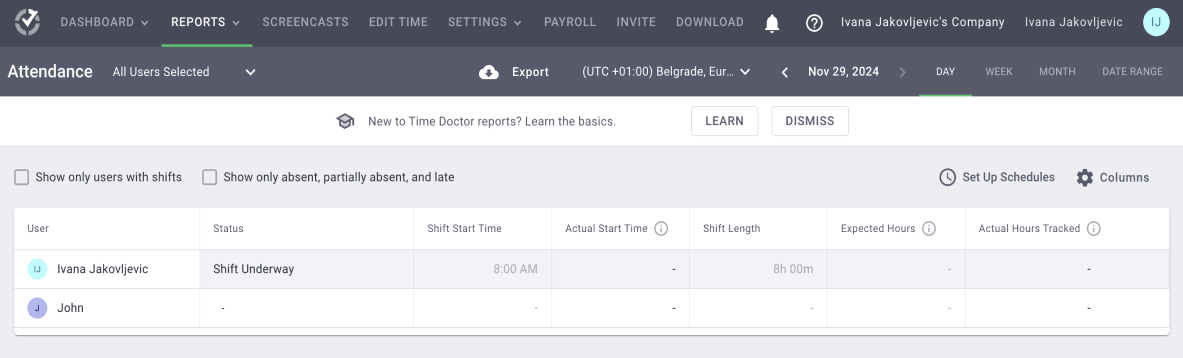
This allows me to accurately track time and compensate my employees because I’ll know how much time each of them actually spent working.
I can also customize the report to include specific employees or groups and filter it to show only team members with scheduled shifts or those who are late or absent.
Time Doctor pros
Here are some of the main advantages of using Time Doctor:
- It offers the option to track employee breaks for increased timekeeping accuracy, and
- It allows managers to track overtime and help their employees maintain a work-life balance.
Time Doctor cons
To see some of the drawbacks of using Time Doctor, check the list below:
- It doesn’t have a free plan, and
- Its user interface design looks outdated.
What’s new in Time Doctor?
In November 2024, Time Doctor introduced the weekly hours tracked email report. With this feature, you can stay informed about your employees’ weekly work hours but also check how much time they spent on websites and apps you marked as unproductive.
| Type of plan and availability | Time Doctor pricing and platforms |
| Free plan | No |
| Free trial | Yes, 14-day free trial |
| Cheapest paid plan | $6.70/user/month if billed annually |
| Availability | Android, iOS, Mac, Windows, Ubuntu |
Best fit for: All teams and industries
Try an affordable Time Doctor alternative
#4: When I Work — best for building schedules
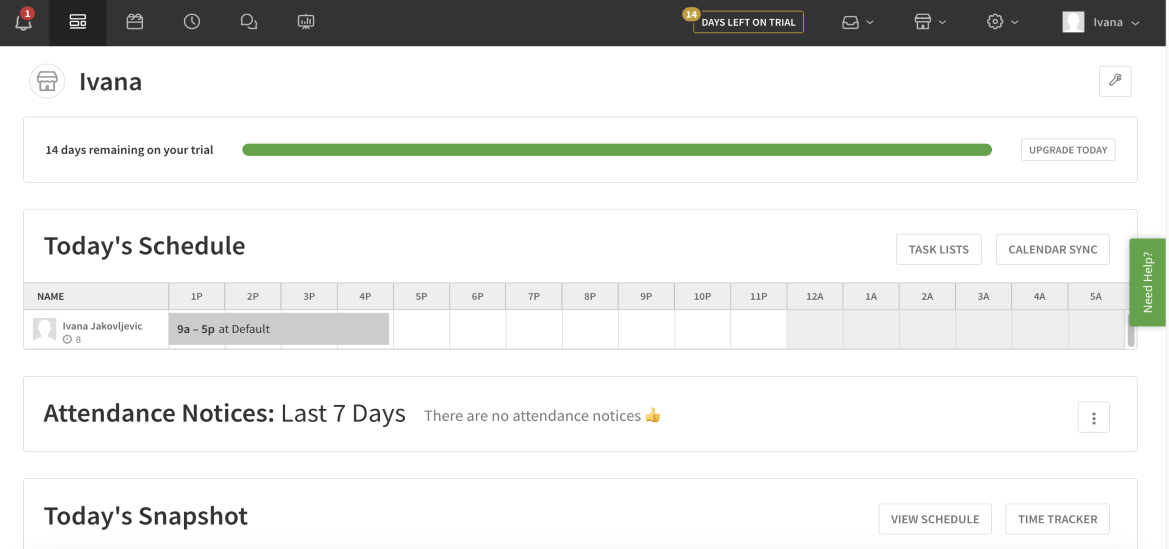
When I Work is time and attendance software ideal for employers who want to track employees’ work hours and attendance but also easily create shifts.
How does When I Work work?
After creating my When I Work account, I tracked my hours by using the clock-in/out feature, which was easy. When I started working, I clocked in, and when I finished, I simply clocked out.
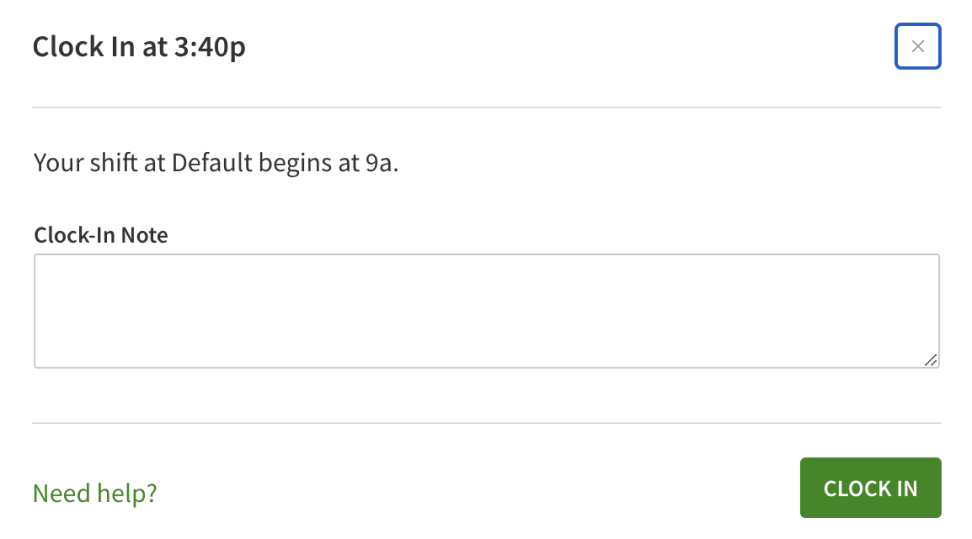
In my opinion, one of the most useful When I Work features is its time tracker. With it, I can have a clear overview of my employees’ work hours and see who’s scheduled and who’s clocked in.
For example, when an employee is scheduled for the day but hasn’t clocked in yet, their shift will appear gray on the time tracker. On the other hand, if they clock in and out for the shift, it will appear blue on the time tracker (which also indicates that the shift has been completed).
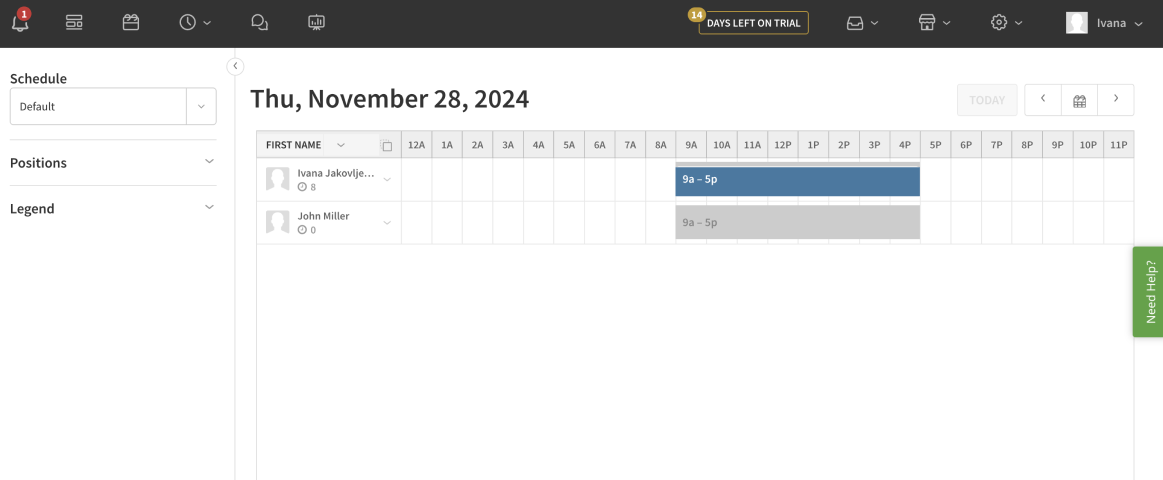
This allows me to better visualize who has clocked in and who hasn’t and check my employees’ attendance quickly.
For more information on my employees’ work time, I can use When I Work’s timesheets option. This feature allows me to keep a record of my workers’ clock in and out times, breaks, overtime, and time off.
Moreover, I can also edit employee timesheets and add their work hours later on in case an employee forgets to clock in.
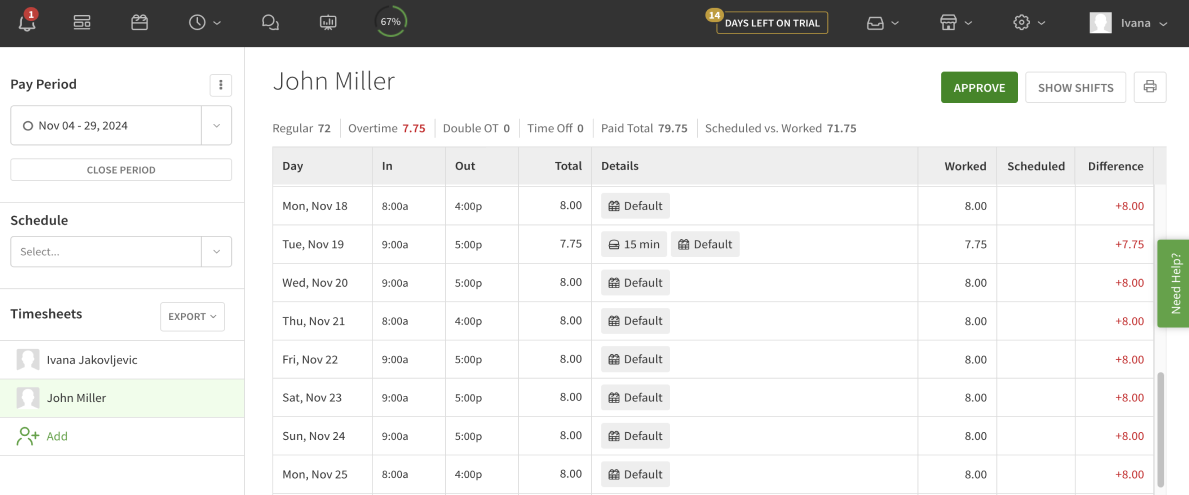
This allows me to keep accurate records of employees’ hours worked, which helps ensure fair pay.
Why is When I Work best for building schedules?
Apart from offering simple timekeeping options, When I Work also allows me to create shifts for my employees in a matter of minutes. This is especially useful for shift-based workplaces like restaurants or healthcare facilities.
As soon as I click on When I Work’s scheduler feature, I can see all my employees’ schedules but also edit and customize their shifts.
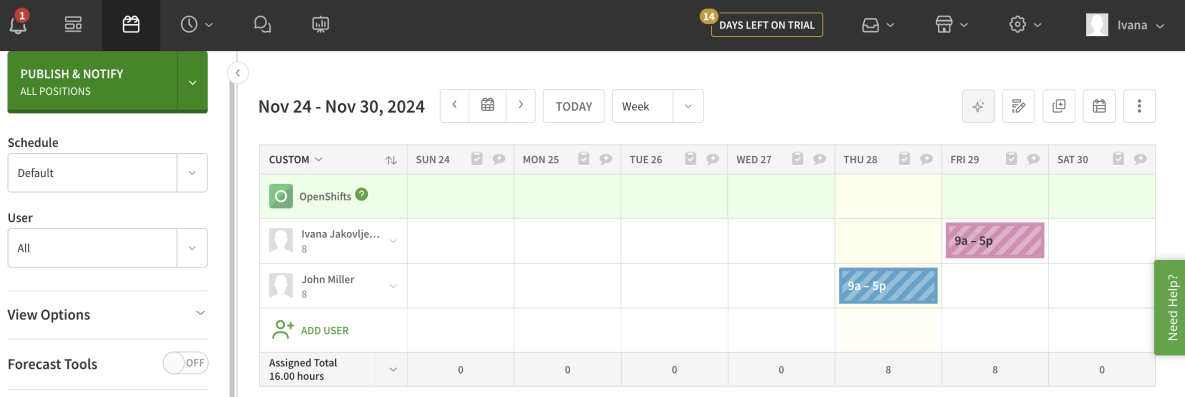
To edit shifts according to my business’ needs, I can:
- Assign shift to a particular employee,
- Decide its start and end time,
- Save it as a shift template, or
- Customize it further by choosing a specific color for each employee’s shifts so I can visualize them even better.
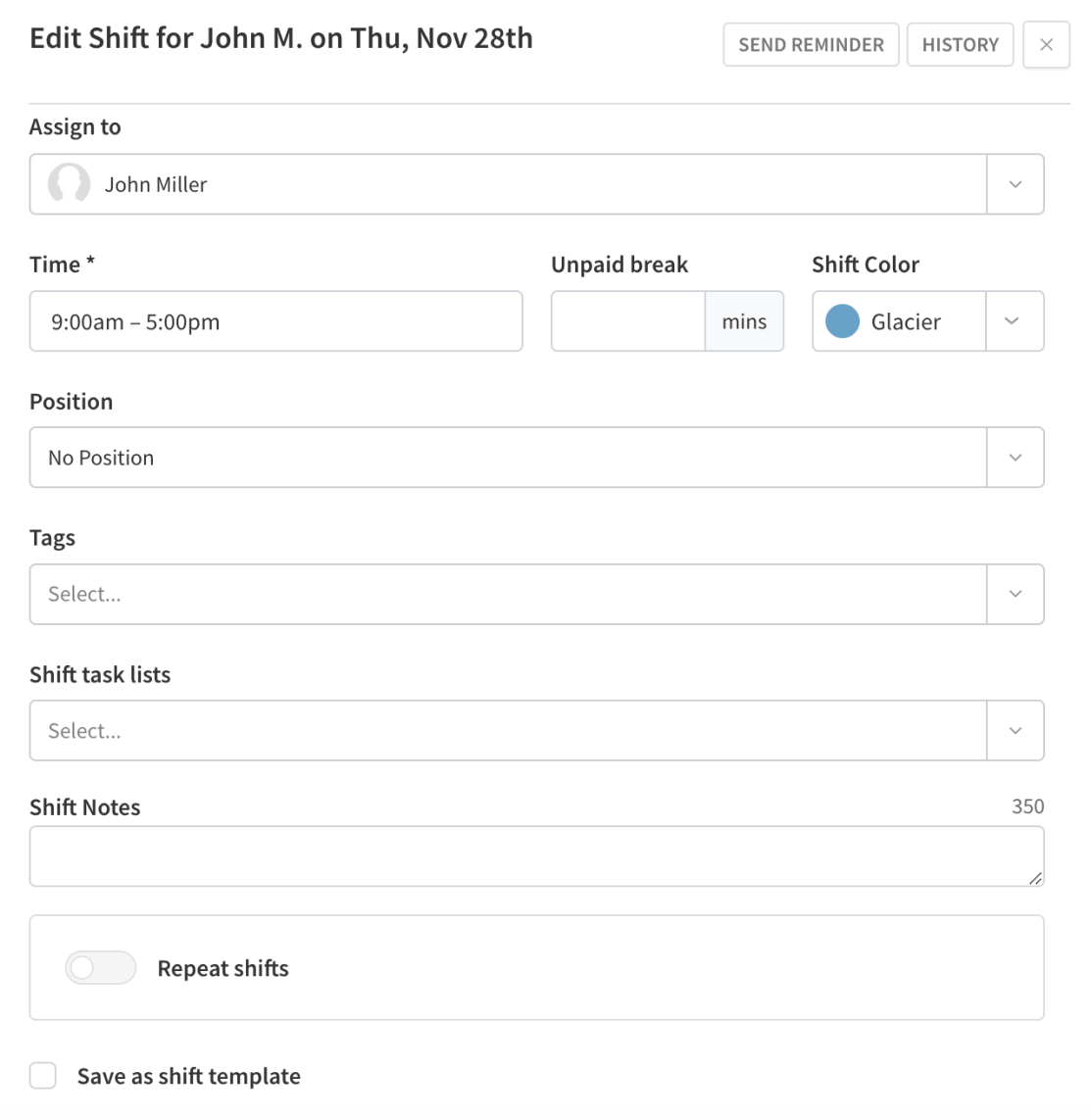
What I enjoy most about this feature is that it operates on a drag-and-drop basis. This means that you can drag shifts across the schedule and move an employee’s shift to another day, or reassign shifts by clicking on a shift and dragging it to another employee.
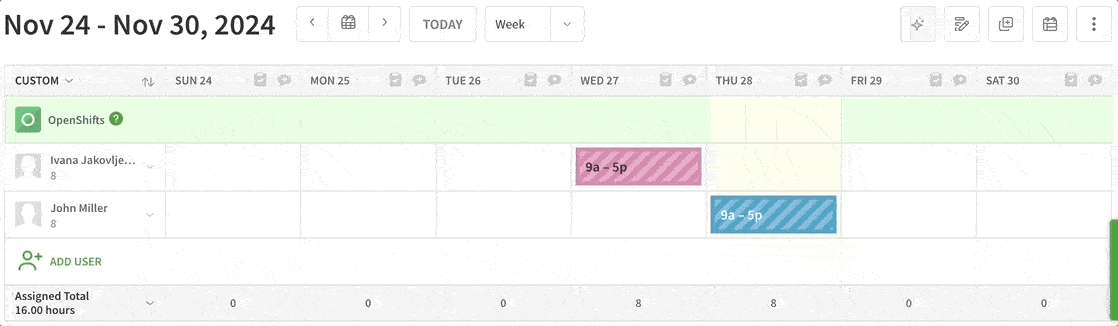
This allows me to quickly create schedules and know exactly when each of my employees is working which shift.
💡 CLOCKIFY PRO TIP
If you want to learn more about some of the popular types of shifts that you can schedule for your employees, read our blog posts below:
When I Work pros
Let’s see some of the main benefits of using When I Work:
- It integrates with some prominent business tools such as Gusto, Paychex, QuickBooks Online, Zapier, and more, and
- It offers missed clock-in reminders to regulate attendance and reduce employee absenteeism.
When I Work cons
These are some of When I Work’s key disadvantages:
- To use time and attendance features, you need to pay an additional $2 on average per user, which can be expensive if you have a lot of employees, and
- It lacks phone support (When I Work’s customer support offers live chat and tickets only).
What’s new in When I Work?
In March 2024, When I Work introduced a basic time off accruals feature that you can use to create time off accrual policies for any of your time off types.
| Type of plan and availability | When I Work pricing and platforms |
| Free plan | No |
| Free trial | Yes, 14-day free trial |
| Cheapest paid plan | $2.50/user/month |
| Availability | Android, iOS, Web |
Best fit for: Teams of any size and for any industry
#5: On The Clock — best for small businesses
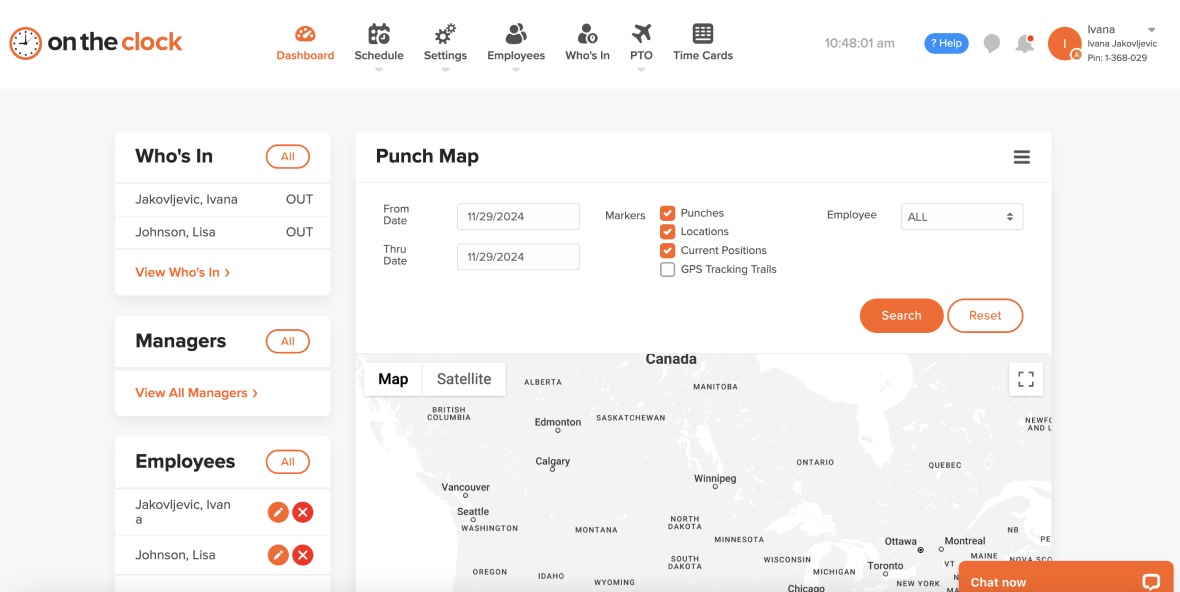
If you need a time and attendance management tool that’s filled with time tracking capabilities, On The Clock may be the right solution for your business.
How does On The Clock work?
On The Clock is a simple time and attendance tracking tool designed to help businesses grow by providing employers with timekeeping features, such as:
- The punch-in feature — for tracking employee time as soon as they start their workday, and
- Time cards — for checking and editing employee work hours, as well as viewing their total paid hours, tips, bonuses, and commissions.
To enable my employees to use the punch-in feature in On The Clock, first, I have to create an employee’s profile with their personal details and a unique password.
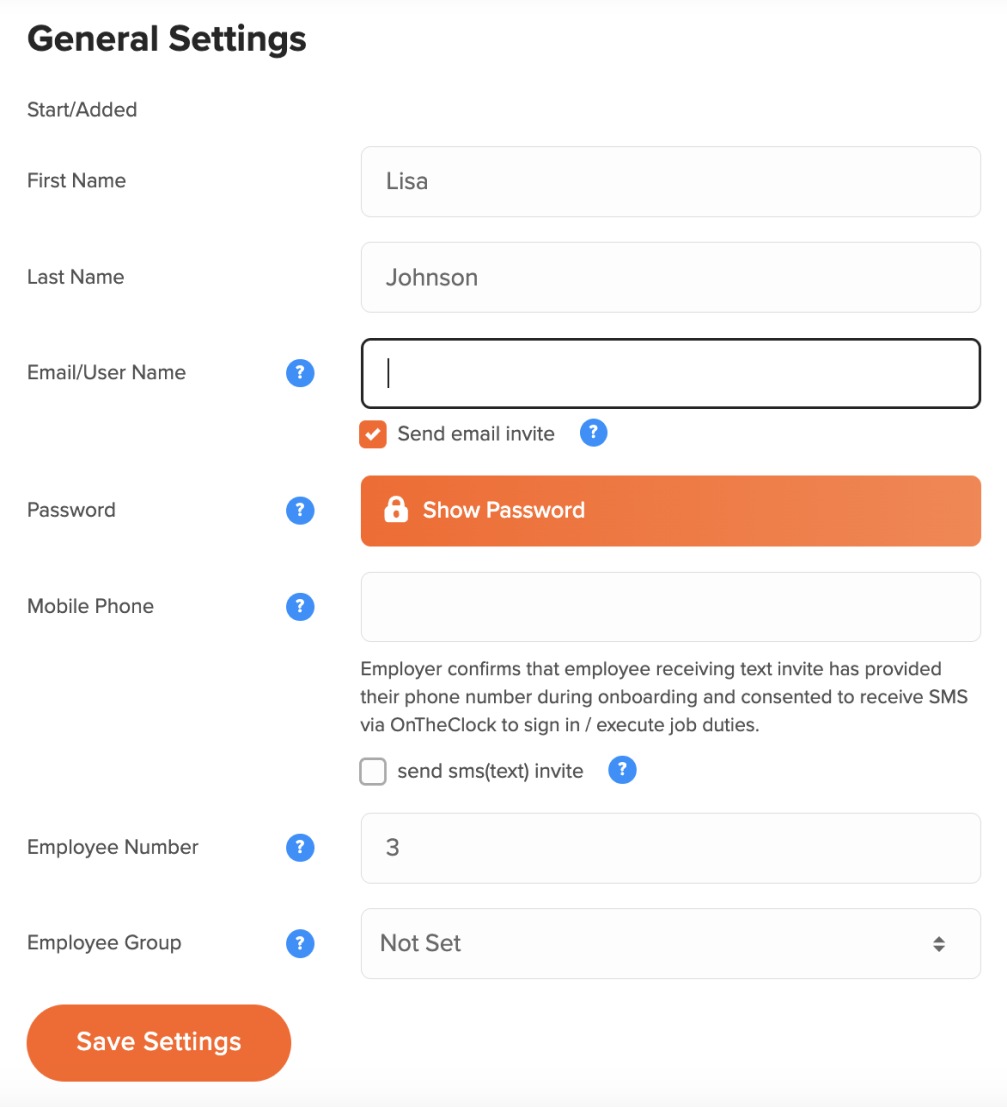
As soon as employees receive an email or a text message with their username and password, they’ll be able to use them to log into their On The Clock account.
Once they log in, they can choose whether they want to:
- Punch in,
- Enter their in and out times via the timecard option, or
- Add worked hours manually (e.g., 5.5 or 8).
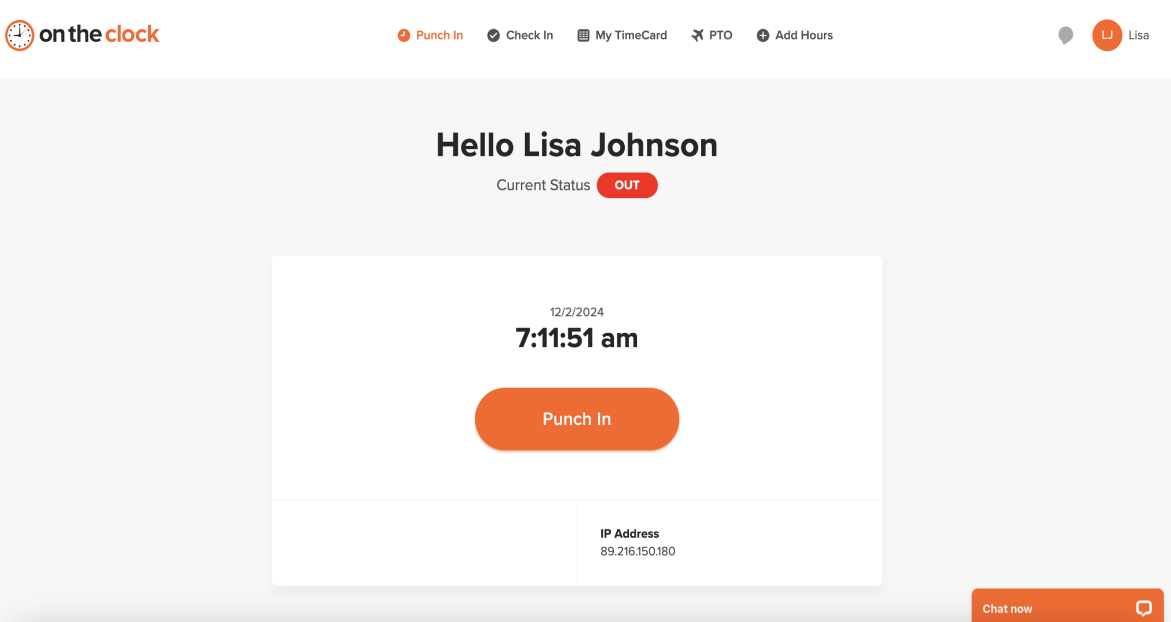
While trying out On The Clock’s timekeeping options, I noticed that, in order to log my hours via the timecard option, I have to go through several steps, which I found impractical.
On the other hand, what I found useful was On The Clock’s check-in option that allows me to get notified via email/SMS when an employee checks in. This is handy for businesses with salaried employees who may not be required to punch in but their employers still want to know when they started working.
💡 CLOCKIFY PRO TIP
If you want to see what the main difference between salaried and hourly employees is, read our blog post on the subject:
Why is On The Clock best for small businesses?
On The Clock has many useful functionalities that can help small businesses streamline employee time and attendance tracking processes.
Aside from providing time off management options, On The Clock offers GPS tracking and overtime monitoring capabilities.
With On The Clock, I can set alerts to get notified before or after an employee hits overtime to easily track their additional hours worked. To enable alerts, first, I have to define what is considered overtime for each of my employees (e.g., I can set it to include any hours worked after 44 hours/week).
After specifying the overtime rules for my team members, I can create alerts. To customize an alert in On The Clock, I have to:
- Name the alert,
- Define when I want to receive the alert, and
- Select who will trigger the alert, depending on whose extra hours I want to track.
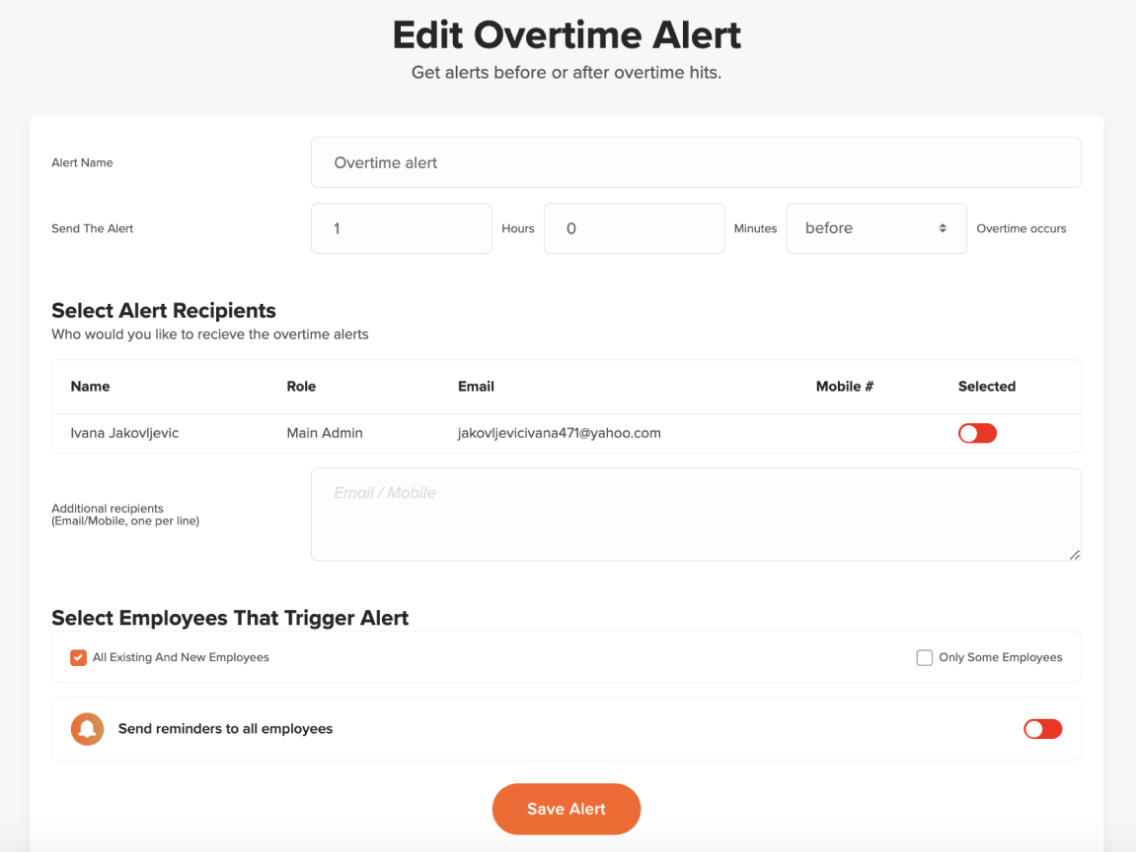
By receiving alerts when an employee is close to exceeding their set time limit, employers can prevent unnecessary overtime costs, which is important for small businesses operating on tight budgets.
On The Clock pros
Here are some of the main advantages of using On The Clock:
- It offers automated attendance alerts to be informed if an employee clocks in late, and
- It provides fingerprint punching to prevent time theft.
On The Clock cons
To see some of On The Clock’s drawbacks, take a look at the list below:
- It can be buggy — the clock-in/clock-out button must sometimes be clicked multiple times, and
- It can take some time to understand how to use certain functionalities.
What’s new in On The Clock?
As of July 2024, managers can select an employee group and filter it using schedule filters in On The Clock for more efficient schedule management.
| Type of plan and availability | On The Clock pricing and platforms |
| Free plan | Yes (for businesses with up to 2 employees) |
| Free trial | Yes, 30-day free trial |
| Cheapest paid plan | $3.50/employee/month (for businesses with 3 employees) |
| Availability | Android, iOS, Web |
Best fit for: Small businesses
#6: Harvest — best for tracking time capacity
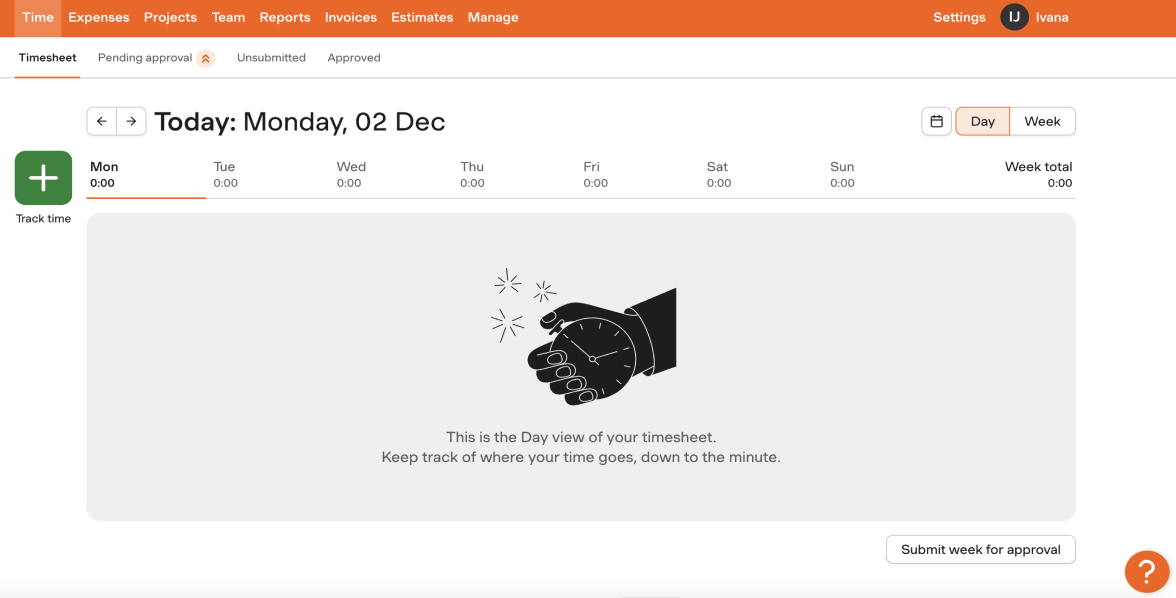
Harvest is a time and attendance tracking app that can help you accurately track your employees’ worked hours. It can also streamline your invoicing process.
How does Harvest work?
In Harvest, I tracked my time easily by adding worked hours manually via Harvest’s timesheet feature. To enter my time in a timesheet, first, I had to:
- Click +Add row,
- Choose the project and task, and
- Save a row.
After that, I simply added my hours, and as soon as I clicked on the page, the new time entry was saved.
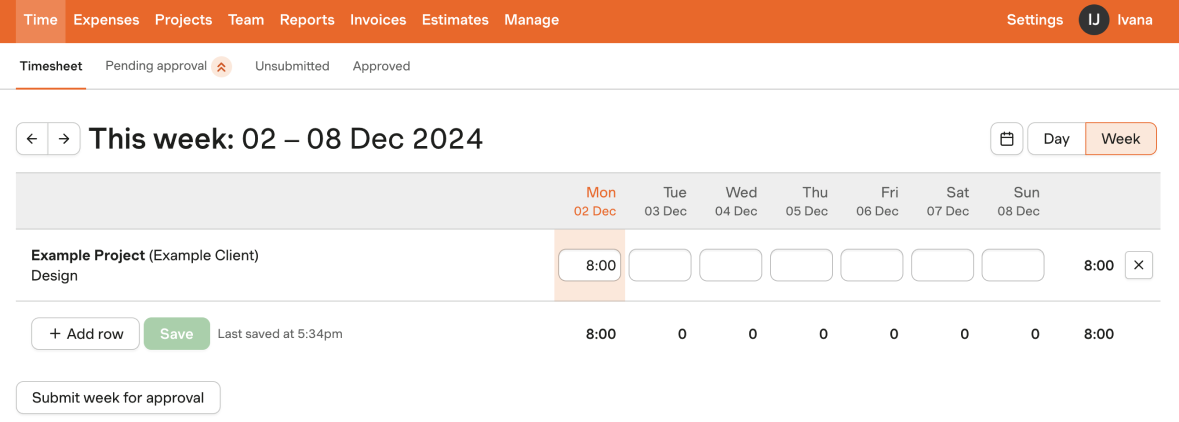
Although Harvest doesn’t have a lot of attendance tracking options, it does provide detailed insights into how my employees are doing each week. It allows me to see how much time they’ve tracked and how that compares to their time capacity. In Harvest, I can set that number to be anything between 0 and 60 hours per week/employee.
This is useful for employers who want to know if their employees are working the exact number of hours they’re supposed to work, or less or more than that.
Why is Harvest best for tracking time capacity?
With Harvest, I can:
- Set the total number of hours per week that each employee is available to work, and
- Track time capacity on a team or individual level.

If I want to track a capacity on a team level, I can do it by setting a default capacity in settings.
Keep in mind that setting a certain time capacity in Harvest won’t prevent your team from tracking time above their set capacity. Therefore, they won’t always work for the exact number of hours you previously set for them.
However, this option is still very useful as it helps me spot how often my team members work over their set capacity and analyze whether that’s really necessary. This can help me prevent employee burnout.
Tracking employee hours but also paying attention to whether they are overworked is very important. It allows employers to keep their employees productive, thus making their business more productive overall.
💡 CLOCKIFY PRO TIP
If you’re interested in learning what the signs of being overworked are and how overwork can be harmful, read the following blog post:
Harvest pros
To see some of the good sides of using Harvest, read the list below:
- It integrates with 50+ business tools such as Asana, Trello, Slack, Google Calendar, PayPal, Zapier, and more, and
- It offers the ability to create automated timesheet reminders for consistent time tracking.
Harvest cons
Here are some of the disadvantages of using Harvest:
- Its paid plan is quite expensive, and
- It doesn’t provide in-depth attendance reporting.
What’s new in Harvest?
In April 2024, Harvest released a mobile widget for iOS that allows Harvest iOS app users to track time via timer without having to open the Harvest mobile app.
| Type of plan and availability | Harvest pricing and platforms |
| Free plan | Yes |
| Free trial | Yes, 30-day free trial |
| Cheapest paid plan | $11/seat/month if billed annually |
| Availability | Android, iOS, Web, Mac, Windows |
Best fit for: Teams of all sizes, across all types of industries
Try a free Harvest alternative
#7: Buddy Punch — best for monitoring time off
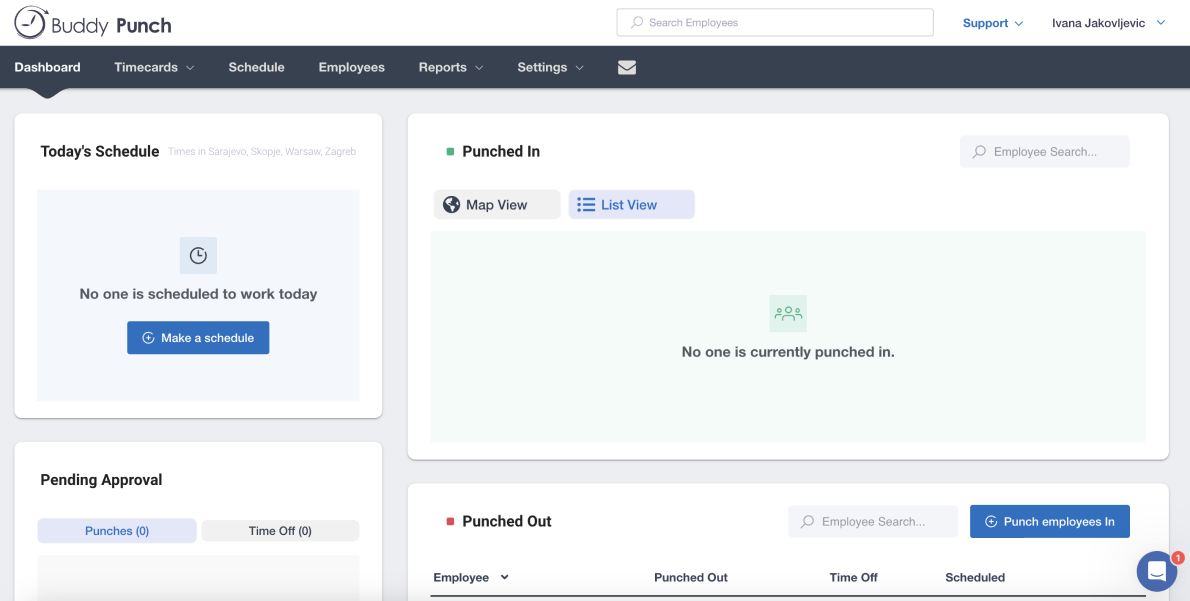
Buddy Punch is employee time clock software intended for employers who are looking for an easy way to schedule employees, track their time, and do payroll.
How does Buddy Punch work?
Buddy Punch provides employers with many interesting attendance and time tracking features, including:
- The GPS feature — for tracking where employees are when they punch in or punch out in real time, and
- Attendance alerts — for getting email or mobile notifications when employees clock in late or clock out early.
What I especially like about Buddy Punch is that it offers several different methods to punch in, such as:
- Username and password to log in,
- QR code scanning to scan a QR Code,
- Pin/kiosk to enter a unique 4-digit PIN, and
- Facial recognition to use your face to punch in/out, depending on which method a manager enables in settings.
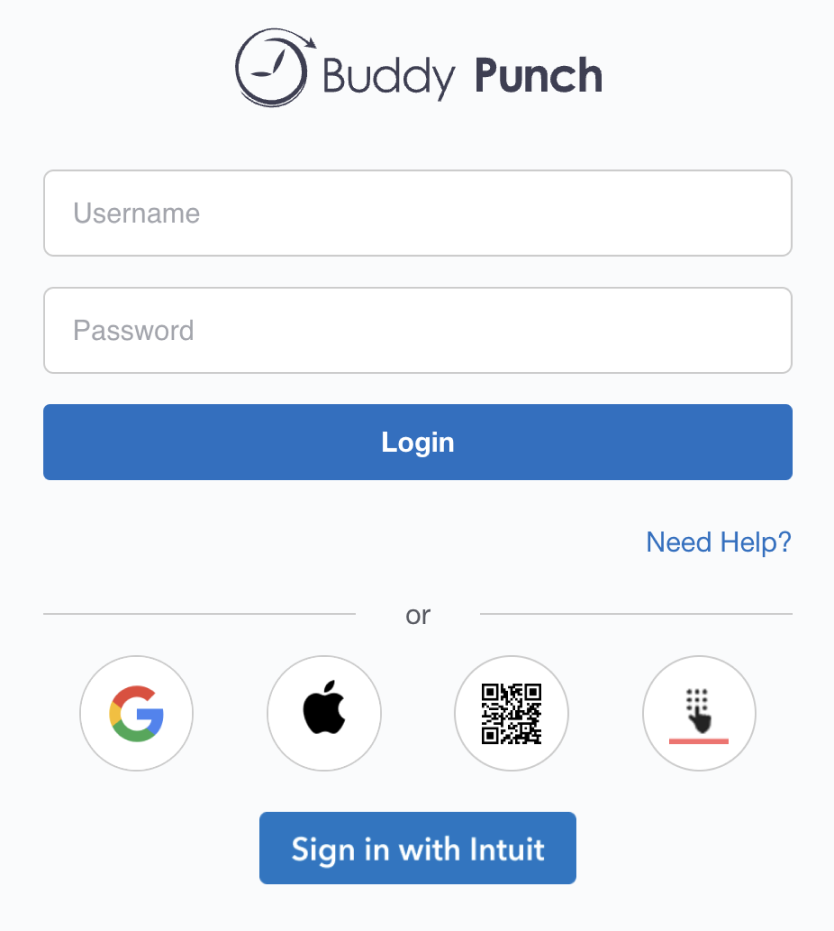
For example, if I want to track my employees’ attendance by using facial recognition in Buddy Punch, I need to upload my employees’ pictures first. Then, when an employee goes to punch time, their face is compared to that of the image related to their profile.
This way, I can improve my attendance tracking and eliminate the possibility of so-called “buddy punching.”
Why is Buddy Punch best for monitoring time off?
Buddy Punch offers many different options for tracking and managing employee time off.
With Buddy Punch, my employees can:
- Enter their time off into their time cards and request it, or
- Add their time off without requiring my approval if I want to automate my PTO management process.
One of the interesting Buddy Punch’s time off features is accruals feature that lets me specify when PTO accrues (e.g., per pay period) and which of my time off types are included in accruals (e.g., vacation). This is useful if I want to allow my team members to earn time off over time.
I can also use Buddy Punch’s PTO summary report to get a review of PTO balances from all my employees. This way, I can see each employee’s PTO summary, including:
- How much PTO an employee has accrued,
- How much PTO was carried over,
- How much PTO has been used, and
- How much PTO an employee has available.
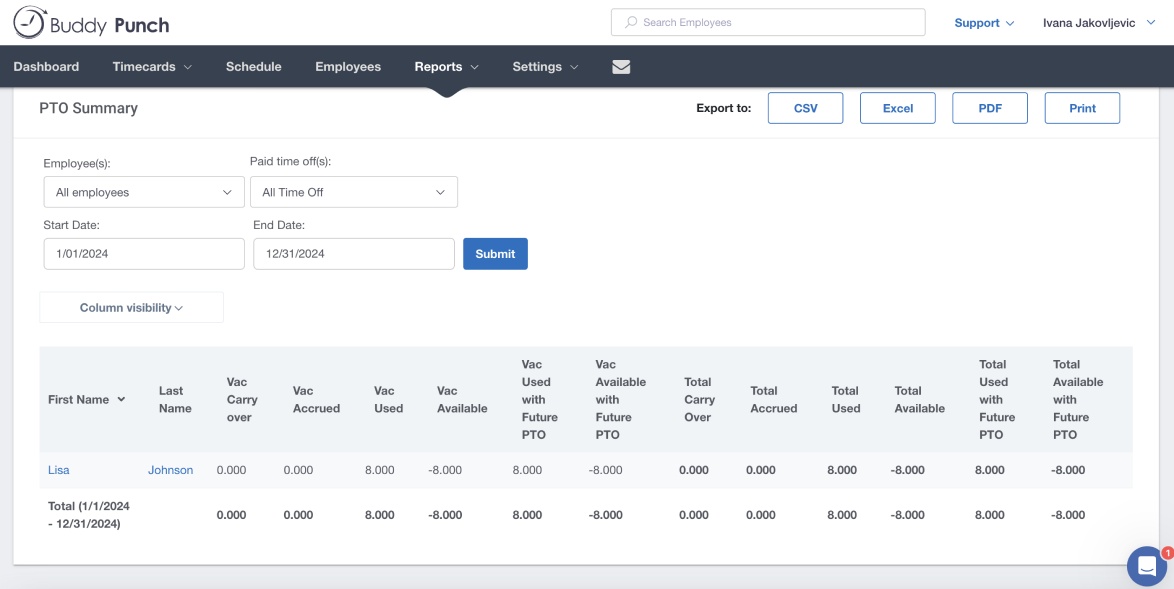
Note that in Buddy Punch, you can create both paid and unpaid time off types for your employees.
Tracking employees’ time off (either paid or unpaid) is crucial as it helps employers keep a more accurate record of employee attendance.
Buddy Punch pros
Here are some key advantages of using Buddy Punch:
- It integrates with several different business tools such as Zapier, Gusto, Paychex, QuickBooks, and more, and
- It allows managers to punch a group of employees in and out at once in case they all start and end work at the same time.
Buddy Punch cons
To see some bad sides of using Buddy Punch, look at the list below:
- It can be quite slow at times, and
- Its UI design is a bit dull compared to other apps on this list.
What’s new in Buddy Punch?
As of December 2024, managers can approve punches in bulk in Buddy Punch with just one click.
| Type of plan and availability | Buddy Punch pricing and platforms |
| Free plan | No |
| Free trial | Yes, 14-day free trial |
| Cheapest paid plan | $4.49/user/month if billed annually (+ $19 base fee per month) |
| Availability | Android, iOS, Chromebooks, Web |
Best fit for: Businesses of all sizes
#8: Deputy — best for businesses with multiple locations
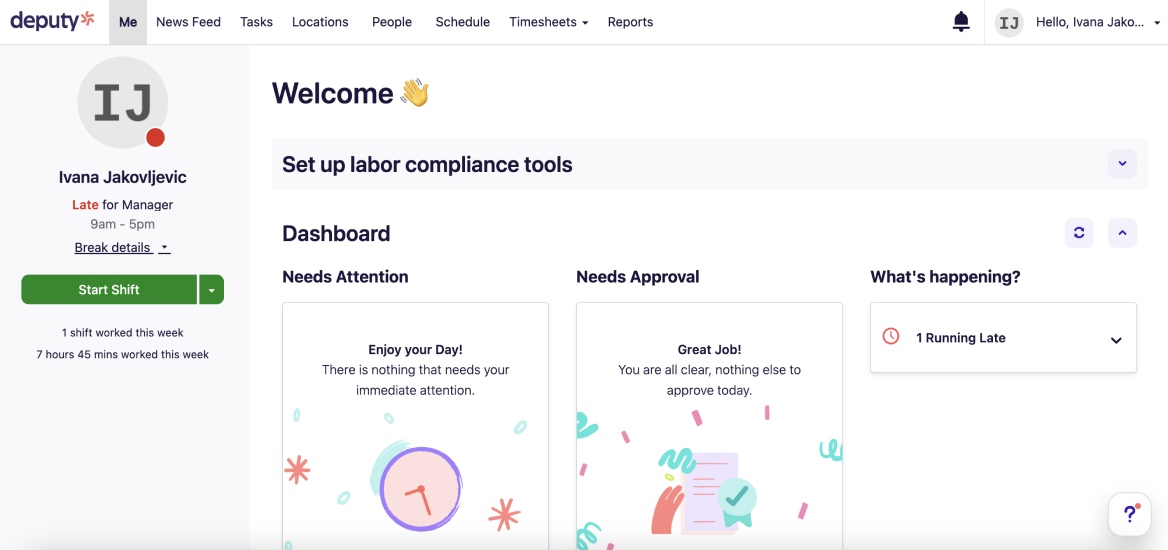
Deputy is time and attendance software that can help you create shifts for your employees across multiple locations.
How does Deputy work?
After creating my Deputy account, I tracked my time via time clock by clocking in/out when I started/finished working. Although using the time clock was effortless, it took me a minute to locate it since it was labeled as “start shift” instead of “clock in.”
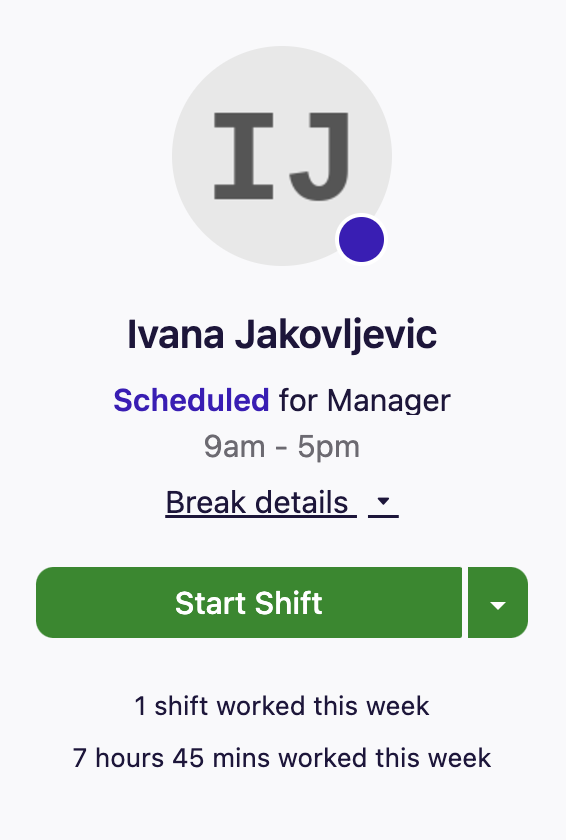
In Deputy, I can also enable the touch-free facial verification feature or a GPS location stamp to verify my employees are in the right place, at the right time, and track their attendance correctly.
What’s more, the app provides detailed attendance reports, which I found useful. They allow me to see if my team members started their shift late or finished it early, enabling me to check their punctuality.
Why is Deputy best for businesses with multiple locations?
After testing the app for a few days, I liked that Deputy offers the ability to monitor where my employees are whenever they clock in and out. This is ideal for businesses that have employees working on multiple locations as it helps them precisely track employee attendance.
With Deputy’s locations feature, I can:
- Create several different ‘locations’ based on my business’ workplaces (that is, their geographical locations),
- Give each location a name and enter the address, and
- Edit each location by adding shifts, entering roles that I want to schedule that shift for (e.g. front desk, cleaner, etc.) as well as the names of employees who work in that specific location.
This way, I can know exactly who works where and when as soon as my employees start tracking their time via mobile app.
To see what it looks like when I open one of these locations to check my employees’ attendance, take a look at the screenshot below.
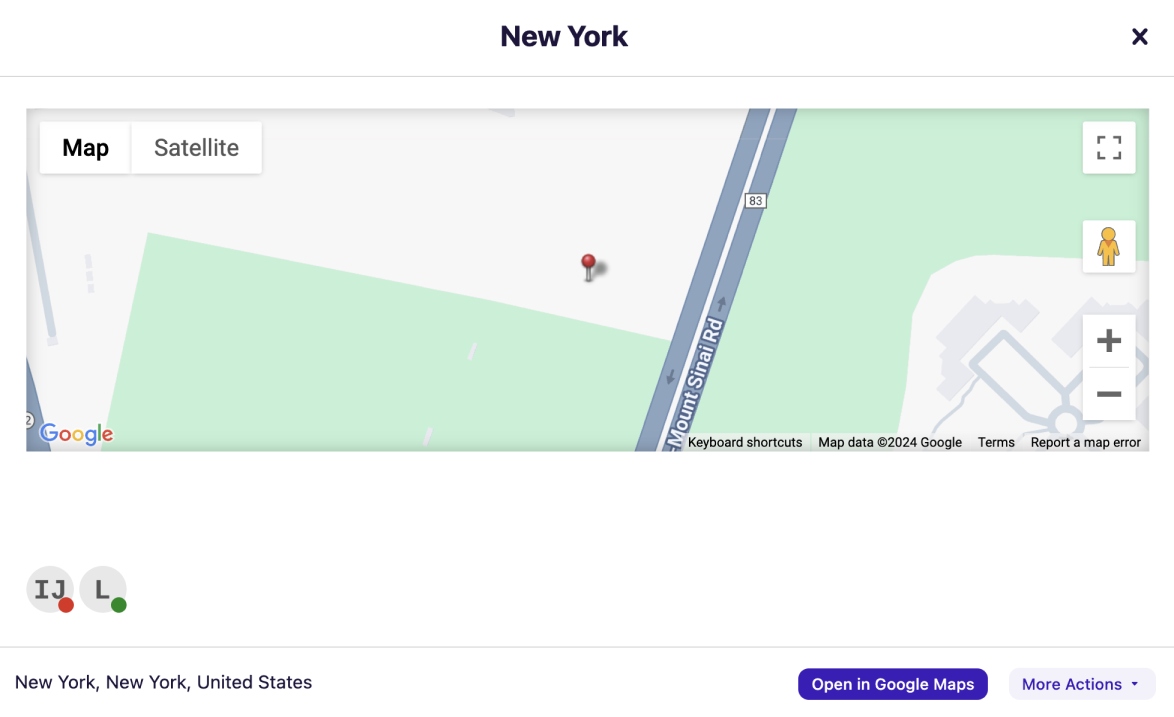
As we can see from the screenshot above, one of my employees is currently working (a green dot signifies that an employee is on shift) and one is late for their shift (which is marked with a red dot in Deputy).
Deputy pros
These are some of the main benefits of using Deputy:
- It allows employers to schedule meal or rest breaks for their employees to stay compliant with labor laws, and
- It provides the ability to allow employees to swap shifts directly with suitable team members, reducing admin time for managers.
Deputy cons
Let’s see some of the biggest disadvantages of using Deputy in the list below:
- It lacks integrations, and
- It doesn’t have a free plan.
What’s new in Deputy?
In December 2024, Deputy released a location setting update that lets employees request open shifts even when they’re unavailable or partially available. This helps managers manage shift coverage more easily.
| Type of plan and availability | Deputy pricing and platforms |
| Free plan | No |
| Free trial | Yes, 31-day free trial |
| Cheapest paid plan | $4.50/user/month (billed monthly) |
| Availability | Android, iOS, Web |
Best fit for: Small and medium-sized businesses
How did I pick the best time and attendance apps?
To give you a list of the best time and attendance apps on the market, I had to put myself in an employer’s shoes for a moment. I had to think about what parameters a time and attendance tool would have to meet to be indispensable for my business.
After some consideration, I selected 8 time and attendance tools based on the following parameters:
- Ease of use — a time and attendance app should be easy to use. In general, a tool is considered easy to use if it has a clear user interface design and intuitive features that a user knows how to use as soon as they see them.
- Useful features — time and attendance software should have features necessary for accurate time and attendance tracking, such as a clock-in/out system or reporting options.
- Integrations — a time and attendance app should be able to integrate with other tools such as project management software, for instance. This enables you to track time on each project/task directly from the project management tool and optimize your business’ workflow.
Why Clockify is the best time and attendance tracking solution
After testing the most popular time and attendance tools for some time, I concluded that Clockify is the optimal solution.
Apart from offering a plethora of time and attendance tracking features — from timer and kiosk to reports and scheduling options — Clockify integrates with 80+ apps, allowing you to streamline your workflow and boost efficiency.
Moreover, Clockify is easy to set up and use, even for those unfamiliar with time tracking tools.
Unlike most time and attendance apps on this list, Clockify has a free plan that includes features that other apps on this list charge. And if you want extra options, you can choose some of the paid plans available at affordable prices.
If you need additional assistance, visit the help page or contact the customer support team (available 24/7). Also, if you’d like to have a project management tool (Plaky) and a team chat app (Pumble), together with tracking time in Clockify, check out this special bundle price for all 3 apps.
Track your team’s time and attendance effectively and lead your business to success.



