As a developer, you must constantly stay sharp, productive, and focused on your work. For this, you need the right tools.
In short, using productivity tools for developers helps you:
- Improve your performance,
- Sharpen your time management skills,
- Beat procrastination and distractions, and
- Feel more content as a result.
To help you work more efficiently and increase your output, I’ve tested dozens of productivity apps and contacted software developers to create a list of the 11 best developer productivity tools you need to try.
Keep reading to learn more.

#1: Clockify — best for tracking and managing time
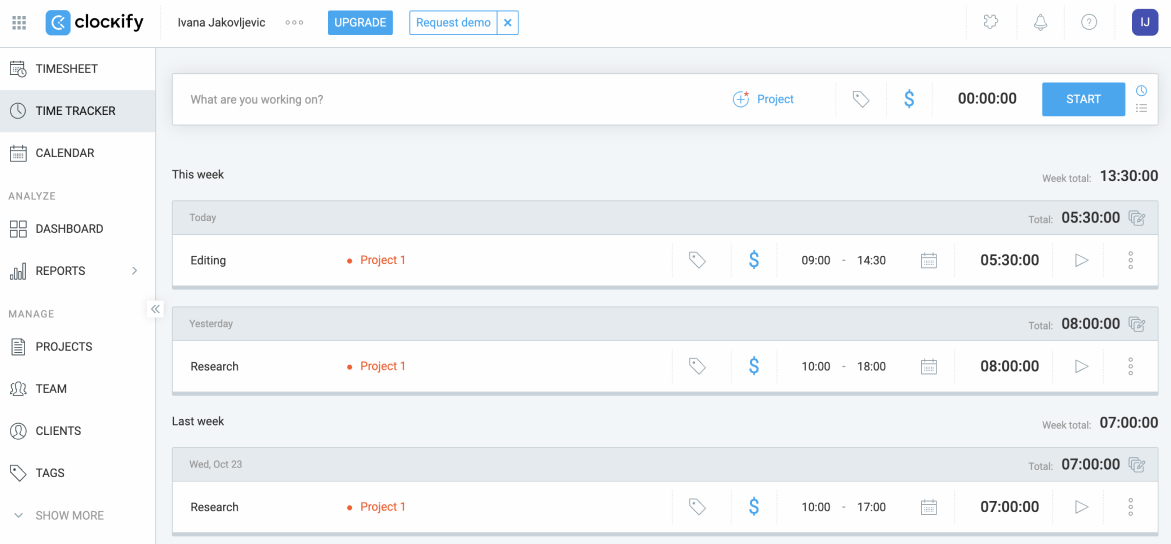
Tracking the time you and your team spend on various programming activities is vital. There’s no better way to do this than using an efficient time tracking app for developers, such as Clockify. This app lets you record work hours effortlessly and even track project progress — whatever the size of your team.
How does Clockify work?
To track time with Clockify, you first need to type in what you’re working on and start the timer. After you stop the timer, your time spent on a task is automatically added to a list of your time entries.
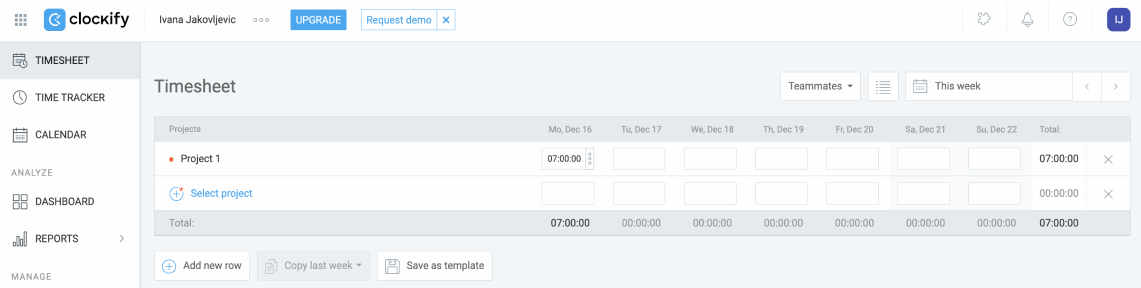
You can also manually add hours to a timesheet at the end of the day and record time; that way, you can do whatever works best for you.
While testing the app, I found tracking time with Clockify extremely easy, whether I tracked time using a timer or timesheets.
Later, I can also use saved time data to track my performance and analyze how much time me and my team spent on each project, thanks to Clockify’s detailed reports.
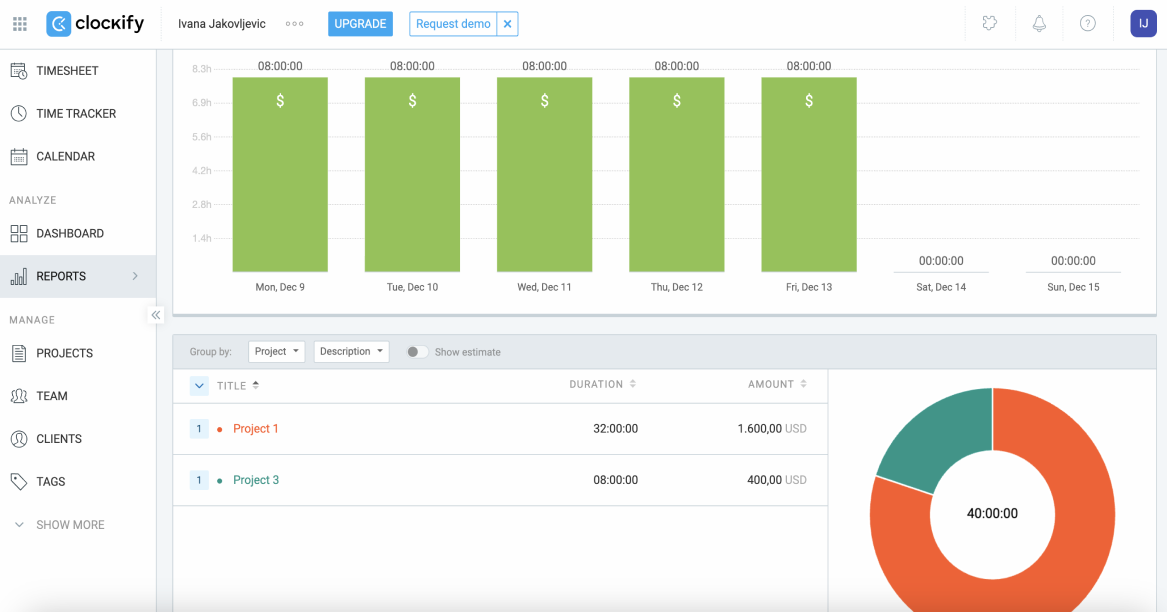
Analyze tracked time with Clockify
By checking how long it took you to complete projects, you can see how efficient you were and conclude whether you need to improve your time management.
One of my favorite Clockify features is its Pomodoro timer. With it, I can set break time and work time, and the timer reminds me when it’s time to focus on either.
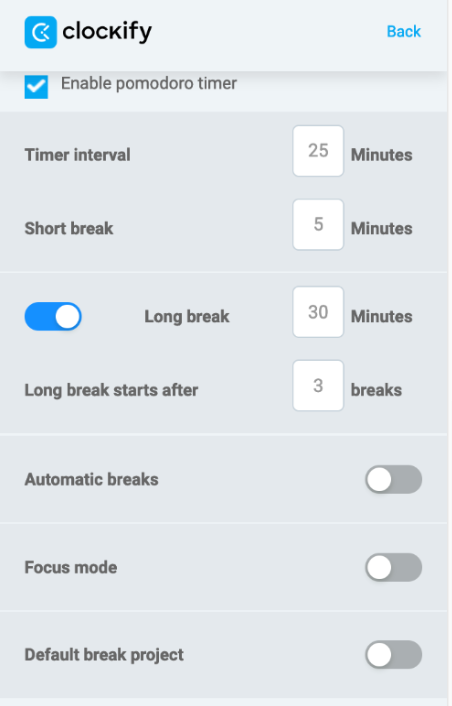
This helps me maintain high productivity levels at all times.
I can also enable focus mode in Clockify to get a visual representation of the time left until the end of my work interval. This helps me stay motivated to keep working.
Moreover, I can use the automatic breaks option to start/stop the timer automatically when the work or break period ends, so I don’t have to do it manually.
Additionally, Clockify offers the default break project option to choose a project to which the breaks will be tracked.
💡 CLOCKIFY PRO TIP
If you want to learn more about Pomodoro technique and how to implement it, read this article:
Why use Clockify?
Although Clockify is primarily a work hours tracker that helps teams track the time they spend on projects, the app also allows you to:
- Capture screenshots of your work,
- Calculate billable hours for easier payroll processing, and
- Schedule team assignments.
Considering how feature-rich and easy-to-use the app is, Clockify is perfect for all developers — from frontend and backend web developers to game developers and DevOps engineers.
Clockify pros
Here are the main Clockify pros:
- It reminds users to log work hours if they forget to do it, ensuring accurate timekeeping records, and
- It integrates with 80+ web apps, such as Jira, Asana, Trello, Google Calendar, GitHub, and more.
Clockify cons
The key Clockify cons are:
- Additional features, like adding time for others and the option to customize reports when exporting them, are only available in paid plans, and
- It doesn’t have an option to import users’ information and access (but this feature will soon be available on Clockify).
What’s new in Clockify?
As of November 2024, Clockify users can undo deleted time and break entries or expenses if they delete them by mistake. This is helpful because it allows users to quickly restore removed entries.
| Type of plan and availability | Clockify pricing and platforms |
|---|---|
| Free trial | Yes, 7-day free trial |
| Free plan | Yes |
| Cheapest paid plan | $3.99/seat/month if billed annually |
| Availability | Android, iOS, Web, Mac, Windows, Linux |
#2: Pumble — best for developer communication
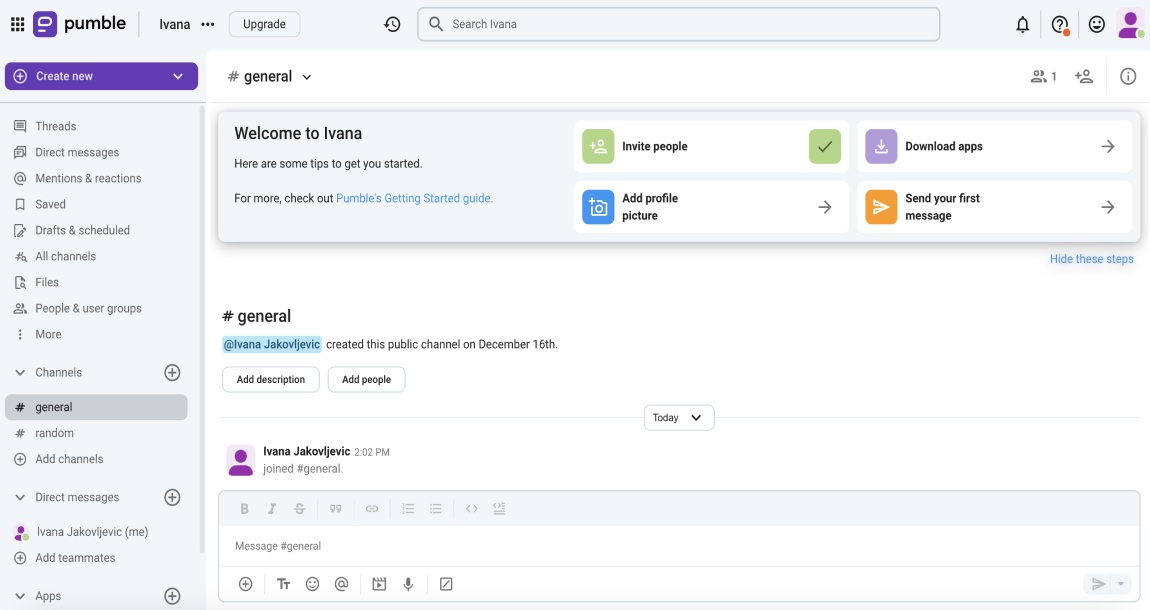
As one of the best productivity apps for software developers, Pumble makes your daily work and that of your developer team much easier. It offers multiple methods for communicating with your team and lets you quickly search for important information.
How does Pumble work?
Thanks to Pumble, you can communicate with people by:
- Sending direct messages,
- Starting conversations in channels, and
- Maintaining discussions in threads.
These features help you and your team members stay updated wherever you work, allowing you to have fewer meetings and minimize distractions.
Moreover, Pumble makes team communication more efficient with a large number of communication options, such as:
- Voice messages,
- Video and audio calls,
- File sharing, and
- Search feature for quickly finding crucial information.
To share files in Pumble, click on the “+” icon in the message editor, add a file you want to share (you can either upload a file from your computer or choose one from recent files), and simply send the message by pressing enter.
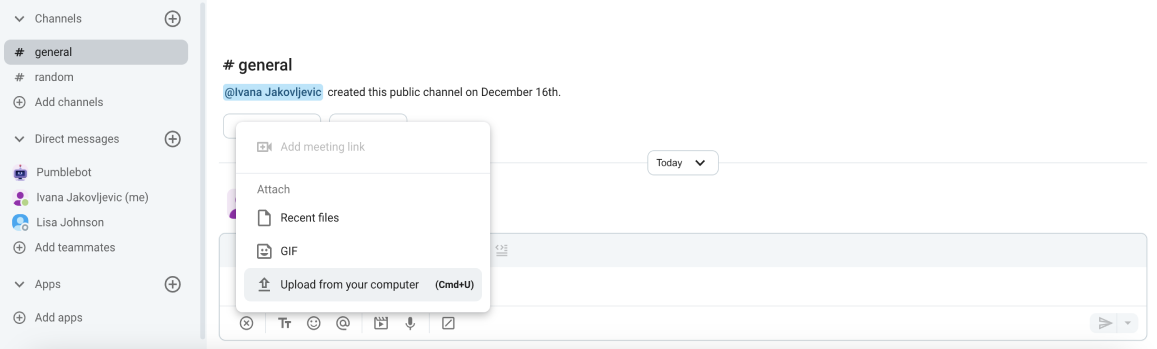
After testing the app for a few days, I liked that Pumble offers smart notifications to choose when, where, and for what you wish to receive notifications.
For instance, I can schedule a message to be sent at a later date in a channel of my choosing.
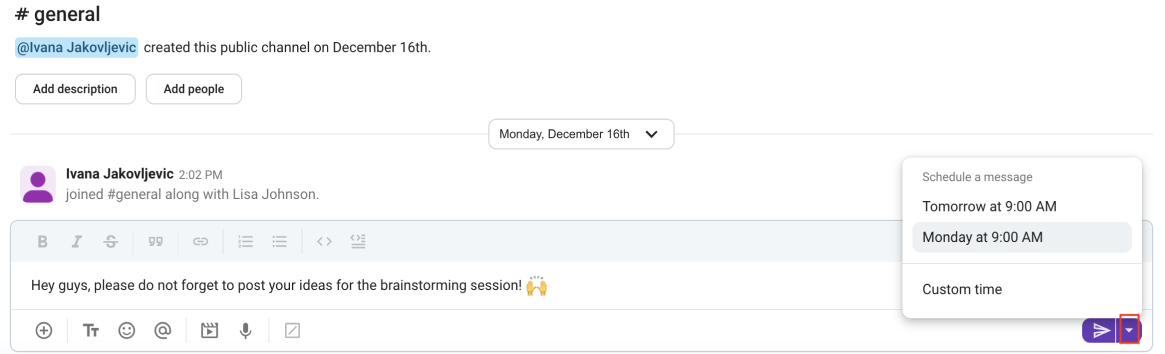
This way, I can keep my team informed without bothering anyone outside their work hours.
Why use Pumble?
Pumble is a business messaging tool ideal for discussing features, issues, technology, and other topics. The app is also easy to set up and use — and offers all the necessary features for effective team collaboration.
Additionally, Pumble’s message formatting allows developers to quickly exchange code in its original form, whether you need to extract and share a large code block or a short piece of code.

Pumble pros
Let’s see the main benefits of using Pumble below:
- It offers the guest role access option to collaborate with people outside your company (e.g., clients), while providing them with limited access to specific channels, and
- It has a drafts feature that allows you to revisit and edit saved messages before sending them.
Pumble cons
Here are the key disadvantages of Pumble:
- Extra features, like screen sharing and guest users, are only available in paid plans, and
- It doesn’t integrate with Jira (but the good news is that this integration will soon be available for Pumble users).
What’s new in Pumble?
In the third quarter of 2024, Pumble released several updates, including new color themes to freshen up the look of Pumble and customize it to suit your needs.
| Type of plan and availability | Pumble pricing and platforms |
|---|---|
| Free trial | Yes, 14-day free trial |
| Free plan | Yes |
| Cheapest paid plan | $2.49/seat/month if billed annually |
| Availability | Android, iOS, Web, Mac, Windows, Linux |
#3: Plaky — best for developer task management
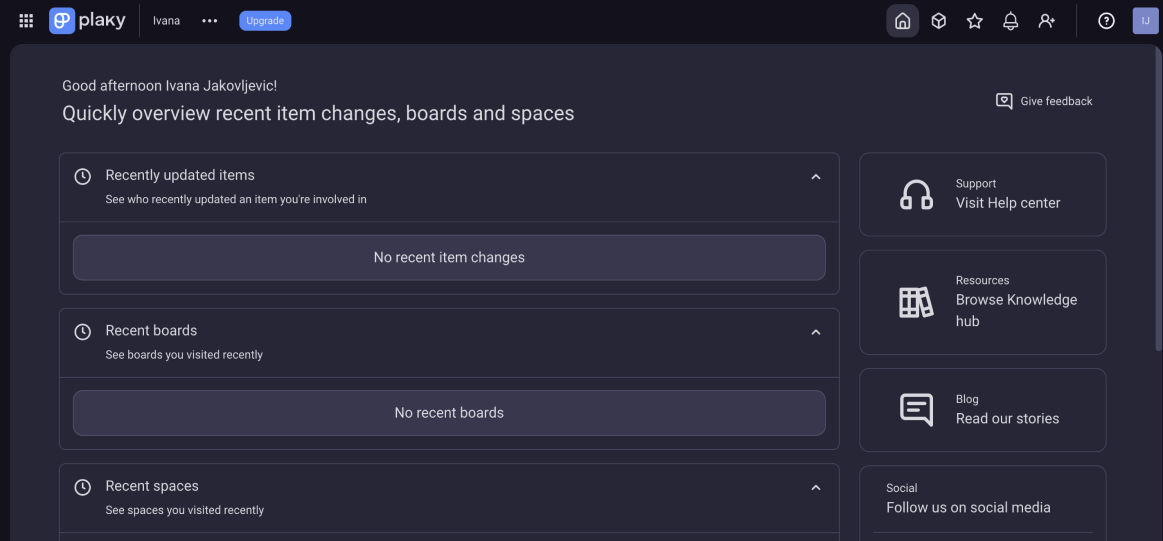
Plaky is a software developer productivity tool that provides developers with an easy way to track their assignments and see what others are working on at the moment. After testing it out for a few days, I concluded that Plaky comes with powerful features and doesn’t have any lags.
How does Plaky work?
With Plaky, you can:
- Monitor everyone’s tasks,
- Prioritize backlog assignments,
- Record and track bugs with Plaky’s bug-tracking template, and
- Plan a product roadmap.
Plaky is great for software development teams that collaborate with different departments, such as marketing and creative teams.
For instance, let’s say you’re working on a new landing page and need someone from the marketing team to review CTAs for that page. Plaky lets you easily create a task and assign it to them. You can also add a task description and deadline — and even attach files to the task you created.
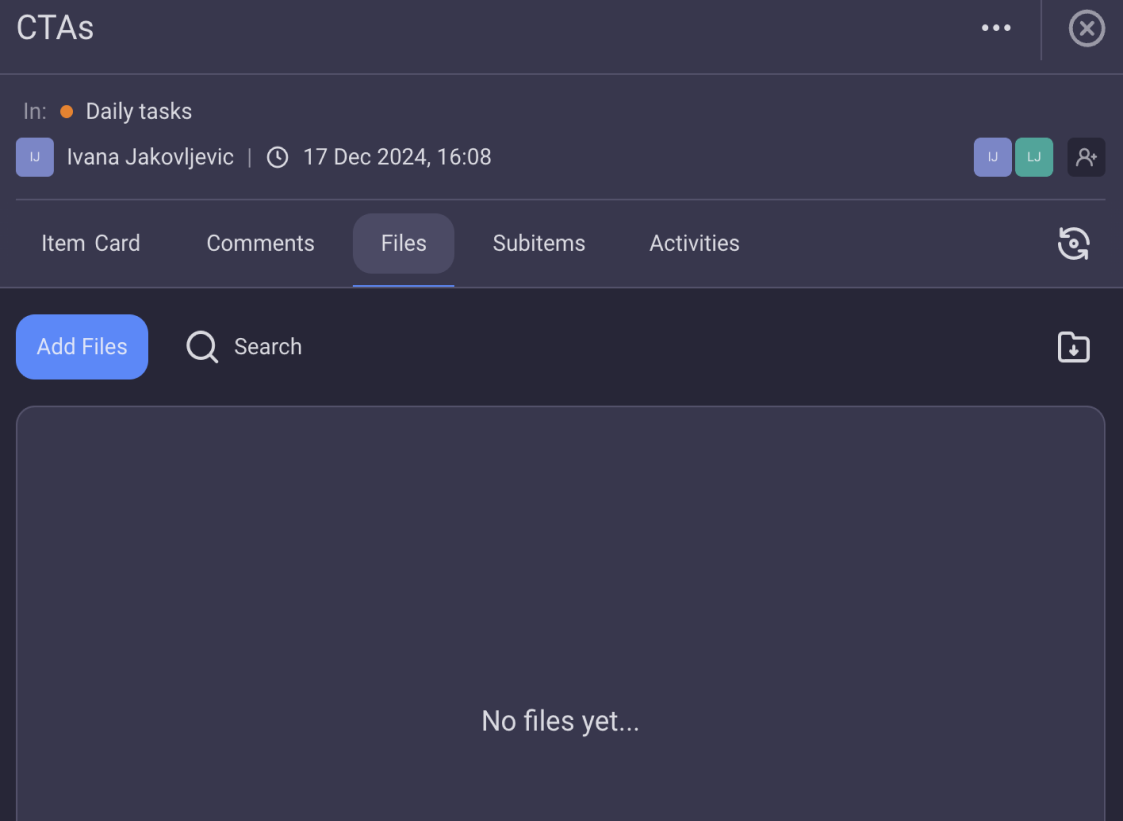
Since my team’s daily schedule can get hectic, using a project management tool such as Plaky makes the organization more manageable. Apart from allowing me to stay on top of my team’s work, the app is also very intuitive, which I appreciate.
The Plaky feature I benefitted the most from was its Favorites feature. This option prevents me from getting overwhelmed with the number of boards available, as it allows me to favorite the ones I need the most and access them as soon as I open Plaky.
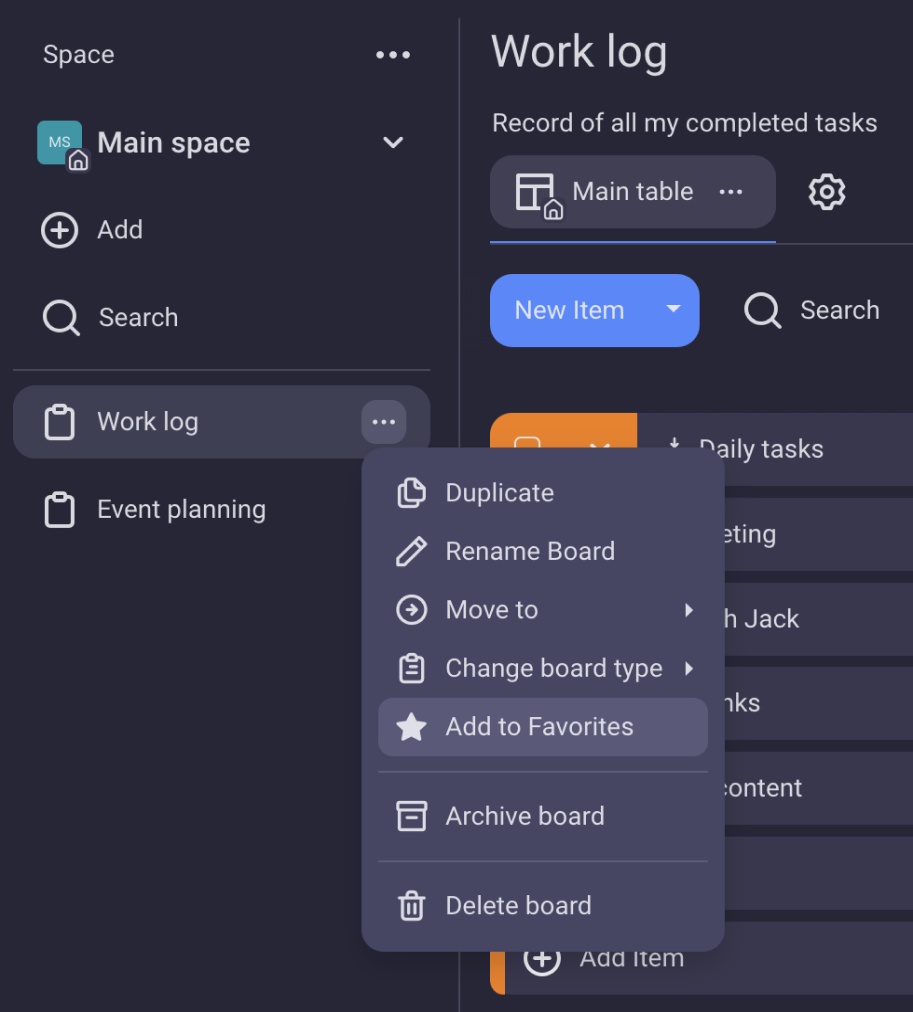
💡 CLOCKIFY PRO TIP
Are you overwhelmed with your busy schedule? This article will help you become more organized:
Why use Plaky?
Plaky is a project planning, management, and tracking application for developers with various developer workflow options that make managing tasks a breeze.
With Plaky, I can maintain a neat and organized backlog, which makes completing each assignment much simpler.
Plaky pros
These are the main Plaky advantages:
- It allows you to track all changes that happened on an item or the whole board, including the time and the author of the change, and
- It provides a Gantt view so you can plan, track, and adjust your project timelines more easily.
Plaky cons
Here are the biggest Plaky disadvantages:
- It doesn’t have a calendar view yet (although this feature will be available soon), and
- For additional options, such as the viewer role and the option to edit, duplicate, or delete items in bulk, you need to upgrade to one of the paid plans.
What’s new in Plaky?
In September 2024, Plaky introduced the subitems feature that lets you break down complex tasks (items) into smaller parts (subitems), making them more manageable.
| Type of plan and availability | Plaky pricing and platforms |
|---|---|
| Free trial | Yes, 14-day free trial |
| Free plan | Yes |
| Cheapest paid plan | $3.99/seat/month if billed annually |
| Availability | Android, iOS, Web |
#4: musicForProgramming — best music for concentration
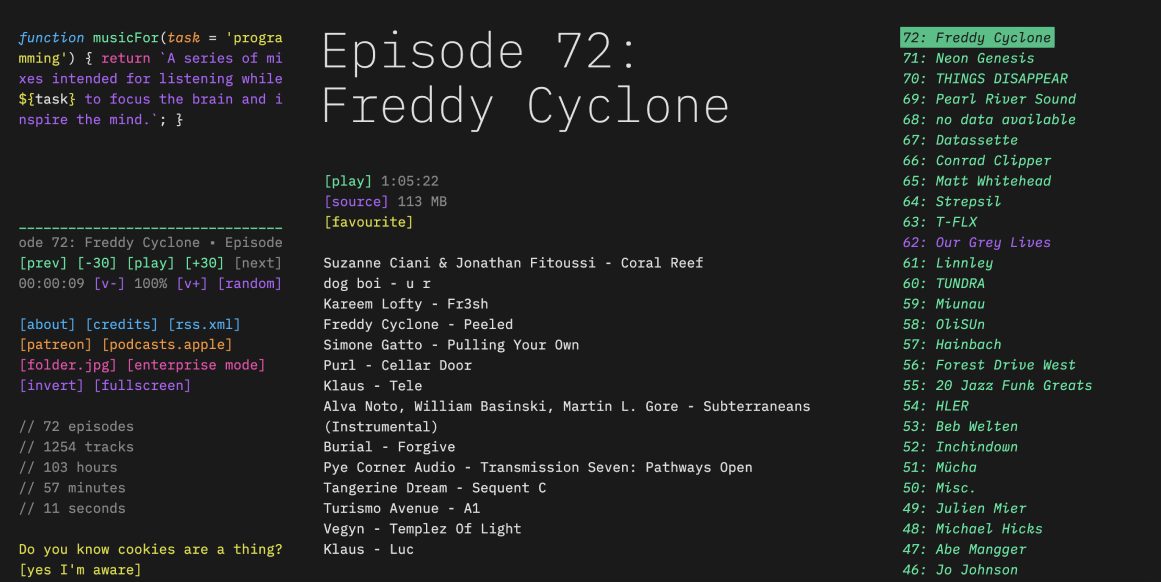
musicForProgramming is another excellent tool for boosting software developer productivity. Designed to improve focus and increase output, musicForProgramming presents a collection of primarily instrumental mixes created with programmers in mind.
How does musicForProgramming work?
To listen to music via musicForProgramming, I had to select an episode from the list and click the Play button.
What’s more, you can use musicForProgramming’s favorite option to save the episodes you enjoy listening to the most. Your favorites will be marked in yellow on the list, so you’ll know exactly which episodes to play.
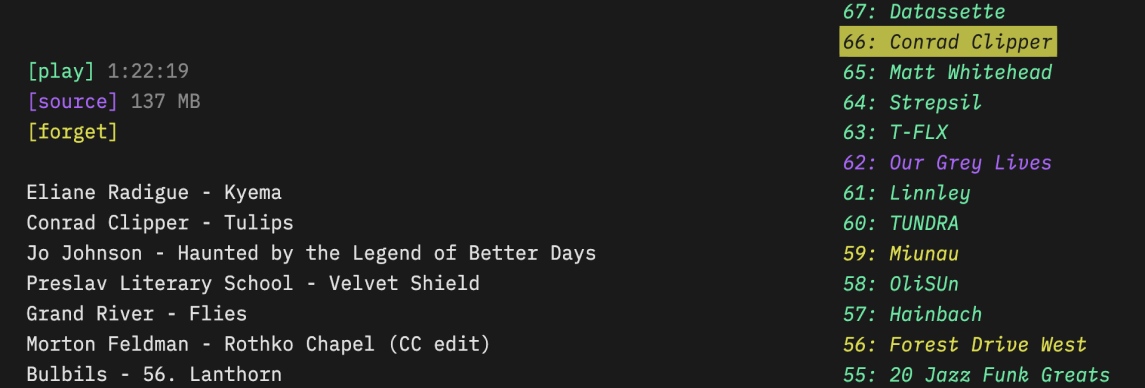
I love that this tool’s interface mimics a code editor. It allows me to maintain focus on coding tasks, as I can visually link this website to my work.
Although I’m not a developer, I find musicForProgramming particularly useful because it offers a variety of tracks to help me stay focused while working. Moreover, episodes are at least an hour long, so I don’t have to pause my work whenever a track ends.
At the moment, musicForProgramming offers:
- 72 episodes to listen to, and
- 1,254 tracks.
This amounts to more than 100 hours of listening time!
Why use musicForProgramming?
musicForProgramming is designed to improve developer productivity quickly. That’s because it offers music that provides just the right amount of cognitive load to occupy the areas of your brain that would otherwise be free to wander.
musicForProgramming pros
Here are the key benefits of using musicForProgramming:
- It provides an ad-free experience so that you can enjoy music without annoying interruptions, and
- It’s free of charge.
musicForProgramming cons
These are the main drawbacks of musicForProgramming:
- There’s no option to listen to tracks separately (you can only play episodes), and
- Due to its unique design, musicForProgramming’s interface can be a bit difficult to navigate until you get used to it.
What’s new in musicForProgramming?
Although musicForProgramming rarely has updates, the team behind this tool has increased the number of episodes and tracks over the past years.
| Type of plan and availability | musicForProgramming pricing and platforms |
|---|---|
| Free trial | No |
| Free plan | No |
| Cheapest paid plan | Free |
| Availability | Web |
#5: ClickUp — best for monitoring project progress
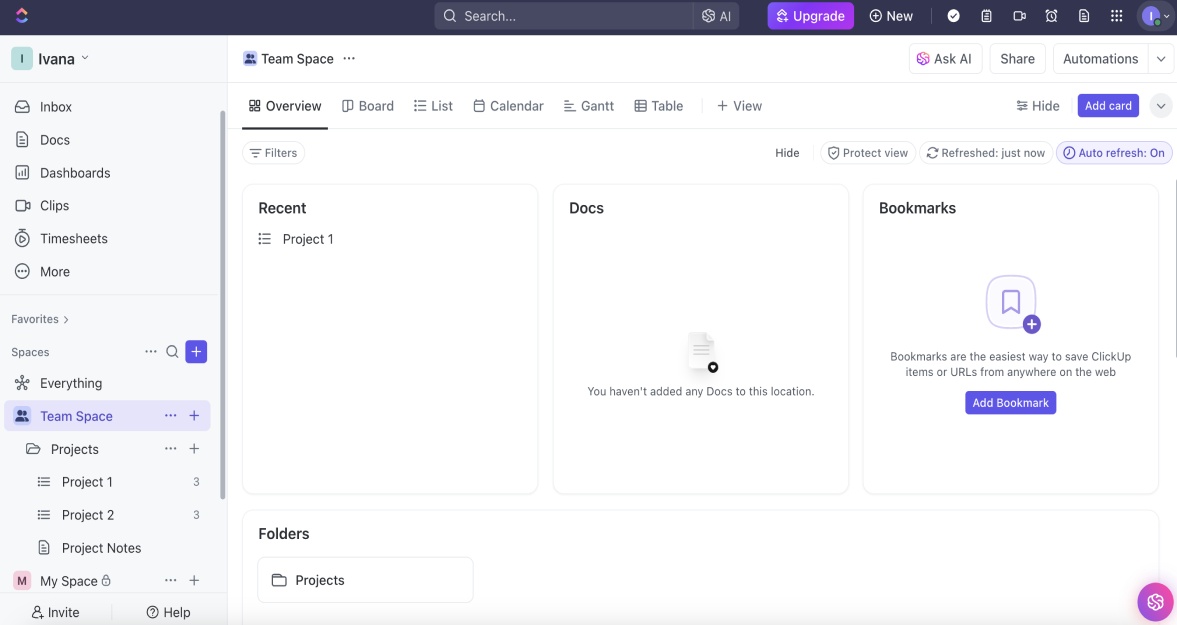
ClickUp is an all-in-one productivity app designed for all users — from solo programmers to large software development enterprises.
How does ClickUp work?
With ClickUp, you can:
- Break down projects into tasks,
- Edit work simultaneously with your team members, and
- Assign comments and tasks to each other.
After testing the app for a few days, I liked that it allowed me to track project progress and get real-time insights into my team’s work with the help of dashboards. You can either create a dashboard from scratch or use some of ClickUp’s dashboard templates, such as the project management template, to save time.
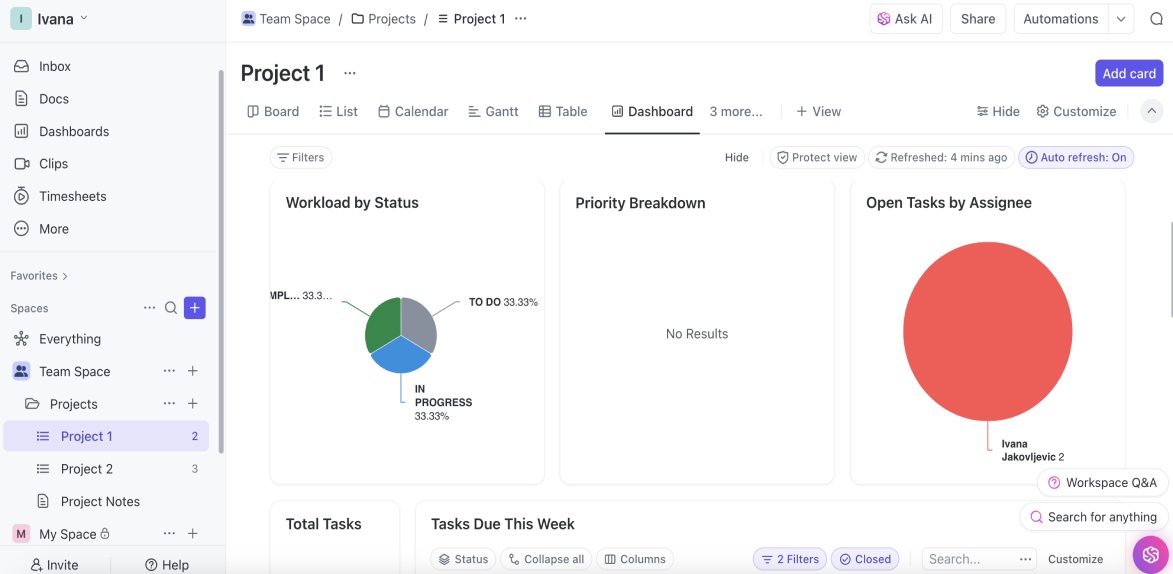
The dashboard allows you to quickly check your team members’ last activity, as well as which tasks are due this week and their status (to do, in progress, or complete).
I also like that ClickUp functions as a drag-and-drop tool, allowing me to move cards around and organize the dashboard as I see fit. I can also drag and drop tasks when using a board view and change their status quickly (e.g., I can move a task with the to-do status to the in-progress column).
ClickUp also lets me set major tasks as milestones, allowing me to track the progress of my projects easily.
Why use ClickUp?
By using ClickUp, you and your software engineering team can:
- Monitor and cooperate on any project,
- Manage production sprints, and
- Construct the ideal workflow.
Moreover, ClickUp simplifies programming work planning. You can create to-do lists and group them into different categories based on the project you’re working on.
ClickUp pros
To see the main advantages of ClickUp, take a look at the list below:
- It integrates with other popular productivity tools, such as Slack, HubSpot, Google Calendar, and more, and
- It offers the developers a KPI tracking template that they can use to define KPIs (e.g., these can be lines of code written, change failure rate, and deployment frequency).
ClickUp cons
The major ClickUp drawbacks are:
- The initial setup can be time-consuming, and
- It doesn’t offer phone support.
What’s new in ClickUp?
In December 2024, ClickUp introduced several improvements regarding whiteboards, including the ability to switch to dark mode. This helps users not strain their eyes.
| Type of plan and availability | ClickUp pricing and platforms |
|---|---|
| Free trial | Yes, 15-day free trial |
| Free plan | Yes |
| Cheapest paid plan | $7/user/month if billed annually |
| Availability | Android, iOS, Web, Mac, Windows, Linux |
💡 CLOCKIFY PRO TIP
Check out how Clockify and ClickUp together can help you track your time more efficiently:
#6: Focusmate — best for virtual coworking
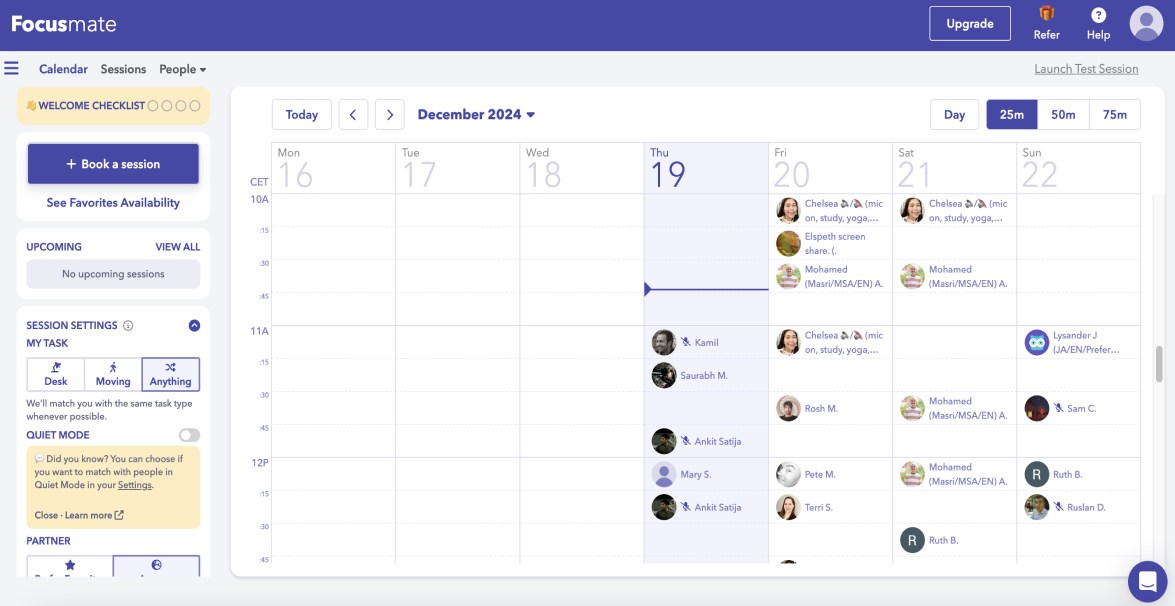
If you’re a freelance developer worried that you’re prone to procrastinating during the periods when you should be coding, you can try Focusmate. This is a coworking virtual community where you get assigned with a partner who makes sure you focus on your tasks.
How does Focusmate work?
Focusmate works through sessions you book with other Focusmate users. Once you determine when to book a session, you can visit the Focusmate dashboard. There, you’ll see a calendar filled with other users’ available session times.
To book a session with a user, I just had to click on their name in the calendar and choose to book a session with them.
I also tested out creating my own entry in the calendar. As soon as I created the entry, Focusmate started searching for my work buddy.
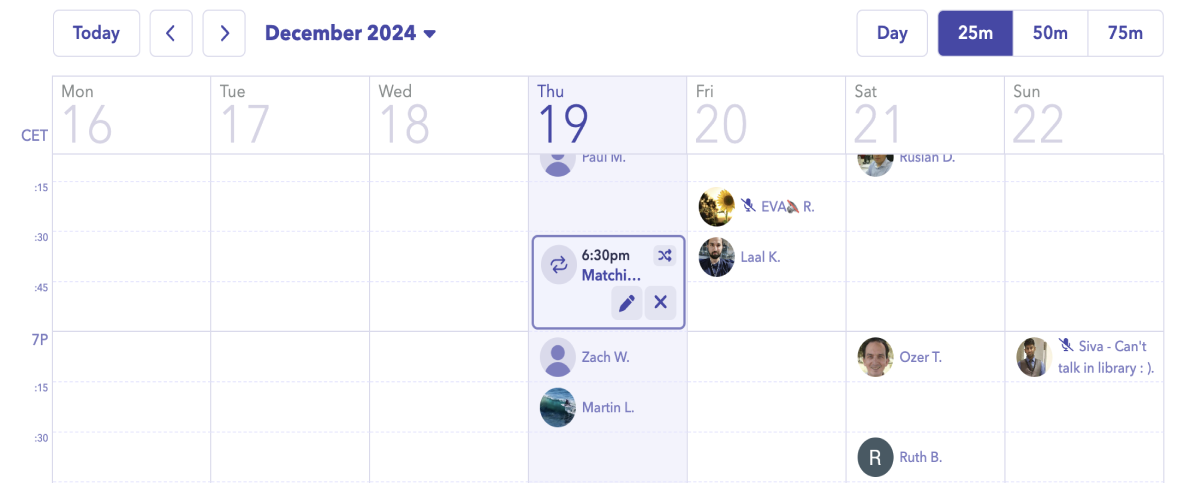
Focusmate allows for 3 different session lengths:
- 25 minutes,
- 50 minutes, and
- 75 minutes.
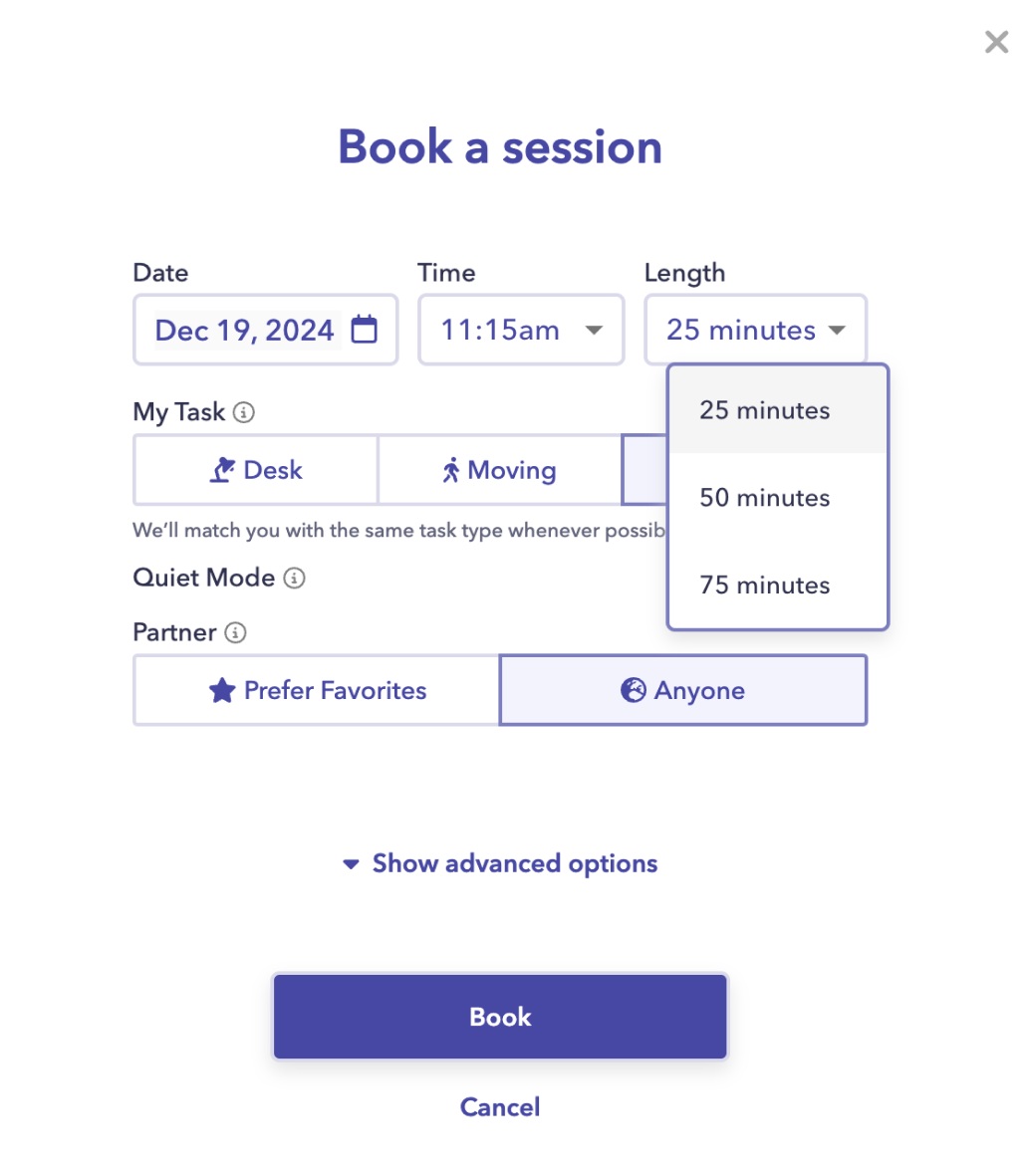
I can also add people with whom I had productive sessions to my favorites in Focusmate, which I think is a great option.
Why use Focusmate?
This community bases its premise on scientific research, which states that pressure, accountability, and other behavioral triggers help people stop procrastinating.
Additionally, Focusmate offers a session chat feature that lets you update your partner with your progress via text chat, which is useful if you’re working in a quiet setting.
Focusmate pros
Focusmate stands out from the competition because:
- Work buddies are from all over the world, which makes it easy to find someone to work with at any time, and
- It offers screen sharing and the option to blur your background or add background effects.
Focusmate cons
The main downsides to Focusmate are:
- It sends too many emails even before the first session, and
- Unlike some other similar tools, it doesn’t offer accountability groups.
What’s new in Focusmate?
Focusmate rarely introduces new features. This app’s latest update happened in March 2023 when they introduced the favorites availability feature that lets you see all your favorite partners who are available that day.
| Type of plan and availability | Focusmate pricing and platforms |
|---|---|
| Free trial | No |
| Free plan | Free for 3 sessions every week |
| Cheapest paid plan | $6.99/month if billed annually |
| Availability | Android, iOS, Web |
#7: Figma — best for wireframing

Figma helps software engineering teams collaborate on design and development decisions, enabling them to build great products together. The app allows you to easily create wireframes, mockups, and interactive prototypes for user testing.
How does Figma work?
With Figma, I was able to:
- Create, manage, and share prototypes,
- Collaborate with my team members by leaving comments, and
- Customize every inch of my designs.
What’s more, Figma provides a free wireframe kit that includes everything you need to speed up the wireframing process — from buttons and navigation bars to footers and other design components. This is especially useful for beginners.
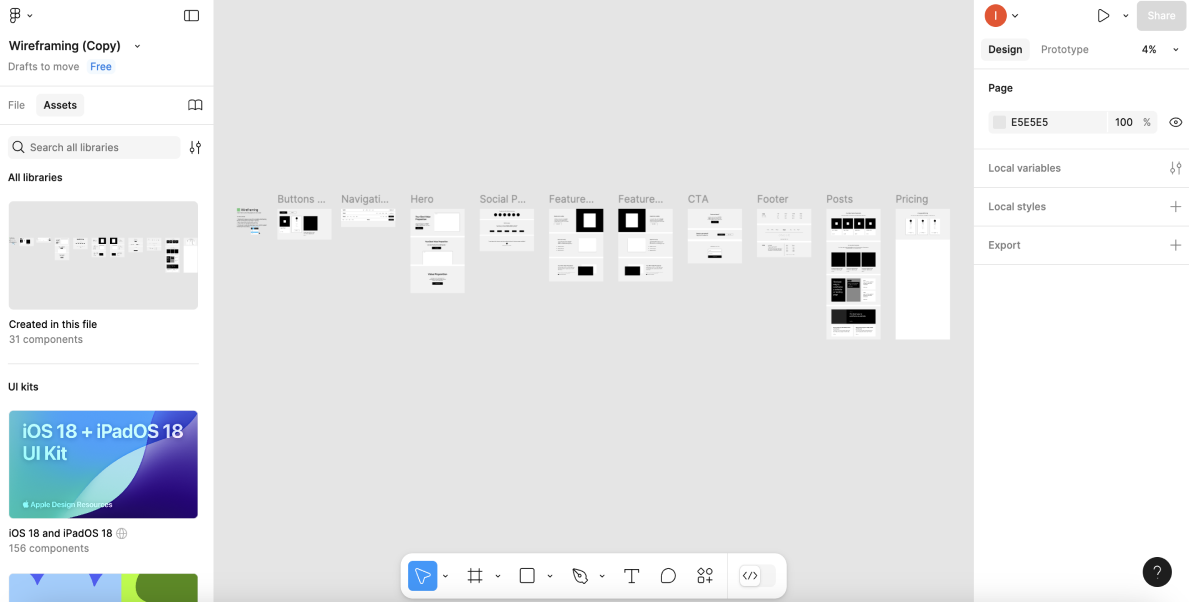
Figma also enables me to maintain design consistency across projects by allowing me to standardize styles, components, and variables, which I find useful.
Why use Figma?
With its drag-and-drop interface and a plethora of customization options, Figma makes the design process enjoyable.
Figma also provides an online whiteboard tool that software development teams can use for brainstorming sessions, which can help boost their creativity.
Figma pros
Figma’s main advantages are:
- It allows developers to easily extract code snippets directly from Figma design files, and
- It has a modern and intuitive interface.
Figma cons
Figma comes with these drawbacks:
- It’s laggy at times, and
- It has limited offline capabilities.
What’s new in Figma?
In December 2024, the team behind Figma added new features to their plugin and REST APIs, including the option to create and edit annotations from Dev Mode through the plugin API.
| Type of plan and availability | Figma pricing and platforms |
|---|---|
| Free trial | No |
| Free plan | Yes |
| Cheapest paid plan | $15/full seat/month if billed monthly |
| Availability | Android, iOS, Web, Windows, Mac |
#8: IntelliJ IDEA — best for analyzing codes
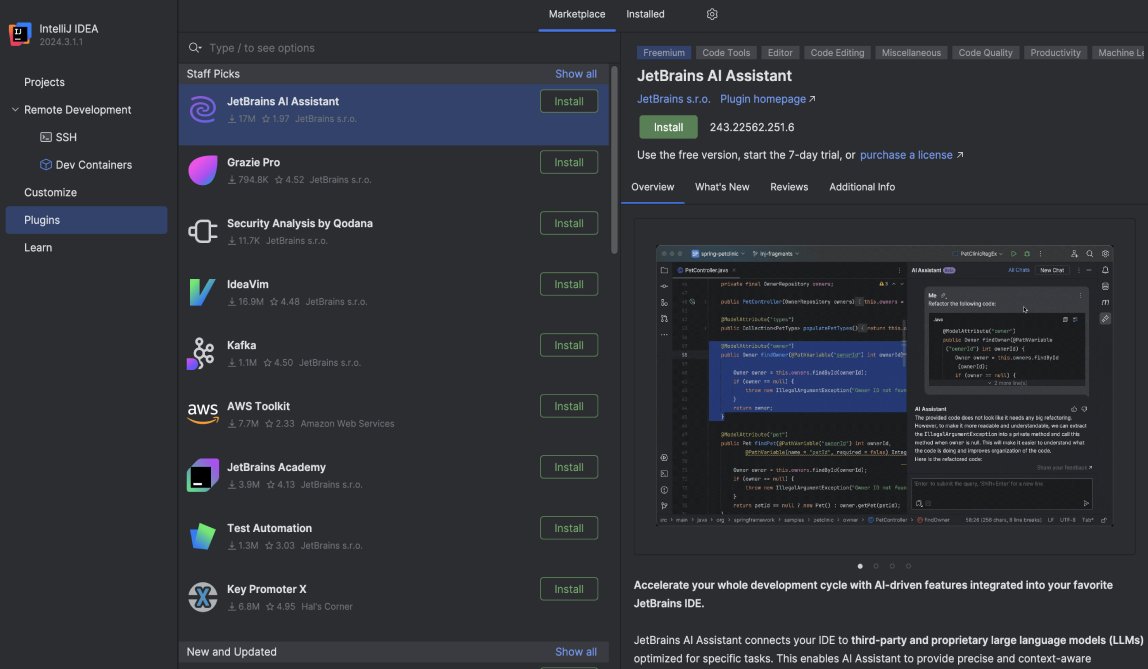
IntelliJ IDEA is a Kotlin and Java-integrated development environment (IDE) that offers several functionalities that assist you in coding across various frameworks and languages.
How does IntelliJ IDEA work?
IntelliJ IDEA offers easy access to all the functions and built-in tools, such as debugger, terminal, database tools, and more. What I love about IntelliJ IDEA is that everything can be fine-tuned to support your productivity, including:
- Shortcuts,
- Plugins,
- Interface customization, and more.
While testing the app, I realized that most tasks in IntelliJ IDEA can be completed using the app’s shortcuts, from examining recently used files to launching and troubleshooting projects, which is useful. You can also create your own shortcuts if you want to.
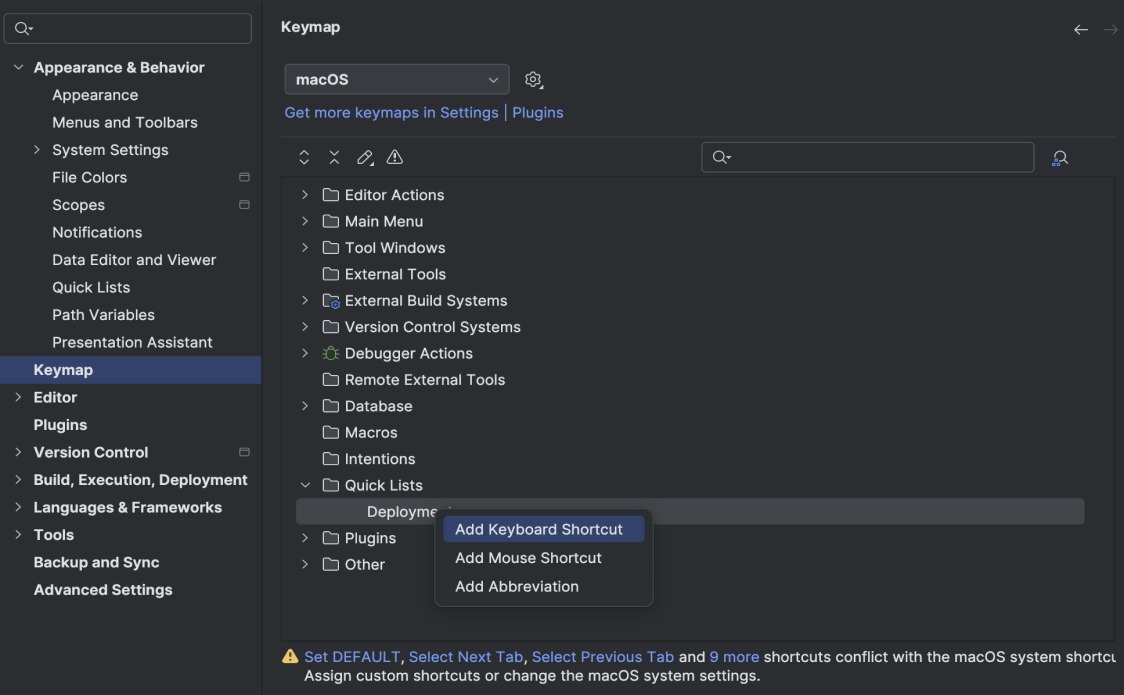
Moreover, IntelliJ IDEA also has code analysis features that can help you improve overall code structure. The tool automatically detects and corrects abnormal codes in a project. In fact, it highlights issues and dead codes and finds bugs and spelling problems in your code.
Why use IntelliJ IDEA?
With this Java IDE, you can:
- Build tools,
- Decompile,
- Run tests,
- Manage schemes,
- Run queries, and much more.
IntelliJ IDEA also provides live templates that can help you speed up your coding. You can also create custom templates that you can use to insert frequently used code snippets.
IntelliJ IDEA pros
IntelliJ IDEA’s main advantages:
- It offers great syntax highlighting options, and
- It provides integrations with popular container orchestration tools such as Kubernetes and Docker.
IntelliJ IDEA cons
To see the biggest disadvantages of using IntelliJ IDEA, look at the list below:
- It’s quite expensive, unlike its competitors, and
- It takes time to understand how to use the advanced features if you’re a beginner.
What’s new in IntelliJ IDEA?
The app’s latest updates came with the IntelliJ IDEA 2024.3 version. One of these updates includes adding a logical code structure in the structure tool window.
| Type of plan and availability | IntelliJ IDEA pricing and platforms |
|---|---|
| Free trial | Yes, 30-day free trial (you can also request a 90-day free trial for an unlimited number of users) |
| Free plan | No |
| Cheapest paid plan | $ 169/1st year for individuals and $599/1st year for organizations if billed annually |
| Availability | Windows, Mac, Linux |
#9: Visual Studio Code — best for cross-platform code editing
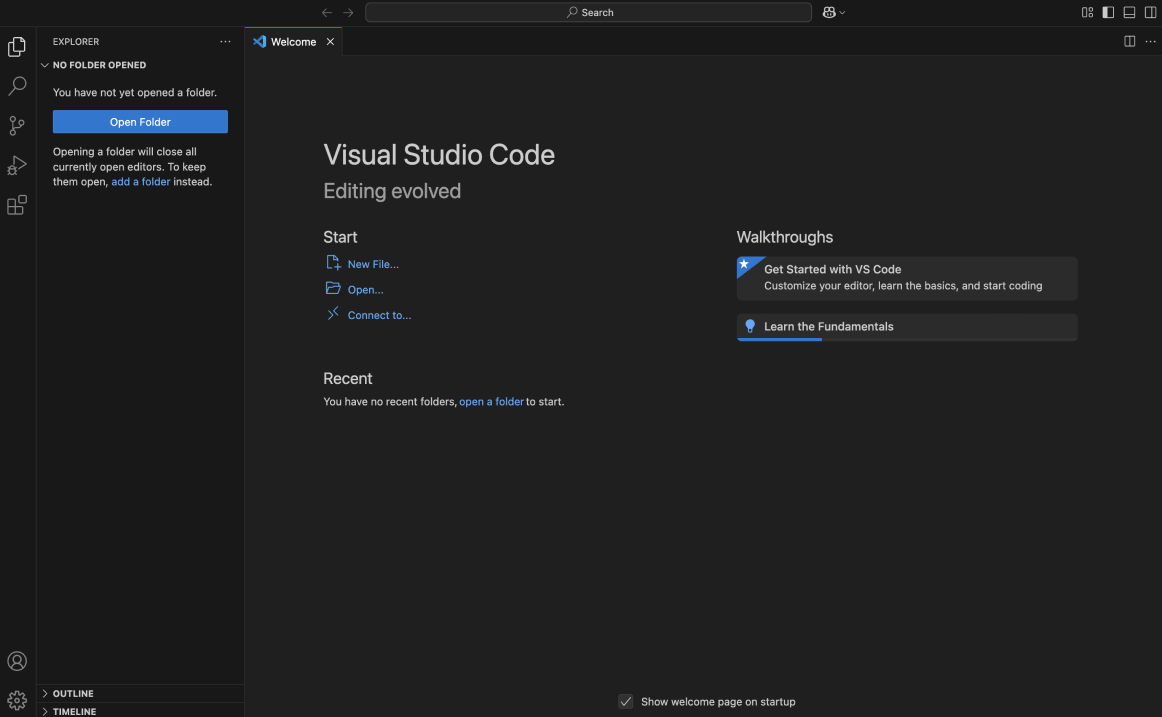
Visual Studio Code (or VS Code) is a cross-platform code editor and one of the most popular developer workflow tools on the market. It helps users with debugging and version control, among other things.
How does Visual Studio Code work?
Visual Studio Code allows me to:
- Write,
- Edit, and
- Test codes with ease.
I can use this tool with any relevant programming language, including JavaScript, Python, C++, C#, and others. Additionally, Visual Studio Code offers many plugins so I can work even more productively.
Security Engineer at CAKE.com, Nikola Bogavac, highlights the SSH extension as a major upside to using Visual Studio Code:

“Remote SSH plugin is the most significant feature Visual Studio Code has. It allows me to connect to any server and program in VS Code despite it not being installed on the server.”
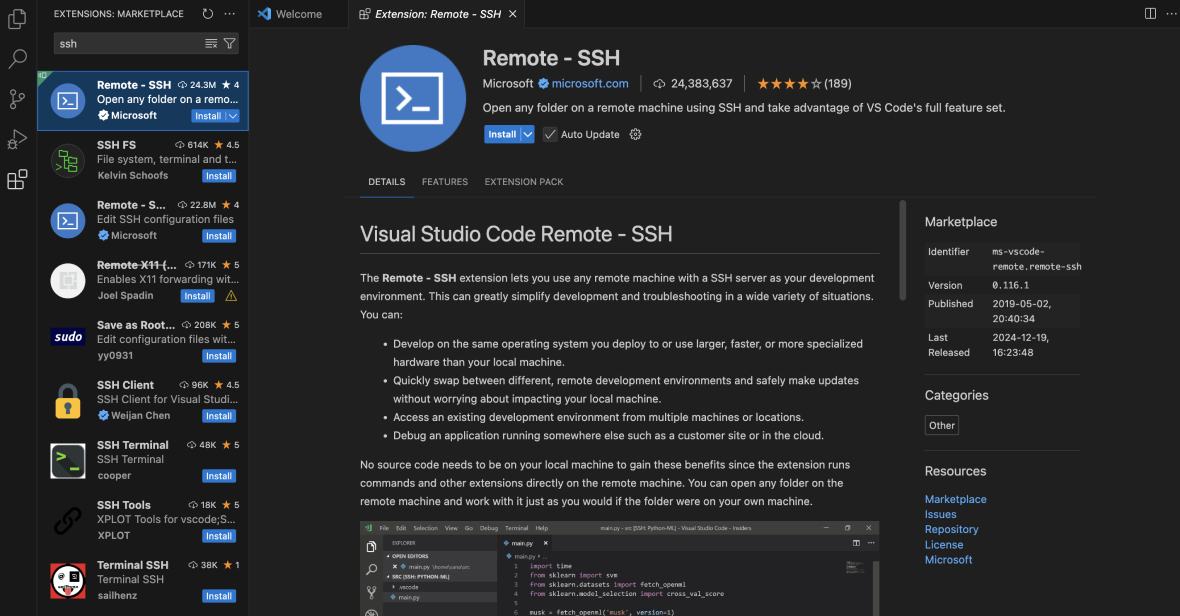
Another great thing about Visual Studio Code is that it integrates with GitHub. This integration is provided by the GitHub pull requests and issues extension.
With this extension, I can create a pull request in a couple of clicks, assign reviewers to my pull request, and add comments right from VS Code for effective code collaboration.
Why use Visual Studio Code?
Visual Studio Code speeds up the code debugging process by enabling you to debug codes from the editor.
Moreover, the app’s interface is fully customizable, allowing for a great developer experience. For example, I can use color themes to adjust the colors in Visual Studio Code’s UI to suit my preferences.
Visual Studio Code pros
Here are some important pros of Visual Studio Code:
- It’s a lightweight code editor, and
- It allows you to build your own extension for VS Code.
Visual Studio Code cons
These are the main Visual Studio Code’s drawbacks:
- It has a steep learning curve, and
- It requires more configuration than some other code editors.
What’s new in Visual Studio Code?
In November 2024, Visual Studio Code released several updates, including the option to use ligatures in the terminal for improved readability.
| Type of plan and availability | Visual Studio Code pricing and platforms |
|---|---|
| Free trial | No |
| Free plan | No |
| Cheapest paid plan | Free |
| Availability | Mac, Windows, Linux |
#10: Pieces for Developers — best for code snippet management
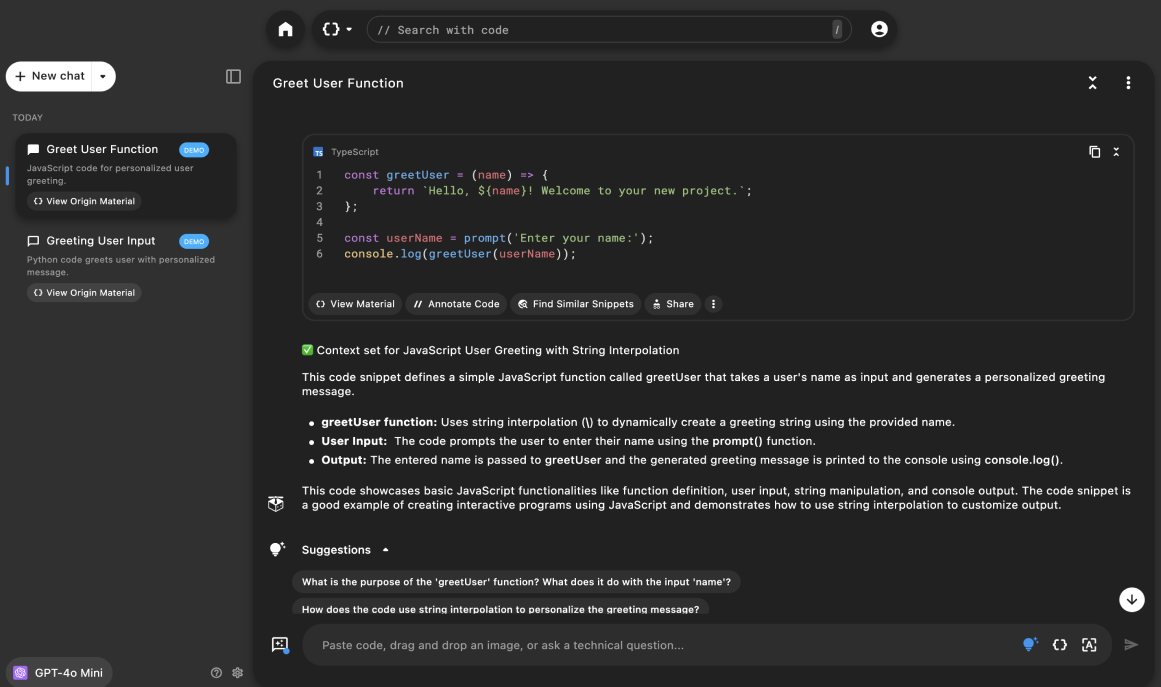
Pieces for Developers is a tool specifically designed to simplify the software development process. It allows you to capture coding snippets you can use as a reference when editing existing codes or working on a new project.
How does Pieces for Developers work?
Pieces for Developers allows me to upload codes or search for existing snippets. Once uploaded, I can edit the code and its description.
I love that Pieces for Developers makes coding understandable to anyone. For instance, I can use the AI-enabled Pieces copilot feature to ask technical questions or get a quick explanation of a specific piece of code.
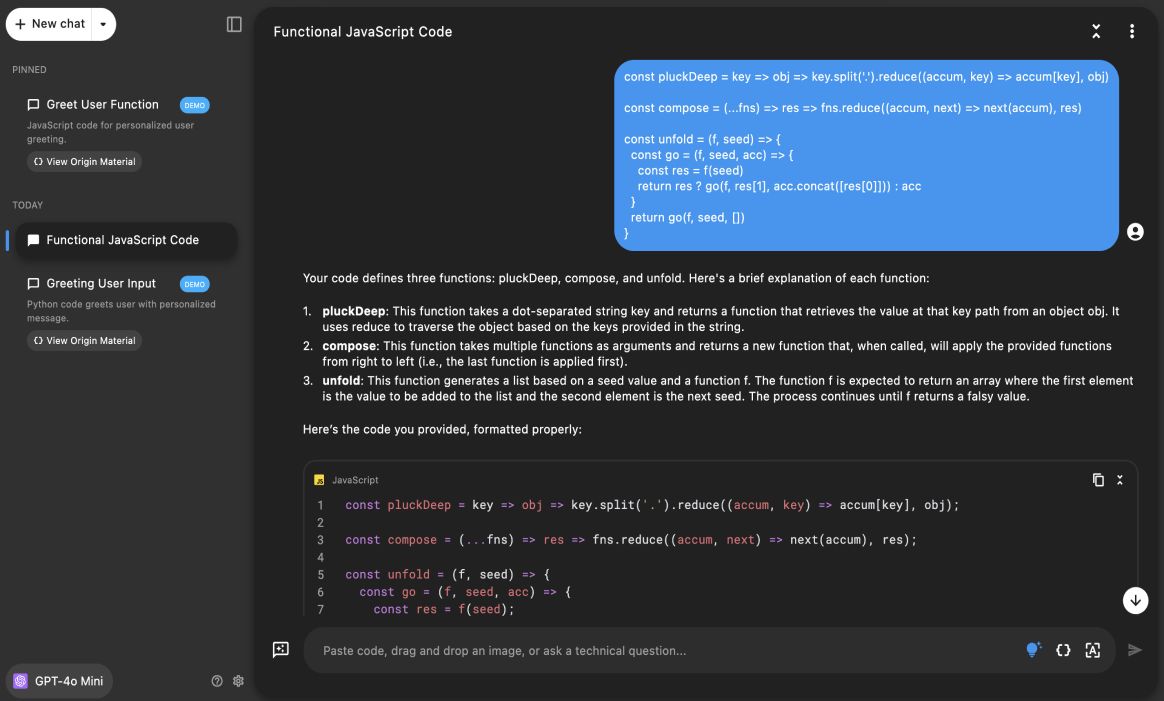
Once I paste a code into the chat box, the tool breaks down the code format and adds a list of suggested questions for further reading.
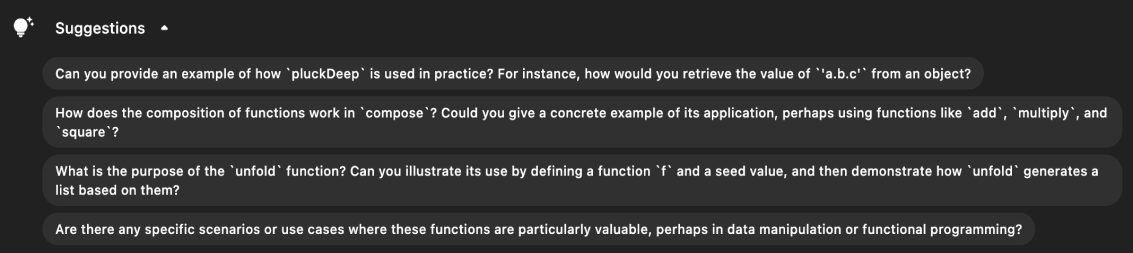
Moreover, Pieces for Developers lets you share your snippets with others via a shareable link. When a person clicks on your link, they see your code and a description that the tool automatically generates. You can edit this description as well.
Why use Pieces for Developers?
Pieces for Developers is a unique tool created for software developers. It speeds up the coding process by allowing you to:
- Save parts of your code in the app,
- Access saved code snippets easily,
- Paste codes from the Internet, and
- Share your codes with your team.
What I also appreciate about this tool is that it lets you extract code from a screenshot you uploaded, allowing you to obtain usable snippets quickly.
Pieces for Developers pros
Here are main benefits of Pieces for Developers:
- It allows you to optimize saved code snippets, whether you want to optimize them for readability or improved performance, and
- It has a user-friendly interface.
Pieces for Developers cons
The tool has the following disadvantages:
- AI support is only available in English, and
- It can lag when working with larger snippet libraries.
What’s new in Pieces for Developers?
In October 2024, Pieces for Developers introduced several plugin updates. One of the updates related to the Visual Studio Code extension includes adding a command to the command palette that allows you to ask the copilot about your workspace (that is, your entire codebase).
| Type of plan and availability | Pieces for Developers pricing and platforms |
|---|---|
| Free trial | No |
| Free plan | No |
| Cheapest paid plan | Free |
| Availability | Mac, Windows, Linux |
#11: Warp — best Rust-based terminal
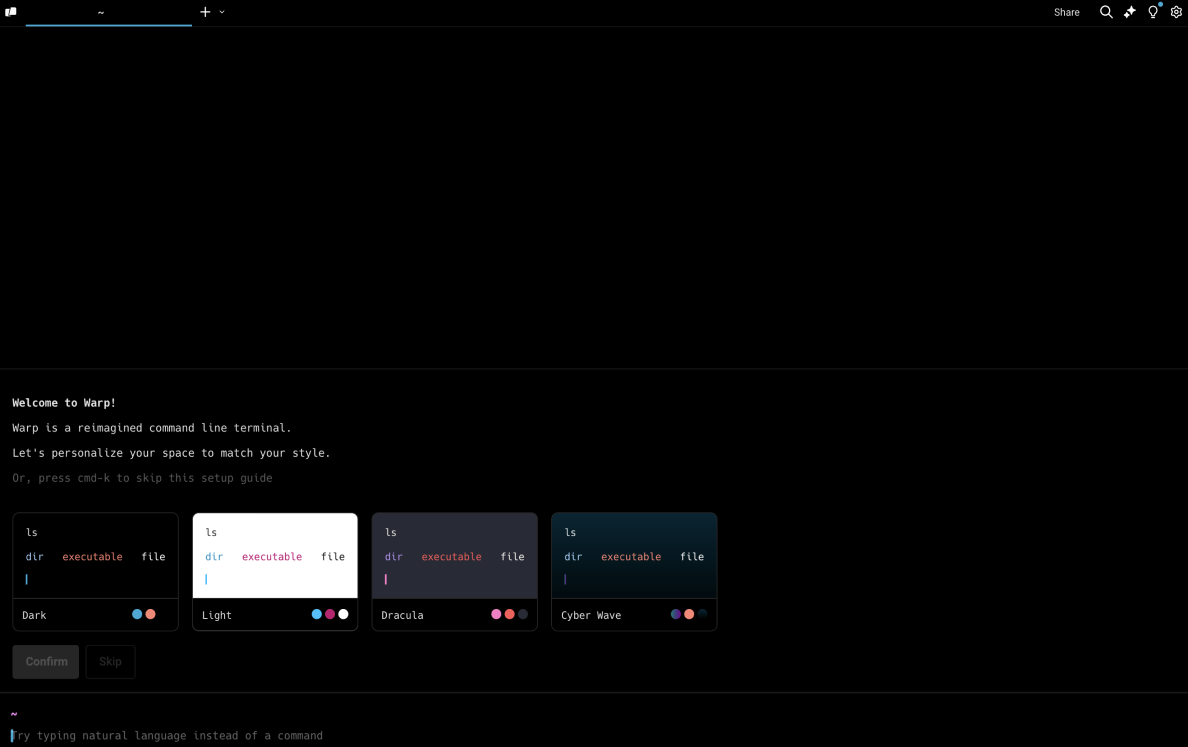
If you’re a developer looking for a Rust-based terminal that makes software development much easier, try Warp. After testing the app for some time, I concluded that it offers plenty of features, including collaboration tools, and is simple to use as well.
How does Warp work?
Warp comes with a text editor that supports shortcuts, cursor positioning, and selections.
Every command and its outputs are grouped into blocks. Blocks are units that allow you to quickly:
- Copy commands and their outputs,
- Edit commands,
- Bookmark commands, and
- Share commands and outputs.
Senior Backend Developer at CAKE.com, Vladimir Gusev, believes Warp is the best terminal for Mac users who want to work more productively:

“Warp has a lot of features that help with productivity. Even their AI suggestions are useful.”
Speaking of AI, this technology is fully integrated with the terminal. Ask Warp AI can walk you through programming workflows and help you find the commands you’re looking for. To use this feature, you must type “#” on the command line input, as shown in the screenshot below.
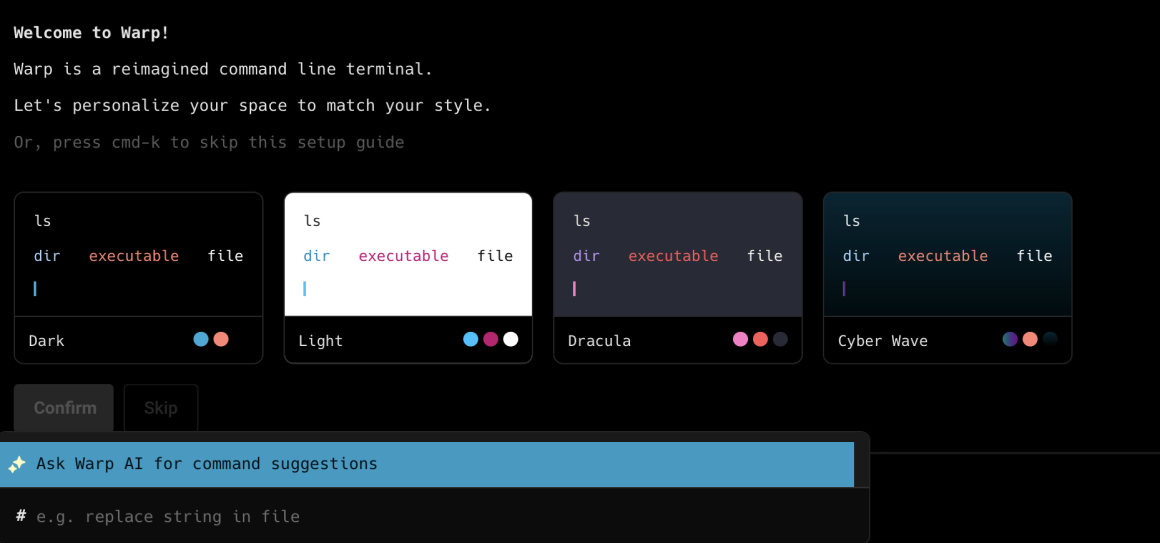
In addition, the ask Warp AI feature helps developers identify errors in command output and find missing dependencies.
Why use Warp?
Based on my experience using the tool, Warp is a fast and reliable terminal. It also comes with AI integration, knowledge-sharing tools, and autocompletion that speed up your work.
What’s more, Warp offers security as it never collects your data. Anything you save in Warp drive is encrypted.
Warp pros
Warp’s main advantages are:
- It has the tabs feature that lets users have multiple terminal sessions at the same time, and
- It allows you to create a shared Warp drive to work on notebooks and workflows together with your team.
Warp cons
This tool comes with the following drawbacks:
- It only offers email support, and
- It’s currently not available for Windows users.
What’s new in Warp?
In December 2024, Warp released several updates, including the next command feature. With this feature, you can let AI suggest the next command to run based on your command history.
| Type of plan and availability | Warp pricing and platforms |
|---|---|
| Free trial | No |
| Free plan | Yes |
| Cheapest paid plan | $15/user/month if billed annually |
| Availability | Mac, Linux |
Use Clockify to help your developer team be insanely productive
As one of the best tools for measuring productivity, Clockify offers many features that help software engineering teams work more efficiently and deliver better results.
With Clockify, your team members can:
- Track their work hours via timer or timesheets,
- Utilize the auto tracker to automatically record the time they spend across apps and websites,
- Analyze their tracked time in reports, and
- Use Clockify’s dashboard to see their most tracked activities.
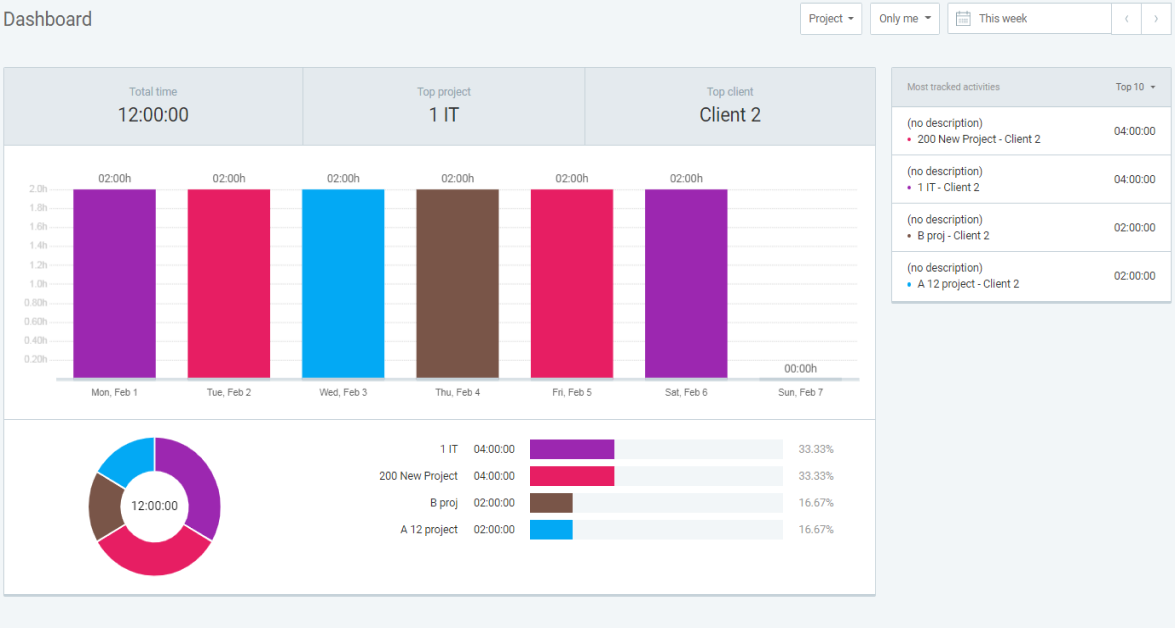
By checking their dashboard, your team members can spot if they’re spending too much time on trivial activities. Then, they can start spending their time more wisely, which will help boost their performance.
Aside from offering a feature-rich free plan, Clockify has affordable paid plans for those who want extra features.
If you need additional guidance on how to use Clockify, visit the help page or contact the customer support team. You’ll be glad to know that Clockify’s support is available 24/7 for all users — even those on a free plan!
Use the right tool to help your developer team reach peak productivity.



