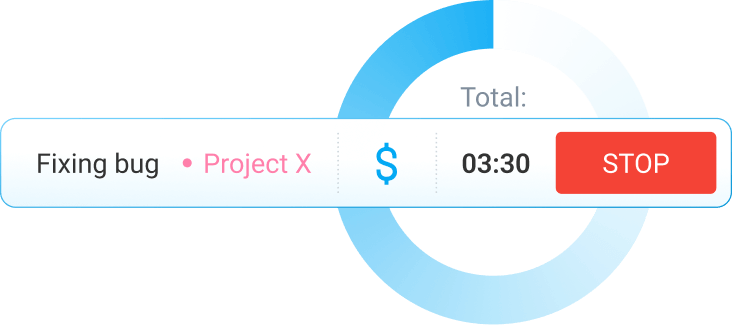How Spreadsheet Time Tracking Works (+ Free Templates)
How to track time in a spreadsheet, generate time reports, and improve your productivity.
What is the spreadsheet time tracking method?
The spreadsheet time tracking method involves employees entering the time spent on tasks in a spreadsheet template. The most basic time spreadsheets contain work start and end times. For more detailed time tracking, you can add other elements, including break start and end time — or even hourly rates and overtime.
Why track employee time in a spreadsheet
Spreadsheet time tracking helps keep the records of tracked work time in a clear, clean, and easily accessible format. As a business owner or manager, you'll need this data for:
- Payroll processing,
- Client billing,
- DCAA compliance,
- FLSA compliance, and
- Project status reports you send to clients.
Without precise time data, you wouldn’t have enough information to justify invoices to your clients.
How to use time spreadsheet templates
Tracking time in ready-made spreadsheet templates means you don’t have to start from scratch. To use our time-tracking templates, simply:
- Select the template you need,
- Click on the Excel or Google Sheets link, and
- Send the template copy to your employees to fill out.
If you choose to download the Google Sheets template, a pop-up window will appear, asking you to make your own copy.
Simply click “Make a copy,” and an editable copy of the template will open.
Spreadsheet time-tracking templates
Here, you can download free spreadsheet templates in Excel or Google Sheets.
Monthly SpreadsheetWeekly SpreadsheetDaily Employee Spreadsheet
Daily Supervisor SpreadsheetProjects Spreadsheet
Monthly Spreadsheet
A monthly productivity tracking spreadsheet for logging:
- Work hours,
- Lunch break,
- Time off, and
- Overtime hours.
Download: Excel • Google Sheets
Weekly Spreadsheet
A weekly time management template for logging:
- Overtime hours,
- Lunch breaks,
- Work hours, and
- Time off.
Download: Excel • Google Sheets
Daily Employee Spreadsheet
Daily employee time tracking spreadsheet, with 1-hour time slots for each day (7:00 a.m. – 8:00 p.m.).
Download: Excel • Google Sheets
Daily Supervisor Spreadsheet
A daily employee work schedule tracker for business owners and managers that calculates pay based on hours worked and hourly rate.
Download: Excel • Google Sheets
Projects Spreadsheet
A project time log template where you can track billable hours spent across different projects.
Download: Excel • Google Sheets
How to make a time spreadsheet in Excel
Here's how to track time in Excel or Google Sheets when you don’t have a pre-made template.
First, open Google Sheets or Excel and create the sections you need. For example, you can add:
- Start time,
- End time,
- Hourly rate,
- Total hours worked,
- Overtime,
- Amount earned, and
- Other parameters, as needed.
The names of these sections should appear next to each other, in the first row. The cells where your employees need to add time should be formatted to display time. Here’s how to format your cells:
- Select the cells,
- Right-click on the selection,
- Choose Format cells, and
- Click on Time.
Then, you need to add the correct formulas.
Let’s say your work start time is in cell C3, and your end time is in F3. One way is to use the following formula to get total hours worked:
Make sure your total hours worked column is set to general, and not time — otherwise you’ll get a result in a.m. or p.m.
If your spreadsheet has multiple projects and breaks, your formula will contain more elements.
Suppose you want to create a monthly time spreadsheet with work time, break time, and hourly rate, like the one in the picture above:
- C column — work start,
- D column — lunch start,
- E column — lunch end, and
- F column — work end.
To calculate the total hours worked, you would click on the I3 field in this case, and enter this formula:
Then, drag your cursor down the rest of the column to get results for all days where you have data.
You can also calculate the amount earned based on your employee’s hourly rate. To do this, multiply the hourly rate by the total hours worked:
Once employees manually enter this data, they can submit the spreadsheet for approval (usually on a weekly, biweekly, and monthly basis).
🎓 How to Create a Simple Excel Timesheet
FAQs about spreadsheet time tracking
If you want to learn more, here are some of the most frequently asked questions about spreadsheet time tracking.
How do I create a time tracking spreadsheet?
To create a time tracking spreadsheet, you need a spreadsheet tool. The most commonly used tools are Excel and Google Sheets.
Can Excel track time?
Yes, Excel can track time. However, you need to manually create fields and add formulas for it to work. Alternatively, you can use pre-made Excel or Google Sheets time-tracking templates and modify them if necessary.
How to create time data in Excel?
Excel time tracking requires you to create cells for date, time, total hours, etc.
You also need to format these cells correctly. For example, if your time cells aren’t formatted to display time, your employees won’t be able to enter work start and end times.
To calculate total hours worked for a particular day, add a formula that subtracts the clock-in time from the clock-out time.
What is the best time-tracking tool?
Apps designed specifically for time tracking are a better option for timekeeping than spreadsheet tools.
A powerful time-tracking tool like Clockify allows you to enter hours worked on projects in a spreadsheet-like format — and then accurately calculates the total number of hours for you. It can even separate billable hours from unbillable, calculate overtime costs, and more.
🎓 5 Steps to Calculating Overtime to Avoid Payroll Mistakes
Try a powerful timesheet app — Clockify
Pre-made spreadsheet time-tracking templates reduce the amount of manual input — but they don’t completely solve the issue.
As a small business owner, you may find that tracking time in spreadsheets is a slow, error-prone process. Inaccuracies in spreadsheet time-tracking can lead you to overestimate project profitability, resulting in cost overruns.
Clockify is a team productivity tracking and timesheet app that helps you speed up timekeeping. It reduces the time spent on manual tasks, such as summarizing data collected in a spreadsheet.
Entering time in a timesheet view with Clockify is similar to handling project time tracking in Excel. First, define the project you're working on. Then, enter the time you spend on these projects by date in a couple of clicks.
You can download CSV and Excel files from the time entries you create in Clockify. To export reports, simply:
- Pick the type of report — Summary, Detailed, or Weekly,
- Filter by the desired parameters,
- Select the time period,
- Click Export, and
- Choose the format — CSV, Excel, or PDF.
All exported CSV and Excel spreadsheets are editable, in case you find that you need to make adjustments.
This is a quick way to get accurate, professional-looking reports that ensure you offer your clients transparency and build trust.
And that’s not all Clockify can do — it also gives you insight into project profitability. Your employees can track billable time and add expenses.
This allows you to see how much of your budget you have left at any time, and how profitable each project is. It also ensures you have objective data to bill your clients accurately every time.
Testimony from a Clockify user: How Clockify outmatches Excel time tracking
From tracking time in Excel at her former company to using Clockify, here’s what TikTok star Taz Zammit had to say about switching to a more automated solution:
Taz adds that her team would just hit the Start button in Clockify and write in what they’re working on. That way, everyone could see what the team was doing and when they were online.
It’s time you ditch clunky spreadsheets and get Clockify — for free!